前言
前面介绍了Hugging Face平台及核心API的使用方式,在前面的基础上,尝试创建一个Hugging Face文本生成应用,主要使用Hugging Face的Gradio模板,对代码 做了进一步优化和拆解,对往期内容感兴趣的小伙伴也可以看往期:
- 【Hugging Face】Hugging Face数据集的基本使用
- 【Hugging Face】Hugging face模型的基本使用
- 【Hugging Face】Hugging Face Transformers的使用方式
- 【Hugging Face】Hugging Face Diffusers的使用方式
- 【Gradio】初识Gradio
创建Space应用
首先在Hugging Face上创建一个Gradio模版应用,详细创建流程可以查看之前这篇文章:【Hugging Face】Hugging Face Space空间的基本使用方式
创建完成后将项目克隆到本地,我们将拥有一个类似的项目结构:
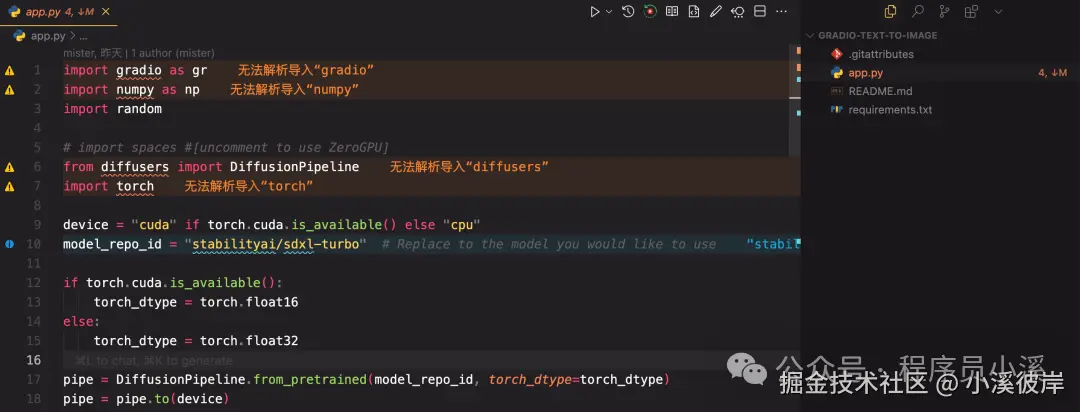
搭建文本生成应用
本示例以Qwen/Qwen3-0.6B模型为例搭建文本生成应用
Qwen/Qwen3-0.6B模型官网地址:huggingface.co/Qwen/Qwen3-...
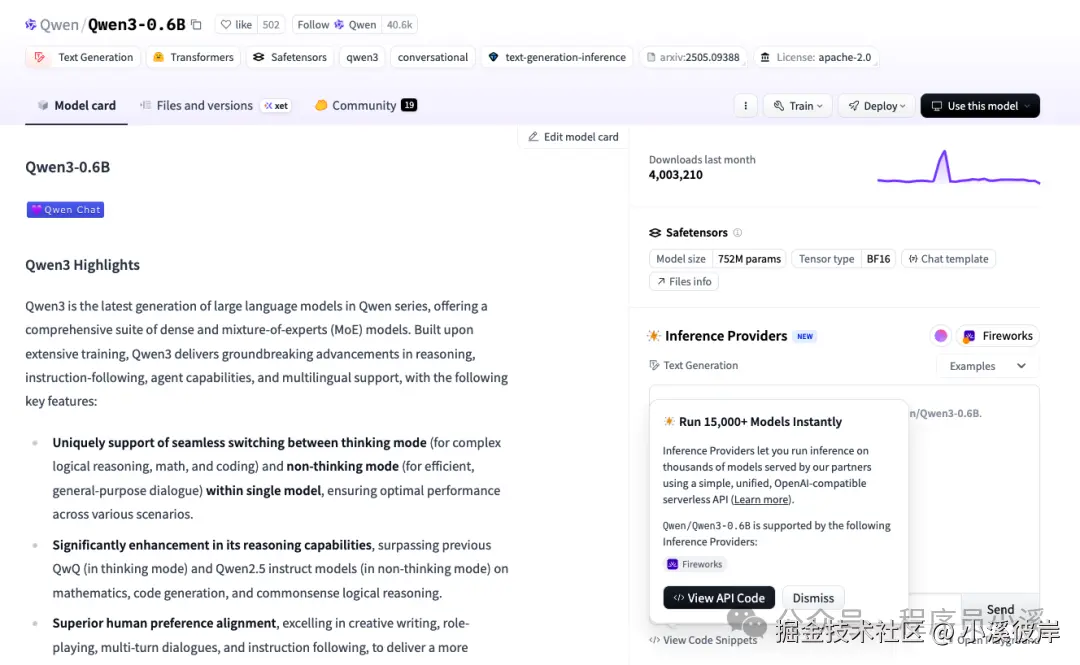
搭建文本生成应用UI
搭建文本生成应用,需要包含常见的 提示词、生成文本长度、温度、Top P 等文本生成参数
输入Gradio UI布局代码
ini
import gradio as gr
# Example prompts
examples = [
"Dear Bumblebee, I am sorry to hear that your order was mixed up.",
"Once upon a time in a distant galaxy,",
"The future of artificial intelligence is",
"In today's business environment,",
]
with gr.Blocks() as demo:
with gr.Column(elem_id="col-container"):
# Title
gr.Markdown("# Text Generation with Gradio")
gr.Markdown("Generate customer service responses and other text using AI")
# Input prompt
with gr.Row():
prompt = gr.Textbox(
label="Input Prompt",
placeholder="Enter your prompt here...",
lines=3,
max_lines=5
)
# Generate button
with gr.Row():
generate_button = gr.Button("Generate Text", variant="primary", scale=1)
clear_button = gr.Button("Clear", scale=0)
# Output
output = gr.Textbox(
label="Generated Text",
lines=8,
max_lines=15,
interactive=False
)
# Advanced settings
with gr.Accordion("Advanced Settings", open=False):
with gr.Row():
max_length = gr.Slider(
label="Max Length",
minimum=50,
maximum=500,
step=10,
value=200
)
temperature = gr.Slider(
label="Temperature",
minimum=0.1,
maximum=2.0,
step=0.1,
value=0.7
)
with gr.Row():
top_p = gr.Slider(
label="Top P",
minimum=0.1,
maximum=1.0,
step=0.05,
value=0.9
)
num_return_sequences = gr.Slider(
label="Number of Responses",
minimum=1,
maximum=3,
step=1,
value=1
)
# Examples
gr.Examples(
examples=examples,
inputs=[prompt],
label="Example Prompts"
)
demo.launch(debug=True)文本生成应用整体布局结构如下
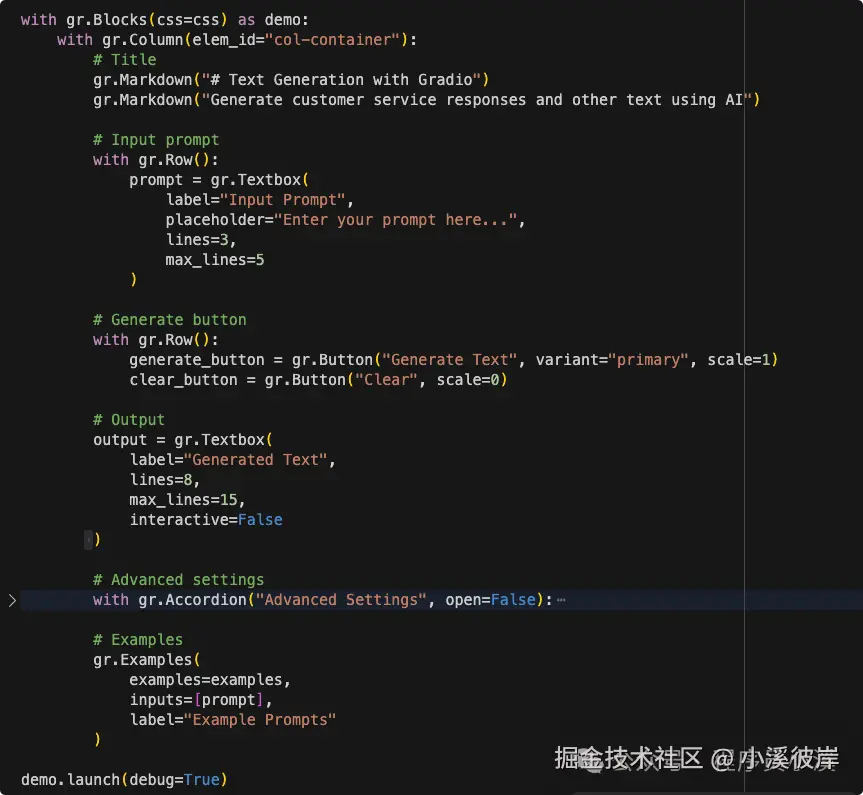
运行 python man.py 启动服务,打开浏览器查看效果如下
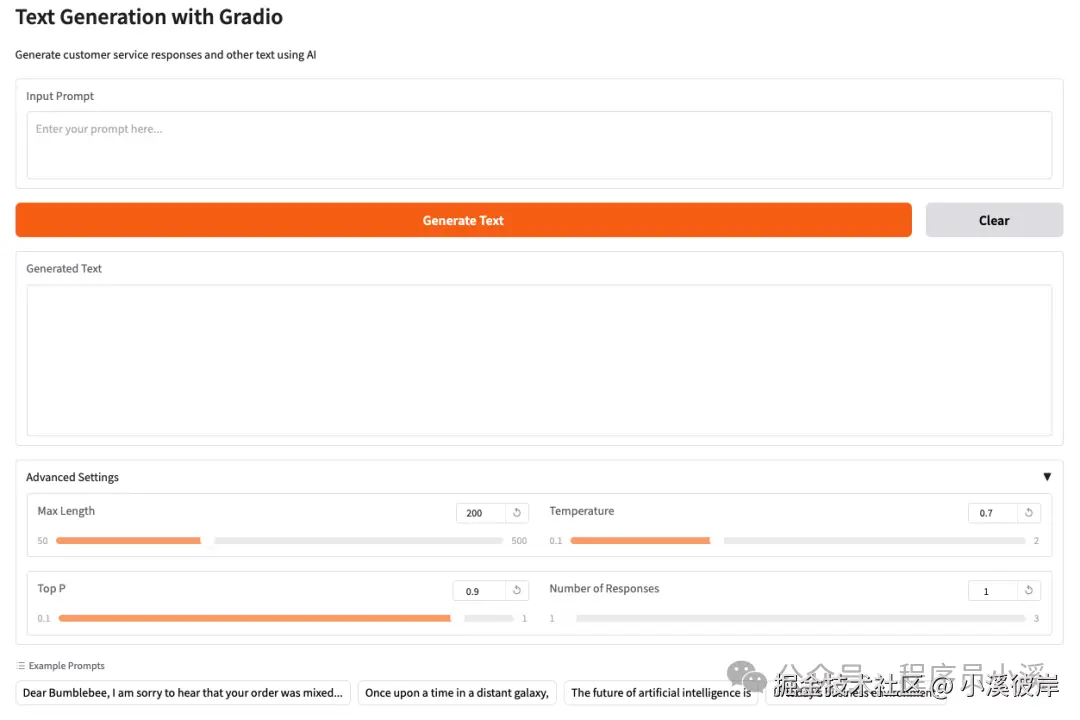
文本生成逻辑实现
加载Qwen/Qwen3-0.6B模型,使用Pipeline实现
ini
from transformers import pipeline
import torch
# Load text generation pipeline
pipeline = pipeline(
"text-generation",
model="Qwen/Qwen3-0.6B",
model_kwargs={"torch_dtype": torch.bfloat16},
device_map="auto"
)创建一个文本生成函数用于接收和处理Gradio传递的参数
python
def generate_text(prompt, max_length, temperature, top_p, num_return_sequences):
"""Generate text based on the input prompt"""
try:
outputs = pipeline(
prompt,
max_length=max_length, # 返回tokens最大长度
temperature=temperature, # 温度
top_p=top_p, # top p
num_return_sequences=num_return_sequences, # 生成文本序列数
do_sample=True,
pad_token_id=pipeline.tokenizer.eos_token_id
)
# Extract generated texts
results = []
for output in outputs:
generated_text = output['generated_text']
results.append(generated_text)
return "\n\n".join(results)
except Exception as e:
return f"Error generating text: {str(e)}"绑定Gradio按钮事件
ini
# Event handlers
generate_button.click(
fn=generate_text,
inputs=[prompt, max_length, temperature, top_p, num_return_sequences],
outputs=[output]
)
clear_button.click(
fn=lambda: ("", ""),
outputs=[prompt, output]
)
# Also trigger on Enter key
prompt.submit(
fn=generate_text,
inputs=[prompt, max_length, temperature, top_p, num_return_sequences],
outputs=[output]
)重新运行服务,输入提示词,设置模型参数,点击【Generate Text】
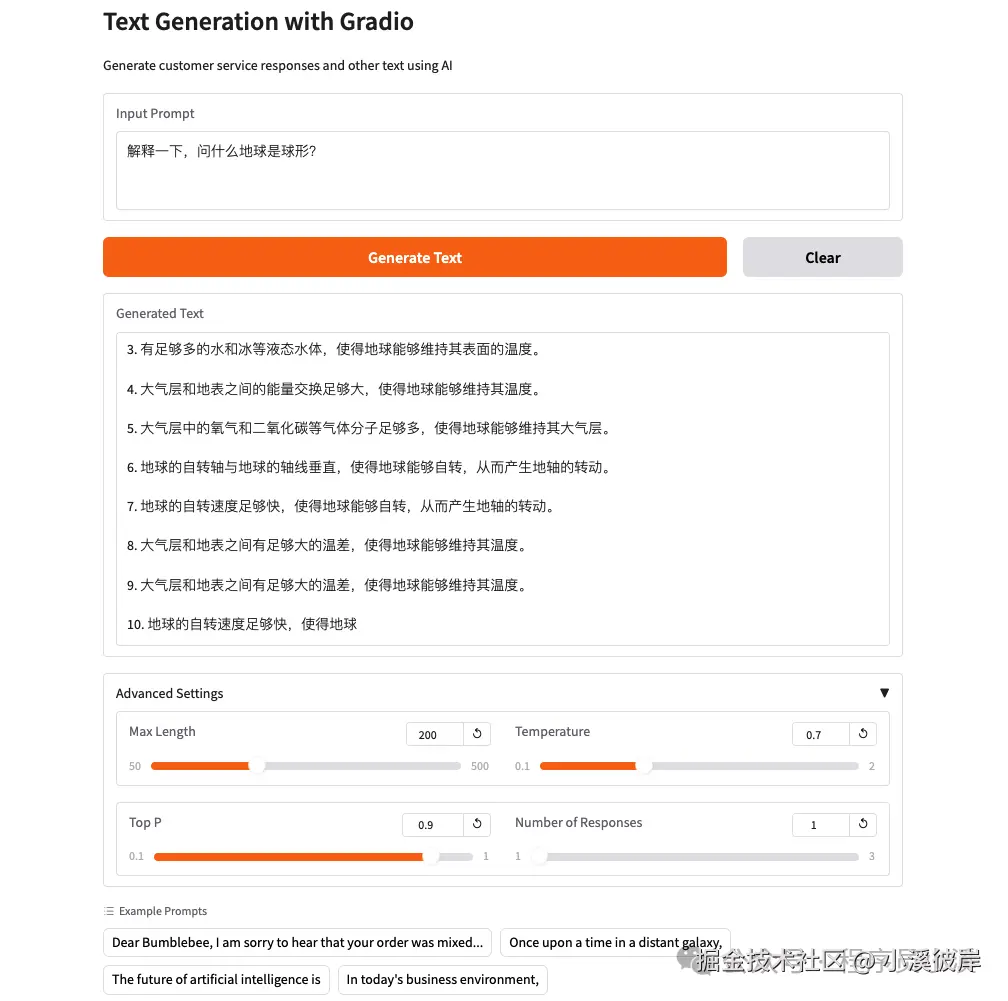
使用Transformers实现
除了使用Pipeline实现,也可以使用Transformers实现并为模型添加历史上下文内容,首先创建一个 QwenChatbot 类,实现模型、分词加载、文本生成功能
ini
from transformers import AutoModelForCausalLM, AutoTokenizer
class QwenChatbot:
def __init__(self, model_name="Qwen/Qwen3-0.6B"):
# 加载分词器
self.tokenizer = AutoTokenizer.from_pretrained(model_name)
# 加载模型
self.model = AutoModelForCausalLM.from_pretrained(
model_name,
torch_dtype="auto",
device_map="auto"
)
# 历史上下文记录
self.history = [
{"role": "user", "assistant": "使用中文回答"}
]
def generate_response(self, user_input, max_length=512, temperature=0.7, top_p=0.9, num_return_sequences=1):
messages = self.history + [{"role": "user", "content": user_input}]
# 将对话历史转换成模型期望的输入格式字符串
text = self.tokenizer.apply_chat_template(
messages,
tokenize=False,
add_generation_prompt=True
)
# 预处理数据
inputs = self.tokenizer(
text,
return_tensors="pt"
).to(self.model.device)
# 文本生成
response_ids = self.model.generate(
**inputs,
max_new_tokens=max_length,
temperature=temperature,
top_p=top_p,
num_return_sequences=num_return_sequences,
)[0][len(inputs.input_ids[0]):].tolist()
# 数据解码
response = self.tokenizer.decode(response_ids, skip_special_tokens=True)
# 更新历史上下文
self.history.append({"role": "user", "content": user_input})
self.history.append({"role": "assistant", "content": response})
return response修改 generate_text 函数,使用 QwenChatbot 生成文本
python
def generate_text(prompt, max_length, temperature, top_p, num_return_sequences):
"""Generate text based on the input prompt"""
chatbot = QwenChatbot()
response = chatbot.generate_response(prompt, max_length, temperature, top_p, num_return_sequences)
return response重新运行服务,输入提示词,设置模型参数,点击【Generate Text】,可以看到模型默认开启了思考模式,设置的最大tokens太短了,思考过程就被终止了,现在有两种方式来处理该问题,第一种是修改最大tokens长度,第二种方式是禁用思考输出
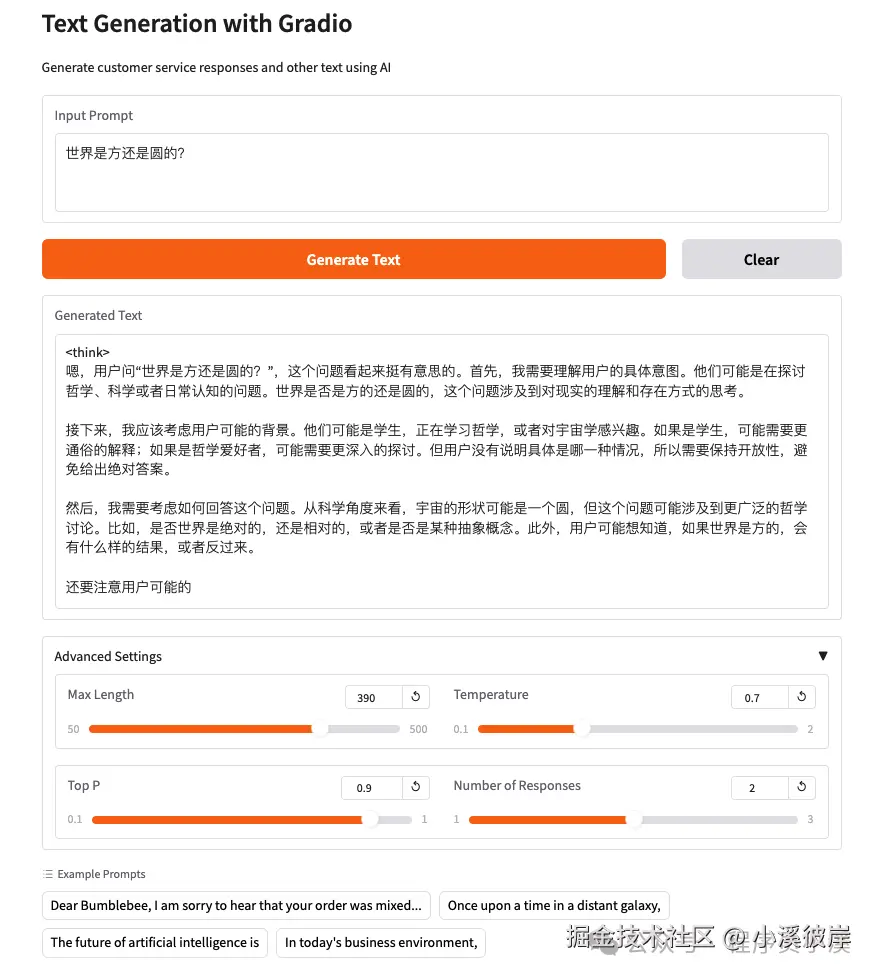
以禁用思考为例,添加如下代码
ini
ext = self.tokenizer.apply_chat_template(
messages,
tokenize=False,
add_generation_prompt=True,
enable_thinking=False, # 在思考模式和非思考模式之间切换。默认为 True
)再次重启服务,效果如下
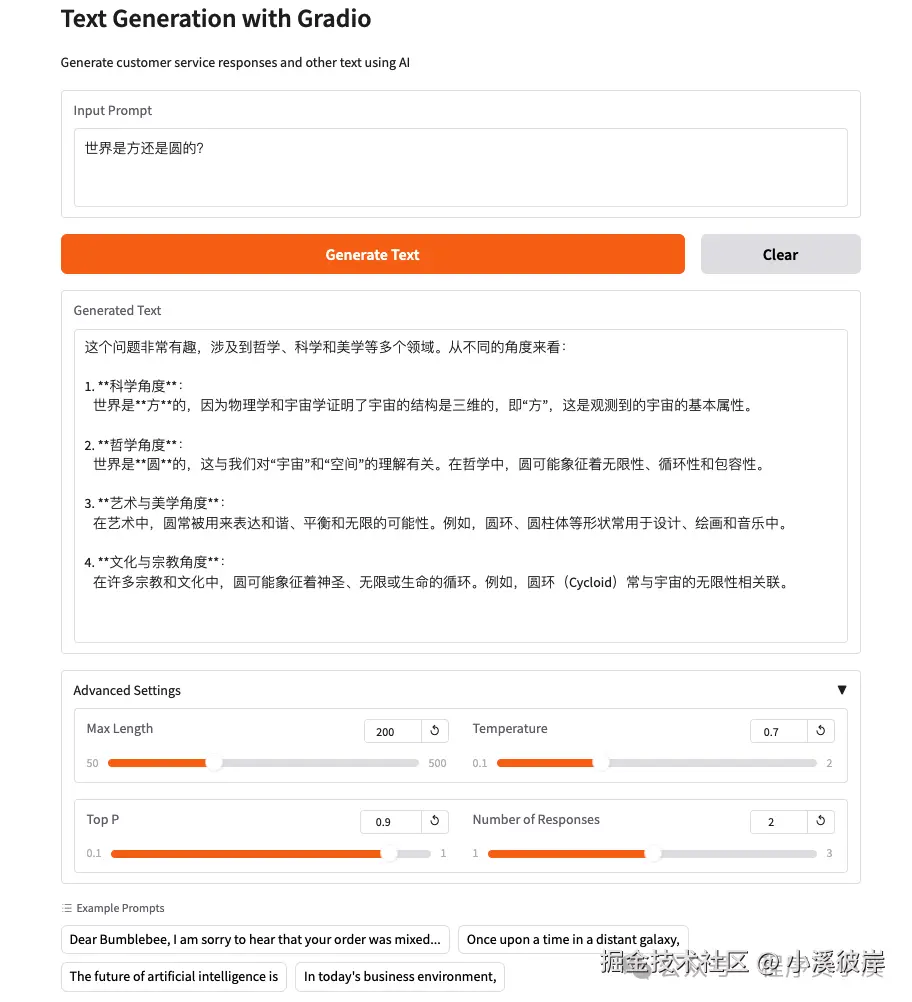
在线体验
在线体验地址:huggingface.co/spaces/zhou...
友情提示
见原文:【Hugging Face实战】创建一个文本生成应用
本文同步自微信公众号 "程序员小溪" ,这里只是同步,想看及时消息请移步我的公众号,不定时更新我的学习经验。