发现微信小程序自带导航栏有些丑,只能改变一下常用图标字体颜色什么的,今天就搞个自定义的tab,效果如下。
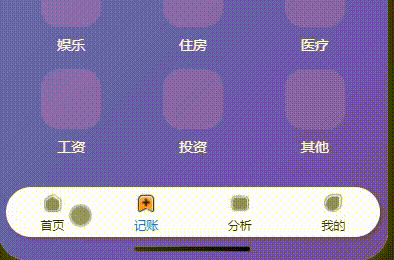
一,首先就是配置pages.json文件,必须设置"custom": true, // 关键配置:启用自定义 tabBar
"list" 里面还是和自带的一样,开始研究设置为空[] 但是运行不起来,提示必须得有之前哪些tab信息。
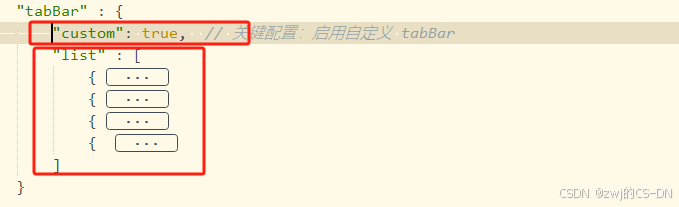
这是我的测试代码
"tabBar" : {
"custom": true, // 关键配置:启用自定义 tabBar
"list" : [
{
"selectedIconPath" : "static/icons/home-active.png",
"iconPath" : "static/icons/home.png",
"pagePath" : "pages/index/index",
"text" : "首页"
},
{
"selectedIconPath" : "static/icons/add-active.png",
"iconPath" : "static/icons/add.png",
"pagePath" : "pages/add/index",
"text" : "记账"
},
{
"selectedIconPath" : "static/icons/analysis-active.png",
"iconPath" : "static/icons/analysis.png",
"pagePath" : "pages/analysis/index",
"text" : "分析"
},
{
"selectedIconPath" : "static/icons/mine-active.png",
"iconPath" : "static/icons/mine.png",
"pagePath" : "pages/mine/index",
"text" : "我的"
}
]
}二、设置 公用 tab 导航页面,新建 components--------custom-tabbar目录 及custom-tabbar.vue文件页面
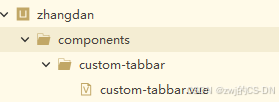
custom-tabbar.vue
<template>
<view class="custom-tabbar">
<view
class="tabbar-item"
v-for="(item, index) in tabList"
:key="index"
@click="switchTab(item.path)"
>
<!-- 图标 -->
<view class="icon-wrapper">
<image
:src="currentPath === item.path ? item.selectedIcon : item.icon"
mode="widthFix"
class="tabbar-icon"
></image>
</view>
<!-- 文字 -->
<text
class="tabbar-text"
:class="{ 'active': currentPath === item.path }"
>
{{ item.text }}
</text>
</view>
</view>
</template>
<script>
export default {
data() {
return {
currentPath: '', // 当前页面路径
// 导航栏配置
tabList: [
{
path: '/pages/index/index',
text: '首页',
icon: '/static/icons/home.png',
selectedIcon: '/static/icons/home-active.png'
},
{
path: '/pages/add/index',
text: '记账',
icon: '/static/icons/add.png',
selectedIcon: '/static/icons/add-active.png'
},
{
path: '/pages/analysis/index',
text: '分析',
icon: '/static/icons/analysis.png',
selectedIcon: '/static/icons/analysis-active.png'
},
{
path: '/pages/mine/index',
text: '我的',
icon: '/static/icons/mine.png',
selectedIcon: '/static/icons/mine-active.png'
}
]
}
},
created() {
// 监听全局路由变化
this.routeListener = uni.onAppRoute((res) => {
// 路由变化后,延迟获取页面栈(确保页面已切换完成)
setTimeout(() => {
const pages = getCurrentPages()
this.currentPath = "/" + pages[pages.length - 1].route
console.log('路由变化,更新路径:', this.currentPath)
}, 100)
})
},
beforeDestroy() {
// 销毁时移除监听,避免内存泄漏
this.routeListener()
},
methods: {
// 切换页面
switchTab(path) {
// 如果点击的是当前页面,不做操作
if (this.currentPath === path) return
// 使用 switchTab 跳转(适合 tab 页面)
uni.switchTab({
url: path
})
}
}
}
</script>
<style scoped>
.custom-tabbar {
display: flex;
justify-content: space-around;
align-items: center;
position: fixed;
bottom: 3%;
left: 2%;
right: 2%;
height: 50px;
border-radius: 25px;
box-shadow: 2px 2px 4px rgba(0, 0, 0, 0.2);
z-index: 999;
background: #fff;
}
.tabbar-item {
display: flex;
flex-direction: column;
align-items: center;
justify-content: center;
flex: 1;
}
.icon-wrapper {
height: 24px;
margin-bottom: 2px;
}
.tabbar-icon {
width: 24px;
height: 24px;
}
.tabbar-text {
font-size: 12px;
color: #2c2c2c;
}
.tabbar-text.active {
color: #007aff; /* 选中状态颜色 */
}
</style>三、引用到所需要的页面即可,举例:index.vue
1,页面部分
<template>
<view class="container">
<!-- 页面内容 -->
<custom-tabbar></custom-tabbar>
</view>
</template>2,js 部分:设置引入页面路径,
<script>
import customTabbar from '@/components/custom-tabbar/custom-tabbar.vue'
export default {
components: {
customTabbar
}
}
</script>3,css 部分
.container {
padding-bottom: 50px;
/* 适配安全区 */
padding-bottom: calc(50px + constant(safe-area-inset-bottom));
padding-bottom: calc(50px + env(safe-area-inset-bottom));
}基本完事,可以试试了。