Flutter SafeArea 组件总结
目录
概述
SafeArea 是 Flutter 中的一个重要布局组件,用于确保其子组件在屏幕的可视区域内显示,避免被设备的系统UI(如状态栏、导航栏、刘海屏、圆角屏幕等)遮挡。它通过自动添加适当的内边距(padding),使内容在各种设备上都能正确显示。
原理说明
核心机制
SafeArea 的实现依赖于以下几个关键点:
- MediaQuery依赖 : 通过
MediaQuery.of(context).padding获取设备的安全区域信息 - 填充计算: 根据系统UI占用的空间计算需要的内边距
- 数据传递: 修改传递给子组件的MediaQuery数据,避免重复填充
实现原理
dart
// SafeArea的核心实现逻辑
Widget build(BuildContext context) {
final MediaQueryData data = MediaQuery.of(context);
// 计算需要的内边距
EdgeInsets padding = data.padding;
// 根据配置决定是否应用各方向的填充
if (!left) padding = padding.copyWith(left: 0.0);
if (!top) padding = padding.copyWith(top: 0.0);
if (!right) padding = padding.copyWith(right: 0.0);
if (!bottom) padding = padding.copyWith(bottom: 0.0);
// 应用最小填充
padding = EdgeInsets.fromLTRB(
math.max(padding.left, minimum.left),
math.max(padding.top, minimum.top),
math.max(padding.right, minimum.right),
math.max(padding.bottom, minimum.bottom),
);
// 返回包装后的组件
return Padding(
padding: padding,
child: MediaQuery.removePadding(
context: context,
removeLeft: left,
removeTop: top,
removeRight: right,
removeBottom: bottom,
child: child,
),
);
}实现方式
构造函数参数
dart
const SafeArea({
Key? key,
bool left = true, // 是否在左侧添加填充
bool top = true, // 是否在顶部添加填充
bool right = true, // 是否在右侧添加填充
bool bottom = true, // 是否在底部添加填充
EdgeInsets minimum = EdgeInsets.zero, // 最小填充值
bool maintainBottomViewPadding = false, // 保持底部视图填充
required Widget child, // 子组件
})参数说明
- left/top/right/bottom: 控制是否在对应方向添加安全区域填充
- minimum: 设置最小填充值,即使系统安全区域为0也会应用
- maintainBottomViewPadding: 当软键盘弹出时是否保持底部填充
- 默认值:false
- 主要功能:
- 控制在软键盘弹出时,SafeArea 是否继续保持底部的安全区域填充
- 当设置为 true 时,即使软键盘弹出改变了视口,SafeArea 仍会保持原有的底部填充
- 当设置为 false 时(默认),软键盘弹出时底部填充会相应调整
- 使用场景:
- 输入界面:在包含文本输入框的界面中,当您希望在软键盘弹出时保持原有的底部安全区域
- 固定布局:当您需要保持界面底部的固定间距,不受软键盘影响时
- child: 需要保护的子组件
基本用法
简单示例
dart
import 'package:flutter/material.dart';
void main() => runApp(const MyApp());
class MyApp extends StatelessWidget {
const MyApp({Key? key}) : super(key: key);
@override
Widget build(BuildContext context) {
return MaterialApp(
title: 'SafeArea 示例',
home: const SafeAreaDemo(),
);
}
}
class SafeAreaDemo extends StatelessWidget {
const SafeAreaDemo({Key? key}) : super(key: key);
@override
Widget build(BuildContext context) {
return Scaffold(
backgroundColor: Colors.red,
body: SafeArea(
child: Container(
color: Colors.blue,
constraints: const BoxConstraints.expand(),
child: const Center(
child: Text(
'Hello, SafeArea!',
style: TextStyle(
fontSize: 24,
color: Colors.white,
),
),
),
),
),
);
}
}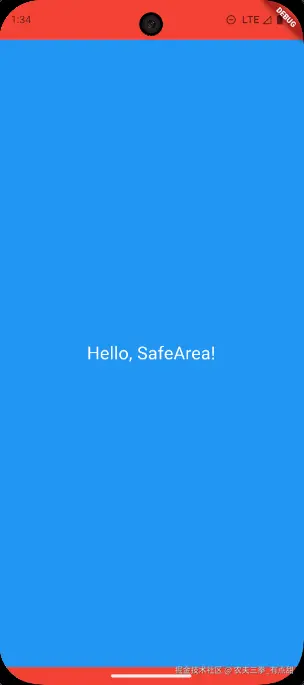
对比效果
dart
class SafeAreaComparison extends StatelessWidget {
const SafeAreaComparison({Key? key}) : super(key: key);
@override
Widget build(BuildContext context) {
return MaterialApp(
home: DefaultTabController(
length: 2,
child: Scaffold(
appBar: AppBar(
title: const Text('SafeArea 对比'),
bottom: const TabBar(
tabs: [
Tab(text: '未使用 SafeArea'),
Tab(text: '使用 SafeArea'),
],
),
),
body: TabBarView(
children: [
// 未使用 SafeArea
Container(
color: Colors.red,
child: const Center(
child: Text(
'内容可能被状态栏遮挡',
style: TextStyle(color: Colors.white, fontSize: 18),
),
),
),
// 使用 SafeArea
SafeArea(
child: Container(
color: Colors.green,
child: const Center(
child: Text(
'内容在安全区域内',
style: TextStyle(color: Colors.white, fontSize: 18),
),
),
),
),
],
),
),
),
);
}
}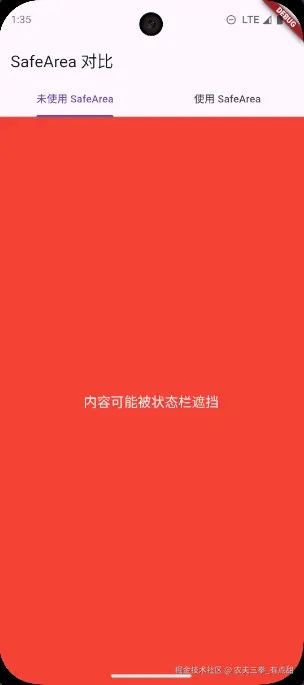
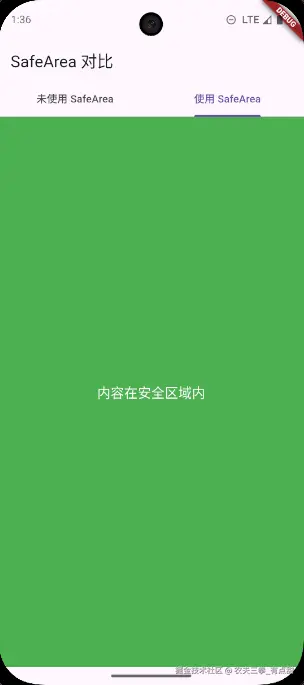
高级用法
1. 选择性填充
dart
class SelectivePaddingDemo extends StatelessWidget {
const SelectivePaddingDemo({Key? key}) : super(key: key);
@override
Widget build(BuildContext context) {
return Scaffold(
body: Column(
children: [
// 只保护顶部,允许内容延伸到底部
Expanded(
child: SafeArea(
top: true,
bottom: false,
child: Container(
color: Colors.blue,
child: const Center(
child: Text(
'只有顶部安全区域',
style: TextStyle(color: Colors.white, fontSize: 18),
),
),
),
),
),
// 底部导航栏区域
Container(
height: 80,
color: Colors.orange,
child: const Center(
child: Text(
'底部内容可以延伸',
style: TextStyle(color: Colors.white),
),
),
),
],
),
);
}
}
2. 设置最小填充
dart
class MinimumPaddingDemo extends StatelessWidget {
const MinimumPaddingDemo({Key? key}) : super(key: key);
@override
Widget build(BuildContext context) {
return Scaffold(
body: SafeArea(
minimum: const EdgeInsets.all(16.0), // 最小16像素填充
child: Container(
color: Colors.purple,
child: const Center(
child: Text(
'至少有16像素的边距',
style: TextStyle(color: Colors.white, fontSize: 18),
),
),
),
),
);
}
}
3. 处理软键盘
dart
class KeyboardHandlingDemo extends StatelessWidget {
const KeyboardHandlingDemo({Key? key}) : super(key: key);
@override
Widget build(BuildContext context) {
return Scaffold(
resizeToAvoidBottomInset: true,
body: SafeArea(
maintainBottomViewPadding: true, // 保持底部视图填充
child: Padding(
padding: const EdgeInsets.all(16.0),
child: Column(
children: [
const Spacer(),
const TextField(
decoration: InputDecoration(
labelText: '输入内容',
border: OutlineInputBorder(),
),
),
const SizedBox(height: 16),
ElevatedButton(
onPressed: () {},
child: const Text('提交'),
),
const Spacer(),
],
),
),
),
);
}
}实际开发案例
1. 全屏应用布局
dart
class FullScreenApp extends StatelessWidget {
const FullScreenApp({Key? key}) : super(key: key);
@override
Widget build(BuildContext context) {
return MaterialApp(
home: Scaffold(
body: SafeArea(
child: Column(
children: [
// 自定义应用栏
Container(
height: 60,
color: Colors.blue,
child: const Center(
child: Text(
'自定义应用栏',
style: TextStyle(
color: Colors.white,
fontSize: 20,
fontWeight: FontWeight.bold,
),
),
),
),
// 主要内容区域
Expanded(
child: Container(
color: Colors.grey[100],
child: const Center(
child: Text('主要内容区域'),
),
),
),
// 底部导航
Container(
height: 60,
color: Colors.blue,
child: Row(
mainAxisAlignment: MainAxisAlignment.spaceEvenly,
children: const [
Icon(Icons.home, color: Colors.white),
Icon(Icons.search, color: Colors.white),
Icon(Icons.person, color: Colors.white),
],
),
),
],
),
),
),
);
}
}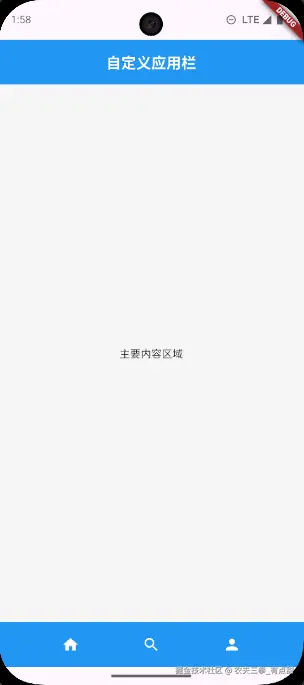
2. 图片查看器
dart
class ImageViewerDemo extends StatelessWidget {
const ImageViewerDemo({Key? key}) : super(key: key);
@override
Widget build(BuildContext context) {
return Scaffold(
backgroundColor: Colors.black,
body: SafeArea(
top: false, // 允许图片延伸到状态栏
child: Stack(
children: [
// 全屏图片
Center(
child: Image.asset(
'assets/sample_image.jpg',
fit: BoxFit.contain,
),
),
// 返回按钮(需要安全区域保护)
SafeArea(
child: Positioned(
top: 16,
left: 16,
child: IconButton(
icon: const Icon(
Icons.arrow_back,
color: Colors.white,
),
onPressed: () => Navigator.of(context).pop(),
),
),
),
],
),
),
);
}
}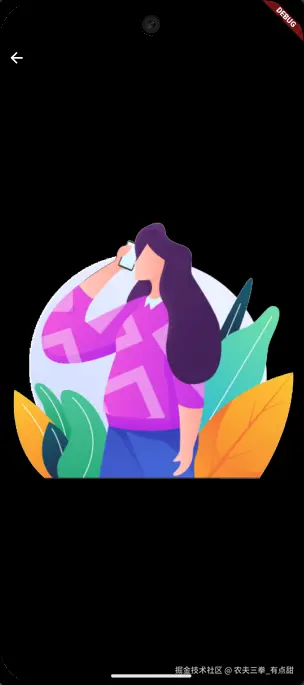
3. 聊天界面
dart
class ChatInterfaceDemo extends StatelessWidget {
const ChatInterfaceDemo({Key? key}) : super(key: key);
@override
Widget build(BuildContext context) {
return Scaffold(
body: SafeArea(
bottom: false, // 输入框需要特殊处理
child: Column(
children: [
// 聊天头部
Container(
padding: const EdgeInsets.all(16),
color: Colors.blue,
child: const Row(
children: [
Icon(Icons.arrow_back, color: Colors.white),
SizedBox(width: 16),
Text(
'聊天对象',
style: TextStyle(
color: Colors.white,
fontSize: 18,
fontWeight: FontWeight.bold,
),
),
],
),
),
// 消息列表
Expanded(
child: ListView.builder(
padding: const EdgeInsets.all(16),
itemCount: 20,
itemBuilder: (context, index) {
return Container(
margin: const EdgeInsets.only(bottom: 16),
child: Row(
children: [
const CircleAvatar(
child: Icon(Icons.person),
),
const SizedBox(width: 8),
Expanded(
child: Container(
padding: const EdgeInsets.all(12),
decoration: BoxDecoration(
color: Colors.grey[200],
borderRadius: BorderRadius.circular(8),
),
child: Text('消息内容 ${index + 1}'),
),
),
],
),
);
},
),
),
// 输入框区域(单独处理安全区域)
SafeArea(
top: false,
child: Container(
padding: const EdgeInsets.all(16),
color: Colors.white,
child: Row(
children: [
const Expanded(
child: TextField(
decoration: InputDecoration(
hintText: '输入消息...',
border: OutlineInputBorder(),
),
),
),
const SizedBox(width: 8),
IconButton(
icon: const Icon(Icons.send),
onPressed: () {},
),
],
),
),
),
],
),
),
);
}
}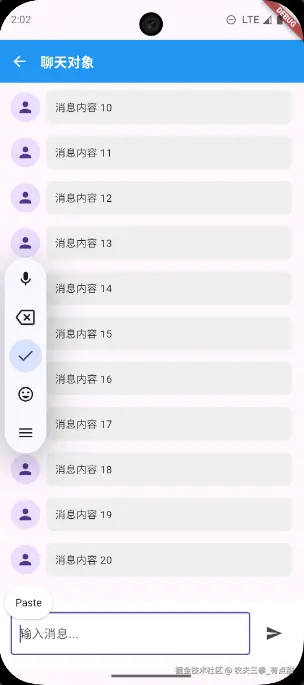
最佳实践
1. 合理使用位置
dart
// ✅ 好的做法:在 Scaffold 的 body 中使用
Scaffold(
appBar: AppBar(title: Text('标题')),
body: SafeArea(
child: YourContentWidget(),
),
)
// ❌ 不推荐:包装整个 Scaffold
SafeArea(
child: Scaffold(
appBar: AppBar(title: Text('标题')),
body: YourContentWidget(),
),
)2. 避免重复嵌套
dart
// ❌ 避免重复嵌套
SafeArea(
child: Container(
child: SafeArea( // 重复嵌套
child: YourWidget(),
),
),
)
// ✅ 单层使用
SafeArea(
child: YourWidget(),
)3. 根据需求选择性使用
dart
// 顶部需要避开状态栏,底部需要延伸到底部
SafeArea(
top: true,
bottom: false,
child: YourWidget(),
)
// 全屏沉浸式体验
SafeArea(
top: false,
bottom: false,
child: Stack(
children: [
FullScreenContent(),
SafeArea(
child: Positioned(
top: 16,
left: 16,
child: BackButton(),
),
),
],
),
)4. 与MediaQuery配合使用
dart
class AdaptiveLayout extends StatelessWidget {
const AdaptiveLayout({Key? key}) : super(key: key);
@override
Widget build(BuildContext context) {
final mediaQuery = MediaQuery.of(context);
final safePadding = mediaQuery.padding;
return Scaffold(
body: SafeArea(
child: Column(
children: [
// 显示安全区域信息
Container(
padding: const EdgeInsets.all(16),
color: Colors.blue[100],
child: Column(
crossAxisAlignment: CrossAxisAlignment.start,
children: [
Text('屏幕尺寸: ${mediaQuery.size}'),
Text('安全区域: $safePadding'),
Text('设备像素比: ${mediaQuery.devicePixelRatio}'),
],
),
),
// 其他内容
const Expanded(
child: Center(
child: Text('主要内容区域'),
),
),
],
),
),
);
}
}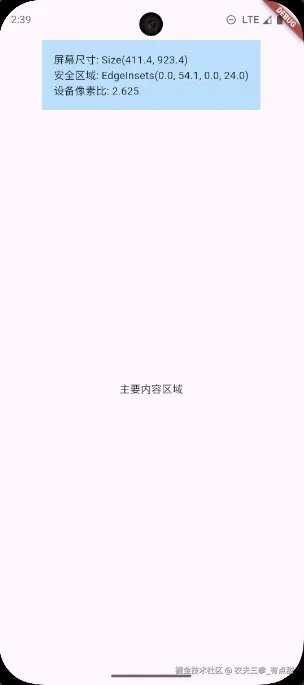
注意事项
1. 性能考虑
SafeArea的计算是轻量级的,不会对性能造成显著影响- 避免在频繁重建的组件中不必要地使用
SafeArea
2. 兼容性
SafeArea在所有平台上都可用,但主要作用体现在移动设备上- 在桌面平台上,安全区域通常为零
3. 调试技巧
dart
class SafeAreaDebugger extends StatelessWidget {
const SafeAreaDebugger({Key? key}) : super(key: key);
@override
Widget build(BuildContext context) {
final mediaQuery = MediaQuery.of(context);
return Scaffold(
body: Stack(
children: [
// 显示完整屏幕区域
Container(
color: Colors.red.withOpacity(0.3),
child: const SizedBox.expand(),
),
// 显示安全区域
SafeArea(
child: Container(
color: Colors.green.withOpacity(0.3),
child: Column(
children: [
Container(
padding: const EdgeInsets.all(16),
color: Colors.white,
child: Column(
crossAxisAlignment: CrossAxisAlignment.start,
children: [
Text('安全区域调试信息'),
Text('顶部填充: ${mediaQuery.padding.top}'),
Text('底部填充: ${mediaQuery.padding.bottom}'),
Text('左侧填充: ${mediaQuery.padding.left}'),
Text('右侧填充: ${mediaQuery.padding.right}'),
],
),
),
const Expanded(
child: Center(
child: Text(
'绿色区域为安全区域\n红色区域可能被系统UI遮挡',
textAlign: TextAlign.center,
style: TextStyle(fontSize: 16),
),
),
),
],
),
),
),
],
),
);
}
}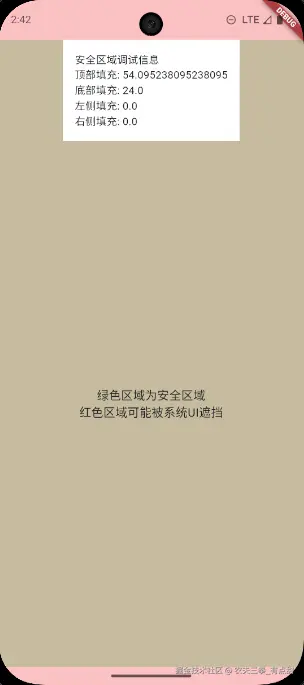
4. 特殊场景处理
dart
// 处理刘海屏和圆角屏
class NotchHandling extends StatelessWidget {
const NotchHandling({Key? key}) : super(key: key);
@override
Widget build(BuildContext context) {
final mediaQuery = MediaQuery.of(context);
final hasNotch = mediaQuery.padding.top > 24; // 简单判断是否有刘海
return Scaffold(
body: SafeArea(
child: Column(
children: [
if (hasNotch)
Container(
height: 40,
color: Colors.blue,
child: const Center(
child: Text(
'检测到刘海屏',
style: TextStyle(color: Colors.white),
),
),
),
const Expanded(
child: Center(
child: Text('主要内容'),
),
),
],
),
),
);
}
}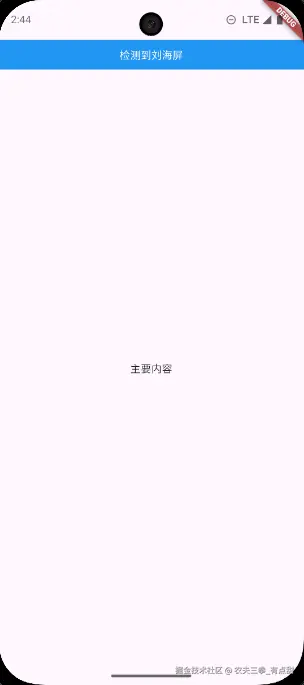
总结
SafeArea 是 Flutter 中确保内容正确显示的重要组件,它通过以下方式保证用户界面的正确性:
核心价值
- 适配性: 自动适配各种设备的屏幕特性
- 易用性: 简单的API,易于理解和使用
- 灵活性: 提供多种配置选项,满足不同场景需求
技术特点
- 依赖MediaQuery: 基于系统提供的屏幕信息
- 自动计算: 无需手动计算安全区域
- 数据传递: 智能修改子组件的MediaQuery数据
使用建议
- 合理定位: 在合适的位置使用,避免过度嵌套
- 按需配置: 根据具体需求选择是否在各方向应用填充
- 性能友好: 轻量级实现,不会影响应用性能
通过正确使用 SafeArea,可以确保 Flutter 应用在各种设备上都能提供一致且优秀的用户体验。