掘金写文章还在为GIF发愁?3分钟搞定高清视频转GIF,零配置!
📢 写在前面
如果你经常在稀土掘金、CSDN、知乎等平台写技术文章,一定遇到过这些痛点:
- ❌ 视频上传太慢,还有大小种类限制
- ❌ 录屏想展示操作流程,但平台不支持视频
- ❌ GIF制作工具要么收费,要么需要安装软件
- ❌ 网上工具生成的GIF模糊到看不清代码和文字
今天分享一个完全免费、零配置、高清文字 的视频转GIF方案,只需要一个浏览器就能搞定!
🎯 效果预览
原视频 → 高清GIF
- ✅ 文字清晰可读(800px分辨率(可自主调整) + PNG无损格式)
- ✅ 文件大小可控(通过调整帧率和时长)
- ✅ 完全免费,不限次数
- ✅ 无需安装任何软件
适用场景:
- 演示代码运行效果
- 展示UI操作流程
- 技术教程配图
- 产品功能演示
🚀 5步极速上手
第一步:打开CodePen创建项目
- 访问 codepen.io/
- 点击右上角 "Sign Up" 注册账号(或直接用GitHub登录)
- 注册完成后,点击 "Create" → "Pen" 创建新项目
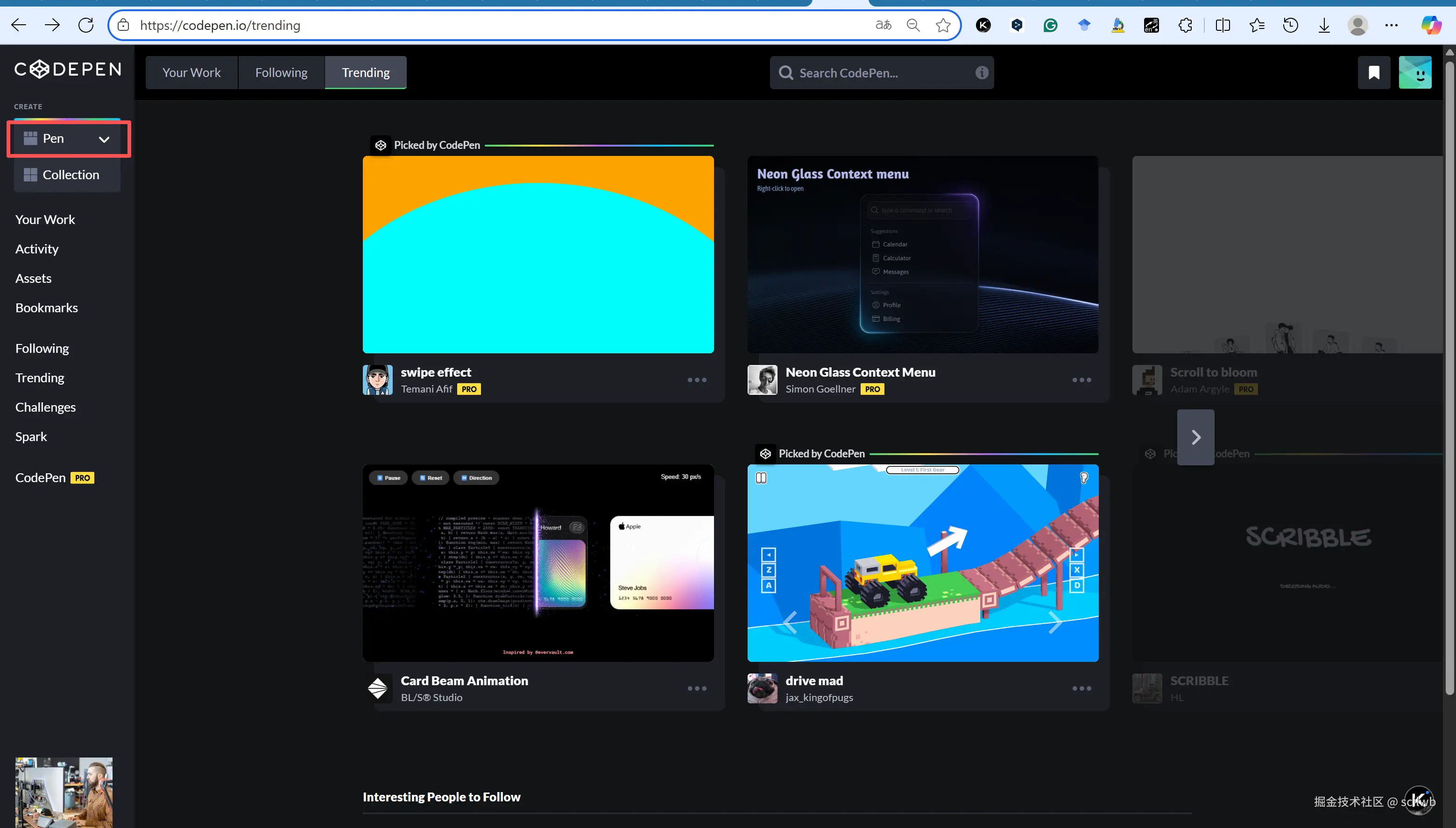
第二步:粘贴代码
- 在CodePen界面,找到左侧的 "HTML" 编辑区
- 直接粘贴完整代码(就是本文末尾提供的那一大段代码)
- 粘贴后,右下方会自动显示可视化界面
🎁 完整代码
将以下代码粘贴到CodePen的HTML区域即可使用:
xml
<!DOCTYPE html>
<html lang="zh-CN">
<head>
<meta charset="UTF-8">
<meta name="viewport" content="width=device-width, initial-scale=1.0">
<title>视频转GIF - 高清文字版</title>
<style>
* {
margin: 0;
padding: 0;
box-sizing: border-box;
}
body {
font-family: -apple-system, BlinkMacSystemFont, 'Segoe UI', Roboto, 'Helvetica Neue', Arial, sans-serif;
background: linear-gradient(135deg, #667eea 0%, #764ba2 100%);
min-height: 100vh;
padding: 20px;
color: #333;
}
.container {
max-width: 1200px;
margin: 0 auto;
}
header {
text-align: center;
color: white;
margin-bottom: 40px;
animation: fadeInDown 0.8s ease-out;
}
h1 {
font-size: 2.5em;
margin-bottom: 10px;
text-shadow: 2px 2px 4px rgba(0,0,0,0.3);
}
.subtitle {
font-size: 1.1em;
opacity: 0.95;
}
.main-card {
background: white;
border-radius: 20px;
padding: 40px;
box-shadow: 0 20px 60px rgba(0,0,0,0.2);
animation: fadeInUp 0.8s ease-out;
}
.upload-area {
border: 3px dashed #667eea;
border-radius: 15px;
padding: 60px 20px;
text-align: center;
transition: all 0.3s ease;
cursor: pointer;
background: linear-gradient(135deg, #667eea08 0%, #764ba208 100%);
}
.upload-area.dragover {
border-color: #764ba2;
background: linear-gradient(135deg, #667eea15 0%, #764ba215 100%);
transform: scale(1.02);
}
.upload-icon {
font-size: 4em;
margin-bottom: 20px;
}
input[type="file"] {
display: none;
}
.video-preview {
margin-top: 30px;
display: none;
}
.preview-container {
display: grid;
grid-template-columns: 1fr 1fr;
gap: 30px;
margin-bottom: 30px;
}
.preview-box {
background: #f8f9fa;
border-radius: 10px;
padding: 20px;
}
.preview-title {
font-weight: 600;
margin-bottom: 15px;
color: #444;
}
video, canvas {
width: 100%;
border-radius: 8px;
box-shadow: 0 4px 12px rgba(0,0,0,0.1);
}
.controls {
background: #f8f9fa;
border-radius: 10px;
padding: 30px;
margin-top: 20px;
}
.control-group {
margin-bottom: 25px;
}
.control-label {
display: block;
font-weight: 600;
margin-bottom: 10px;
color: #444;
}
.control-row {
display: flex;
align-items: center;
gap: 15px;
}
input[type="range"] {
flex: 1;
-webkit-appearance: none;
height: 6px;
background: #ddd;
border-radius: 3px;
outline: none;
}
input[type="range"]::-webkit-slider-thumb {
-webkit-appearance: none;
width: 20px;
height: 20px;
background: linear-gradient(135deg, #667eea 0%, #764ba2 100%);
border-radius: 50%;
cursor: pointer;
}
.value-display {
min-width: 80px;
padding: 8px 12px;
background: white;
border-radius: 8px;
font-weight: 600;
color: #667eea;
text-align: center;
box-shadow: 0 2px 6px rgba(0,0,0,0.1);
}
.time-controls {
display: grid;
grid-template-columns: 1fr 1fr;
gap: 20px;
}
input[type="number"] {
width: 100%;
padding: 10px;
border: 2px solid #e0e0e0;
border-radius: 8px;
font-size: 1em;
}
.convert-btn {
width: 100%;
padding: 18px;
background: linear-gradient(135deg, #667eea 0%, #764ba2 100%);
color: white;
border: none;
border-radius: 10px;
font-size: 1.1em;
font-weight: 600;
cursor: pointer;
transition: all 0.3s ease;
margin-top: 30px;
}
.convert-btn:hover:not(:disabled) {
transform: translateY(-2px);
box-shadow: 0 8px 20px rgba(102, 126, 234, 0.4);
}
.convert-btn:disabled {
opacity: 0.6;
cursor: not-allowed;
}
.progress-bar {
display: none;
margin-top: 20px;
}
.progress-bar.show {
display: block;
}
.progress-track {
width: 100%;
height: 12px;
background: #e0e0e0;
border-radius: 6px;
overflow: hidden;
}
.progress-fill {
height: 100%;
background: linear-gradient(90deg, #667eea 0%, #764ba2 100%);
width: 0%;
transition: width 0.3s ease;
}
.progress-text {
text-align: center;
margin-top: 10px;
color: #666;
font-weight: 500;
}
.result {
display: none;
margin-top: 30px;
padding: 30px;
background: linear-gradient(135deg, #667eea08 0%, #764ba208 100%);
border-radius: 10px;
}
.result.show {
display: block;
}
.step-guide {
background: white;
border-radius: 10px;
padding: 25px;
margin-bottom: 20px;
}
.step {
display: flex;
align-items: flex-start;
margin-bottom: 20px;
padding: 15px;
background: #f8f9fa;
border-radius: 8px;
border-left: 4px solid #667eea;
}
.step-number {
font-size: 1.5em;
font-weight: 700;
color: #667eea;
min-width: 40px;
}
.step-content {
flex: 1;
}
.step-title {
font-weight: 600;
margin-bottom: 5px;
color: #333;
}
.step-desc {
color: #666;
font-size: 0.95em;
}
.action-btn {
padding: 15px 30px;
border-radius: 10px;
font-weight: 600;
text-decoration: none;
text-align: center;
transition: all 0.3s ease;
cursor: pointer;
border: none;
font-size: 1em;
}
.btn-primary {
background: linear-gradient(135deg, #667eea 0%, #764ba2 100%);
color: white;
}
.btn-primary:hover {
transform: translateY(-2px);
box-shadow: 0 8px 20px rgba(102, 126, 234, 0.4);
}
.success-icon {
font-size: 4em;
text-align: center;
margin-bottom: 20px;
}
@keyframes fadeInDown {
from { opacity: 0; transform: translateY(-30px); }
to { opacity: 1; transform: translateY(0); }
}
@keyframes fadeInUp {
from { opacity: 0; transform: translateY(30px); }
to { opacity: 1; transform: translateY(0); }
}
.loading-spinner {
display: inline-block;
width: 20px;
height: 20px;
border: 3px solid rgba(255,255,255,0.3);
border-radius: 50%;
border-top-color: white;
animation: spin 1s ease-in-out infinite;
}
@keyframes spin {
to { transform: rotate(360deg); }
}
.info-box {
background: #e3f2fd;
border-left: 4px solid #2196f3;
padding: 15px;
border-radius: 8px;
margin-top: 20px;
color: #1565c0;
}
.highlight-box {
background: #fff3cd;
border-left: 4px solid #ffc107;
padding: 15px;
border-radius: 8px;
margin-top: 20px;
color: #856404;
}
@media (max-width: 768px) {
.preview-container {
grid-template-columns: 1fr;
}
.time-controls {
grid-template-columns: 1fr;
}
}
</style>
</head>
<body>
<div class="container">
<header>
<h1>🎬 视频转GIF智能助手 - 高清版</h1>
<p class="subtitle">PNG无损格式 + 高分辨率 = 文字超清晰</p>
</header>
<div class="main-card">
<div class="upload-area" id="uploadArea">
<div class="upload-icon">📹</div>
<div style="font-size: 1.2em; color: #666; margin-bottom: 10px;">拖拽视频文件到这里</div>
<p style="color: #999; font-size: 0.9em;">或点击选择文件 (支持 MP4、WebM、MOV 等格式)</p>
<input type="file" id="fileInput" accept="video/*">
</div>
<div class="video-preview" id="videoPreview">
<div class="preview-container">
<div class="preview-box">
<div class="preview-title">📹 原始视频</div>
<video id="videoElement" controls></video>
</div>
<div class="preview-box">
<div class="preview-title">🎞️ 帧预览</div>
<canvas id="previewCanvas"></canvas>
</div>
</div>
<div class="controls">
<div class="control-group">
<label class="control-label">📏 输出宽度(推荐600-800以上)</label>
<div class="control-row">
<input type="range" id="widthRange" min="400" max="1200" value="800" step="50">
<div class="value-display"><span id="widthValue">800</span>px</div>
</div>
<div style="font-size: 0.85em; color: #666; margin-top: 5px;">
💡 分辨率越高,文字越清晰(但文件会更大)
</div>
</div>
<div class="control-group">
<label class="control-label">⚡ 帧率 (每秒帧数)</label>
<div class="control-row">
<input type="range" id="fpsRange" min="5" max="120" value="10" step="1">
<div class="value-display"><span id="fpsValue">10</span> fps</div>
</div>
</div>
<div class="control-group">
<label class="control-label">✂️ 截取时间 (秒)</label>
<div class="time-controls">
<div>
<label style="font-size: 0.9em; color: #666;">开始时间</label>
<input type="number" id="startTime" min="0" value="0" step="0.1">
</div>
<div>
<label style="font-size: 0.9em; color: #666;">结束时间</label>
<input type="number" id="endTime" min="0" value="3" step="0.1">
</div>
</div>
</div>
</div>
<div class="highlight-box">
⭐ <strong>高清优化:</strong>本版本使用PNG无损格式(而非JPEG),分辨率提升至800px(原400px),特别适合包含文字的视频!
</div>
<div class="info-box">
💡 <strong>工作流程:</strong>点击下方按钮后,我们会自动提取视频帧(PNG无损格式),下载ZIP文件,并打开ezgif.com。您只需在ezgif上上传ZIP文件即可生成高清GIF!
</div>
<button class="convert-btn" id="convertBtn" onclick="extractFrames()">
🚀 提取高清帧并跳转到ezgif.com
</button>
<div class="progress-bar" id="progressBar">
<div class="progress-track">
<div class="progress-fill" id="progressFill"></div>
</div>
<div class="progress-text" id="progressText">准备中...</div>
</div>
</div>
<div class="result" id="result">
<div class="success-icon">✅</div>
<div class="step-guide">
<h2 style="color: #667eea; margin-bottom: 20px; text-align: center;">
接下来只需3步完成高清GIF制作!
</h2>
<div class="step">
<div class="step-number">1️⃣</div>
<div class="step-content">
<div class="step-title">高清PNG帧已下载</div>
<div class="step-desc">包含 <strong id="frameCount">0</strong> 帧PNG无损图片的ZIP文件已自动下载到您的电脑</div>
</div>
</div>
<div class="step">
<div class="step-number">2️⃣</div>
<div class="step-content">
<div class="step-title">点击下方按钮打开ezgif.com</div>
<div class="step-desc">我们会自动打开ezgif的GIF制作页面(或手动复制链接打开)</div>
</div>
</div>
<div class="step">
<div class="step-number">3️⃣</div>
<div class="step-content">
<div class="step-title">上传ZIP文件并生成高清GIF</div>
<div class="step-desc">
在ezgif页面:<br>
• 点击"Choose File"选择刚下载的ZIP文件<br>
• 点击"Upload and make a GIF!"<br>
• <strong>重要:选择"Floyd-Steinberg dithering"来优化文字显示</strong><br>
• 点击"Make a GIF!"生成高清GIF<br>
• 下载生成的GIF文件
</div>
</div>
</div>
</div>
<div style="text-align: center; margin-top: 20px;">
<a href="https://ezgif.com/maker" target="_blank" class="action-btn btn-primary" id="openEzgifBtn" style="display: inline-block; width: auto; min-width: 300px;">
🌐 打开 ezgif.com 制作高清GIF
</a>
</div>
<div style="margin-top: 20px; padding: 15px; background: #d1ecf1; border-left: 4px solid #0c5460; border-radius: 8px; color: #0c5460;">
<strong>📌 ezgif优化建议:</strong><br>
• 色彩算法选择:Floyd-Steinberg dithering(最佳文字效果)<br>
• 不要勾选额外的尺寸压缩<br>
• 如果GIF太大,可以稍微降低帧率而不是降低分辨率
</div>
</div>
</div>
</div>
<script src="https://cdnjs.cloudflare.com/ajax/libs/jszip/3.10.1/jszip.min.js"></script>
<script>
let currentVideoFile = null;
let videoElement = null;
let canvasElement = null;
let ctx = null;
document.addEventListener('DOMContentLoaded', () => {
videoElement = document.getElementById('videoElement');
canvasElement = document.getElementById('previewCanvas');
ctx = canvasElement.getContext('2d');
setupEventListeners();
});
function setupEventListeners() {
const uploadArea = document.getElementById('uploadArea');
const fileInput = document.getElementById('fileInput');
uploadArea.addEventListener('click', () => fileInput.click());
uploadArea.addEventListener('dragover', (e) => {
e.preventDefault();
uploadArea.classList.add('dragover');
});
uploadArea.addEventListener('dragleave', () => {
uploadArea.classList.remove('dragover');
});
uploadArea.addEventListener('drop', (e) => {
e.preventDefault();
uploadArea.classList.remove('dragover');
const files = e.dataTransfer.files;
if (files.length > 0 && files[0].type.startsWith('video/')) {
handleVideoFile(files[0]);
}
});
fileInput.addEventListener('change', (e) => {
if (e.target.files.length > 0) {
handleVideoFile(e.target.files[0]);
}
});
document.getElementById('widthRange').addEventListener('input', (e) => {
document.getElementById('widthValue').textContent = e.target.value;
updateCanvasSize();
});
document.getElementById('fpsRange').addEventListener('input', (e) => {
document.getElementById('fpsValue').textContent = e.target.value;
});
}
function handleVideoFile(file) {
currentVideoFile = file;
const url = URL.createObjectURL(file);
videoElement.src = url;
document.getElementById('videoPreview').style.display = 'block';
document.getElementById('result').classList.remove('show');
videoElement.onloadedmetadata = () => {
const duration = videoElement.duration;
document.getElementById('endTime').value = Math.min(duration, 3).toFixed(1);
document.getElementById('endTime').max = duration.toFixed(1);
document.getElementById('startTime').max = duration.toFixed(1);
updateCanvasSize();
videoElement.currentTime = 0;
};
videoElement.onseeked = () => {
drawFrame();
};
}
function updateCanvasSize() {
if (!videoElement || !videoElement.videoWidth) return;
const targetWidth = parseInt(document.getElementById('widthRange').value);
const aspectRatio = videoElement.videoHeight / videoElement.videoWidth;
const targetHeight = Math.round(targetWidth * aspectRatio);
canvasElement.width = targetWidth;
canvasElement.height = targetHeight;
drawFrame();
}
function drawFrame() {
if (!videoElement || !ctx) return;
ctx.drawImage(videoElement, 0, 0, canvasElement.width, canvasElement.height);
}
async function extractFrames() {
if (!currentVideoFile) {
alert('请先选择视频文件');
return;
}
if (typeof JSZip === 'undefined') {
alert('正在加载必要的库,请稍后再试...');
return;
}
const convertBtn = document.getElementById('convertBtn');
const progressBar = document.getElementById('progressBar');
const progressFill = document.getElementById('progressFill');
const progressText = document.getElementById('progressText');
convertBtn.disabled = true;
convertBtn.innerHTML = '<span class="loading-spinner"></span> 提取中...';
progressBar.classList.add('show');
try {
const width = parseInt(document.getElementById('widthRange').value);
const fps = parseInt(document.getElementById('fpsRange').value);
const startTime = parseFloat(document.getElementById('startTime').value);
const endTime = parseFloat(document.getElementById('endTime').value);
const duration = endTime - startTime;
if (duration <= 0) {
throw new Error('请设置有效的时间范围');
}
const aspectRatio = videoElement.videoHeight / videoElement.videoWidth;
const height = Math.round(width * aspectRatio);
const totalFrames = Math.ceil(duration * fps);
const zip = new JSZip();
canvasElement.width = width;
canvasElement.height = height;
progressText.textContent = '正在提取高清视频帧(PNG格式)...';
for (let i = 0; i < totalFrames; i++) {
const currentTime = startTime + (i / fps);
await new Promise((resolve) => {
videoElement.currentTime = currentTime;
videoElement.onseeked = async () => {
ctx.drawImage(videoElement, 0, 0, width, height);
const blob = await new Promise(res => {
canvasElement.toBlob(res, 'image/png');
});
const frameNumber = String(i + 1).padStart(4, '0');
zip.file(`frame_${frameNumber}.png`, blob);
const progress = ((i + 1) / totalFrames) * 90;
progressFill.style.width = progress + '%';
progressText.textContent = `正在提取第 ${i + 1}/${totalFrames} 帧... ${Math.round(progress)}%`;
resolve();
};
});
}
progressText.textContent = '正在生成ZIP文件...';
progressFill.style.width = '95%';
const zipBlob = await zip.generateAsync({
type: 'blob',
compression: 'DEFLATE',
compressionOptions: { level: 6 }
});
progressFill.style.width = '100%';
progressText.textContent = '完成!高清PNG帧已准备好';
const url = URL.createObjectURL(zipBlob);
const a = document.createElement('a');
a.href = url;
a.download = 'video_frames_hq.zip';
document.body.appendChild(a);
a.click();
document.body.removeChild(a);
URL.revokeObjectURL(url);
document.getElementById('frameCount').textContent = totalFrames;
document.getElementById('result').classList.add('show');
convertBtn.disabled = false;
convertBtn.innerHTML = '🚀 提取高清帧并跳转到ezgif.com';
setTimeout(() => {
progressBar.classList.remove('show');
}, 1000);
setTimeout(() => {
window.open('https://ezgif.com/maker', '_blank');
}, 1500);
document.getElementById('result').scrollIntoView({ behavior: 'smooth' });
} catch (error) {
console.error('提取失败:', error);
alert('提取失败:' + error.message);
convertBtn.disabled = false;
convertBtn.innerHTML = '🚀 提取高清帧并跳转到ezgif.com';
progressBar.classList.remove('show');
}
}
</script>
</body>
</html>💡 重点: 不需要配置CSS、JS,不需要安装任何库,粘贴即用!
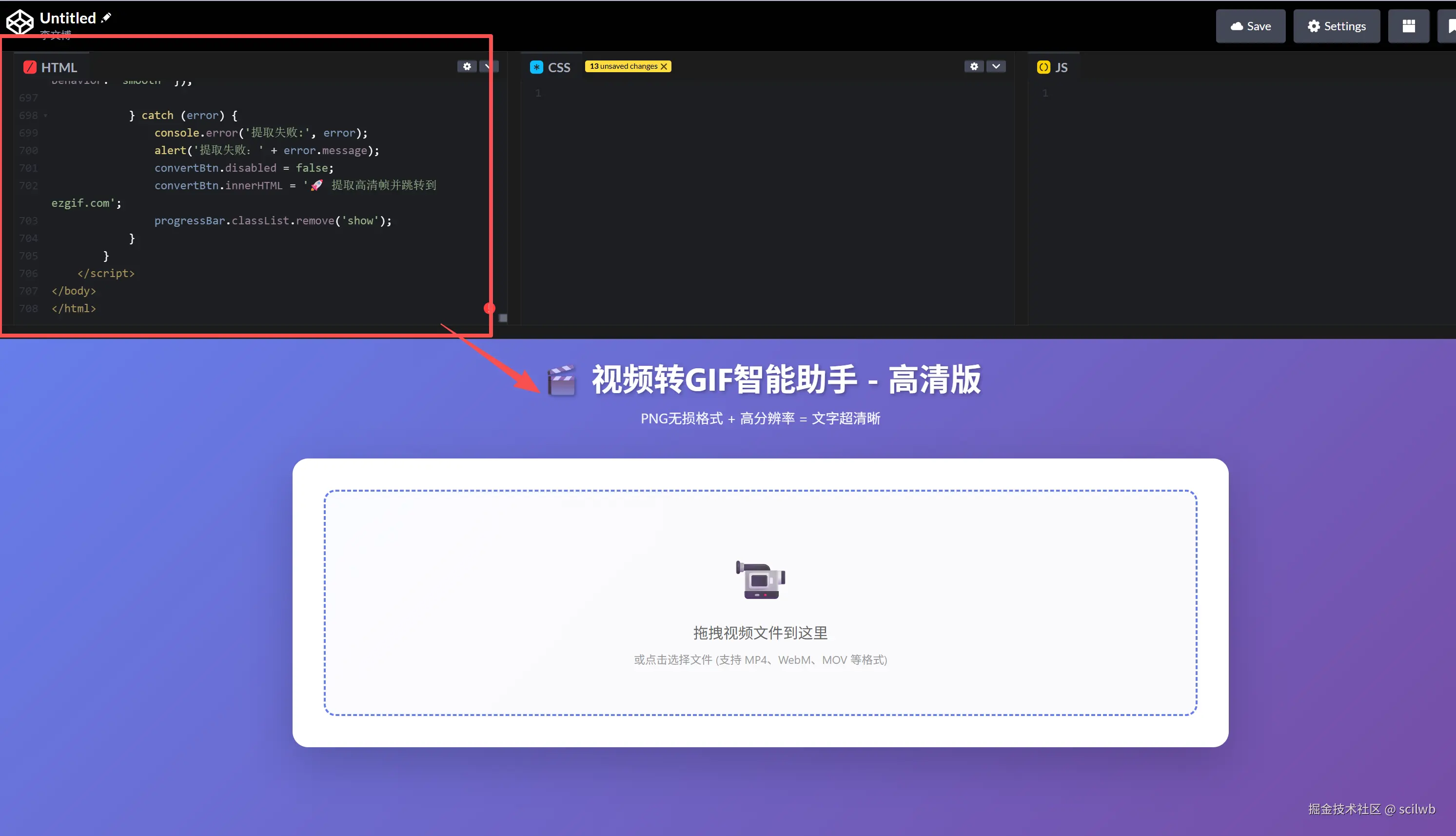
第三步:上传视频并设置参数
在右下方显示的工具界面中:
1. 上传视频
- 点击中间的上传区域,选择你的视频文件
- 或者直接拖拽视频文件到上传区
支持格式:MP4、MOV、WebM、AVI 等常见视频格式
2. 调整参数(根据需要)
📏 输出宽度(推荐设置)
- 代码/文字清晰:800px
- 平衡效果:600px
- 追求极致:1000-1200px(文件会较大)
⚡ 帧率(FPS)
- 流畅动画:15-20 fps
- 普通演示:10 fps(推荐,文件小)
- 静态演示:5 fps(适合代码展示)
✂️ 截取时间
- 设置开始和结束时间,只提取需要的片段
- 建议:GIF时长控制在3-10秒(太长文件会很大)
⚠️ 注意: GIF时长 × 帧率 = 总帧数。建议总帧数控制在50-150帧之间,效果和大小都比较理想。
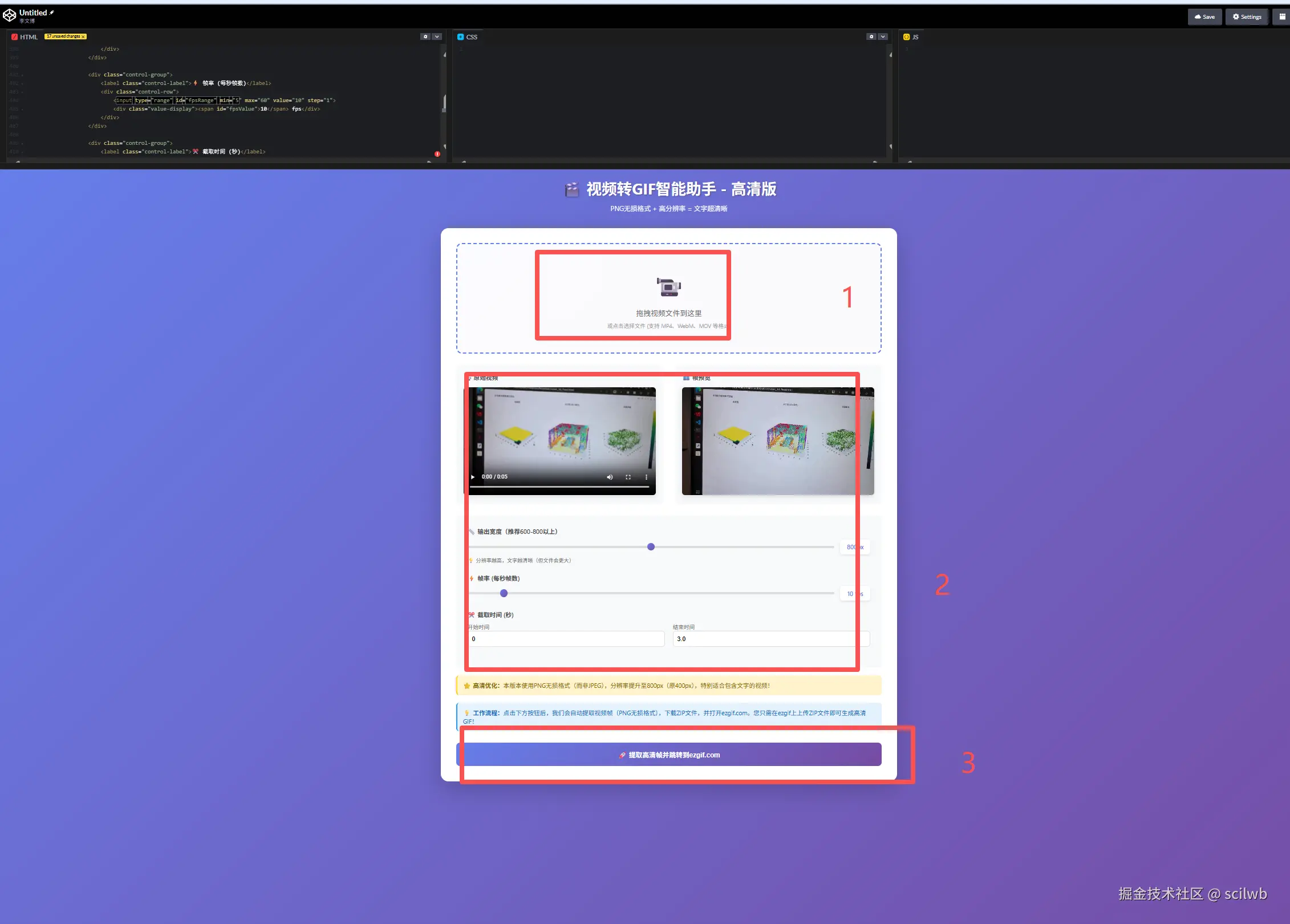
第四步:提取帧并自动跳转
-
点击底部的蓝色大按钮: "🚀 提取高清帧并跳转到ezgif.com"
-
等待进度条走完(通常10-30秒)
-
完成后会发生两件事:
- ✅ 自动下载一个 ZIP文件(包含所有视频帧)
- ✅ 自动打开 ezgif.com 网站
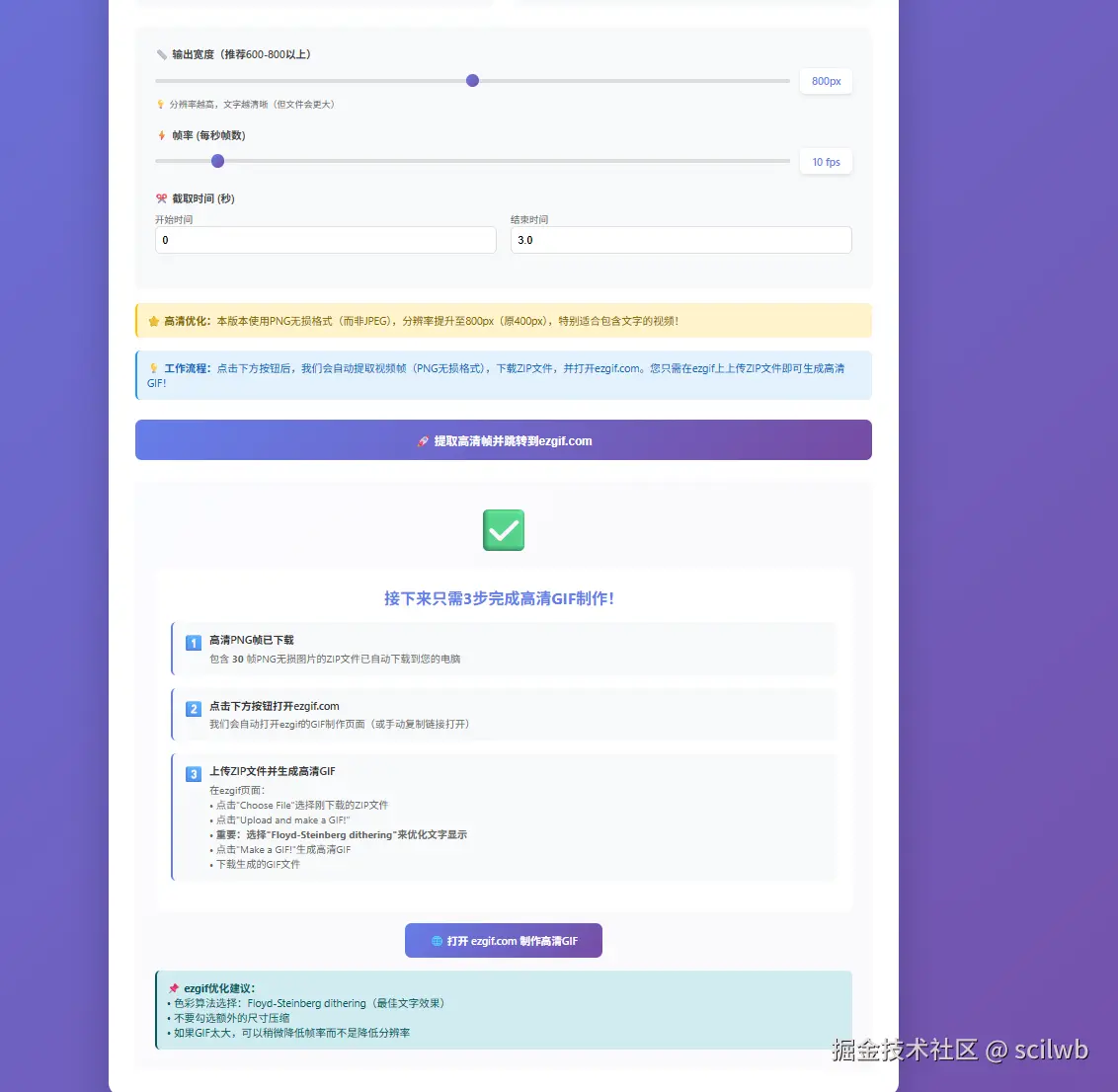
第五步:在ezgif生成GIF
浏览器会自动打开 ezgif.com/maker 页面:
1. 上传ZIP文件
- 点击 "Choose File" 按钮
- 选择刚才下载的
video_frames_hq.zip文件拖动到下图框中
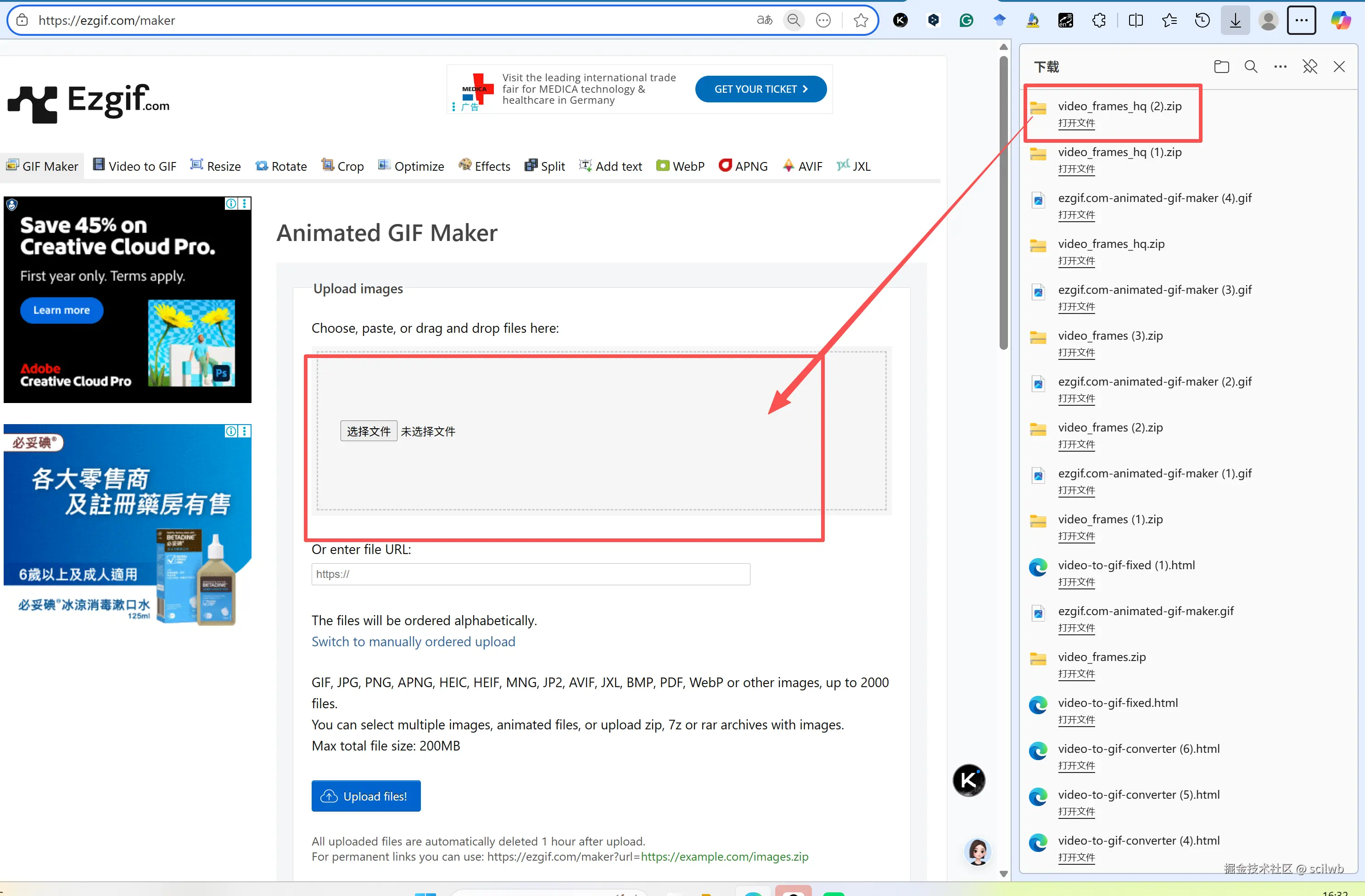
2. 等待上传
- 文件会自动上传并解析(会显示Uploading files,需要等待十几秒(大文件时间更长))
- 上传完成后会显示所有帧的预览
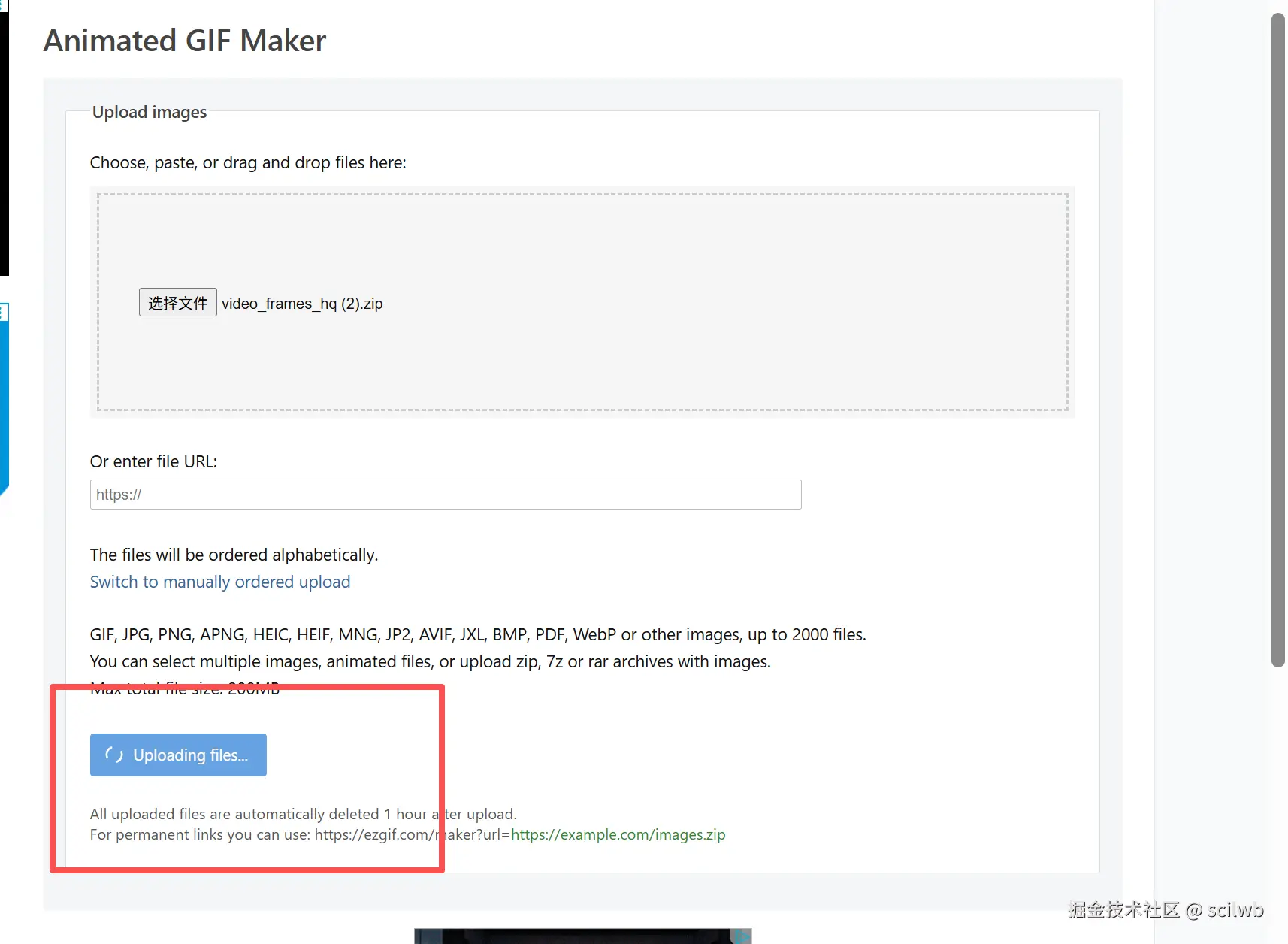
3. 生成GIF
- 点击底部的 "Make a GIF!" 按钮
- 等待几秒钟处理(根据帧数多少)
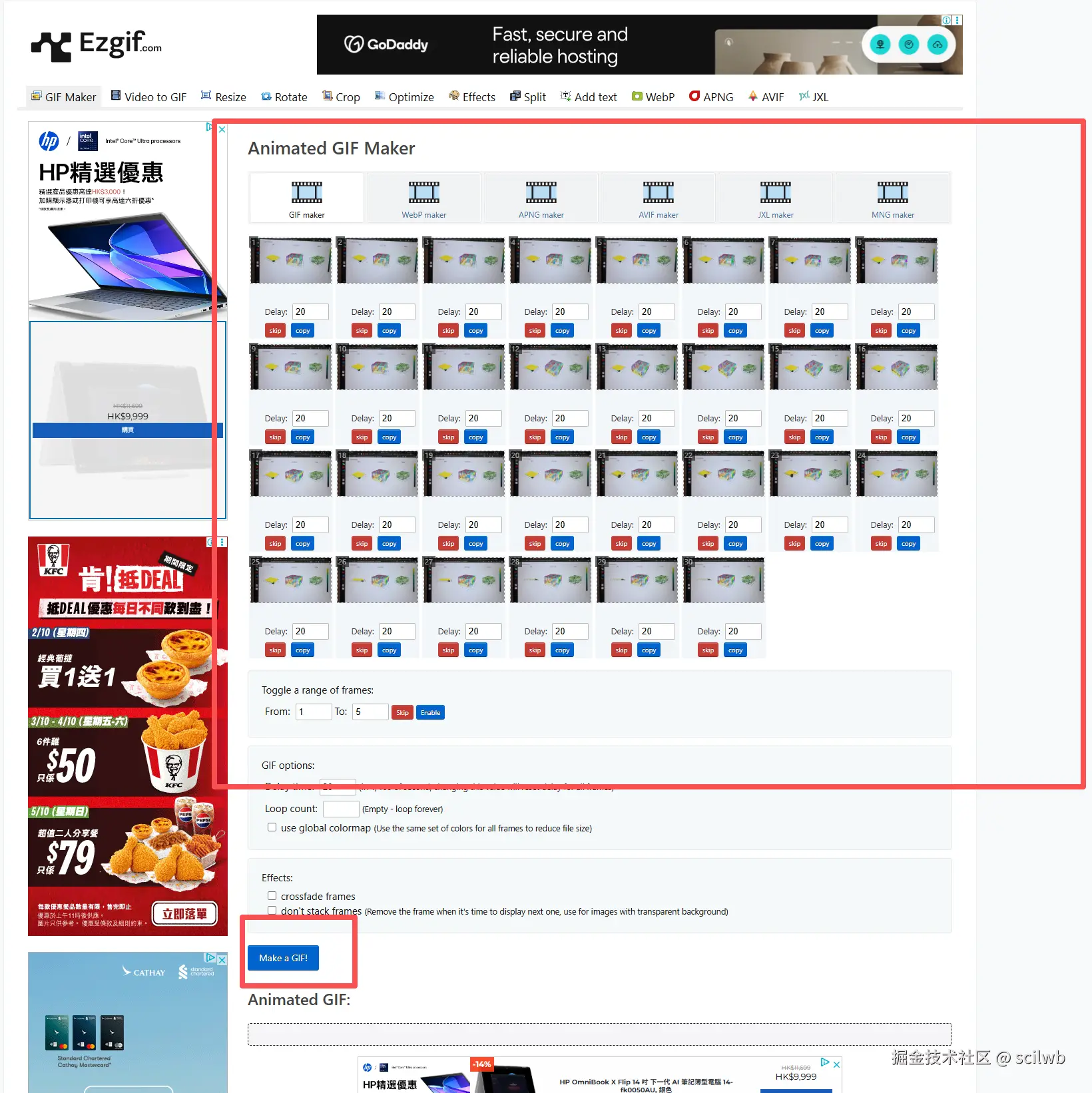
4. 下载保存
- 生成完成后,点击 "Save" 按钮
- 或者右键图片 → "图片另存为"
- 搞定!🎉
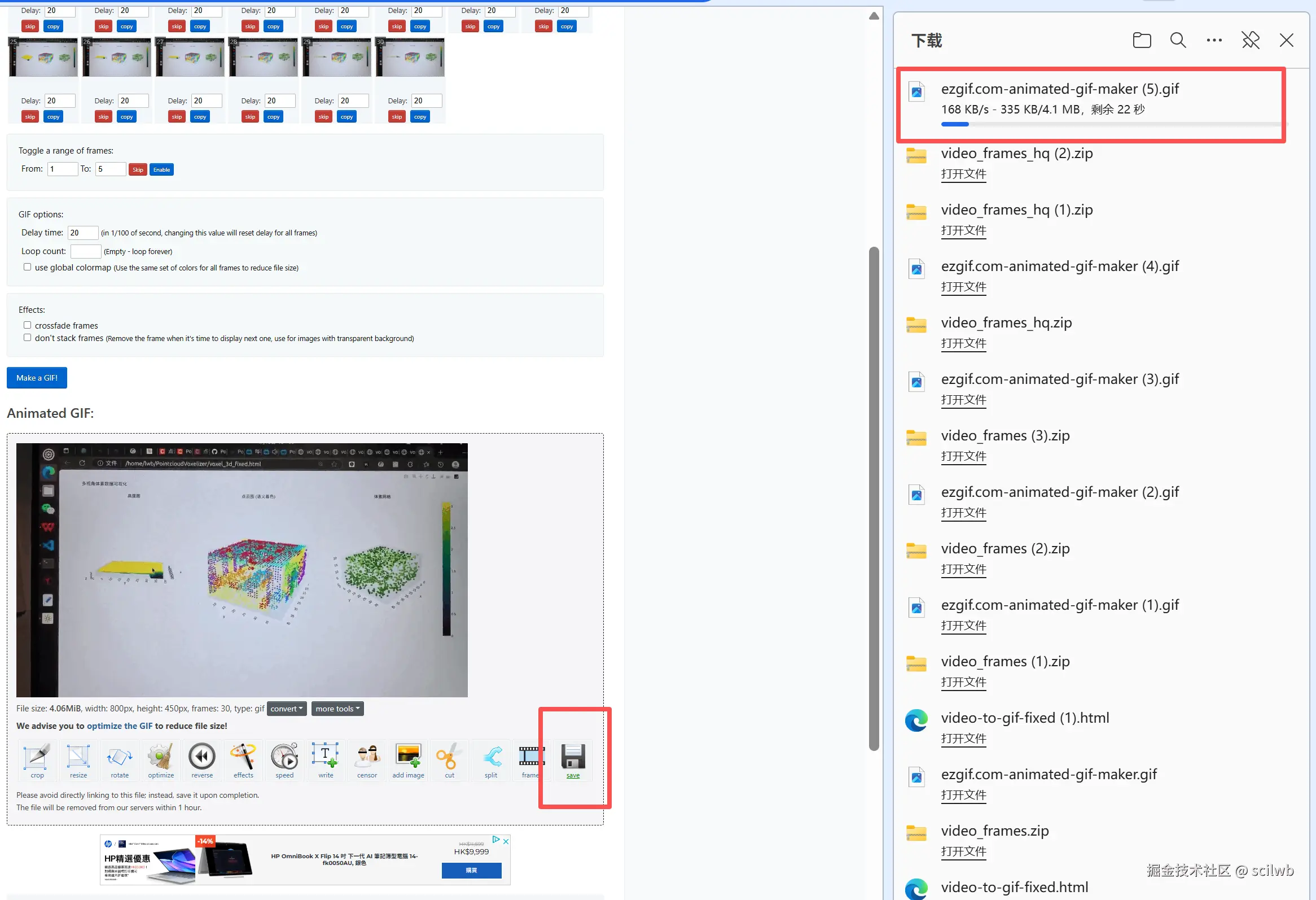
💡 高清优化技巧
如果GIF文字还是模糊,试试这些:
1. 提高分辨率
默认 800px → 调整到 1000px 或 1200px2. 减少帧数而不是降低分辨率
文字清晰度 > 动画流畅度
降低帧率到 8fps 或 5fps,保持高分辨率3. 缩短时长
只截取最关键的 3-5秒
总帧数 = 时长 × 帧率,建议控制在 50-100 帧❓ 常见问题
Q1:为什么不直接生成GIF,还要跳转到ezgif?
A: 因为GIF格式只支持256色,直接在浏览器生成效果不好。ezgif是专业的GIF处理工具,色彩算法更优秀,生成的GIF质量更高。
Q2:生成的ZIP文件太大怎么办?
A: 三个方法:
- 减少时长(最有效)
- 降低帧率(如10fps → 5fps)
- 稍微降低分辨率(如800px → 600px)
Q3:可以一次处理多个视频吗?
A: 目前每次只能处理一个视频,但处理完一个后可以立即处理下一个。
Q4:CodePen必须注册吗?
A: 可以不注册直接用,但注册后可以保存项目,下次直接打开使用。
Q5:为什么选择PNG而不是JPEG?
A: PNG是无损格式,边缘更锐利,特别适合文字和代码。JPEG有压缩伪影,文字会模糊。
🌟 为什么选择这个方案?
对比市面上的其他工具
| 特性 | 本方案 | 在线工具 | 桌面软件 |
|---|---|---|---|
| 💰 费用 | 完全免费 | 大多收费/限制 | 需要付费 |
| 📦 安装 | 无需安装 | 无需安装 | 需要下载安装 |
| 🎯 文字清晰度 | ⭐⭐⭐⭐⭐ | ⭐⭐⭐ | ⭐⭐⭐⭐ |
| ⚙️ 配置难度 | 零配置 | 简单 | 复杂 |
| 🔒 隐私性 | 本地处理 | 上传服务器 | 本地处理 |
| 🌐 跨平台 | ✅ 任何浏览器 | ✅ | ❌ 系统限制 |
📝 总结
这个方案的核心优势:
- ✅ 零配置:复制粘贴即用,不需要安装任何软件或配置环境
- ✅ 高清文字:PNG无损 + 800px分辨率,代码和文字清晰可读
- ✅ 完全免费:CodePen + ezgif 都是免费服务
- ✅ 操作简单:5步搞定,总耗时不超过3分钟
- ✅ 适合掘金:专为技术博客平台优化
如果你经常在技术博客写文章,强烈建议收藏这个方案!
💬 交流讨论
如果你在使用过程中遇到问题,或者有更好的优化建议,欢迎在评论区讨论!
你还有什么视频转GIF的好方法吗?
关键词: #视频转GIF #技术写作 #掘金 #CodePen #零配置 #高清GIF #PNG无损 #在线工具
适用平台: 稀土掘金、CSDN、知乎、博客园、简书、Dev.to
📌 **本文工具代码已开源,欢迎点赞收藏❀