目录
重要一步:配置自定义的tab页面路由和自定义导航栏配置,app.config.ts:
我的自定义tab跳转hook,这是基于官方的tab跳转api进一步实现的:
一、为什么不采用官方的方法
官方步骤:微信小程序自定义 Tabbar | Taro 文档
本次不采用官方提供的步骤,因为官方提供的方法存在以下弊端:
1、无法使用自己项目的iconfont库进行编写,直接效果就是在官方步骤下,有些图片会直接失效不显示。这不是我们期望的。

2、即使使用了自定义Tab栏,在每个tab初始化时也会重新渲染tabBar,每个tabBar之间是没有状态共享的,这和我们直接调用组件来书写效果一样。

总之,官方的方法弊大于益,采用组件化书写效果更好些。
我的实现效果截图:
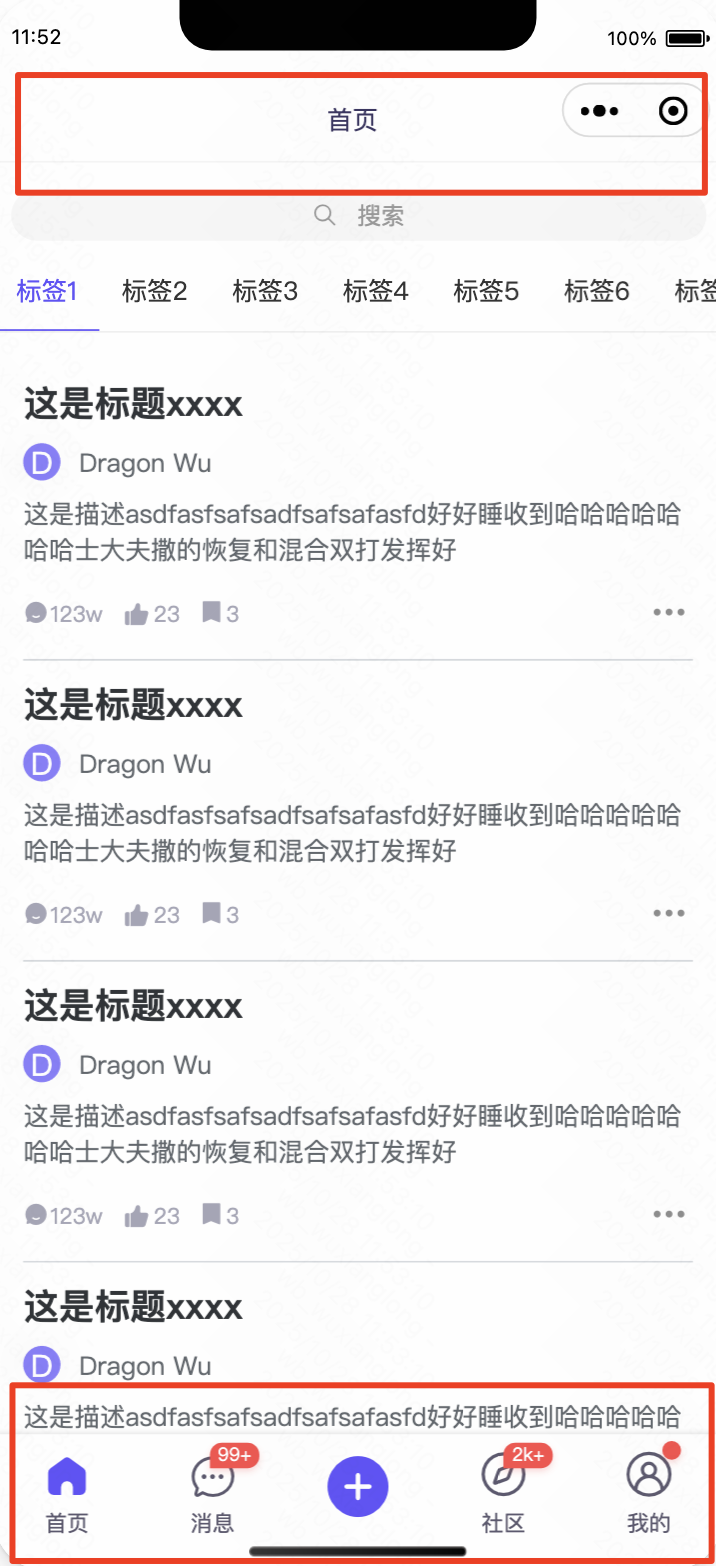
二、公共布局
由于小程序的入口文件app.tsx里的公共组件不会直接生效,我们不得不在每个需要公共组件的页面上进行调用。
如:Layout为你自己的公共布局组件,像自定义NavBar或自定义TabBar放这里是最好管理的。由于app.tsx里不支持直接放置Layout组件渲染,我通过高级组件来包裹每个tab页面组件实现状态互通效果和公共布局效果,如下:
javascript
/**
* @author: Dragon Wu
* @since: 2025/3/6 12:42
* @description: 路由守卫,通过高级组件hoc生成一个新的组件公用hook
*/
import React from "react";
import useRouteAccess from "@/hooks/useRouteAccess";
import Layout from "@/components/layout";
/**
* 路由守卫
* @param PageComponent 需要守卫的组件
* @param withLayout 是否使用通用布局
*/
const routeGuard = (PageComponent: React.FC, withLayout: boolean = true): React.FC => {
// 获取最终的结果
const getResult = () => {
return withLayout ? (<Layout>
<PageComponent/>
</Layout>) : (<>
<PageComponent/>
</>)
}
return () => {
const routeAccess: boolean | undefined = useRouteAccess()
if (routeAccess) {
return getResult()
}
}
}
export default routeGuard;我的Layout公共组件,如下:
html
<View className={styles.layout}>
<View className={styles.header}
style={safeAreaStyle}>
<NavBar className={styles.nav_bar_fixed}
style={safeAreaStyle}/>
</View>
<View className={styles.main}>
{children}
</View>
<TabBar style={tabStyle} data={TABS}/>
</View>重要一步:配置自定义的tab页面路由和自定义导航栏配置,app.config.ts:
javascript
export default defineAppConfig({
pages: [
"pages/auth/index",
"pages/(tabs)/home/index",
"pages/(tabs)/message/index",
"pages/(tabs)/profile/index",
"pages/(tabs)/community/index",
"pages/(tabs)/create/index",
],
window: {
backgroundTextStyle: "light",
navigationBarBackgroundColor: "#fff",
navigationBarTitleText: "WeChat",
navigationBarTextStyle: "black",
navigationStyle: "custom", // 自定义顶部导航栏
},
tabBar: {
custom: true, // 自定义tabBar
color: "#5c596f",
selectedColor: "#6153fc",
backgroundColor: "#fff",
list: [
{
pagePath: "pages/(tabs)/home/index",
text: "首页",
},
{
pagePath: "pages/(tabs)/message/index",
text: "消息",
},
{
pagePath: "pages/(tabs)/create/index",
text: "创作",
},
{
pagePath: "pages/(tabs)/community/index",
text: "社区",
},
{
pagePath: "pages/(tabs)/profile/index",
text: "我的",
},
],
},
})三、自定义导航栏
javascript
/**
* @author: Dragon Wu
* @since: 2025/5/19 11:32
* @description: 自定义导航栏
*/
import React, {CSSProperties, useEffect, useState} from "react";
import {getCurrentInstance, getCurrentPages, navigateBack} from "@tarojs/taro";
import {ITouchEvent, Text, View} from "@tarojs/components";
import styles from "./index.module.scss";
const NavBar: React.FC<{
onLeftButtonClick?: (e?: ITouchEvent) => void, // 自定义返回触发事件
className?: string,
style?: CSSProperties
}> = ({className, style, onLeftButtonClick}) => {
const [title, setTitle] = useState<undefined | string>()
const [showLeftButton, setShowLeftButton] = useState(false)
useEffect(() => {
setTitle(getCurrentInstance().page?.config?.navigationBarTitleText)
setShowLeftButton(getCurrentPages().length > 1)
}, [])
const clickLeftButton = (e?: ITouchEvent) => {
if (onLeftButtonClick) {
onLeftButtonClick(e)
} else {
navigateBack().then()
}
}
return (
<View className={styles.nav_bar +
(className ? ` ${className}` : "")}
style={style}>
<View className={styles.left_button}
style={showLeftButton || onLeftButtonClick ? {} : {visibility: "hidden"}}
onClick={clickLeftButton}>
<Text className={`iconfont x-return ${styles.icon}`}/>
<Text>
返回
</Text>
</View>
<View className={styles.center_title}>
<Text>
{title}
</Text>
</View>
<View className={styles.right_box}/>
</View>
)
}
export default NavBar;四、自定义Tab栏
1、使用自定义tab栏前,我们需要先配置tab页面的tab路由
javascript
/**
* @author: Dragon Wu
* @since: 2025/5/19 11:33
* @description: 自定义tabBar
*/
import "./index.scss";
import React, {CSSProperties, ReactNode, useMemo} from "react";
import {View, Text} from "@tarojs/components";
import styles from "./index.module.scss";
import {switchTab} from "@tarojs/taro";
import {useDispatch, useSelector} from "react-redux";
import {setCurrentTab} from "@/store/slices/common";
import {AtBadge} from "taro-ui";
// 自定义tabBar的Badge子项
export interface TabBadgeItem {
text?: string, // 标题
badge?: boolean | number | string // 消息数值,为true时显示dot,为数值时显示数值
}
// 自定义tabBar的子项
export interface TabItem extends TabBadgeItem {
defaultIcon?: ReactNode, // 默认小图标
activeIcon?: ReactNode, // 激活状态下的小图标
pagePath: string // tab的导航路径
}
const TabBar: React.FC<{
data: TabItem[],
className?: string,
style?: CSSProperties
}> = ({data, className, style}) => {
const {currentTab, tabBadgeItems} = useSelector(state => state.common)
const dispatch = useDispatch()
const switchTabTo = (e: number, url: string) => {
dispatch(setCurrentTab(e))
switchTab({url}).then()
}
const tabItems = useMemo<TabItem[]>(() => {
return data.map((item: TabItem, index: number) => {
const badgeItem = tabBadgeItems[index] ?? {}
return {...item, ...badgeItem}
})
}, [data, tabBadgeItems])
return (
<>
<View className={styles.tab_bar +
(className ? ` ${className}` : "")}
style={style}>
{
tabItems.map((item: TabItem, index: number) => (
<View className={styles.item}
onClick={() => switchTabTo(index, item.pagePath)}
key={index}>
<View className={styles.icon_box}>
<AtBadge value={item?.badge && item?.badge !== true ? item?.badge as number : ""}
dot={item?.badge === true}>
{currentTab === index ? item.activeIcon : item.defaultIcon}
</AtBadge>
</View>
<View className={styles.title_box}>
<Text>{item?.text}</Text>
</View>
</View>
))
}
</View>
<View className={styles.tab_bar + " " + styles.placeholder +
(className ? ` ${className}` : "")}
style={style}/>
</>
)
}
export default TabBar;我的自定义tab跳转hook,这是基于官方的tab跳转api进一步实现的:
javascript
/**
* @author: Dragon Wu
* @since: 2025/5/22 16:27
* @description: 调整tab并同时修改tab的选中状态
*/
import {useDispatch} from "react-redux";
import TABS from "@/config/tabs";
import {TabItem} from "@/components/layout/tabBar";
import {switchTab} from "@tarojs/taro";
import {setCurrentTab} from "@/store/slices/common";
const useSwitchTab = () => {
const dispatch = useDispatch()
return (option: switchTab.Option) => {
const currentTab: number = TABS.findIndex((item: TabItem) => item.pagePath === option.url)
if (currentTab < 0) {
throw new Error("tab路径不正确")
} else {
dispatch(setCurrentTab(currentTab))
switchTab(option).then()
}
}
}
export default useSwitchTab;五、总结
1、要更自由地实现taro小程序的tab栏,没有太多限制,我们可以使用自定义组件实现;
2、由于app.tsx不直接支持dom元素显示,layout元素无法直接渲染,我们采用高级组件包裹tab页面的组件实现公共布局的效果;
3、通过redux对状态进行管理,实现tab间点击跳转tab页面;
4、使用自定义组件需要配置好app.config.ts里的自定义相关选项。
总结到此!