创建tabbar
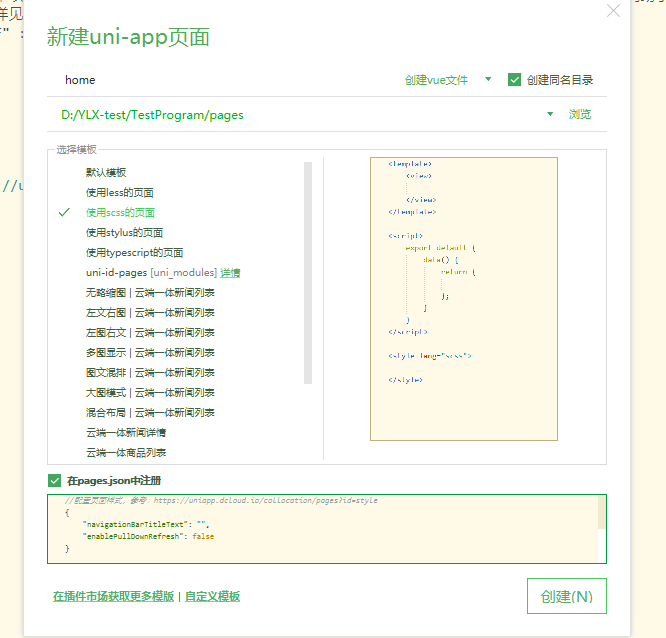
1、系统用的tabbar
javascript
"tabBar": {
"selectedColor": "#00b5ff",//选中的文字颜色
"fontSize": "20rpx",//字体大小
"height": "130rpx",//高度
"list": [
{
"pagePath":"pages/home/home",
"text": "首页",
"selectedIconPath": "static/ic_home_col.png",//选中的图标样式
"iconPath": "static/ic_home_gray.png"
},
{
"pagePath":"pages/mission/mission",
"text": "任务广场",
"iconPath": "static/ic_guangchang_gray.png",
"selectedIconPath": "static/ic_guangchang_col.png"
},
{
"pagePath": "pages/myMission/myMission",
"text": "我的任务",
"iconPath": "static/ic_task_gray.png",
"selectedIconPath": "static/ic_task_col.png"
},{
"pagePath": "pages/my/my",
"text": "我的",
"selectedIconPath": "static/ic_mine_col.png",
"iconPath": "static/ic_mine_gray.png"
}
]
}2、使用组件tabbar或者自定义tabbar
这里使用uView的自定义tabbar
在需求中,有点击选中未选中icon的样式大小,文字大小还有tabbar的高度问题,
利用view在tabbar外包一层,设置需要的高度,颜色设置成组件一致颜色
利用slot进行独立配置是否激活状态
html
<view class="bottomBar">
<u-tabbar :value="value" @change="name => value = name"
:fixed="fase" :placeholder="true"
activeColor="#00adff"
:safeAreaInsetBottom="false">
<u-tabbar-item text="首页">
<view class="push_icon" slot="active-icon">
<u-image src="/static/ic_home_col.png"
width="16px" height="16px">
</u-image>
</view>
<view slot="inactive-icon">
<u-image src="/static/ic_home_gray.png"
width="16px" height="16px">
</u-image>
</view>
</u-tabbar-item>
<u-tabbar-item text="任务广场"></u-tabbar-item>
<u-tabbar-item text="我的任务"></u-tabbar-item>
<u-tabbar-item text="个人中心"></u-tabbar-item>
</u-tabbar>
</view>调用@change="name => value = name"为你配置的value值
使用<u-tabbar-item text="首页" @click="clicktabbar">事件进行点击匹配跳转