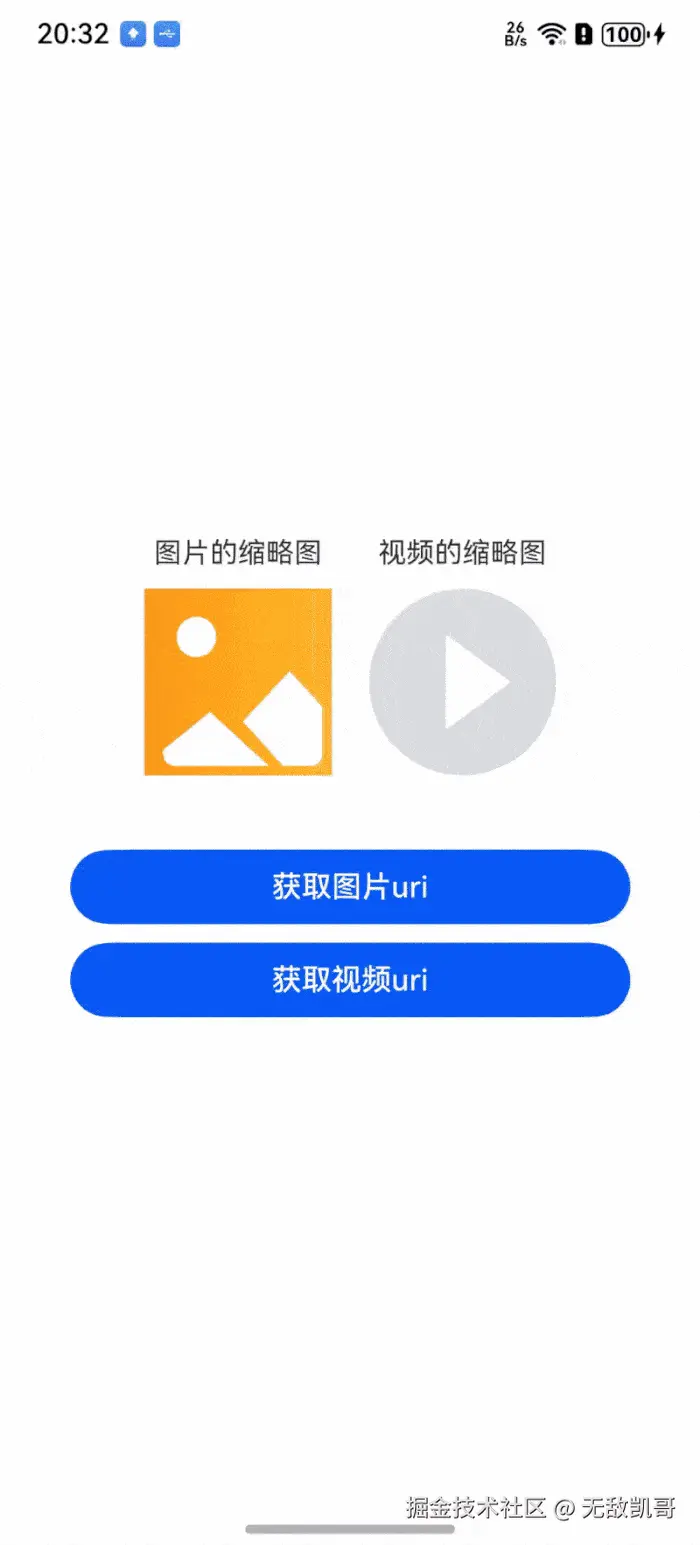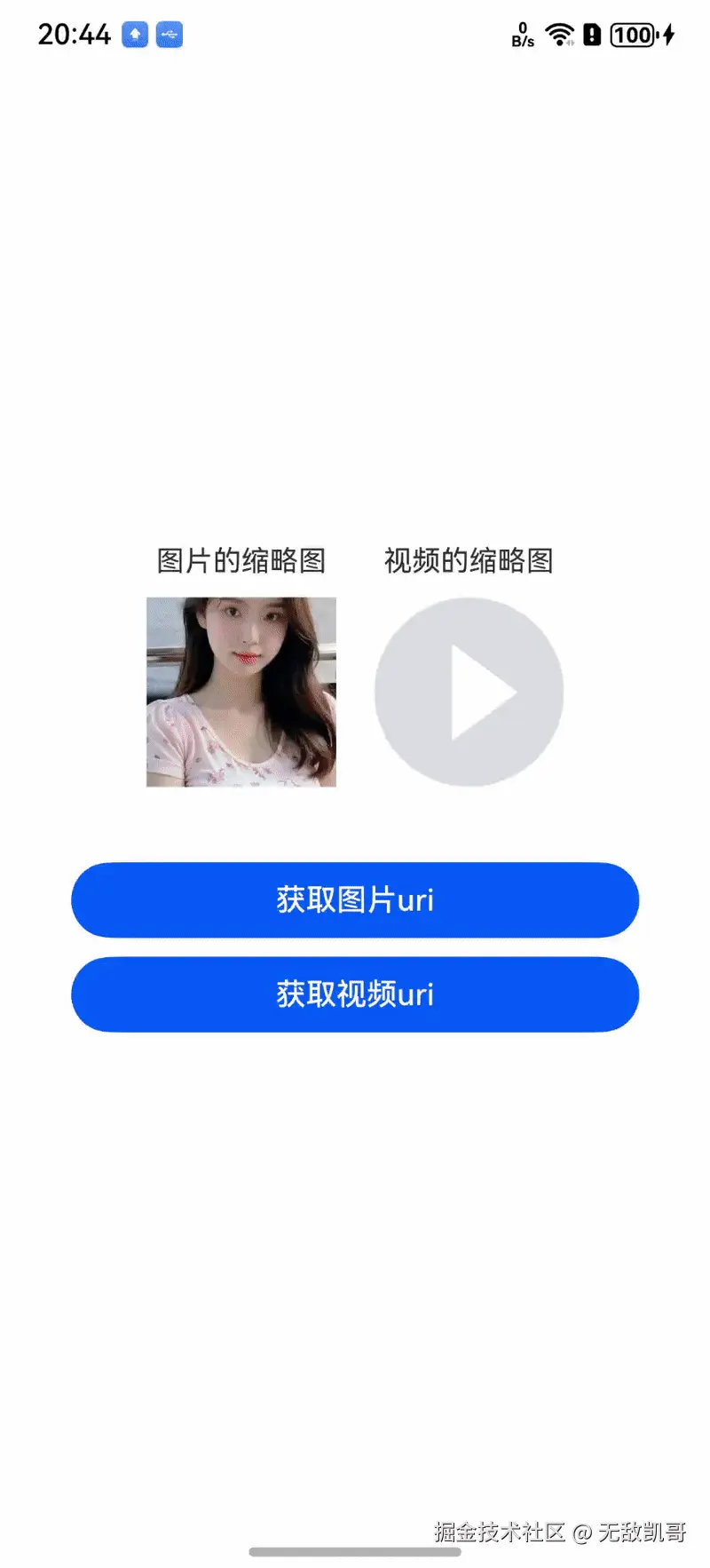开发背景
在日常开发中,常见选择图库照片,或者视频,进行列表显示。例如微信朋友圈9宫格,相册等。该情况下,一般都是加载图片的缩略图。点击item后加载图片跟视频详情。
技术方案
1、直接获取pixmap
javascript
async function getThumbnail(phAccessHelper: photoAccessHelper.PhotoAccessHelper) {
let predicates: dataSharePredicates.DataSharePredicates = new dataSharePredicates.DataSharePredicates();
let fetchOptions: photoAccessHelper.FetchOptions = {
fetchColumns: [],
predicates: predicates
};
try {
let fetchResult: photoAccessHelper.FetchResult<photoAccessHelper.PhotoAsset> = await phAccessHelper.getAssets(fetchOptions);
let photoAsset: photoAccessHelper.PhotoAsset = await fetchResult.getFirstObject();
console.info('getAssets photoAsset.displayName : ' + photoAsset.displayName);
let size: image.Size = { width: 720, height: 720 }; // 控制缩略图显示大小
let pixelMap: image.PixelMap = await photoAsset.getThumbnail(size);
let imageInfo: image.ImageInfo = await pixelMap.getImageInfo()
console.info('getThumbnail successful, pixelMap ImageInfo size: ' + JSON.stringify(imageInfo.size));
fetchResult.close();
} catch (err) {
console.error('getThumbnail failed with err: ' + err);
}
}该可以控制缩略图大小,获取的是pixelMap 需要单独处理下内存加载问题,不推荐在列表中显示
2、直接读取相册数据库中的图片的缩略图
typescript
export function getThumbnailJpgURI(sourceUri:string,modifiedDate:number,path?:string) :string{
return `${sourceUri}?timestampAPP=${modifiedDate}&oper=thumbnail&width=0&height=0&path=${path ?? ''}`;
}该方案提供的缩略图uri 可以直接设置在Image组件中,读取的是图库数据库中的缩略图,所以不需要单独处理内存,较为推荐。ps:该方法中uri 不是图片的filepath,是图库提供的uri路径。只有保存在图库的图片或者视频才可以使用该方法。 uri例子:file://media/Photo/59/IMG_1761224543_046/IMG_046.webp 跟filepath不是一个东西
代码实现
index 页面
scss
import { getImageUris, getThumbnailJpgURI, getVideoUris } from '../utils/ImageUtils';
@Entry
@Component
struct Index {
@State @Watch('getImageUri') imgUri:string = ""
@State @Watch('getVideoUri') videoUri:string = ""
getImageUri() {
console.log("lsk 图片uri"+this.imgUri)
}
getVideoUri() {
console.log("lsk 视频uri"+this.imgUri)
}
build() {
Column({ space: 10 }) {
Row({space: 20}) {
Column({space: 10}){
Text("图片的缩略图").fontSize(15)
// 图片的
Image(this.imgUri?getThumbnailJpgURI(this.imgUri,new Date().getTime()):$r('app.media.default_picture'))
.width(100)
.aspectRatio(1)
.objectFit(ImageFit.Cover)
}
Column({space: 10}){
Text("视频的缩略图").fontSize(15)
// 图片的
Image(this.videoUri?getThumbnailJpgURI(this.videoUri,new Date().getTime()):$r('app.media.default_video'))
.width(100)
.aspectRatio(1)
.objectFit(ImageFit.Cover)
}
}
Button('获取图片uri').width('80%').height(40).onClick(async () => {
getImageUris((uris) => {
if (uris.length >= 0) {
this.imgUri = uris[0]
}
})
})
.margin({top: 30})
Button('获取视频uri').width('80%').height(40).onClick(async () => {
getVideoUris((uris) => {
if (uris.length >= 0) {
this.videoUri = uris[0]
}
})
})
}
.justifyContent(FlexAlign.Center)
.height('100%')
.width('100%')
}
}ImageUtil 代码
ini
/**
* 获取图片的uris
* @returns
*/
export function getImageUris(callback:(uris:string[])=>void): void {
const photoSelectOptions = new photoAccessHelper.PhotoSelectOptions();
photoSelectOptions.MIMEType = photoAccessHelper.PhotoViewMIMETypes.IMAGE_TYPE; // 过滤选择媒体文件类型为IMAGE。
photoSelectOptions.maxSelectNumber = 100; // 选择媒体文件的最大数目。
let uris: Array<string> = [];
const photoViewPicker = new photoAccessHelper.PhotoViewPicker();
photoViewPicker.select(photoSelectOptions).then((photoSelectResult: photoAccessHelper.PhotoSelectResult) => {
uris = photoSelectResult.photoUris;
callback(uris);
console.info('lsk photo uris:' + uris);
}).catch((err: BusinessError) => {
console.error(`Invoke photoViewPicker.select failed, code is ${err.code}, message is ${err.message}`);
})
}
```
/**
* 获取视频的uris
* @returns
*/
export function getVideoUris(callback:(uris:string[])=>void) {
const photoSelectOptions = new photoAccessHelper.PhotoSelectOptions();
photoSelectOptions.MIMEType = photoAccessHelper.PhotoViewMIMETypes.VIDEO_TYPE; // 过滤选择媒体文件类型为IMAGE。
photoSelectOptions.maxSelectNumber = 100; // 选择媒体文件的最大数目。
let uris: Array<string> = [];
const photoViewPicker = new photoAccessHelper.PhotoViewPicker();
photoViewPicker.select(photoSelectOptions).then((photoSelectResult: photoAccessHelper.PhotoSelectResult) => {
uris = photoSelectResult.photoUris;
callback(uris);
}).catch((err: BusinessError) => {
console.error(`Invoke photoViewPicker.select failed, code is ${err.code}, message is ${err.message}`);
})
}
/**
* 获取缩略图uri
*/
export function getThumbnailJpgURI(sourceUri:string,modifiedDate:number,path?:string) :string{
return `${sourceUri}?timestampAPP=${modifiedDate}&oper=thumbnail&width=0&height=0&path=${path ?? ''}`;
}
```demo 显示图