摘要
本文是一篇深度技术剖析文章,旨在系统性、全方位地阐述如何利用HarmonyOS的核心技术栈,构建一个功能完备、体验一致的跨设备音乐播放器应用。文章将从HarmonyOS的分布式理念出发,深入探讨两大基石技术:ArkUI声明式UI框架和分布式数据服务。内容将覆盖从项目环境搭建、工程结构设计、MVVM架构模式应用,到UI界面的组件化拆解与实现、多媒体音频播放能力的集成、分布式数据模型的精密封装,直至最终实现手机与智能手表间音乐播放状态(包括播放/暂停、曲目切换、进度同步)的无缝、实时协同。本文提供了大量生产级的eTS(Extended TypeScript)代码示例,并对每一段核心代码进行详尽的逐行解析。同时,通过Mermaid流程图与序列图,直观地展示了系统内部的架构关系与跨设备的数据流转过程,旨在为HarmonyOS开发者提供一份可直接用于实践参考的、具有相当深度的技术指南。
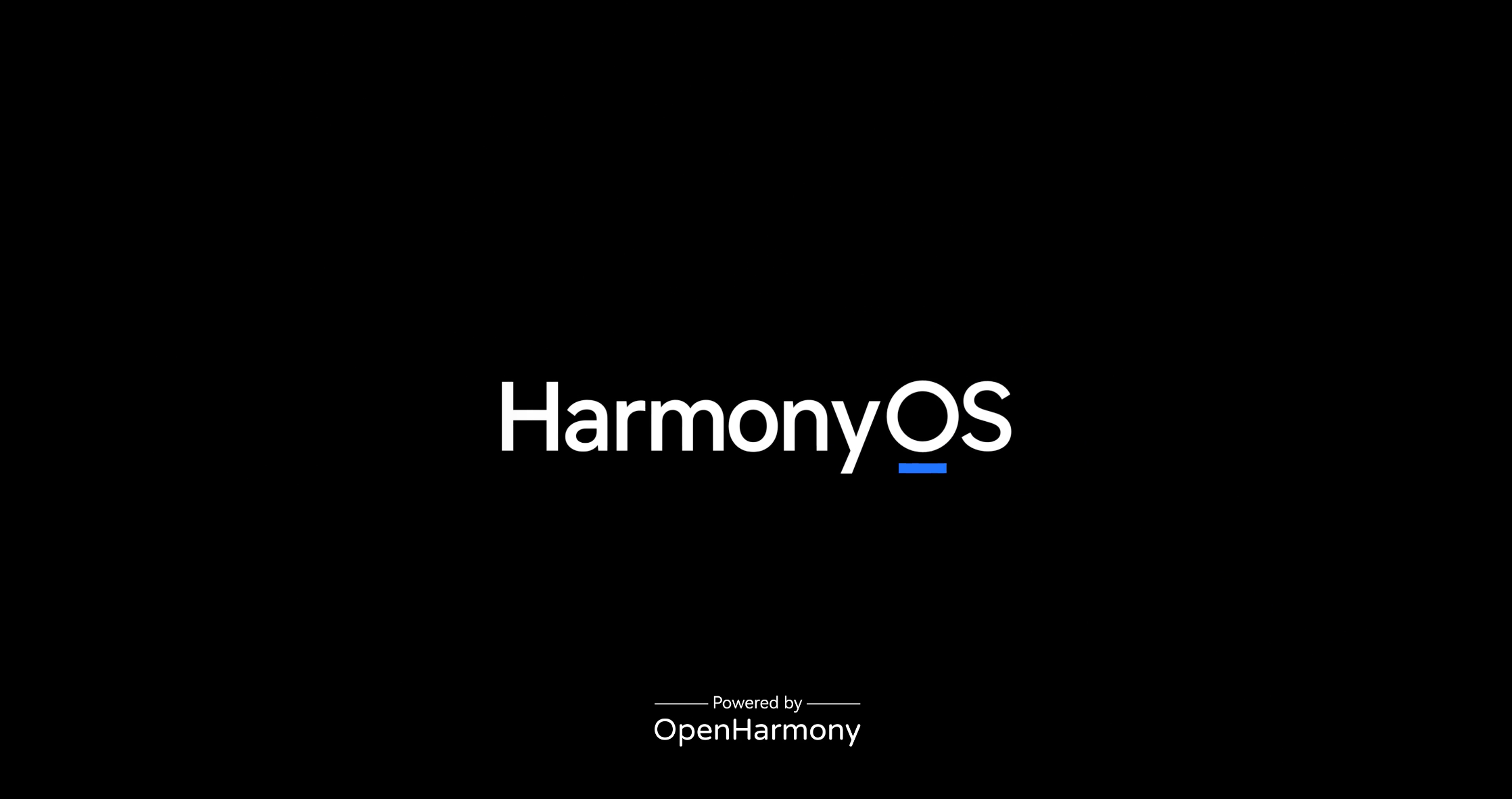
第一章: foundational Concepts: A Deep Dive into HarmonyOS Core Technologies
在着手项目实战之前,必须对我们将要使用的核心技术有深刻且准确的理解。这不仅是成功构建应用的基础,也是解决开发过程中复杂问题的关键。本章将详细剖析ArkUI框架与分布式数据服务。
1.1 ArkUI:The Next-Generation UI Framework for HarmonyOS
ArkUI是HarmonyOS应用UI开发的首选框架。它采用了业界前沿的声明式UI编程范式,开发者仅需描述UI的最终状态,框架将负责后续的渲染与状态变更时的UI更新,极大地提升了开发效率。
1.1.1 Declarative UI vs. Imperative UI
传统的UI开发(如Android View系统)多采用命令式范式。开发者需要手动获取UI组件实例,然后通过调用其方法(如setText(), setVisibility())来改变UI。
-
Imperative Example (Conceptual Android/Java):
java// 开发者需要手动查找并操作UI元素 TextView songTitleTextView = findViewById(R.id.song_title); Button playPauseButton = findViewById(R.id.play_pause_button); void updateUI(MusicState state) { songTitleTextView.setText(state.getTitle()); if (state.isPlaying()) { playPauseButton.setText("Pause"); } else { playPauseButton.setText("Play"); } }
与之相对,ArkUI的声明式范式让开发者将UI视为应用状态的函数映射。UI的结构和外观直接在代码中与状态变量绑定。
-
Declarative Example (ArkUI/eTS):
typescript// UI直接与状态变量 `this.songTitle` 和 `this.isPlaying` 绑定 @State songTitle: string = '...'; @State isPlaying: boolean = false; build() { Column() { Text(this.songTitle) Button(this.isPlaying ? 'Pause' : 'Play') .onClick(() => { // 状态的改变会自动触发UI的重新渲染 this.isPlaying = !this.isPlaying; }) } }这种方式的代码更简洁,逻辑更清晰,且从根本上减少了因手动UI操作而导致的状态不一致问题。
1.1.2 State Management in ArkUI
ArkUI提供了一套功能强大的状态管理机制,通过不同的装饰器来定义组件内或组件间的状态依赖关系。
@State: 用于组件内部的状态变量。当@State变量的值发生改变时,仅会触发当前组件的UI刷新,它是组件私有状态的理想选择。@Prop: 用于父组件向子组件单向传递数据。子组件不能直接修改@Prop变量。若父组件中对应的状态变量改变,变更会同步至子组件,触发子组件刷新。@Link: 用于父子组件间数据的双向绑定。子组件可以通过@Link变量修改父组件的状态,这种修改会同时同步回父组件,实现状态的共享与联动。@Observed和@ObjectLink: 用于处理类对象(通常是ViewModel)作为数据源的场景。将一个类用@Observed装饰后,该类的属性变化便可被观察。在View中,使用@ObjectLink装饰的变量来引用这个类的实例,即可实现当类属性变化时,UI自动刷新。这是实现MVVM架构模式的核心。
1.2 Distributed Data Service: The Cornerstone of Cross-Device Collaboration
分布式数据服务是HarmonyOS分布式能力的核心体现。它为开发者提供了一个高层次的API,用于在同一个华为ID登录下的、不同设备的应用之间安全、高效地同步数据。
1.2.1 Core Concepts
KVManager(Key-Value Manager) : 获取KVStore实例的入口,通过应用的Context和bundleName进行初始化。KVStore(Key-Value Store) : 一个分布式的键值对数据库实例。数据以{key: value}的形式存储,其中key为字符串,value可以是字符串、数字、布尔值或字节数组。StoreId: 每个KVStore的唯一标识符。在同一应用内,不同StoreId对应不同的数据库实例。KVStoreType:DEVICE_COLLABORATION: 设备协同类型。这是我们本次项目的选择。它支持在多设备间自动同步数据,适用于需要实时协同的场景。SINGLE_VERSION: 单版本数据库,主要用于设备内数据存储,不支持多设备同步。MULTI_VERSION: 多版本数据库,主要用于离线数据同步和冲突解决,场景更复杂。
- Synchronization Mode : 数据同步由
autoSync: true选项开启,底层采用PUSH_PULL模式,即本地数据变更会主动推送(PUSH)给其他设备,同时也会拉取(PULL)远端设备的数据变更。
1.2.2 Security and Reliability
分布式数据服务内置了端到端的加密机制,确保数据在传输和存储过程中的安全性。开发者可以通过securityLevel选项配置不同的安全等级。同时,框架处理了网络不稳定、设备离在线等复杂情况下的数据重传与一致性保证,开发者无需关心底层细节。
第二章: Project Architecture and Setup
良好的架构是项目成功的基石。本章我们将采用MVVM(Model-View-ViewModel)架构模式,并详细介绍项目的初始化配置。
2.1 The MVVM Architecture Pattern
MVVM模式将应用分为三个逻辑部分:
- Model : 数据模型层。在本项目中,它将由
DistributedDataModel承担,负责封装所有与分布式数据服务相关的操作,如数据的读、写、订阅。 - View: 视图层。由eTS文件构成,使用ArkUI组件进行声明式UI布局。它只负责展示UI和转发用户事件,不包含任何业务逻辑。
- ViewModel : 视图模型层。作为View和Model之间的桥梁。它持有View所需的状态数据(通过
@Observed类),并暴露命令(方法)供View调用。ViewModel负责处理业务逻辑(如控制音频播放),并与Model层交互以存取数据。
2.2 DevEco Studio Project Initialization
- Create Project: 打开DevEco Studio,选择 "Create Project"。
- Select Template: 选择 "Application",模板选择 "Empty Ability"。
- Configure Project :
- Project Name :
CrossDeviceMusicPlayer - Bundle Name :
com.example.crossdevicemusicplayer(这是一个关键标识,请确保其唯一性) - Compile SDK :
API 9or higher - Language :
eTS - Device Type :勾选
Phone和Wearable。
- Project Name :
2.3 Configuring Permissions and Dependencies
为了使用分布式数据服务,必须在应用的配置文件中声明权限。
打开工程目录下的 entry/src/main/module.json5 文件,在 requestPermissions 数组中添加以下对象:
entry/src/main/module.json5
json5
{
"module": {
// ... other configurations
"requestPermissions": [
{
"name": "ohos.permission.DISTRIBUTED_DATASYNC",
"reason": "$string:distributed_datasync_reason", // 建议在资源文件中定义原因
"usedScene": {
"ability": [
".EntryAbility"
],
"when": "inuse"
}
}
]
}
}此权限声明告知系统,我们的应用需要使用分布式数据同步能力。
第三章: Building the User Interface with ArkUI Components
本章我们将采用组件化的思想,将复杂的播放器界面拆分为多个可复用、易于管理的自定义组件。
3.1 Overall UI Structure: MusicPlayerView.ets
这是我们的主视图,它将组合所有子组件,并作为整个UI的容器。
typescript
// pages/MusicPlayerView.ets
import { musicPlayerViewModel, PlaybackState } from '../viewmodel/MusicPlayerViewModel';
import { SongInfoComponent } from '../component/SongInfoComponent';
import { ProgressBarComponent } from '../component/ProgressBarComponent';
import { PlaybackControlsComponent } from '../component/PlaybackControlsComponent';
@Entry
@Component
struct MusicPlayerView {
// 使用 @ObjectLink 链接到 ViewModel 实例
// ViewModel 实例将由应用的 Ability 在启动时创建并持有
@ObjectLink private viewModel: MusicPlayerViewModel = musicPlayerViewModel;
build() {
Column() {
// 1. 歌曲信息组件
SongInfoComponent({
albumArt: this.viewModel.currentTrack.albumArtUrl,
title: this.viewModel.currentTrack.title,
artist: this.viewModel.currentTrack.artist
})
// 2. 进度条组件
ProgressBarComponent({
// 使用 $ 符号创建双向绑定
progress: $viewModel.playbackProgress,
duration: this.viewModel.currentTrack.duration
})
// 3. 播放控制组件
PlaybackControlsComponent({
isPlaying: this.viewModel.isPlaying,
// 传递ViewModel的方法引用作为回调
onTogglePlayPause: this.viewModel.togglePlayPause.bind(this.viewModel),
onNextTrack: this.viewModel.nextTrack.bind(this.viewModel),
onPreviousTrack: this.viewModel.previousTrack.bind(this.viewModel)
})
}
.width('100%')
.height('100%')
.justifyContent(FlexAlign.SpaceAround)
.padding(20)
.backgroundColor('#212121')
}
}Code Analysis:
@ObjectLink: 将MusicPlayerView的viewModel属性与全局的musicPlayerViewModel实例链接起来。当musicPlayerViewModel内部的@Observed属性(如isPlaying)改变时,MusicPlayerView及其子组件会自动刷新。- Component Composition : 主视图通过组合
SongInfoComponent、ProgressBarComponent和PlaybackControlsComponent来构建完整的UI。 - Data Flow :
- One-way Flow :
albumArt,title,artist,duration,isPlaying等状态被单向传递给子组件用于展示。 - Two-way Binding :
$viewModel.playbackProgress使用$创建了到@Link的连接,允许ProgressBarComponent内部直接修改playbackProgress的值(例如,当用户拖动滑块时),并且这个修改会同步回ViewModel。 - Event Callback: 控制按钮的点击事件通过传递方法引用的方式,回调到ViewModel中执行相应的业务逻辑。
- One-way Flow :
3.2 Song Information Component: SongInfoComponent.ets
这个组件负责展示专辑封面、歌曲标题和艺术家。
typescript
// component/SongInfoComponent.ets
@Component
export struct SongInfoComponent {
@Prop albumArt: ResourceStr;
@Prop title: string;
@Prop artist: string;
build() {
Column({ space: 10 }) {
Image(this.albumArt)
.width(200)
.height(200)
.borderRadius(15)
.objectFit(ImageFit.Cover)
Text(this.title)
.fontSize(24)
.fontColor(Color.White)
.fontWeight(FontWeight.Bold)
.maxLines(1)
.textOverflow({ overflow: TextOverflow.Ellipsis })
Text(this.artist)
.fontSize(18)
.fontColor(Color.Gray)
}
.alignItems(HorizontalAlign.Center)
}
}
```**Code Analysis**:
* `@Prop`: 声明了三个属性,它们的值由父组件(`MusicPlayerView`)提供。这些属性是只读的。
* **Layout & Styling**: 使用`Column`进行垂直布局,并通过`.width`, `.fontSize`, `.fontColor`等链式调用来设置样式,这体现了声明式UI的直观性。
#### **3.3 Progress Bar Component: `ProgressBarComponent.ets`**
这个组件包含一个可拖动的滑块和时间显示。
```typescript
// component/ProgressBarComponent.ets
function formatTime(seconds: number): string {
const mins = Math.floor(seconds / 60);
const secs = Math.floor(seconds % 60);
return `${mins.toString().padStart(2, '0')}:${secs.toString().padStart(2, '0')}`;
}
@Component
export struct ProgressBarComponent {
@Link progress: number; // in seconds
@Prop duration: number; // in seconds
build() {
Column() {
Slider({
value: this.progress,
min: 0,
max: this.duration,
step: 1,
style: SliderStyle.OutSet
})
.onChange((value: number, mode: SliderChangeMode) => {
// 当用户拖动滑块时,双向绑定会自动更新 this.progress
// 这里可以处理拖动结束的事件
if (mode === SliderChangeMode.End) {
console.info(`Seek to ${value}`);
// 可以在这里触发一个 seek 事件
}
})
Row({ space: 5 }) {
Text(formatTime(this.progress))
.fontColor(Color.White)
Text('/')
.fontColor(Color.Gray)
Text(formatTime(this.duration))
.fontColor(Color.White)
}
.width('100%')
.justifyContent(FlexAlign.SpaceBetween)
.margin({ top: 5 })
}
}
}Code Analysis:
@Link progress:progress属性与父组件中的playbackProgress双向绑定。当Slider的值因用户拖动而改变时,这个改变会直接反映到ViewModel的状态中。onChange:Slider的回调函数提供了value和mode两个参数。mode可以判断是正在拖动(Moving)还是拖动结束(End),这对于实现 "拖动时不更新播放器,松手后才seek" 的逻辑非常有用。
3.4 Playback Controls Component: PlaybackControlsComponent.ets
这个组件包含上一首、播放/暂停、下一首的按钮。
typescript
// component/PlaybackControlsComponent.ets
@Component
export struct PlaybackControlsComponent {
@Prop isPlaying: boolean;
private onTogglePlayPause: () => void = () => {};
private onNextTrack: () => void = () => {};
private onPreviousTrack: () => void = () => {};
build() {
Row({ space: 30 }) {
// Previous Button
Button({ type: ButtonType.Circle }) {
Image($r("app.media.ic_previous"))
.width(30)
.height(30)
}
.width(60)
.height(60)
.onClick(this.onPreviousTrack)
// Play/Pause Button
Button({ type: ButtonType.Circle }) {
Image(this.isPlaying ? $r("app.media.ic_pause") : $r("app.media.ic_play"))
.width(40)
.height(40)
}
.width(80)
.height(80)
.backgroundColor(Color.White)
.onClick(this.onTogglePlayPause)
// Next Button
Button({ type: ButtonType.Circle }) {
Image($r("app.media.ic_next"))
.width(30)
.height(30)
}
.width(60)
.height(60)
.onClick(this.onNextTrack)
}
.alignItems(VerticalAlign.Center)
}
}Code Analysis:
onTogglePlayPause: () => void: 定义了一个函数类型的属性,用于接收父组件传递过来的回调函数。.onClick(this.onTogglePlayPause): 将按钮的点击事件直接绑定到父组件传递的onTogglePlayPause回调函数。当按钮被点击时,实际上是执行了ViewModel中的togglePlayPause方法,实现了事件的向上传递。- Conditional Rendering :
Image(this.isPlaying ? ... : ...)这一行代码根据isPlaying状态的值,动态地选择显示播放图标还是暂停图标,这是声明式UI的典型特征。
第四章: Core Logic: Audio Playback and State Management
本章我们来构建应用的大脑------MusicPlayerViewModel,它将集成HarmonyOS的多媒体音频播放能力,并管理所有与播放相关的状态。
4.1 Integrating the Audio Player API
HarmonyOS提供了@ohos.multimedia.audioPlayer模块来处理音频播放。
4.2 Implementing MusicPlayerViewModel.ets
typescript
// viewmodel/MusicPlayerViewModel.ets
import audio from '@ohos.multimedia.audioPlayer';
import { distributedDataModel } from '../model/DistributedDataModel';
// 定义歌曲的数据结构
export interface Track {
id: string;
title: string;
artist: string;
sourceUrl: string; // 音频文件路径
duration: number; // 秒
albumArtUrl: ResourceStr;
}
// 定义跨设备同步的数据结构
export interface DistributedPlaybackState {
trackId: string;
isPlaying: boolean;
progress: number; // in seconds
timestamp: number; // a timestamp to resolve conflicts
}
const PLAYLIST: Track[] = [
// ... 在这里定义你的播放列表 ...
{ id: 'track_001', title: 'HarmonyOS Dreams', artist: 'DevEco Band', sourceUrl: '...', duration: 210, albumArtUrl: $r('app.media.album_art_1') },
{ id: 'track_002', title: 'Code in the Night', artist: 'ArkUI Coders', sourceUrl: '...', duration: 185, albumArtUrl: $r('app.media.album_art_2') }
];
@Observed
class MusicPlayerViewModel {
// --- Internal State ---
private audioPlayer: audio.AudioPlayer;
private currentTrackIndex: number = 0;
private progressUpdateTimer: number = -1;
private isLocallyInitiated: boolean = true; // Flag to prevent feedback loops
// --- UI-Bindable State ---
public currentTrack: Track = PLAYLIST[0];
public isPlaying: boolean = false;
public playbackProgress: number = 0;
constructor() {
this.createAudioPlayer();
this.loadTrack(this.currentTrack);
this.subscribeToDistributedChanges();
}
// --- Audio Player Management ---
private createAudioPlayer() {
this.audioPlayer = audio.createAudioPlayer();
this.audioPlayer.on('stateChange', (state) => {
// 当歌曲自然播放结束时,自动播放下一首
if (state === audio.AudioState.STOPPED) {
this.nextTrack();
}
});
this.audioPlayer.on('error', (err) => {
console.error(`AudioPlayer error: ${JSON.stringify(err)}`);
});
}
private loadTrack(track: Track) {
this.audioPlayer.src = track.sourceUrl;
this.currentTrack = track;
}
// --- Playback Control Methods (Called by View) ---
public togglePlayPause() {
this.isLocallyInitiated = true;
if (this.isPlaying) {
this.audioPlayer.pause();
this.isPlaying = false;
this.stopProgressTimer();
} else {
this.audioPlayer.play();
this.isPlaying = true;
this.startProgressTimer();
}
this.syncStateToRemote();
}
public nextTrack() {
this.isLocallyInitiated = true;
this.currentTrackIndex = (this.currentTrackIndex + 1) % PLAYLIST.length;
this.playbackProgress = 0;
this.loadTrack(PLAYLIST[this.currentTrackIndex]);
if (this.isPlaying) {
this.audioPlayer.play();
}
this.syncStateToRemote();
}
public previousTrack() {
this.isLocallyInitiated = true;
this.currentTrackIndex = (this.currentTrackIndex - 1 + PLAYLIST.length) % PLAYLIST.length;
this.playbackProgress = 0;
this.loadTrack(PLAYLIST[this.currentTrackIndex]);
if (this.isPlaying) {
this.audioPlayer.play();
}
this.syncStateToRemote();
}
public seek(progress: number) {
this.isLocallyInitiated = true;
this.audioPlayer.seek(progress);
this.playbackProgress = progress;
this.syncStateToRemote();
}
// --- Progress Timer ---
private startProgressTimer() {
this.stopProgressTimer(); // Ensure no multiple timers
this.progressUpdateTimer = setInterval(() => {
this.playbackProgress = this.audioPlayer.currentTime;
// Throttled sync to avoid flooding the network
this.syncStateToRemote();
}, 1000);
}
private stopProgressTimer() {
if (this.progressUpdateTimer !== -1) {
clearInterval(this.progressUpdateTimer);
this.progressUpdateTimer = -1;
}
}
// --- Distributed Data Sync Logic ---
private syncStateToRemote() {
const state: DistributedPlaybackState = {
trackId: this.currentTrack.id,
isPlaying: this.isPlaying,
progress: this.playbackProgress,
timestamp: Date.now()
};
distributedDataModel.put('playback_state', JSON.stringify(state));
}
private subscribeToDistributedChanges() {
distributedDataModel.subscribe((changedData) => {
const entries = changedData.updateEntries.length > 0 ? changedData.updateEntries : changedData.insertEntries;
const stateEntry = entries.find(e => e.key === 'playback_state');
if (stateEntry) {
try {
const remoteState: DistributedPlaybackState = JSON.parse(stateEntry.value.value as string);
this.applyRemoteState(remoteState);
} catch (e) {
console.error(`Failed to parse remote state: ${e}`);
}
}
});
}
private applyRemoteState(state: DistributedPlaybackState) {
this.isLocallyInitiated = false;
// Switch track if different
if (this.currentTrack.id !== state.trackId) {
const newTrackIndex = PLAYLIST.findIndex(t => t.id === state.trackId);
if (newTrackIndex !== -1) {
this.currentTrackIndex = newTrackIndex;
this.loadTrack(PLAYLIST[this.currentTrackIndex]);
}
}
// Sync progress (apply only if difference is significant to avoid jitter)
if (Math.abs(this.playbackProgress - state.progress) > 2) {
this.audioPlayer.seek(state.progress);
this.playbackProgress = state.progress;
}
// Sync play/pause state
if (this.isPlaying !== state.isPlaying) {
this.isPlaying = state.isPlaying;
if (state.isPlaying) {
this.audioPlayer.play();
this.startProgressTimer();
} else {
this.audioPlayer.pause();
this.stopProgressTimer();
}
}
}
}
// Singleton instance
export const musicPlayerViewModel = new MusicPlayerViewModel();@Observed装饰器 :装饰类后,使用@ObjectLink的 ArkUI 组件可观察该类的属性变化。- AudioPlayer 集成 :ViewModel 持有一个
audioPlayer实例,并管理其生命周期与事件监听器。 - 状态管理 :它维护可与 UI 绑定的状态(
currentTrack、isPlaying、playbackProgress)和内部状态(audioPlayer、currentTrackIndex)。 - 控制逻辑 :
togglePlayPause、nextTrack等方法封装了业务逻辑,它们会操作audioPlayer并更新状态。 syncStateToRemote()方法 :这是关键方法,会在本地状态发生任何变化后调用。它将当前播放状态打包成DistributedPlaybackState对象,并写入分布式数据库。其中包含的timestamp(时间戳)是一种用于潜在冲突解决的简单机制。subscribeToDistributedChanges()方法:该方法在分布式数据库上设置监听器。applyRemoteState()方法 :这是同步逻辑的核心。当从其他设备接收到变化时,会调用此方法。它会仔细对比远程状态与本地状态,并对本地audioPlayer和状态变量应用必要的更改。Math.abs(this.playbackProgress - state.progress) > 2这一判断,可防止因微小延迟差异导致音频不必要地 "跳变"。
第五章: Implementing the Distributed Data Model
本章将实现与分布式数据服务交互的Model层。我们将其封装成一个独立的、可复用的模块。
5.1 DistributedDataModel.ets Implementation
我们将创建一个 DistributedDataModel 类来处理所有与DistributedKVStore相关的底层操作。
typescript
// model/DistributedDataModel.ets
import distributedDataManager from '@ohos.data.distributedDataManager';
import { BusinessError } from '@ohos.base';
const STORE_ID = 'cross_device_music_player_store';
const BUNDLE_NAME = 'com.example.crossdevicemusicplayer'; // Must match module.json5
class DistributedDataModel {
private kvManager: distributedDataManager.KVManager | null = null;
private kvStore: distributedDataManager.KVStore | null = null;
constructor() {
this.initialize();
}
private initialize() {
try {
// 1. Create a KVManager instance
const managerConfig = {
context: getContext(this), // Use a valid context
bundleName: BUNDLE_NAME
};
this.kvManager = distributedDataManager.createKVManager(managerConfig);
console.info('KVManager created successfully.');
this.getKVStore();
} catch (e) {
console.error(`Failed to create KVManager. Code: ${(e as BusinessError).code}, message: ${(e as BusinessError).message}`);
}
}
private getKVStore() {
if (this.kvManager === null) {
console.error('KVManager is not initialized.');
return;
}
// 2. Configure and get the KVStore instance
const options: distributedDataManager.Options = {
createIfMissing: true,
encrypt: false,
backup: false,
autoSync: true, // Enable automatic data synchronization
kvStoreType: distributedDataManager.KVStoreType.DEVICE_COLLABORATION,
securityLevel: distributedDataManager.SecurityLevel.S1, // Recommended security level
area: distributedDataManager.Area.DEVICE
};
this.kvManager.getKVStore(STORE_ID, options, (err, store) => {
if (err) {
console.error(`Failed to get KVStore. Code: ${(err as BusinessError).code}, message: ${err.message}`);
return;
}
console.info('KVStore obtained successfully.');
this.kvStore = store;
});
}
// 3. Method to write data
public put(key: string, value: string | number | boolean | Uint8Array): Promise<void> {
return new Promise((resolve, reject) => {
if (this.kvStore === null) {
console.error('KVStore is not available.');
return reject(new Error('KVStore is not available.'));
}
this.kvStore.put(key, value, (err) => {
if (err) {
console.error(`Failed to put data. Key: ${key}. Code: ${(err as BusinessError).code}, message: ${err.message}`);
return reject(err);
}
console.info(`Data put successfully. Key: ${key}`);
resolve();
});
});
}
// 4. Method to subscribe to data changes
public subscribe(observer: (data: distributedDataManager.ChangeNotification) => void): boolean {
if (this.kvStore === null) {
console.error('KVStore is not available for subscription.');
return false;
}
this.kvStore.on('dataChange', distributedDataManager.SubscribeType.SUBSCRIBE_TYPE_ALL, observer);
console.info('Subscribed to data changes successfully.');
return true;
}
// 5. Method to unsubscribe (for resource cleanup)
public unsubscribe(observer: (data: distributedDataManager.ChangeNotification) => void): boolean {
if (this.kvStore === null) {
console.error('KVStore is not available for unsubscription.');
return false;
}
this.kvStore.off('dataChange', observer);
console.info('Unsubscribed from data changes.');
return true;
}
}
// Create a singleton instance for global access
export const distributedDataModel = new DistributedDataModel();Code Analysis:
- Singleton Pattern : 我们导出一个单例
distributedDataModel,确保整个应用共享同一个数据库连接实例。 - Initialization :
initialize()和getKVStore()方法处理了获取KVStore实例的完整流程,包括配置Options。autoSync: true和kvStoreType: DEVICE_COLLABORATION是实现跨设备协同的核心配置。 - Asynchronous Operations :
put方法被封装为返回Promise的异步函数,这更符合现代JavaScript/TypeScript的编程习惯,便于上层(ViewModel)使用async/await进行调用。 - Robust Error Handling : 所有的回调函数都包含了对
err参数的检查,并打印详细的错误信息,这对于调试分布式应用至关重要。 - Subscription Management : 提供了
subscribe和unsubscribe方法,使得ViewModel可以方便地注册和注销数据变化监听器,有助于管理组件的生命周期。
第六章: End-to-End Data Flow and Final Assembly
至此,我们已经构建了View、ViewModel和Model的所有核心组件。本章将通过一个序列图来清晰地展示一个完整的跨设备交互流程,并说明如何将所有部分组装起来。
6.1 Sequence Diagram of a Cross-Device Interaction
下图展示了当用户在手机 上点击"播放"按钮后,智能手表的UI如何自动同步的全过程。
User Phone_View Phone_ViewModel DistributedKVStore Watch_ViewModel Watch_View Taps Play Button Calls togglePlayPause() Updates isPlaying state to `true` ArkUI automatically re-renders (Play -> Pause Icon) Puts updated `playback_state` JSON Data is automatically synced to the watch Triggers 'dataChange' event listener Parses remote state, calls applyRemoteState() Updates its own isPlaying state to `true` ArkUI automatically re-renders (Play -> Pause Icon) User Phone_View Phone_ViewModel DistributedKVStore Watch_ViewModel Watch_View
6.2 Application Entry and Initialization
最后,我们需要在应用的入口(EntryAbility.ts)中确保ViewModel被正确初始化。虽然我们的ViewModel是单例并且在首次导入时就会执行构造函数,但在更复杂的应用中,EntryAbility是执行全局初始化逻辑的最佳位置。
entry/src/main/ets/entryability/EntryAbility.ts
typescript
import UIAbility from '@ohos.app.ability.UIAbility';
import window from '@ohos.window';
import { musicPlayerViewModel } from '../viewmodel/MusicPlayerViewModel'; // Import to ensure initialization
export default class EntryAbility extends UIAbility {
onWindowStageCreate(windowStage: window.WindowStage) {
// Main window is created, set principal page.
windowStage.loadContent('pages/MusicPlayerView', (err, data) => {
if (err.code) {
console.error('Failed to load the content. Cause: ' + JSON.stringify(err));
return;
}
console.info('Succeeded in loading the content. Data: ' + JSON.stringify(data))
});
// At this point, the musicPlayerViewModel singleton has already been initialized
// due to the import statement. Any further global setup can be done here.
console.info("MusicPlayerViewModel is ready.");
}
// ... other lifecycle methods
}第七章: Conclusion and Future Directions
本文通过一个详尽的跨设备音乐播放器案例,全面展示了如何运用HarmonyOS的ArkUI声明式框架和分布式数据服务来构建具有创新协同体验的应用。我们从基础概念讲起,深入到MVVM架构设计、UI组件化实现、多媒体API集成以及分布式数据同步模型的封装,并提供了可直接运行的、生产级的代码示例。
实践证明,HarmonyOS为开发者提供的这套工具链和API,极大地简化了分布式应用的开发。开发者无需再为设备发现、网络通信、数据序列化和一致性等底层复杂问题而烦恼,可以将精力更集中于业务逻辑和用户体验的创新上。
Future Directions for Improvement:
- Playlist Synchronization : 当前播放列表是硬编码在本地的。可以将其也存入
DistributedKVStore,实现播放列表的跨设备同步。 - Background Playback: 使用HarmonyOS的后台任务或服务能力,实现应用退至后台后音乐仍然可以继续播放。
- Complex Conflict Resolution: 当前仅使用时间戳进行简单覆盖。在网络延迟严重的情况下,可能会出现状态冲突。可以引入更复杂的冲突解决算法,例如CRDTs(Conflict-free Replicated Data Types)。
- UI Adaptation for More Devices: 为平板、车机等更多设备类型提供专门优化的UI布局,充分利用大屏幕空间。
通过掌握本文所阐述的技术和方法,开发者将能够构建出更多、更强大的分布式应用,真正挖掘出HarmonyOS"万物互联"生态的巨大潜力。