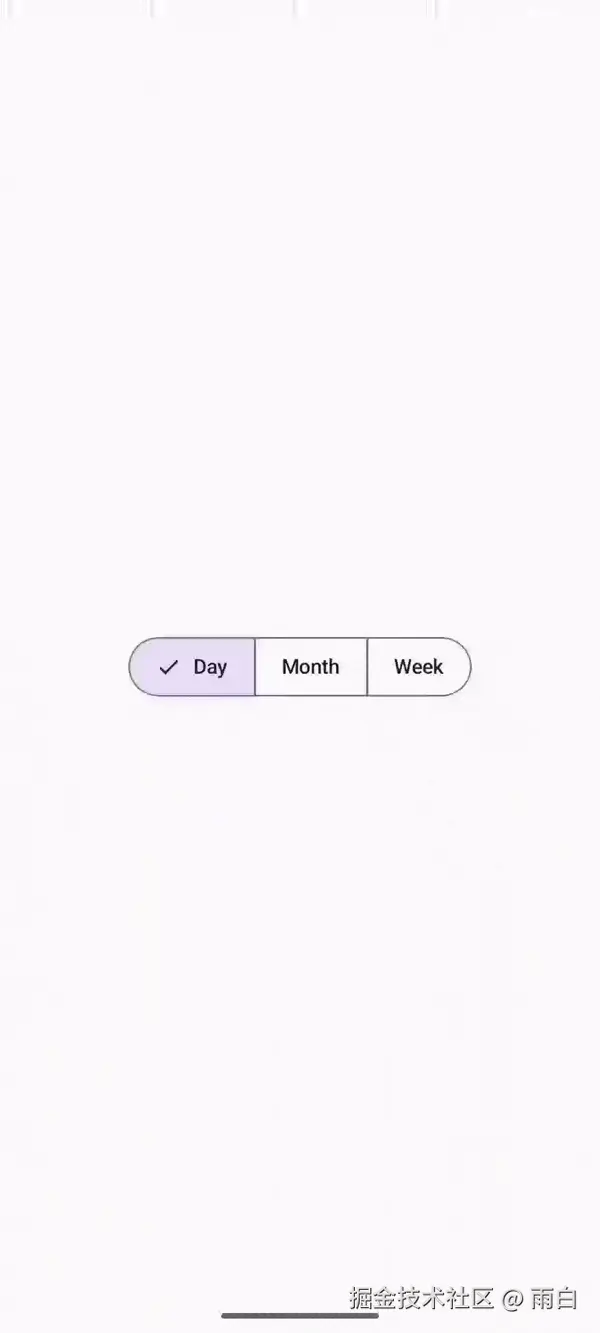前言
如果要从并排显示的选项中选择,我们可以使用分段按钮(Segmented Button)。
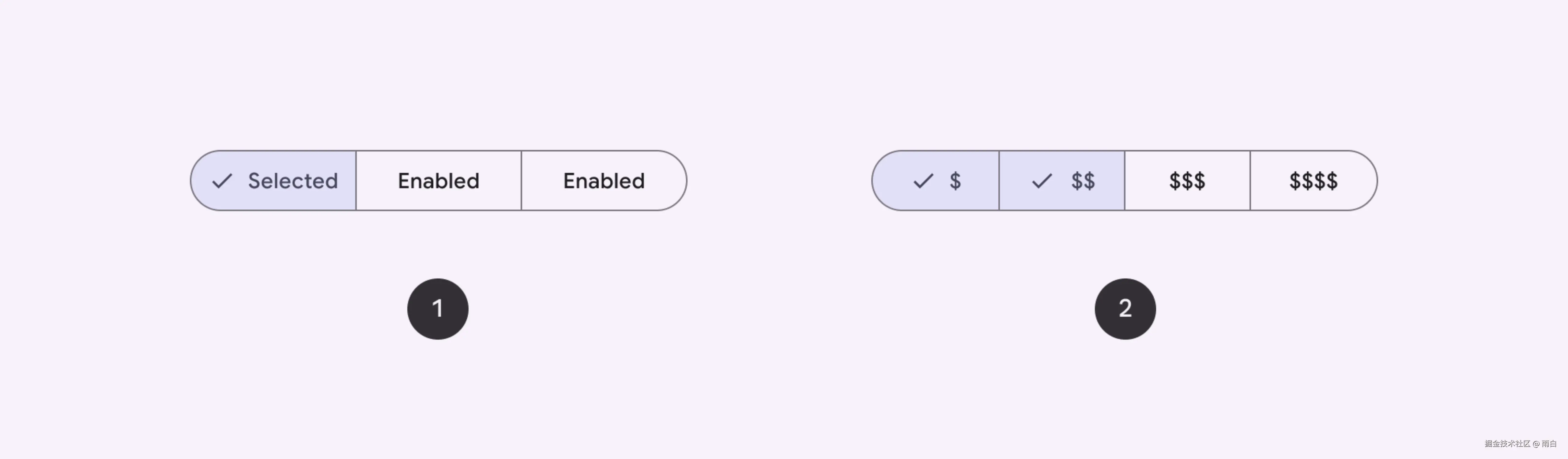
图片来自:分段按钮
分段按钮有两种类型:单选 和多选 ,对应了 SingleChoiceSegmentedButtonRow 和 MultiChoiceSegmentedButtonRow 布局。
我这里只演示一下单选分段按钮。
单选分段按钮
代码如下:
kotlin
@Preview
@Composable
fun SingleChoiceSegmentedButton() {
// 当前选中按钮的索引
var selectedIndex by remember { mutableIntStateOf(0) }
val options = listOf("Sleep", "Work")
SingleChoiceSegmentedButtonRow {
options.forEachIndexed { index, label ->
SegmentedButton(
// 根据按钮索引和按钮总数获取按钮的形状
// 只有一项时:全圆;
// 第一项:起始端圆角(Start);
// 最后一项:末端圆角(End);
// 中间项:直角
shape = SegmentedButtonDefaults.itemShape(
index = index,
count = options.size
),
onClick = { selectedIndex = index },
selected = index == selectedIndex,
label = { Text(label) }
)
}
}
}运行效果:
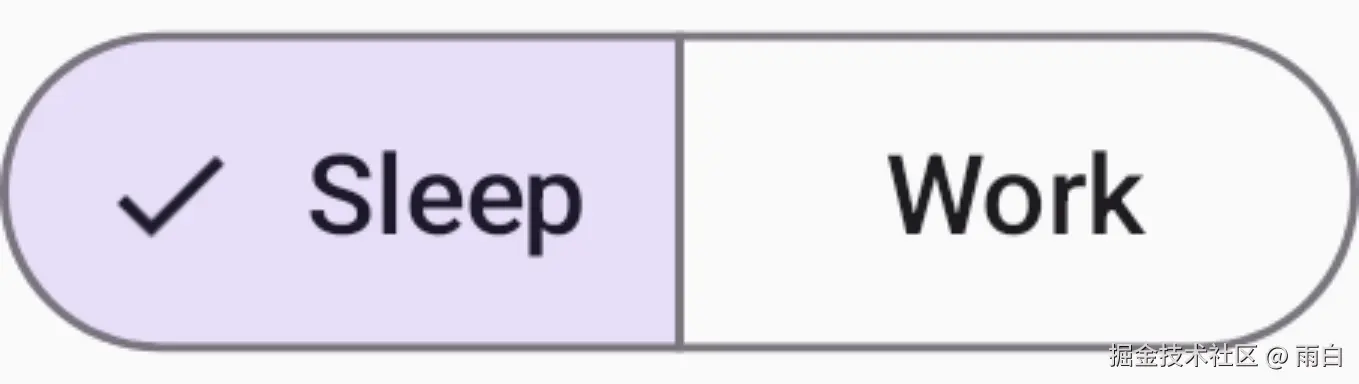
上述代码逻辑并不难,我们只是提供了一个标签列表 [ "Sleep", "Work" ],然后使用了 SingleChoiceSegmentedButtonRow 和 SegmentedButton 的组合,就实现了以上效果。
这个效果在大多时候都很不错,但有时按钮中的文本会显得有些拥挤,例如:

这时,我们就需要自定义组件,让被选中的按钮的大小动态变化。
自适应分段按钮
分段按钮的 Material 3 规范:Segmented buttons
首先定义出可选项的数据模型:
kotlin
@Immutable // 优化重组检查
data class OptionItem<T>(
val value: T,
val label: String,
val selected: Boolean = false
)然后就来完成外面的布局和内部的每一项:
kotlin
@Composable
fun <T> LitheSegmentedButton(
modifier: Modifier = Modifier,
items: List<OptionItem<T>>,
onClick: (T) -> Unit
) {
val itemSize = items.size
// 外层容器:负责绘制整体的边框和圆角
Row(
modifier = modifier
.clip(CircleShape)
.border(
width = 0.5.dp,
color = SegmentedButtonDefaults.colors().activeBorderColor,
shape = CircleShape
)
.padding(0.5.dp)
) {
items.forEachIndexed { index, item ->
// 缓存 Shape 对象,避免每次重组时都重新创建
val shape = remember(index, itemSize) {
itemShape(index, itemSize)
}
SingleSegmentedButton(
item = item,
shape = shape,
onClick = { onClick(item.value) }
)
}
}
}
@Composable
private fun <T> SingleSegmentedButton(
item: OptionItem<T>,
shape: Shape,
colors: SegmentedButtonColors = SegmentedButtonDefaults.colors(),
onClick: () -> Unit
) {
Row(
Modifier
.height(40.dp)
.clip(shape)
.clickable(onClick = onClick)
.border(
width = 0.5.dp,
color = colors.activeBorderColor,
shape = shape
)
.padding(0.5.dp)
.background( // 选中状态下的背景色
if (item.selected) colors.activeContainerColor
else Color.Transparent,
shape = shape
)
.padding(horizontal = 18.dp),
verticalAlignment = Alignment.CenterVertically
) {
if (item.selected) {
Row {
Icon(
imageVector = Icons.Default.Done,
contentDescription = null,
modifier = Modifier
.size(18.dp),
tint = colors.activeContentColor
)
Spacer(modifier = Modifier.width(8.dp))
}
}
Text(
text = item.label,
style = MaterialTheme.typography.labelLarge.copy(
color = if (item.selected) colors.activeContentColor
else colors.inactiveContentColor
)
)
}
}
/**
* 根据索引和总数计算按钮的形状
*/
fun itemShape(index: Int, count: Int): Shape {
if (count == 1) {
return CircleShape
}
return when (index) {
// 第一个:起始端(左侧)圆角
0 -> RoundedCornerShape(topStartPercent = 50, bottomStartPercent = 50)
// 最后一个:末端(右侧)圆角
count - 1 -> RoundedCornerShape(topEndPercent = 50, bottomEndPercent = 50)
// 中间:直角
else -> RoundedCornerShape(0)
}
}预览一下:
kotlin
@Preview(showBackground = true)
@Composable
fun LitheSegmentedButtonPreview() {
var selectedIndex by remember { mutableIntStateOf(0) }
val items = listOf(
OptionItem(0, "Day", selected = selectedIndex == 0),
OptionItem(1, "Month", selected = selectedIndex == 1),
OptionItem(2, "Week", selected = selectedIndex == 2),
)
Box(modifier = Modifier.fillMaxSize()) {
LitheSegmentedButton(
items = items,
onClick = {
selectedIndex = it
},
modifier = Modifier.align(Alignment.Center)
)
}
}运行效果:
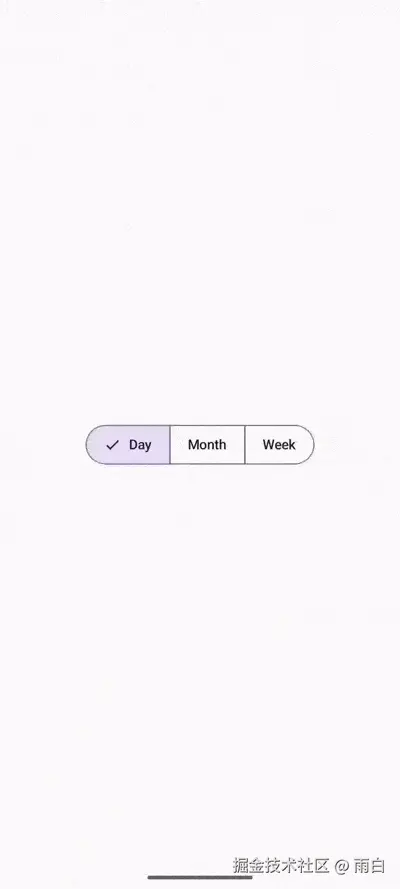
最后一步就是加上动画,我们使用 AnimatedVisibility 来完成。
具体内容可以看我的这篇博客:控制内容的显隐:AnimatedVisibility
为了实现"推动"效果,我们使用了 expandIn 和 shrinkOut。并且为了让这个效果看起来更好,又加上淡入淡出、缩放以及滑动效果:
- 出现时,是淡入、水平展开、缩放以及轻微的纵向滑入效果。
- 离开时,则是淡出、水平收缩、缩放以及纵向滑出的组合。
kotlin
AnimatedVisibility(
visible = item.selected,
enter = fadeIn() + expandHorizontally() + scaleIn() + slideInVertically(initialOffsetY = { it / 2 }),
exit = fadeOut() + shrinkHorizontally() + scaleOut() + slideOutVertically(targetOffsetY = { it / 2 })
) {
Row {
Icon(
imageVector = Icons.Default.Done,
contentDescription = null,
modifier = Modifier
.size(18.dp),
tint = colors.activeContentColor
)
Spacer(modifier = Modifier.width(8.dp))
}
}最终效果: