1.表格列属性
/**
* 定义表格列的配置
* @param onActionClick 操作列点击回调函数
* @param onStatusChange 状态改变回调函数
* @returns 表格列配置数组
*/
export function useColumns(): VxeTableGridOptions['columns'] {
return [
{
field: 'id', // 字段名
title: $t('system.tabletest.id'), // 列标题(ID)
// width: 250, // 列宽度
sortable: true, // 可排序
showOverflow: true, // 超出显示省略号
fixed: 'left', // 固定在左侧
},
{
field: 'gsId', // 字段名
title: $t('gsId'),
// width: 200, // 列宽度
},
{
field: 'code', // 字段名
title: $t('system.tabletest.code'),
// width: 200, // 列宽度
},
{
field: 'name', // 字段名
title: $t('system.tabletest.name'),
// width: 200, // 列宽度
},
{
field: 'status', // 字段名
title: $t('system.role.status'), // 列标题(状态)
// width: 100, // 列宽度
},
{
align: 'center', // 居中对齐
field: 'operation', // 字段名
fixed: 'right', // 固定在右侧
title: $t('system.role.operation'), // 列标题(操作)
// width: 130, // 列宽度
},
];
}-
sortable 可排序
-
showOverflow 超出显示省略号
-
fixed 固定在左侧
-
width 列宽度 auto
-
type 渲染类型
-
formatter 格式化内容
-
editRender 单元格编辑渲染配置项
2.表格配置
html
// 表格本身的配置选项
gridOptions: {
// 使用 useColumns 函数定义表格列传入两个回调函数:onActionClick(操作列点击)和 onStatusChange(状态改变)
columns: useColumns(),
// 表格高度自适应
height: 'auto',
// 保留原生数据,即使刷新页面也不会丢失已编辑的数据
keepSource: true,
// 导出功能配置
exportConfig: {},
// 代理配置,用于处理数据请求
proxyConfig: {
// AJAX 请求配置
ajax: {
// page 包含分页信息,formValues 是表单查询条件
query: async ({ page }, formValues) => {
// 调用 getRoleList API 获取角色列表数据
const result = await getTableTestList({
page: page.currentPage,
pageSize: page.pageSize,
...formValues,
});
return result;
},
},
},
// 行配置,指定每行数据的唯一标识字段为 id
rowConfig: {
keyField: 'id',
},
// 工具栏配置
toolbarConfig: {
custom: true, // 自定义列
export: true, // 导出数据
refresh: true, // 刷新数据
search: true, // 搜索功能
zoom: true, // 全屏缩放
print: true, // 打印
},
// 使用类型断言指定配置的类型SystemRoleApi.SystemRole 是数据的类型定义
} as VxeTableGridOptions<TableTestApi.TableTest>,toolbarConfig 工具栏配置
html
<template>
<Page auto-content-height>
<FormDrawer />
<Grid table-title="测试表格">
<template #toolbar-tools>
<a-button type="primary"> 左侧按钮 </a-button>
</template>
<template #toolbar-actions>
<a-button type="primary"> 右侧按钮 </a-button>
</template>
</Grid>
</Page>
</template>行拖拽配置
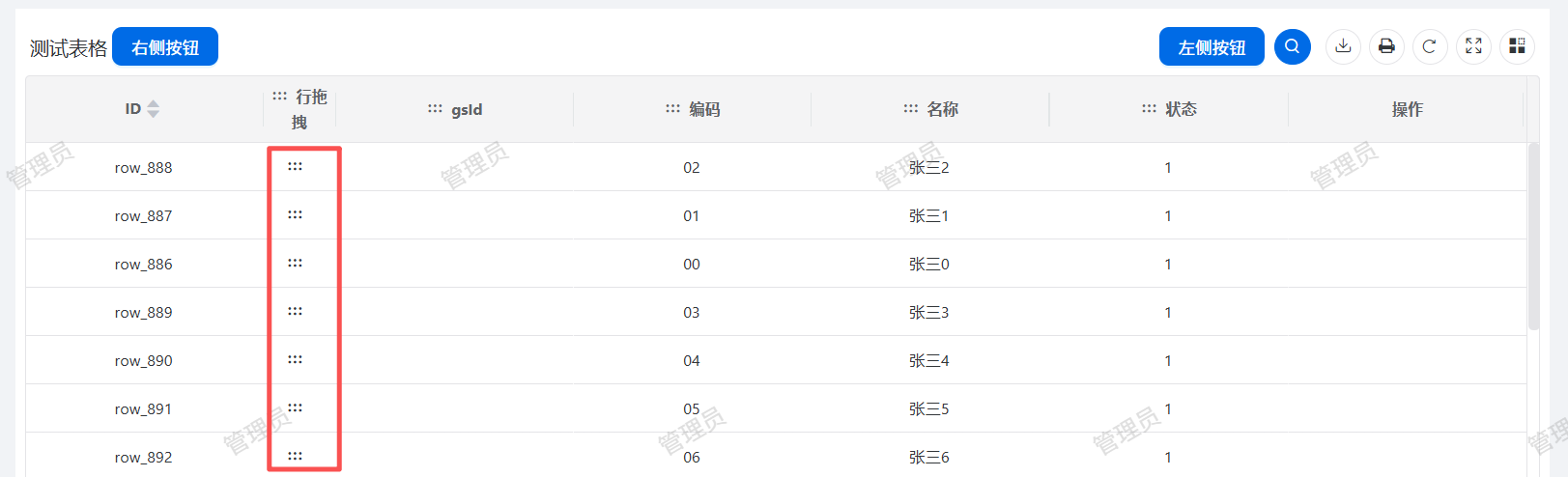
html
//表格列中添加
{
dragSort: true,
title: '行拖拽',
width: 60,
},
//表格配置中行配置添加
// 行配置,指定每行数据的唯一标识字段为 id
rowConfig: {
keyField: 'id',
drag: true, // 允许拖拽排序
},行编辑配置
html
editConfig: {
mode: 'row',
trigger: 'click',
},
onEditClosed: ({
row,
column,
}: {
column: any;
row: BreakStockManagementApi.BreakStockManagement;
}) => {
// 设置默认值
if (column.field === 'reasonType' && row.reasonType === '') {
// message.info(
// `编辑结束 - 字段: ${column.field}, 值: ${row[column.field]}`,
// );
row.reasonType = 1;
}
// console.log(`编辑结束 - 字段: ${column.field}, 值: ${row[column.field]}`);
updateBreakStockManagement(row);
},导出功能配置
html
exportConfig: {
types: ['xlsx', 'csv'], // 导出类型
filename: 'data', // 默认文件名
mode: 'current', // 导出模式
modes: ['current', 'selected'],
download: true,
message: true,
useStyle: false,
}框架全量导出数据为空,可以自定义导出按钮实现
html
// 导出所有数据
async function onExportAll() {
message.success('正在导出所有数据');
try {
// 首先获取所有数据
const form = await gridApi.formApi.getValues();
// 调用API获取所有数据(不分页)
const result = await getBreakStockManagementList({
...form,
page: 1,
pageSize: 999_999, // 设置一个足够大的数字来获取所有数据
});
if (result.total === 0) {
message.warning('没有数据可以导出');
return;
}
// 使用获取到的所有数据进行导出
gridApi.grid.exportData({
data: result.items || result.records || result,
type: 'xlsx',
filename: 'data',
sheetName: 'data',
isHeader: true,
isColgroup: true,
});
} catch (error) {
message.error(`导出失败: ${(error as Error).message}`);
}
} <template #toolbar-tools>
<button class="btn btn-primary" @click="onExportAll">全量导出</button>
</template>自定义导出实现全量数据导出,数据量特别大的情况使用这种方式前端会卡住,可以在后端进行导出操作直接在后端生成文件导出