文章的目的为了记录使用Objective-C 进行IOS app 开发学习的经历。本职为嵌入式软件开发,公司安排开发app,临时学习,完成app的开发。开发流程和要点有些记忆模糊,赶紧记录,防止忘记。
相关链接:
开源 Objective-C IOS 应用开发(一)macOS 的使用
开源 Objective-C IOS 应用开发(二)Xcode安装
开源 Objective-C IOS 应用开发(三)第一个iPhone的APP
开源 Objective-C IOS 应用开发(四)Xcode工程文件结构
开源 Objective-C IOS 应用开发(五)iOS操作(action)和输出口(Outlet)
开源 Objective-C IOS 应用开发(六)Objective-C 和 C语言
开源 Objective-C IOS 应用开发(七)Objective-C核心代码示例
开源 Objective-C IOS 应用开发(八)常见控件UI
开源 Objective-C IOS 应用开发(九)复杂控件-tableview
开源 Objective-C IOS 应用开发(十)数据持久化--文件
开源 Objective-C IOS 应用开发(十一)数据持久化--sqlite
开源 Objective-C IOS 应用开发(十二)通讯--ble
开源 Objective-C IOS 应用开发(十三)通讯--Http访问
开源 Objective-C IOS 应用开发(十四)传感器--陀螺仪和gps
开源 Objective-C IOS 应用开发(十五)通讯--蓝牙ble扫描
开源 Objective-C IOS 应用开发(十六)Storyboard模式下的纯代码界面
开源 Objective-C IOS 应用开发(十七)CAF音频的录制
开源 Objective-C IOS 应用开发(十八)音频的播放
开源 Objective-C IOS 应用开发(十九)视频的播放
开源 Objective-C IOS 应用开发(二十)多线程处理
开源 Objective-C IOS 应用开发(二十一)自定义控件--示波器
开源 Objective-C IOS 应用开发(二十二)自定义控件--车速仪表盘
推荐链接:
开源 Arkts 鸿蒙应用 开发(一)工程文件分析-CSDN博客
开源 Arkts 鸿蒙应用 开发(二)封装库.har制作和应用-CSDN博客
开源 Arkts 鸿蒙应用 开发(三)Arkts的介绍-CSDN博客
开源 Arkts 鸿蒙应用 开发(四)布局和常用控件-CSDN博客
开源 Arkts 鸿蒙应用 开发(五)控件组成和复杂控件-CSDN博客
开源 Arkts 鸿蒙应用 开发(六)数据持久--文件和首选项存储-CSDN博客
开源 Arkts 鸿蒙应用 开发(七)数据持久--sqlite关系数据库-CSDN博客
开源 Arkts 鸿蒙应用 开发(八)多媒体--相册和相机-CSDN博客
开源 Arkts 鸿蒙应用 开发(九)通讯--tcp客户端-CSDN博客
开源 Arkts 鸿蒙应用 开发(十)通讯--Http-CSDN博客
开源 Arkts 鸿蒙应用 开发(十一)证书和包名修改-CSDN博客
开源 Arkts 鸿蒙应用 开发(十二)传感器的使用-CSDN博客
开源 Arkts 鸿蒙应用 开发(十三)音频--MP3播放_arkts avplayer播放音频 mp3-CSDN博客
开源 Arkts 鸿蒙应用 开发(十四)线程--任务池(taskpool)-CSDN博客
开源 Arkts 鸿蒙应用 开发(十五)自定义绘图控件--仪表盘-CSDN博客
开源 Arkts 鸿蒙应用 开发(十六)自定义绘图控件--波形图-CSDN博客
开源 Arkts 鸿蒙应用 开发(十七)通讯--http多文件下载-CSDN博客
开源 Arkts 鸿蒙应用 开发(十八)通讯--Ble低功耗蓝牙服务器-CSDN博客
推荐链接:
开源 java android app 开发(一)开发环境的搭建-CSDN博客
开源 java android app 开发(二)工程文件结构-CSDN博客
开源 java android app 开发(三)GUI界面布局和常用组件-CSDN博客
开源 java android app 开发(四)GUI界面重要组件-CSDN博客
开源 java android app 开发(五)文件和数据库存储-CSDN博客
开源 java android app 开发(六)多媒体使用-CSDN博客
开源 java android app 开发(七)通讯之Tcp和Http-CSDN博客
开源 java android app 开发(八)通讯之Mqtt和Ble-CSDN博客
开源 java android app 开发(九)后台之线程和服务-CSDN博客
开源 java android app 开发(十)广播机制-CSDN博客
开源 java android app 开发(十一)调试、发布-CSDN博客
开源 java android app 开发(十二)封库.aar-CSDN博客
本章内容主要是使用Http对网络进行访问,实现数据通讯。
目录:
1.手机演示
2.所有源码
3.源码分析
一、手机演示
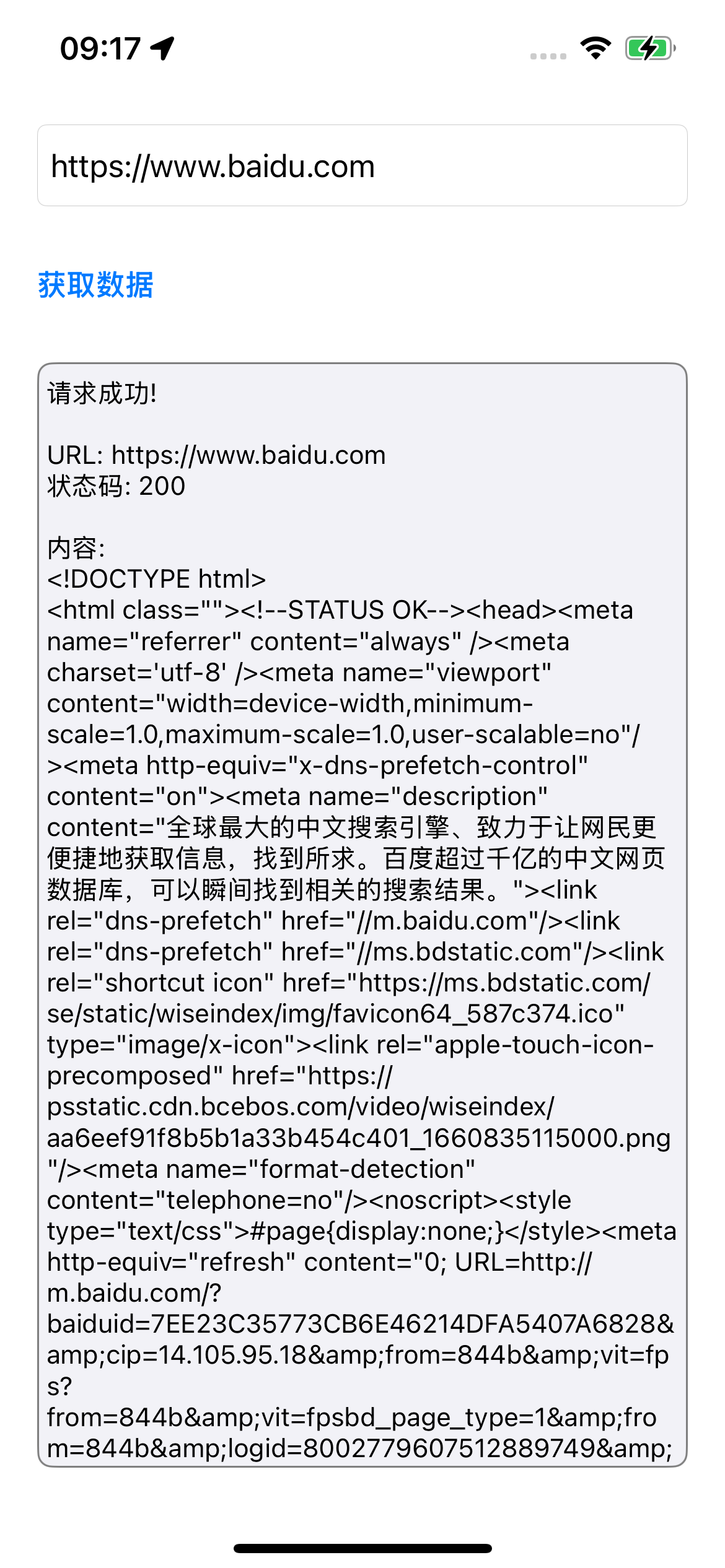
二、所有源码
AppDelegate.h文件
#import <UIKit/UIKit.h>
@interface AppDelegate : UIResponder <UIApplicationDelegate>
@property (strong, nonatomic) UIWindow *window;
@endAppDelegate.m文件
#import "AppDelegate.h"
#import "ViewController.h"
@interface AppDelegate ()
@end
@implementation AppDelegate
- (BOOL)application:(UIApplication *)application didFinishLaunchingWithOptions:(NSDictionary *)launchOptions {
self.window = [[UIWindow alloc] initWithFrame:[[UIScreen mainScreen] bounds]];
self.window.backgroundColor = [UIColor whiteColor];
ViewController *mainViewController = [[ViewController alloc] init];
self.window.rootViewController = mainViewController;
[self.window makeKeyAndVisible];
return YES;
}
@endViewController.h文件
#import <UIKit/UIKit.h>
@interface ViewController : UIViewController
@property (nonatomic, strong) UITextField *urlTextField;
@property (nonatomic, strong) UITextView *resultTextView;
@property (nonatomic, strong) UIButton *fetchButton;
@property (nonatomic, strong) UIActivityIndicatorView *activityIndicator;
@endViewController.m文件
#import "ViewController.h"
@interface ViewController () <NSURLSessionDataDelegate>
@property (nonatomic, strong) NSMutableData *responseData;
@property (nonatomic, strong) NSURLSessionDataTask *dataTask;
@end
@implementation ViewController
- (void)viewDidLoad {
[super viewDidLoad];
[self setupUI];
self.responseData = [NSMutableData data];
}
- (void)setupUI {
self.view.backgroundColor = [UIColor systemBackgroundColor];
self.title = @"HTTP请求工具";
// 创建 URL 输入文本框
self.urlTextField = [[UITextField alloc] init];
self.urlTextField.placeholder = @"请输入URL地址";
self.urlTextField.text = @"https://www.baidu.com"; // 使用https和完整地址
self.urlTextField.borderStyle = UITextBorderStyleRoundedRect;
self.urlTextField.keyboardType = UIKeyboardTypeURL;
self.urlTextField.autocapitalizationType = UITextAutocapitalizationTypeNone;
self.urlTextField.autocorrectionType = UITextAutocorrectionTypeNo;
self.urlTextField.translatesAutoresizingMaskIntoConstraints = NO;
[self.view addSubview:self.urlTextField];
// 创建获取按钮
self.fetchButton = [UIButton buttonWithType:UIButtonTypeSystem];
[self.fetchButton setTitle:@"获取数据" forState:UIControlStateNormal];
[self.fetchButton addTarget:self action:@selector(fetchButtonTapped) forControlEvents:UIControlEventTouchUpInside];
self.fetchButton.titleLabel.font = [UIFont boldSystemFontOfSize:16];
self.fetchButton.translatesAutoresizingMaskIntoConstraints = NO;
[self.view addSubview:self.fetchButton];
// 创建活动指示器
self.activityIndicator = [[UIActivityIndicatorView alloc] initWithActivityIndicatorStyle:UIActivityIndicatorViewStyleMedium];
self.activityIndicator.translatesAutoresizingMaskIntoConstraints = NO;
self.activityIndicator.hidesWhenStopped = YES;
[self.view addSubview:self.activityIndicator];
// 创建结果显示文本框
self.resultTextView = [[UITextView alloc] init];
self.resultTextView.layer.borderWidth = 1.0;
self.resultTextView.layer.borderColor = [UIColor grayColor].CGColor;
self.resultTextView.layer.cornerRadius = 8.0;
self.resultTextView.editable = NO;
self.resultTextView.translatesAutoresizingMaskIntoConstraints = NO;
self.resultTextView.font = [UIFont systemFontOfSize:14];
self.resultTextView.textColor = [UIColor labelColor];
self.resultTextView.backgroundColor = [UIColor systemGray6Color];
[self.view addSubview:self.resultTextView];
// 设置自动布局约束
[self setupConstraints];
}
- (void)setupConstraints {
UILayoutGuide *safeArea = self.view.safeAreaLayoutGuide;
[NSLayoutConstraint activateConstraints:@[
// URL 文本框约束
[self.urlTextField.topAnchor constraintEqualToAnchor:safeArea.topAnchor constant:20],
[self.urlTextField.leadingAnchor constraintEqualToAnchor:safeArea.leadingAnchor constant:20],
[self.urlTextField.trailingAnchor constraintEqualToAnchor:safeArea.trailingAnchor constant:-20],
[self.urlTextField.heightAnchor constraintEqualToConstant:44],
// 按钮约束
[self.fetchButton.topAnchor constraintEqualToAnchor:self.urlTextField.bottomAnchor constant:20],
[self.fetchButton.leadingAnchor constraintEqualToAnchor:safeArea.leadingAnchor constant:20],
[self.fetchButton.heightAnchor constraintEqualToConstant:44],
// 活动指示器约束
[self.activityIndicator.centerYAnchor constraintEqualToAnchor:self.fetchButton.centerYAnchor],
[self.activityIndicator.leadingAnchor constraintEqualToAnchor:self.fetchButton.trailingAnchor constant:10],
// 结果显示文本框约束
[self.resultTextView.topAnchor constraintEqualToAnchor:self.fetchButton.bottomAnchor constant:20],
[self.resultTextView.leadingAnchor constraintEqualToAnchor:safeArea.leadingAnchor constant:20],
[self.resultTextView.trailingAnchor constraintEqualToAnchor:safeArea.trailingAnchor constant:-20],
[self.resultTextView.bottomAnchor constraintEqualToAnchor:safeArea.bottomAnchor constant:-20]
]];
}
- (void)fetchButtonTapped {
// 如果已有任务在运行,先取消
if (self.dataTask && self.dataTask.state == NSURLSessionTaskStateRunning) {
[self.dataTask cancel];
self.dataTask = nil;
}
// 修复:使用系统的字符串处理方法
NSString *urlString = [self.urlTextField.text stringByTrimmingCharactersInSet:[NSCharacterSet whitespaceAndNewlineCharacterSet]];
// 验证 URL
if (urlString.length == 0) {
[self showAlertWithTitle:@"错误" message:@"请输入URL地址"];
return;
}
// 确保 URL 格式正确
if (![urlString hasPrefix:@"http://"] && ![urlString hasPrefix:@"https://"]) {
urlString = [@"https://" stringByAppendingString:urlString];
self.urlTextField.text = urlString;
}
[self fetchDataFromURL:urlString];
}
- (void)fetchDataFromURL:(NSString *)urlString {
// 清空之前的数据
[self.responseData setLength:0];
self.resultTextView.text = @"";
// 显示加载状态
[self.activityIndicator startAnimating];
self.fetchButton.enabled = NO;
[self.fetchButton setTitle:@"请求中..." forState:UIControlStateNormal];
// 创建 URL 对象
NSURL *url = [NSURL URLWithString:urlString];
if (!url) {
[self showError:@"无效的URL地址"];
return;
}
// 创建 URLRequest
NSMutableURLRequest *request = [NSMutableURLRequest requestWithURL:url];
[request setHTTPMethod:@"GET"];
[request setTimeoutInterval:30.0];
[request setValue:@"Mozilla/5.0 (iPhone; CPU iPhone OS 16_0 like Mac OS X) AppleWebKit/605.1.15 (KHTML, like Gecko) Version/16.0 Mobile/15E148 Safari/604.1" forHTTPHeaderField:@"User-Agent"];
// 创建 URLSession 配置
NSURLSessionConfiguration *config = [NSURLSessionConfiguration defaultSessionConfiguration];
config.requestCachePolicy = NSURLRequestReloadIgnoringLocalCacheData;
// 创建 URLSession
NSURLSession *session = [NSURLSession sessionWithConfiguration:config delegate:nil delegateQueue:[NSOperationQueue mainQueue]];
// 创建数据任务
__weak typeof(self) weakSelf = self;
self.dataTask = [session dataTaskWithRequest:request completionHandler:^(NSData *data, NSURLResponse *response, NSError *error) {
__strong typeof(weakSelf) strongSelf = weakSelf;
if (!strongSelf) return;
// 停止加载状态
[strongSelf.activityIndicator stopAnimating];
strongSelf.fetchButton.enabled = YES;
[strongSelf.fetchButton setTitle:@"获取数据" forState:UIControlStateNormal];
if (error) {
if (error.code != NSURLErrorCancelled) {
NSString *errorMessage = [NSString stringWithFormat:@"请求失败:\n%@", error.localizedDescription];
[strongSelf showError:errorMessage];
}
return;
}
NSHTTPURLResponse *httpResponse = (NSHTTPURLResponse *)response;
NSLog(@"HTTP状态码: %ld", (long)httpResponse.statusCode);
if (httpResponse.statusCode != 200) {
NSString *errorMessage = [NSString stringWithFormat:@"HTTP错误: %ld\n%@",
(long)httpResponse.statusCode,
[NSHTTPURLResponse localizedStringForStatusCode:httpResponse.statusCode]];
[strongSelf showError:errorMessage];
return;
}
if (data) {
// 尝试多种编码方式解析数据
NSString *content = [[NSString alloc] initWithData:data encoding:NSUTF8StringEncoding];
if (!content) {
// 如果UTF-8失败,尝试GBK编码(针对中文网站)
NSStringEncoding gbkEncoding = CFStringConvertEncodingToNSStringEncoding(kCFStringEncodingGB_18030_2000);
content = [[NSString alloc] initWithData:data encoding:gbkEncoding];
}
if (content) {
// 限制显示长度,避免性能问题
if (content.length > 5000) {
content = [[content substringToIndex:5000] stringByAppendingString:@"\n\n... (内容过长,已截断)"];
}
strongSelf.resultTextView.text = [NSString stringWithFormat:@"请求成功!\n\nURL: %@\n状态码: %ld\n\n内容:\n%@",
urlString,
(long)httpResponse.statusCode,
content];
} else {
strongSelf.resultTextView.text = [NSString stringWithFormat:@"接收到二进制数据\n大小: %lu 字节\n内容类型: %@",
(unsigned long)data.length,
httpResponse.MIMEType ?: @"未知"];
}
} else {
[strongSelf showError:@"没有接收到数据"];
}
}];
// 开始任务
[self.dataTask resume];
}
- (void)showError:(NSString *)errorMessage {
self.resultTextView.text = errorMessage;
NSLog(@"错误: %@", errorMessage);
}
- (void)showAlertWithTitle:(NSString *)title message:(NSString *)message {
UIAlertController *alert = [UIAlertController alertControllerWithTitle:title
message:message
preferredStyle:UIAlertControllerStyleAlert];
UIAlertAction *okAction = [UIAlertAction actionWithTitle:@"确定"
style:UIAlertActionStyleDefault
handler:nil];
[alert addAction:okAction];
[self presentViewController:alert animated:YES completion:nil];
}
- (void)touchesBegan:(NSSet<UITouch *> *)touches withEvent:(UIEvent *)event {
[self.view endEditing:YES];
}
- (void)dealloc {
// 清理任务
if (self.dataTask) {
[self.dataTask cancel];
}
}
@end权限设置info.plist
<key>NSAllowsArbitraryLoads</key>
<true/>
<key>NSAllowsArbitraryLoadsInWebContent</key>
<true/>三、源码分析
- AppDelegate.h
功能分析:
-
继承自
UIResponder,遵循UIApplicationDelegate协议 -
声明
window属性作为应用的主窗口
- AppDelegate.m
application:didFinishLaunchingWithOptions: 方法
功能:应用启动入口,初始化窗口和根视图控制器
- ViewController.h
声明了4个界面组件属性:
-
urlTextField:URL输入框 -
resultTextView:结果显示框 -
fetchButton:获取按钮 -
activityIndicator:加载指示器
- ViewController.m
@interface ViewController () <NSURLSessionDataDelegate>
@property (nonatomic, strong) NSMutableData *responseData;
@property (nonatomic, strong) NSURLSessionDataTask *dataTask;
@end
功能:私有属性和协议声明
viewDidLoad 方法
- (void)viewDidLoad {
super viewDidLoad\];
\[self setupUI\]; // 初始化界面
self.responseData = \[NSMutableData data\]; // 初始化数据容器
}
**功能**:视图控制器加载完成后的初始化工作
`setupUI` 方法
- (void)setupUI {
// 设置背景色和标题
self.view.backgroundColor = [UIColor systemBackgroundColor];
self.title = @"HTTP请求工具";
// 创建并配置URL输入框
self.urlTextField = [[UITextField alloc] init];
self.urlTextField.placeholder = @"请输入URL地址";
self.urlTextField.text = @"https://www.baidu.com";
self.urlTextField.borderStyle = UITextBorderStyleRoundedRect;
self.urlTextField.keyboardType = UIKeyboardTypeURL;
self.urlTextField.autocapitalizationType = UITextAutocapitalizationTypeNone;
self.urlTextField.autocorrectionType = UITextAutocorrectionTypeNo;
self.urlTextField.translatesAutoresizingMaskIntoConstraints = NO;
[self.view addSubview:self.urlTextField];
// 创建获取按钮
self.fetchButton = [UIButton buttonWithType:UIButtonTypeSystem];
[self.fetchButton setTitle:@"获取数据" forState:UIControlStateNormal];
[self.fetchButton addTarget:self action:@selector(fetchButtonTapped) forControlEvents:UIControlEventTouchUpInside];
// ... 其他按钮配置
// 创建加载指示器
self.activityIndicator = [[UIActivityIndicatorView alloc] initWithActivityIndicatorStyle:UIActivityIndicatorViewStyleMedium];
// ... 指示器配置
// 创建结果显示框
self.resultTextView = [[UITextView alloc] init];
self.resultTextView.layer.borderWidth = 1.0;
self.resultTextView.layer.borderColor = [UIColor grayColor].CGColor;
// ... 其他文本框配置
[self setupConstraints]; // 设置布局约束
}
**功能**:创建和配置所有界面组件
`setupConstraints` 方法
- (void)setupConstraints {
UILayoutGuide *safeArea = self.view.safeAreaLayoutGuide;
[NSLayoutConstraint activateConstraints:@[
// URL文本框:顶部安全区域+20,左右各20,高度44
[self.urlTextField.topAnchor constraintEqualToAnchor:safeArea.topAnchor constant:20],
[self.urlTextField.leadingAnchor constraintEqualToAnchor:safeArea.leadingAnchor constant:20],
[self.urlTextField.trailingAnchor constraintEqualToAnchor:safeArea.trailingAnchor constant:-20],
[self.urlTextField.heightAnchor constraintEqualToConstant:44],
// 按钮:在URL框下方20,左对齐,高度44
[self.fetchButton.topAnchor constraintEqualToAnchor:self.urlTextField.bottomAnchor constant:20],
[self.fetchButton.leadingAnchor constraintEqualToAnchor:safeArea.leadingAnchor constant:20],
[self.fetchButton.heightAnchor constraintEqualToConstant:44],
// 加载指示器:与按钮垂直居中,在按钮右侧10
[self.activityIndicator.centerYAnchor constraintEqualToAnchor:self.fetchButton.centerYAnchor],
[self.activityIndicator.leadingAnchor constraintEqualToAnchor:self.fetchButton.trailingAnchor constant:10],
// 结果框:在按钮下方20,撑满剩余空间
[self.resultTextView.topAnchor constraintEqualToAnchor:self.fetchButton.bottomAnchor constant:20],
[self.resultTextView.leadingAnchor constraintEqualToAnchor:safeArea.leadingAnchor constant:20],
[self.resultTextView.trailingAnchor constraintEqualToAnchor:safeArea.trailingAnchor constant:-20],
[self.resultTextView.bottomAnchor constraintEqualToAnchor:safeArea.bottomAnchor constant:-20]
]];
}
**功能**:使用Auto Layout设置界面布局
`fetchButtonTapped` 方法
- (void)fetchButtonTapped {
// 取消正在进行的请求
if (self.dataTask && self.dataTask.state == NSURLSessionTaskStateRunning) {
[self.dataTask cancel];
self.dataTask = nil;
}
// 处理URL输入
NSString *urlString = [self.urlTextField.text stringByTrimmingCharactersInSet:[NSCharacterSet whitespaceAndNewlineCharacterSet]];
// 验证输入
if (urlString.length == 0) {
[self showAlertWithTitle:@"错误" message:@"请输入URL地址"];
return;
}
// 自动添加协议头
if (![urlString hasPrefix:@"http://"] && ![urlString hasPrefix:@"https://"]) {
urlString = [@"https://" stringByAppendingString:urlString];
self.urlTextField.text = urlString;
}
[self fetchDataFromURL:urlString]; // 发起网络请求
}
**功能**:按钮点击事件处理,输入验证和预处理
`fetchDataFromURL:` 方法
- (void)fetchDataFromURL:(NSString *)urlString {
// 重置数据
[self.responseData setLength:0];
self.resultTextView.text = @"";
// 显示加载状态
[self.activityIndicator startAnimating];
self.fetchButton.enabled = NO;
[self.fetchButton setTitle:@"请求中..." forState:UIControlStateNormal];
// 创建URL对象
NSURL *url = [NSURL URLWithString:urlString];
if (!url) {
[self showError:@"无效的URL地址"];
return;
}
// 配置请求
NSMutableURLRequest *request = [NSMutableURLRequest requestWithURL:url];
[request setHTTPMethod:@"GET"];
[request setTimeoutInterval:30.0];
[request setValue:@"Mozilla/5.0 (iPhone; CPU iPhone OS 16_0 like Mac OS X) AppleWebKit/605.1.15 (KHTML, like Gecko) Version/16.0 Mobile/15E148 Safari/604.1" forHTTPHeaderField:@"User-Agent"];
// 配置会话
NSURLSessionConfiguration *config = [NSURLSessionConfiguration defaultSessionConfiguration];
config.requestCachePolicy = NSURLRequestReloadIgnoringLocalCacheData;
NSURLSession *session = [NSURLSession sessionWithConfiguration:config delegate:nil delegateQueue:[NSOperationQueue mainQueue]];
// 创建数据任务(使用weak/strong dance避免循环引用)
__weak typeof(self) weakSelf = self;
self.dataTask = [session dataTaskWithRequest:request completionHandler:^(NSData *data, NSURLResponse *response, NSError *error) {
__strong typeof(weakSelf) strongSelf = weakSelf;
if (!strongSelf) return;
// 恢复UI状态
[strongSelf.activityIndicator stopAnimating];
strongSelf.fetchButton.enabled = YES;
[strongSelf.fetchButton setTitle:@"获取数据" forState:UIControlStateNormal];
// 错误处理
if (error) {
if (error.code != NSURLErrorCancelled) {
NSString *errorMessage = [NSString stringWithFormat:@"请求失败:\n%@", error.localizedDescription];
[strongSelf showError:errorMessage];
}
return;
}
// HTTP状态码检查
NSHTTPURLResponse *httpResponse = (NSHTTPURLResponse *)response;
NSLog(@"HTTP状态码: %ld", (long)httpResponse.statusCode);
if (httpResponse.statusCode != 200) {
NSString *errorMessage = [NSString stringWithFormat:@"HTTP错误: %ld\n%@",
(long)httpResponse.statusCode,
[NSHTTPURLResponse localizedStringForStatusCode:httpResponse.statusCode]];
[strongSelf showError:errorMessage];
return;
}
// 数据处理
if (data) {
// 尝试UTF-8解码
NSString *content = [[NSString alloc] initWithData:data encoding:NSUTF8StringEncoding];
if (!content) {
// 尝试GBK解码(中文网站)
NSStringEncoding gbkEncoding = CFStringConvertEncodingToNSStringEncoding(kCFStringEncodingGB_18030_2000);
content = [[NSString alloc] initWithData:data encoding:gbkEncoding];
}
if (content) {
// 内容截断处理
if (content.length > 5000) {
content = [[content substringToIndex:5000] stringByAppendingString:@"\n\n... (内容过长,已截断)"];
}
strongSelf.resultTextView.text = [NSString stringWithFormat:@"请求成功!\n\nURL: %@\n状态码: %ld\n\n内容:\n%@",
urlString,
(long)httpResponse.statusCode,
content];
} else {
// 二进制数据显示
strongSelf.resultTextView.text = [NSString stringWithFormat:@"接收到二进制数据\n大小: %lu 字节\n内容类型: %@",
(unsigned long)data.length,
httpResponse.MIMEType ?: @"未知"];
}
} else {
[strongSelf showError:@"没有接收到数据"];
}
}];
[self.dataTask resume]; // 开始网络请求
}
**功能**:核心网络请求逻辑,包含完整的错误处理和数据处理
辅助方法
`showError:` 方法
- (void)showError:(NSString *)errorMessage {
self.resultTextView.text = errorMessage; // 在结果框显示错误
NSLog(@"错误: %@", errorMessage); // 控制台日志
}
**功能**:统一错误显示
`showAlertWithTitle:message:` 方法
- (void)showAlertWithTitle:(NSString *)title message:(NSString *)message {
UIAlertController *alert = [UIAlertController alertControllerWithTitle:title
message:message
preferredStyle:UIAlertControllerStyleAlert];
UIAlertAction *okAction = [UIAlertAction actionWithTitle:@"确定"
style:UIAlertActionStyleDefault
handler:nil];
[alert addAction:okAction];
[self presentViewController:alert animated:YES completion:nil];
}
**功能**:显示警告对话框
`touchesBegan:withEvent:` 方法
- (void)touchesBegan:(NSSet