Visual studio 2022高亮汇编(ASM)语法方法
1)下载usertype.zip,解压,解压后的文件是usertype.dat。

2) 关闭vs2022.
3) 复制Usertype.zip 到vs2022安装路径 C:\Program Files\Microsoft Visual Studio\2022\Community\Common7\IDE.
在复制前,windows会发出确认信息。
4) 打开VS2022,选择工具菜单中的"选项 ",选择文本编辑器 ,选择文件扩展名 。在键入asm 文件作为扩展名,Editor 选择 Microsoft Visual C++ ,然后点击添加。
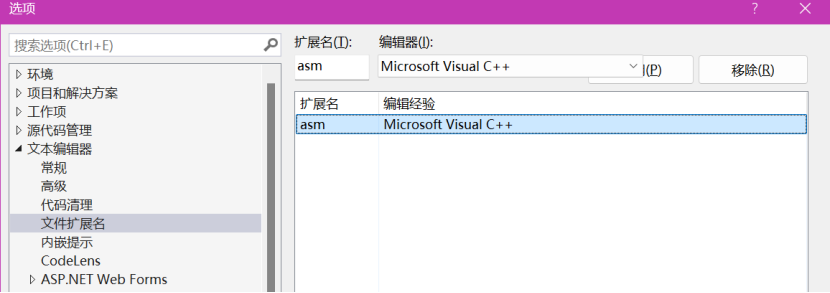
5)重启 Visual studio 2022
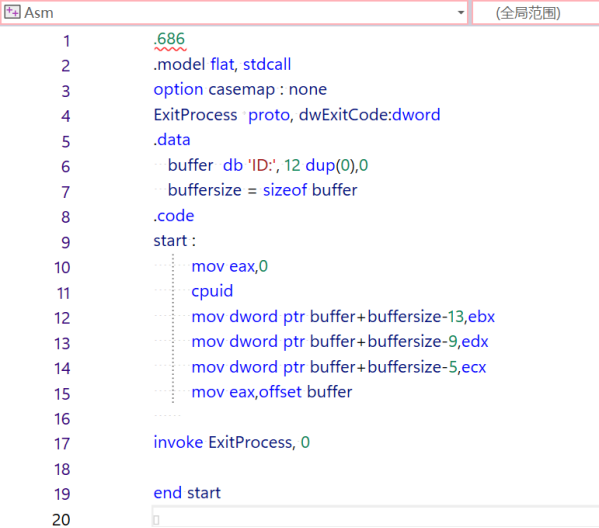
select Options from the Tools menu, select Text Editor , and select File Extension.
On the right side of the dialog (shown below), enter asm as the extension, select Microsoft Visual C++ from the Editor list, and click the Add button. Click the OK button to save your changes.
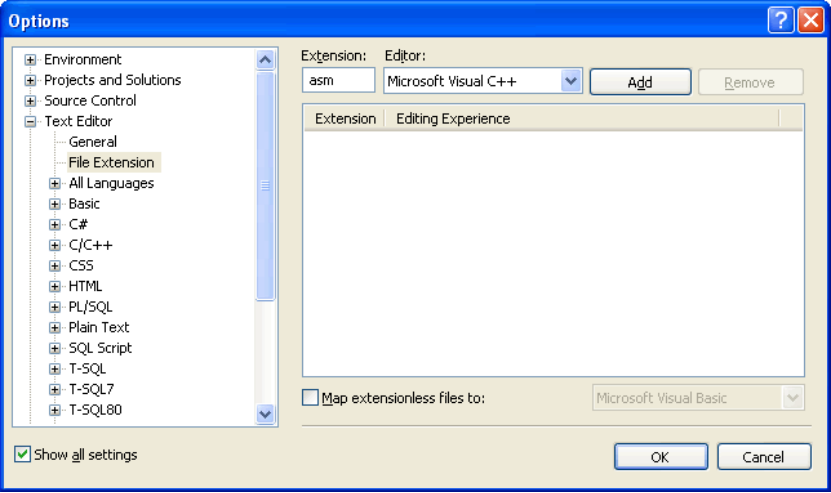
Open your project and display an ASM file. You should see syntax highlighting in the editor. There is a glitch in the highlighting--assembly language comment line starts start with a semicolon, which C++ doesn't recognize. But this is a simple workaround: add an extra // right after the semicolon, like this, which will cause the comments to appear in their usual green color:
;// AddTwo.asm - adds two 32-bit integers.
;// Chapter 3 example