前言:这应该是nginx梳理的最后一章,写一些关于网站架构和网站上线的知识内容,主要是感觉到运维并不是单一方向的行业,这一章概念会有一些广泛,但是非常重要,都是这几年工作中遇到的情况,整理一下相关知识,遇到时可以直接按照目录寻找解决方案。
1、动态网站简介
当用户访问一个网站时,动态网站会根据用户的请求,实时生成并展示页面内容,而静态网站则是提前生成好的页面内容,直接展示给用户。动态网站更适合需要频繁更新和交互性强的场景(如LOL官网登录),而静态网站则更适合内容稳定的情况
动态网站根据架构不同大致有以下几种
| 资源文件类型 | 开发语言 | 网站框架 |
|---|---|---|
| index.php | 开源的php | Windows/Linux+nginx+php+mysql |
| index.py | 开源python | Windows/Linux+apache+python+mysql |
| index.jsp | 商业JAVA | windows/Linux+tomcat+JDK+Oracle |
| index.asp | 商业c# | Windows+iis+asp.net+sqlserver/oracle/mogodb |
2、LNMP动态网站部署
2.1、linux部署
设定静态ip为192.168.189.143
修改安全配置,这里实验环境直接关闭防火墙和SELINUX
[root@localhost ~]# systemctl stop firewalld.service
[root@localhost ~]# systemctl disable firewalld.service
Removed "/etc/systemd/system/multi-user.target.wants/firewalld.service".
Removed "/etc/systemd/system/dbus-org.fedoraproject.FirewallD1.service".
[root@localhost ~]# setenforce 0
[root@localhost ~]# vim /etc/selinux/config
[root@localhost ~]# cat /etc/selinux/config
SELINUX=disabled2.2、nginx部署
nginx部署过程第一章所示
2.3、php环境部署
这里使用rpm包部署
[root@localhost ~]# yum install -y php php-mysqlnd gd php-gd2.3.1、测试LNP环境
启动nginx
[root@localhost ~]# systemctl start nginx
[root@localhost ~]# systemctl enable nginx
Created symlink /etc/systemd/system/multi-user.target.wants/nginx.service → /usr/lib/systemd/system/nginx.service.修改nginx默认网站文件
[root@localhost ~]# vim /etc/nginx/conf.d/default.conf
[root@localhost ~]# cat /etc/nginx/conf.d/default.conf
server {
listen 80;
server_name localhost;
#access_log /var/log/nginx/host.access.log main;
location / {
root /usr/share/nginx/html;
index index.php index.html index.htm;
}
#error_page 404 /404.html;
# redirect server error pages to the static page /50x.html
#
error_page 500 502 503 504 /50x.html;
location = /50x.html {
root /usr/share/nginx/html;
}
# proxy the PHP scripts to Apache listening on 127.0.0.1:80
#
#location ~ \.php$ {
# proxy_pass http://127.0.0.1;
#}
# pass the PHP scripts to FastCGI server listening on 127.0.0.1:9000
#
#location ~ \.php$ {
# root html;
# fastcgi_pass 127.0.0.1:9000;
# fastcgi_index index.php;
# fastcgi_param SCRIPT_FILENAME /scripts$fastcgi_script_name;
# include fastcgi_params;
#}
# deny access to .htaccess files, if Apache's document root
# concurs with nginx's one
#
#location ~ /\.ht {
# deny all;
#}
}修改部分主要有网站主页,将index.php放在优先显示页面,需要注意的是fastcgi模块在一些旧版本中默认不调用,在遇到特殊适配需求需要注意nginx版本
编辑php测试页面
[root@localhost ~]# vim /usr/share/nginx/html/index.php
[root@localhost ~]# cat /usr/share/nginx/html/index.php
<?php
phpinfo();
?>重启nginx,使用浏览器访问网站,显示如下
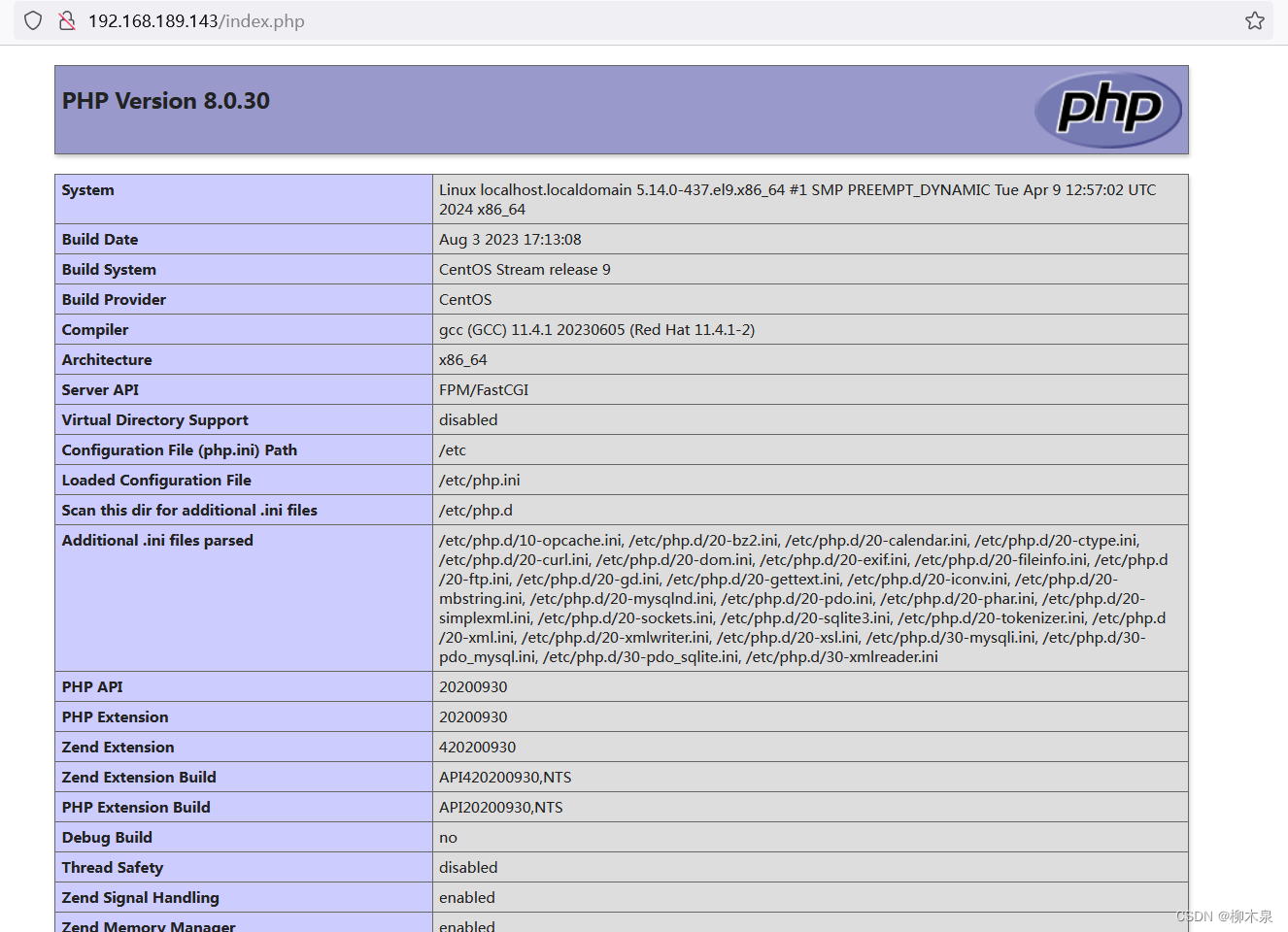
2.3.2、故障排除
此处因版本不同需要配置也各不相同,遇到访问网页不解析php文件,反而开始下载这类问题可以参考下面的排错思路:
此处有可能没有开启php解析,也有可能php-fpm未启动,也有可能php-fpm启动但未监听9000端,按照下方步骤排查大概率能找出故障原因。
检查php是否能够正常解析
[root@localhost ~]# php -v
PHP 8.0.30 (cli) (built: Aug 3 2023 17:13:08) ( NTS gcc x86_64 )
Copyright (c) The PHP Group
Zend Engine v4.0.30, Copyright (c) Zend Technologies
with Zend OPcache v8.0.30, Copyright (c), by Zend Technologiesnginx开启fastcgi
server {
。。。。。。
location ~ \.php$ {
root /usr/share/nginx/html;
fastcgi_pass 127.0.0.1:9000;
fastcgi_index index.php;
fastcgi_param SCRIPT_FILENAME $document_root$fastcgi_script_name;
include fastcgi_params;
}
。。。。。。检查php-fpm状态
[root@localhost ~]# systemctl status php-fpm检查9000端口监听状态
[root@localhost php-fpm.d]# netstat -tuln | grep 9000
tcp 0 0 127.0.0.1:9000 0.0.0.0:* LISTEN 如果发现9000未被监听可以修改php-fpm文件开启监听
[root@localhost ~]# vim /etc/php-fpm.d/www.conf
listen = 127.0.0.1:9000
[root@localhost ~]# systemctl restart php-fpm这里可以结合下一小节的php-fpm加强理解
2.4、mysql部署
这里使用mariadb平替mysql(其实就是同一个软件)
[root@localhost ~]# yum -y install mariadb-server mariadb
[root@localhost ~]# systemctl start mysqld.service
[root@localhost ~]# systemctl enable mysqld.service
[root@localhost ~]# grep password /var/log/mysqld.log
查看初始密码
[root@localhost ~]# mysqladmin -uroot -p'4rt+s?yIgIQl' password 'Liumuquan@123'
修改数据库root密码
[root@localhost ~]# mysql -uroot -p'Liumuquan@123'
登录数据库
mysql> create database discuz;
创建一个库
mysql> flush privileges;
Query OK, 0 rows affected (0.01 sec)2.5、动态网站部署
下载一个源码包替代工作中前后端工程师提交的代码,这里使用开源代码discuz代替
将代码上传至网站文件夹,解压设置权限
[root@localhost html]# unzip Discuz_X3.5_SC_UTF8_20240520.zip
[root@localhost html]# cp -rf upload/* /usr/share/nginx/html/
[root@localhost html]# chmod -R 777 /usr/share/nginx/html使用浏览器访问网址,按提示配置即可
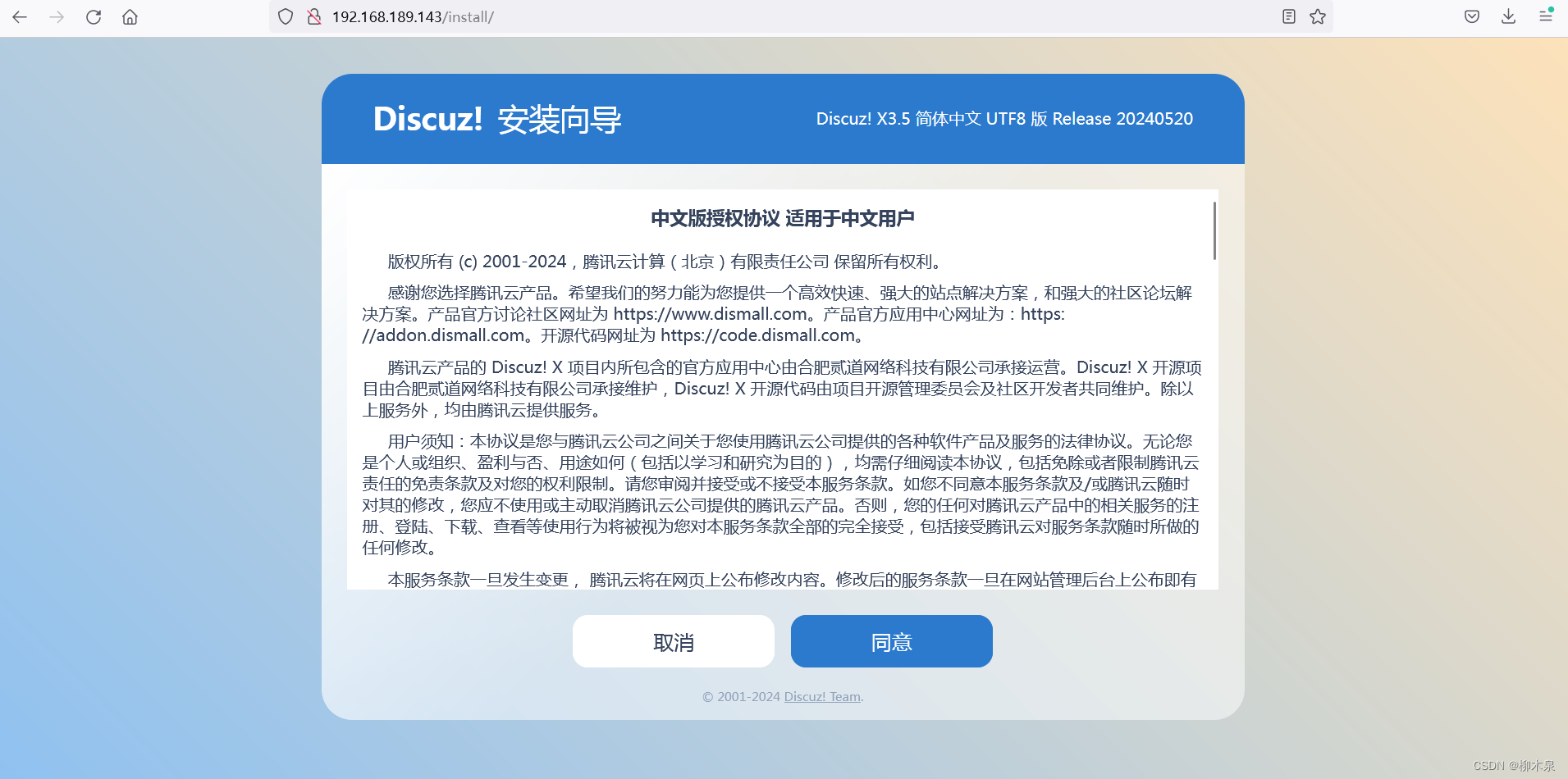
数据库按照刚才的配置填写

配置成功
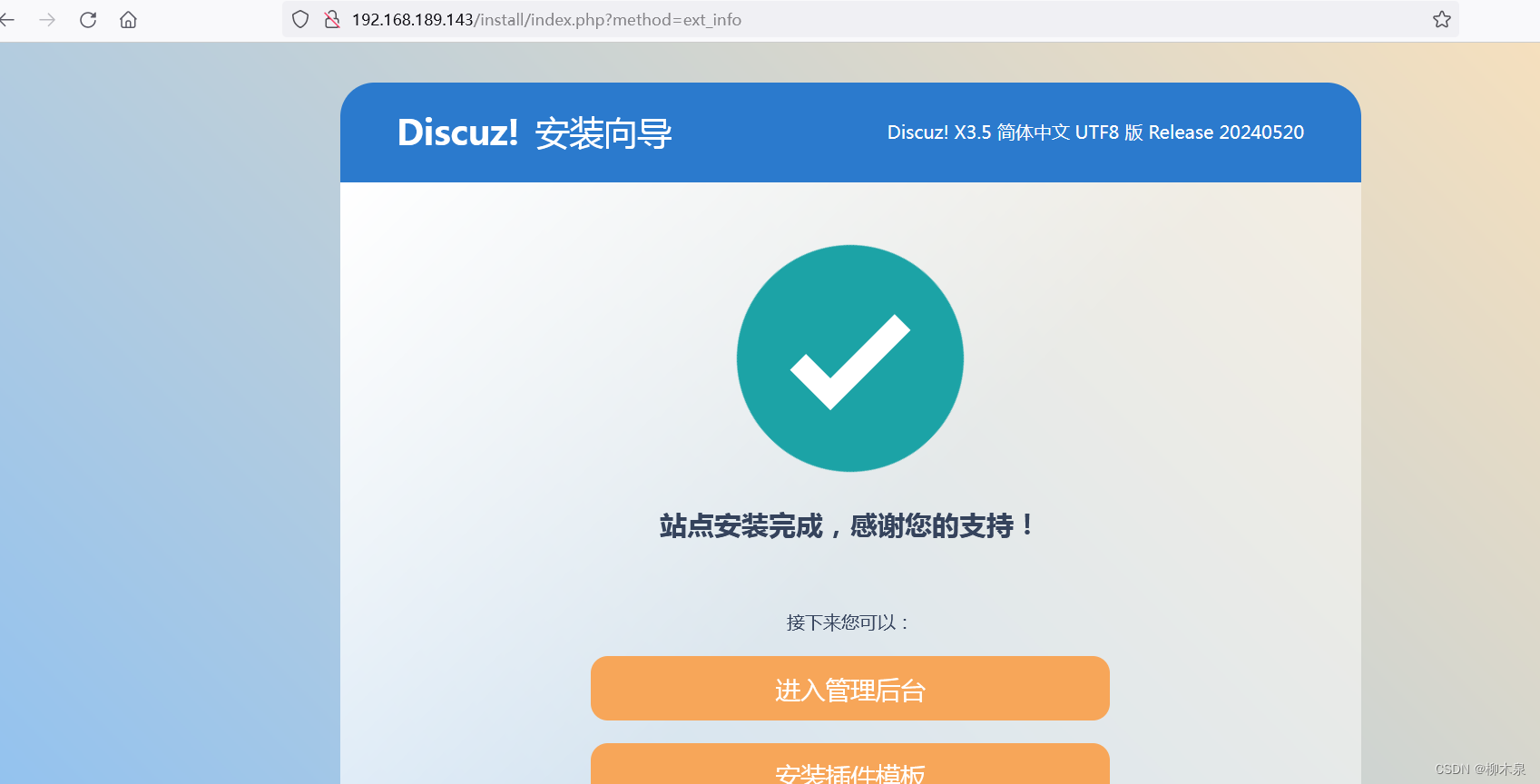
3、fastcgi、php-fpm、php-mysql
静态网站:nginx服务器能处理的是静态元素 .html .jpg .mp4 .css
动态网站:需要多个软件合作完成。
以LNMP为例,linux作为操作系统,提供了整个服务器环境的基础。常见的 Linux 发行版如 Ubuntu、CentOS、Debian 等都可以用于搭建 LNMP 架构。
nginx借助模块ngx_fastcgi_modul模块,通过php与mysql完成互动,fastcgi是处理动态请求的接口,nginx 通过ngx_fastcgi_modul模块 链接 php-fpm处理动态请求。
PHP通过php-fpm接收前台nginx的动态访问的请求,比如向后端Mysql进行查询请求后,将查询结果返回给前台nginx。PHP-FPM(FastCGI Process Manager:FastCGI进程管理器) 是一个PHP FastCGI管理器。
php向后端Mysql进行查询请求时,需要通过模块php-mysql(centos9中模块名称为php-mysqlnd)
连接mysql,php-mysql是php连接mysql的接口程序。
mysql负责存储数据,这样构成一个基础的LNMP结构。
4、php-fpm初始化配置
4.1、php-fpm相关配置文件
4.1.1、核心配置文件
bash
vim /etc/php.ini
date.timezone = PRC
#设置PHP的时区
open_basedir
#设置PHP脚本允许访问的目录.4.1.2、全局配置文件
bash
vim /etc/php-fpm.conf
pid = /run/php-fpm/php-fpm.pid
#设置pid文件的位置
error_log = log/php-fpm.log
#记录错误日志的文件
log_level = notice
#记录日志的等级
#alert(必须立即处理), error(错误情况), warning(警告情况), notice(一般重要信息), debug(调试信息). 默认: notice.
process.max = 3
#默认没设置,process.max: 控制子进程最大数的全局变量, 后边的设置子进程数量的指令受到这个值的限制, 0表示无限制,3代表允许三个人同时访问,第四个来了后需要排队等待。
daemonize = yes
#守护进程,将fpm转至后台运行4.1.3、扩展配置文件
bash
vim /etc/php-fpm.d/www.conf
user = nginx
#设置用户和用户组,此时nginx是php的客户
listen.allowed_clients = 127.0.0.1
#这里配置的是客户机的ip,也就是nginx的IP,分离部署的时候ip需要填写正常的ip
listen = 127.0.0.1:9000
#fpm监听端口,即nginx中php处理的地址,一般默认值即可。可用格式为: 'ip:port'
slowlog = /var/log/php-fpm/$pool-slow.log
#开启慢日志,慢日志记录请求时间很长的操作,用于优化
pm=dynamic
#动态模式进程管理开启,动态调整php进程数量
start_servers=5
#最初开启多少进程
min_spare_server =5
#最小的空闲进程数。用户访问会消耗进程,然后为了满足后续访问随时随地开启进程,保持空闲数为5。
max_children = 50
#最大进程数,取决于你的服务器内存。 假设你打算给10G内存给当前配置的PHP-FPM Pool,一般一个PHP请求占用内存10M-40M(操作简繁程度不同),按每个PHP请求占用内存25M,这样max_children = 10G/25M = 409。所以,这个值是根据硬件情况算出来的
max_spare_servers=10
#最大的多余进程。大规模断开后,高并发访问过后,还剩多少。
max_requests = 500
#每个子进程能响应的请求数量,响应500次后杀死该进程,进程处理完请求后会生成一部分缓存用来记录数据,需要定时清理。4.2、php-fpm实操配置
进入刚布置好的LNMP环境,查看默认状态

编辑拓展配置文件
bash
vim /etc/php-fpm.d/www.conf
修改对应参数如下
pm = dynamic
pm.start_servers = 10
pm.max_children = 100
pm.min_spare_servers = 10
pm.max_spare_servers = 30
pm.max_requests = 1000修改效果

4.3、启动php状态监控页
bash
vim /etc/php-fpm.d/www.conf
修改对应参数如下
pm.status_path = /php_status.php重启php-fpm然后使用浏览器访问设置的状态页面

5、Nginx Location
在LNMP的nginx配置中有三个配置位置
http{
此处为主配置文件,在这里配置的参数将会影响本结构内所有虚拟主机
}
server{
此处为虚拟主机配置文件,配置内容只影响本台虚拟主机
}
server{
location = /1.html{
此处配置参数影响上方使用正则匹配到的页面
}
}Location优先级:= > ^~ > ~|~*|!~|!~* > /
精确匹配>字符开头>正则匹配>通配
6、Nginx Rewrite实战
Nginx Rewrite是Nginx服务器软件中的一个模块,它允许用户根据一定的规则对请求的URL进行重写和重定向。通过使用Rewrite模块,用户可以在服务器级别或特定位置级别配置重写规则,以匹配和转换URL,实现URL重定向、重写以及其他高级URL操作。主要用途包括以下几点:
- url伪静态化,提升搜索引擎评分。
- 隐藏部分url参数,提高服务器安全性。
- 实现网站地址跳转。
6.1、Rewrite示例1
要求:
对当用户访问地址192.168.189.143/abc/a/1.html时,通过redirect重定向至192.168.189.143/ccc/bbb/2.html
使用全新安装的nginx,此时默认主页为/usr/share/nginx/html/index.html
修改默认主页内容
[root@localhost ~]# vim /usr/share/nginx/html/index.html
[root@localhost ~]# cat /usr/share/nginx/html/index.html
<h1>/usr/share/nginx/html/index.html</h1>访问效果如下
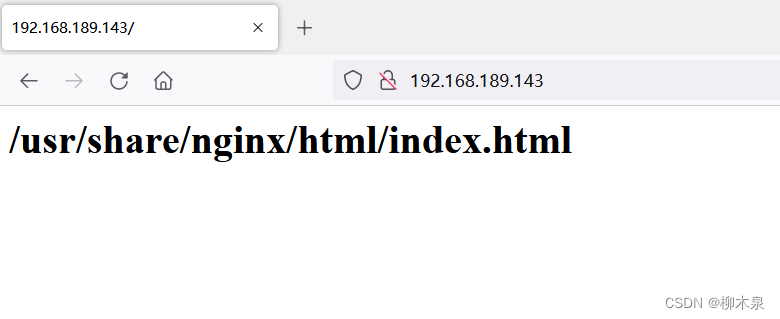
配置Nginx Rewrite
bash
[root@localhost ~]# mkdir -p /usr/share/nginx/html/ccc/bbb
[root@localhost ~]# vim /usr/share/nginx/html/ccc/bbb/2.html
[root@localhost ~]# cat /usr/share/nginx/html/ccc/bbb/2.html
<h1>/usr/share/nginx/html/ccc/bbb/2.html</h1>
#此处写的是跳转终点的内容修改网站配置文件
bash
[root@localhost ~]# vim /etc/nginx/conf.d/default.conf
[root@localhost ~]# cat /etc/nginx/conf.d/default.conf
server {
listen 80;
server_name localhost;
#access_log /var/log/nginx/host.access.log main;
location / {
root /usr/share/nginx/html;
index index.html index.htm;
}
location /abc{
rewrite .* /ccc/bbb/2.html permanent;
}
#最后一段为rewrite配置,意为永久(permanent)将模糊匹配/abc(里面带/abc的url)跳转到/ccc/bbb/2.html重启nginx,访问abc页面

示例一结束
关于permanent:permanent 会将地址显示为新的URL地址(重定向之后的URL)上面的示例中为添加后的效果,根据浏览器控制台可以看到添加上permanent后url被替换生成两次请求,服务器的角色只转换了url,客户端重新申请新获得的url。去掉permanent,url是旧的,服务器内部转换请求url,此处会略微增加服务器负载。如下图所示。(忽略404报错)
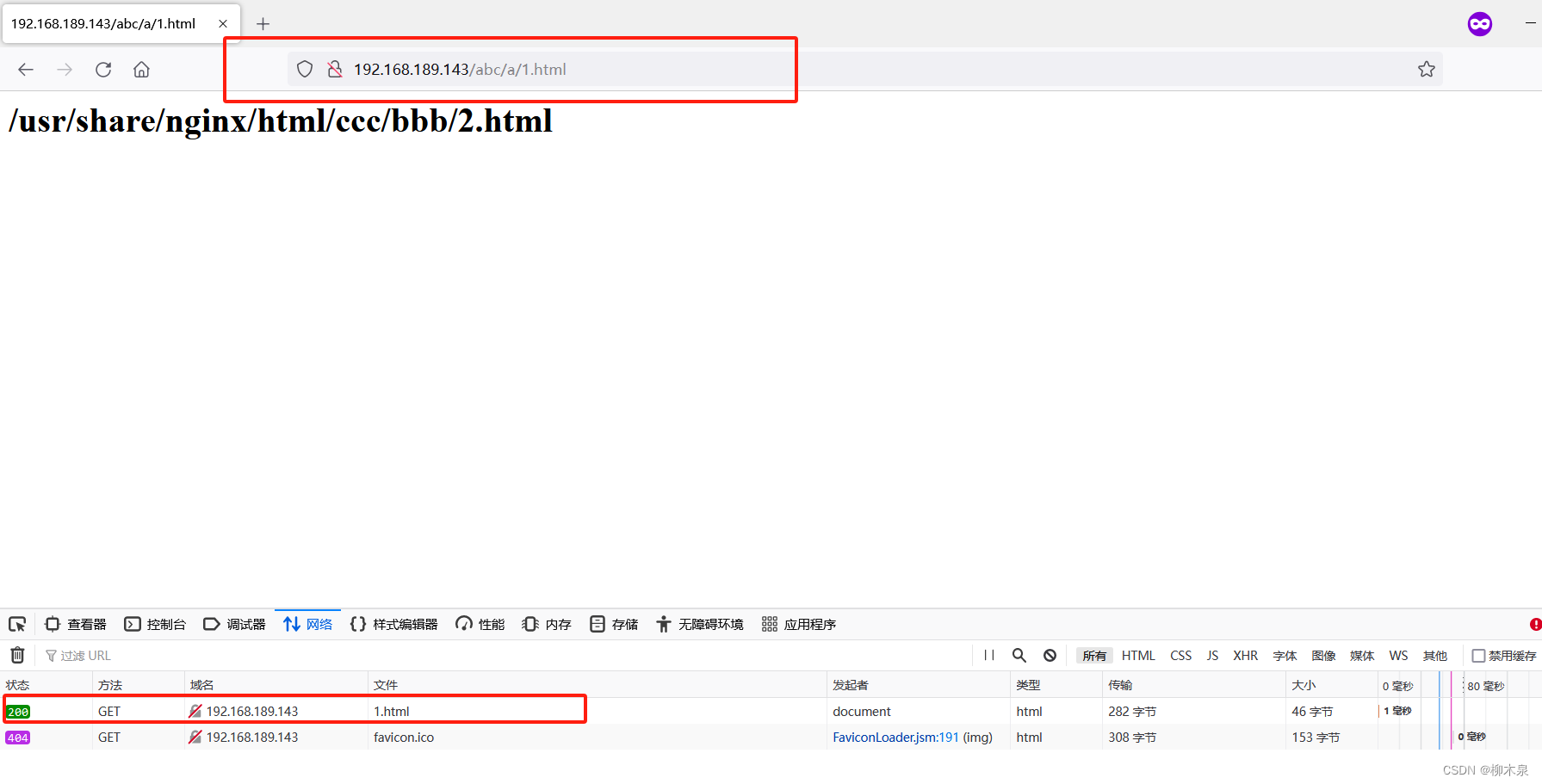
6.2、Rewrite示例2
要求:利用正则中的"()和\1 ", 替换url中一部分的内容。 将
http://192.168.189.143/2023/a/b/c/1.html 换成
http://192.168.189.143/2024/a/b/c/1.html
使用全新安装的nginx,此时默认主页为/usr/share/nginx/html/index.html
步骤如下:
bash
[root@localhost ~]# mkdir -p /usr/share/nginx/html/2024/a/b/c
[root@localhost ~]# vim /usr/share/nginx/html/2024/a/b/c/2024abc.html
[root@localhost ~]# cat /usr/share/nginx/html/2024/a/b/c/2024abc.html
<h1>/usr/share/nginx/html/2024/a/b/c/2024abc.html</h1>
[root@localhost ~]# vim /etc/nginx/conf.d/default.conf
[root@localhost ~]# cat /etc/nginx/conf.d/default.conf
server {
listen 80;
server_name localhost;
#access_log /var/log/nginx/host.access.log main;
location / {
root /usr/share/nginx/html;
index index.html index.htm;
}
location /2023{
rewrite ^/2023/(.*)$ /2024/$1 ;
}
# (.*):这是一个捕获组,用于匹配任意字符,并将其保存供后续引用
# $:匹配字符串的结束位置。
# ^/2023/(.*)$匹配以 /2023/ 开头并以任意字符结尾的字符串
# $1引用第一个捕获组的值重启nginx,访问2023
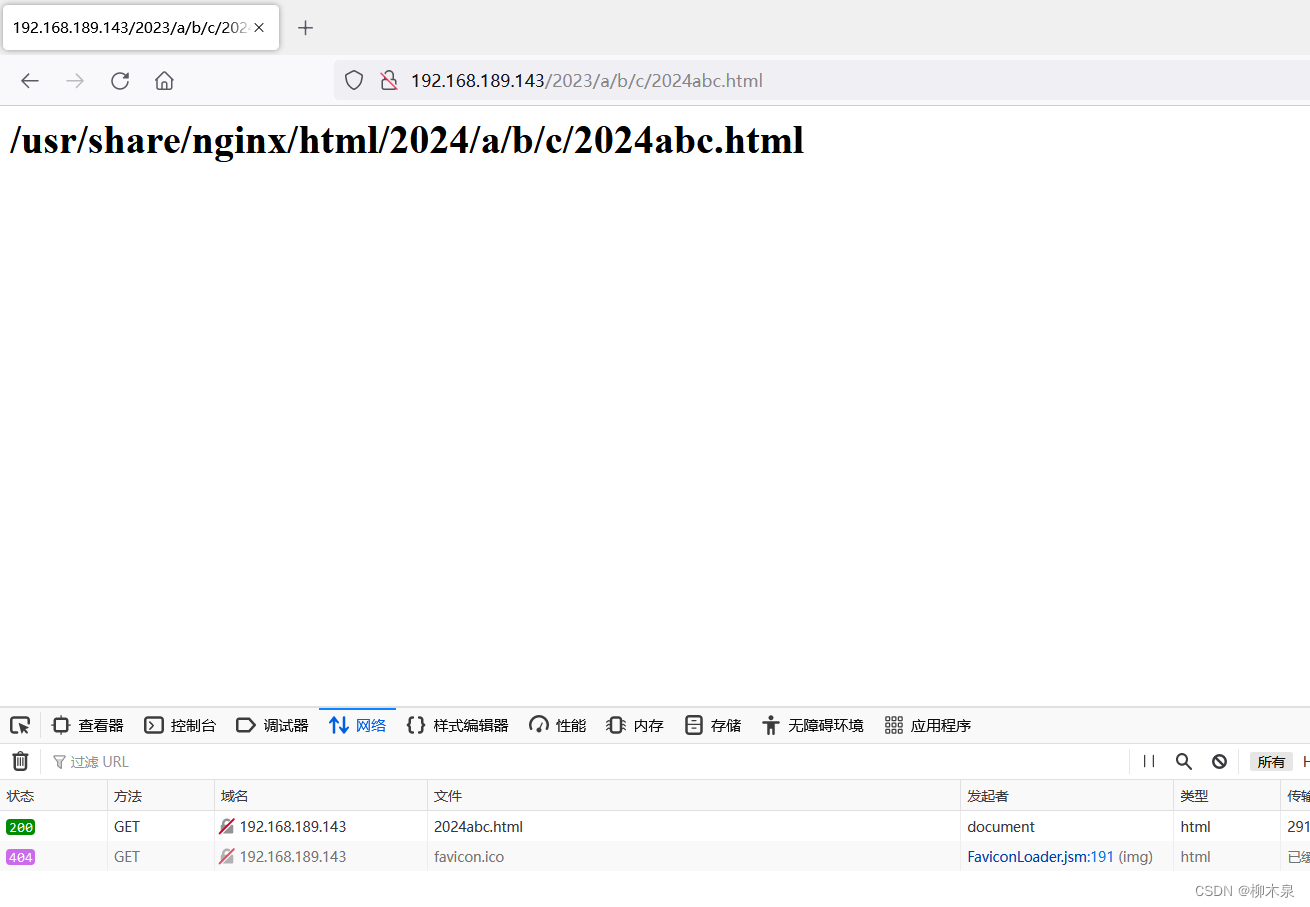
6.3、Rewrite示例3
要求:
location { rewrite } 只能替换url中的目录路径, 使用if (){rewrite}可以替换协议主机目录全部能容。 将http://liumuquan.com 换http://jd.com
使用全新安装的nginx,此时默认主页为/usr/share/nginx/html/index.html
步骤如下:
bash
[root@localhost ~]# vim /etc/nginx/conf.d/default.conf
[root@localhost ~]# cat /etc/nginx/conf.d/default.conf
server {
listen 80;
server_name localhost;
#access_log /var/log/nginx/host.access.log main;
location / {
root /usr/share/nginx/html;
index index.html index.htm;
}
if ($host ~* liumuquan.com) {
rewrite .* http://jd.com;
}
if ($host ~* liumuquan.com):这个条件表示如果请求的主机名匹配正则表达式 liumuquan.com,不区分大小写形式,都会匹配。
如果请求的主机名符合上述条件,就会执行下面的重定向操作。
rewrite .* http://jd.com;:这条指令表示对匹配条件下的所有请求,将URL重写为 http://jd.com。也就是说,无论用户请求的是 liumuquan.com 下的任何路径,比如 liumuquan.com/some/path,都会被重定向到 http://jd.com。C:\Windows\System32\drivers\etc\hosts
访问liumuquan.com,查看浏览器控制台

6.4、Rewrite示例4
要求:
替换掉域名中的主机,保留后端url路径。可以使用nginx内置变量调用老的url目录路径。 如:将http://liumuquan.com/ccc/bbb/2.html 换成 http://cloud.com/ccc/bbb/2.html
操作步骤
bash
#建立一个新网站cloud.com
[root@localhost ~]# vim /etc/nginx/conf.d/cloud.conf
[root@localhost ~]# cat /etc/nginx/conf.d/cloud.conf
server{
listen 80;
server_name cloud_liumuquan.com;
location / {
root /cloud;
index index.html;
}
}
[root@localhost ~]# mkdir -p /cloud/ccc/bbb
[root@localhost ~]# echo '<h1>/cloud/index.html</h1>' > /cloud/index.html
[root@localhost ~]# echo '<h1>/cloud/ccc/bbb/2.html</h1>' > /cloud/ccc/bbb/2.html
[root@localhost ~]# cat /cloud/index.html
<h1>/cloud/index.html</h1>
[root@localhost ~]# cat /cloud/ccc/bbb/2.html
<h1>/cloud/ccc/bbb/2.html</h1>
[root@localhost ~]# vim /etc/nginx/conf.d/default.conf
server {
listen 80;
server_name liumuquan.com;
#access_log /var/log/nginx/host.access.log main;
location / {
root /usr/share/nginx/html;
index index.html index.htm;
}
if ($host ~* liumuquan.com) {
rewrite .* http://cloud_liumuquan.com$request_uri ;
}
#这里的变量来源均为nginx提供,参考日志格式设置(第一章)
..............
[root@localhost ~]# systemctl restart nginx尝试访问主页及其他url

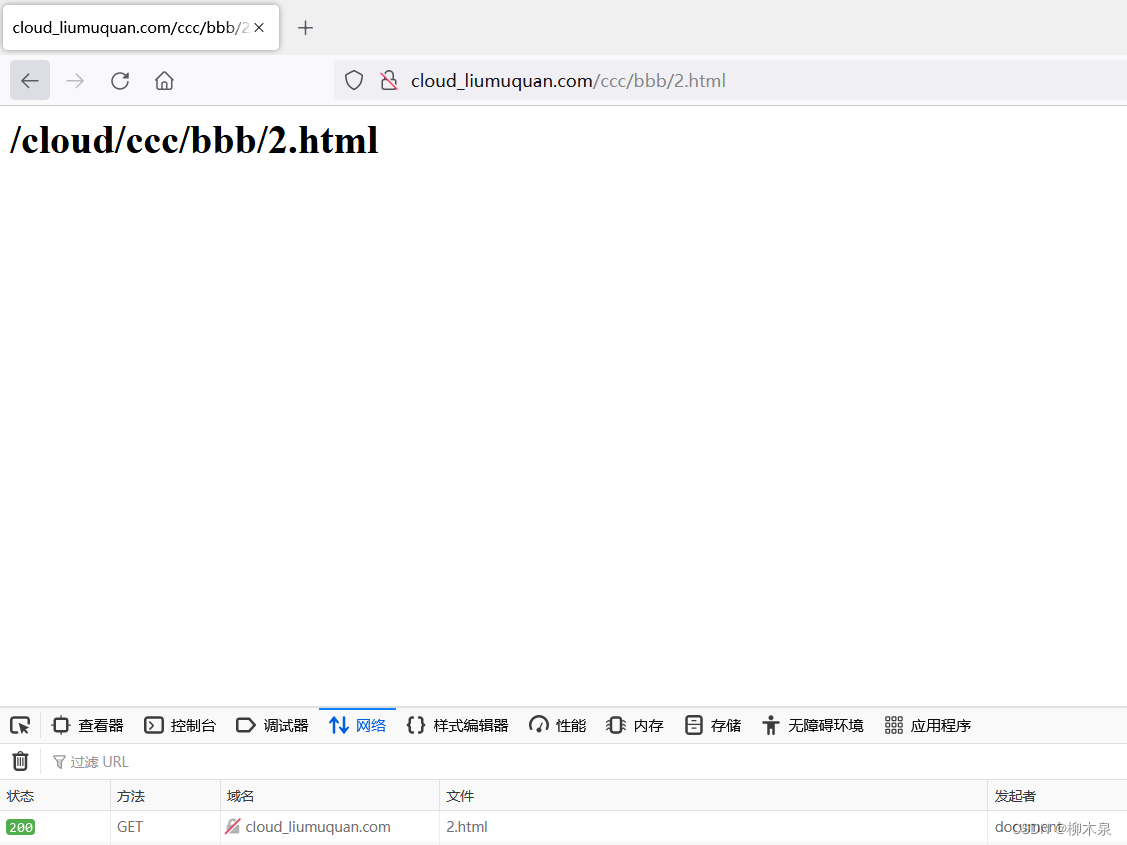
6.5、Rewrite示例5
要求:
1.输入的URL是目录时,自动添加"/" http://www.baidu.com/abc
2.输入的URL是文件时,不添加"/" http://www.baidu.com/abc/index.html
3.输入的URL是目录,但已经添加"/"时,不添加"/" http://www.baidu.com/abc/
步骤如下:
bash
[root@localhost ~]# vim /etc/nginx/conf.d/default.conf
[root@localhost ~]# cat /etc/nginx/conf.d/default.conf
server {
listen 80;
server_name liumuquan.com;
#access_log /var/log/nginx/host.access.log main;
location / {
root /usr/share/nginx/html;
index index.html index.htm;
}
if (-d $request_filename){
rewrite ^(.*)([^/])$ http://$host$1$2/;
}
#if (-d $request_filename):这是一个 if 指令,用于检查请求的文件路径是否为目录。如果请求的文件路径是一个目录,则条件成立。如果请求的文件路径是一个目录,就会执行下面的重定向操作。
#rewrite ^(.*)([^/])$ http://$host$1$2/;:这是一个 rewrite 指令,用于对请求的 URL 进行重写。它的含义如下:
# ^(.*)([^/])$:这是一个正则表达式,用于匹配不以斜杠结尾的 URL 路径。(.*)([^/])表示匹配任意字符直到不是斜杠的字符,并将其保存供后续引用。http://$host$1$2/:如果请求的文件路径是一个目录,且路径不以斜杠结尾,那么请求的 URL 将被重定向到以斜杠结尾的同一路径,并保持原始的协议和主机名不变。
#()是捕获器 $是行尾准备用于测试的文件夹
bash
[root@localhost ~]# mkdir /usr/share/nginx/html/dir
[root@localhost ~]# vim /usr/share/nginx/html/dir/index.html
[root@localhost ~]# cat /usr/share/nginx/html/dir/index.html
<h1>/usr/share/nginx/html/dir/index.html</h1>
[root@localhost ~]# systemctl restart nginx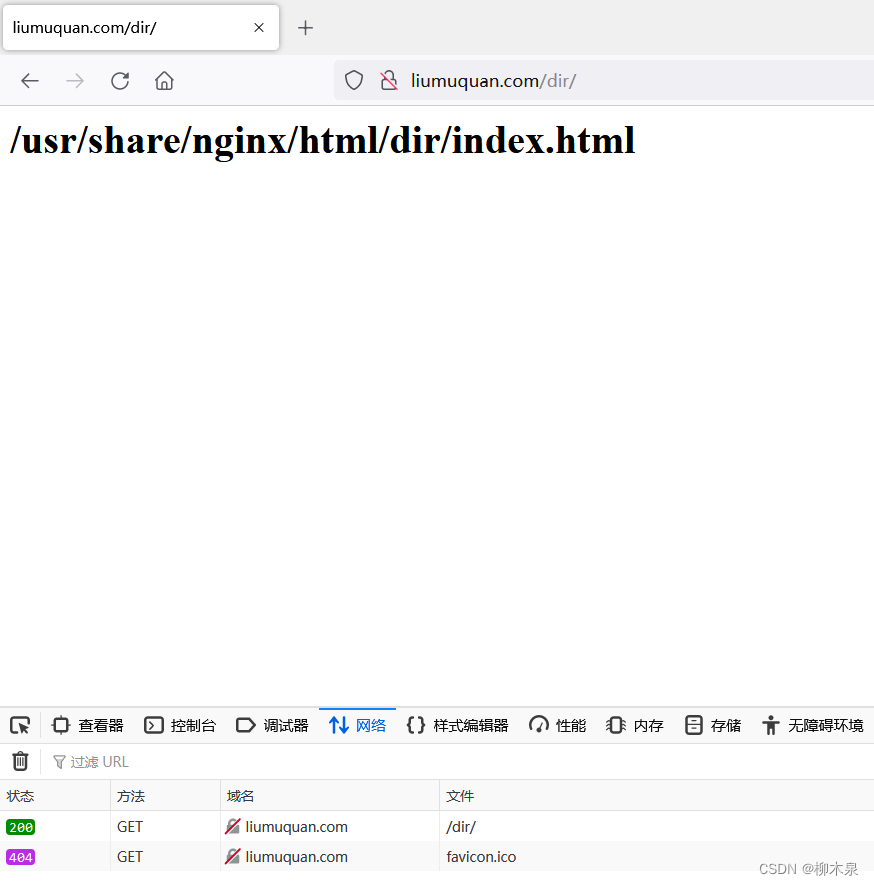
6.6、Rewrite示例6
将 http://liumuquan.com/dir/11-22-33/1.html 转换为
http://liumuquan.com/dir/11/22/33/1.html
步骤如下
bash
[root@localhost ~]# vim /etc/nginx/conf.d/default.conf
[root@localhost ~]# mkdir -p /usr/share/nginx/html/dir/11/22/33/
[root@localhost ~]# echo '<h1>/usr/share/nginx/html/dir/11/22/33/1.html</h1>' > /usr/share/nginx/html/dir/11/22/33/1.html
[root@localhost ~]# vim /etc/nginx/conf.d/default.conf
[root@localhost ~]# cat /etc/nginx/conf.d/default.conf
server {
listen 80;
server_name liumuquan.com;
#access_log /var/log/nginx/host.access.log main;
location / {
root /usr/share/nginx/html;
index index.html index.htm;
}
location /dir{
rewrite ^/dir/([0-9]+)-([0-9]+)-([0-9]+)(.*)$ /dir/$1/$2/$3$4;
root /usr/share/nginx/html;
}重启nginx使用浏览器访问
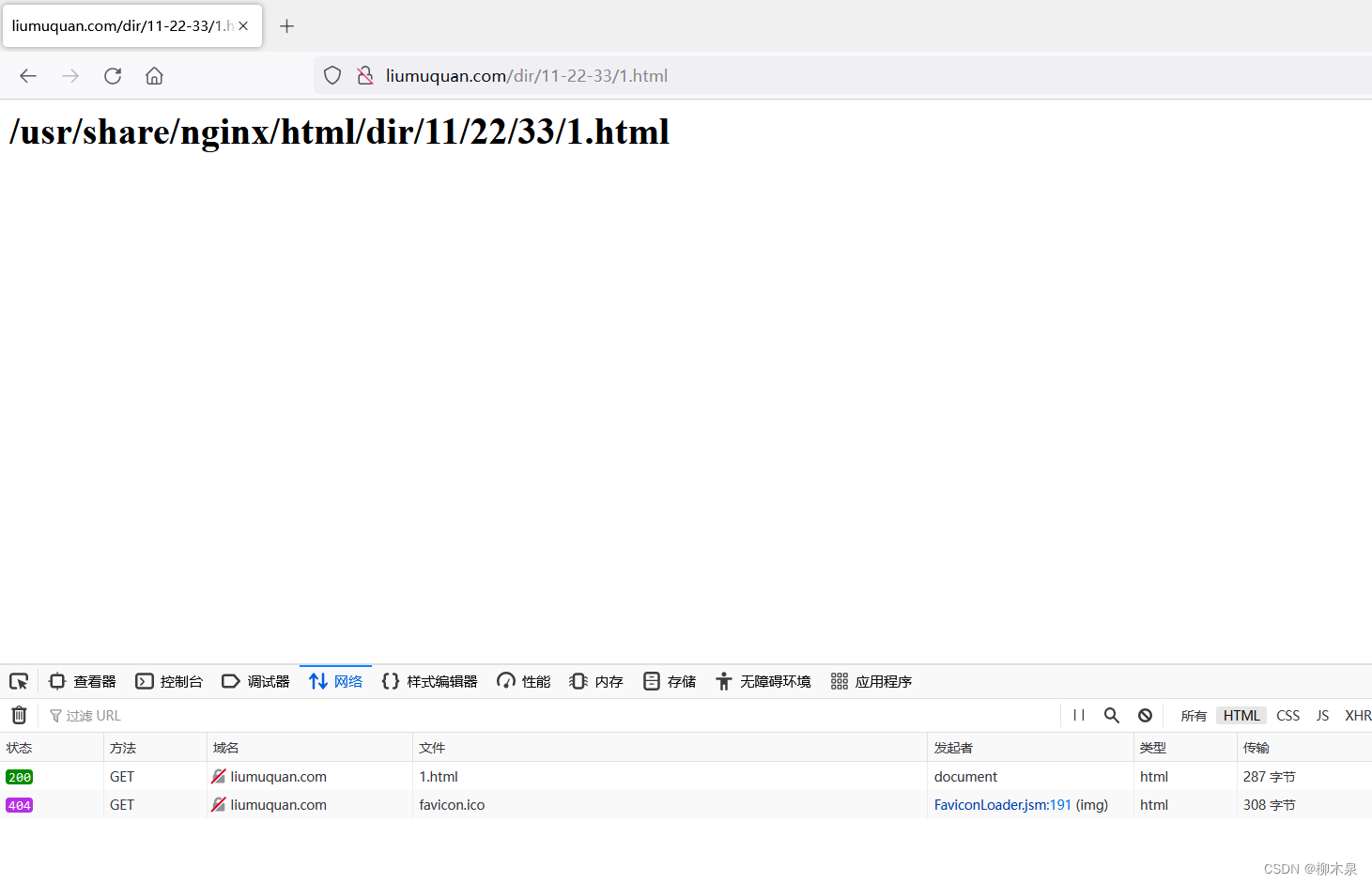
6.7、Rewrite示例7
要求:
将http://alice.liumuquan.com 转换为http://www.liumuquan.com/alice
将http://jack.liumuquan.com 转换为http://www.liumuquan.com/jack
步骤如下
bash
#环境准备
[root@localhost ~]# mkdir /usr/share/nginx/html/{jack,alice}
[root@localhost ~]# echo "jack" > /usr/share/nginx/html/jack/index.html
[root@localhost ~]# echo "alice" > /usr/share/nginx/html/alice/index.html
[root@localhost ~]# vim /etc/nginx/nginx.conf修改配置文件
bash
[root@localhost ~]# vim /etc/nginx/conf.d/default.conf
[root@localhost ~]# cat /etc/nginx/conf.d/default.conf
server {
listen 80;
server_name www.liumuquan.com alice.liumuquan.com jack.liumuquan.com;
#access_log /var/log/nginx/host.access.log main;
location / {
root /usr/share/nginx/html;
index index.html index.htm;
}
if ($host ~* "^www.liumuquan.com$"){
break;
}
if ($host ~* "^(.*)\.liumuquan\.com$"){
set $user $1;
rewrite .* http://www.liumuquan.com/$user;
}
# 注意server_name处修改
# 第一段if防止死循环
# set $user $1;的含义是将变量 $user 的值设置为正则表达式捕获组 $1 的值
# 客户端也需要添加域名解析访问alice.liumuquan.com效果如下图
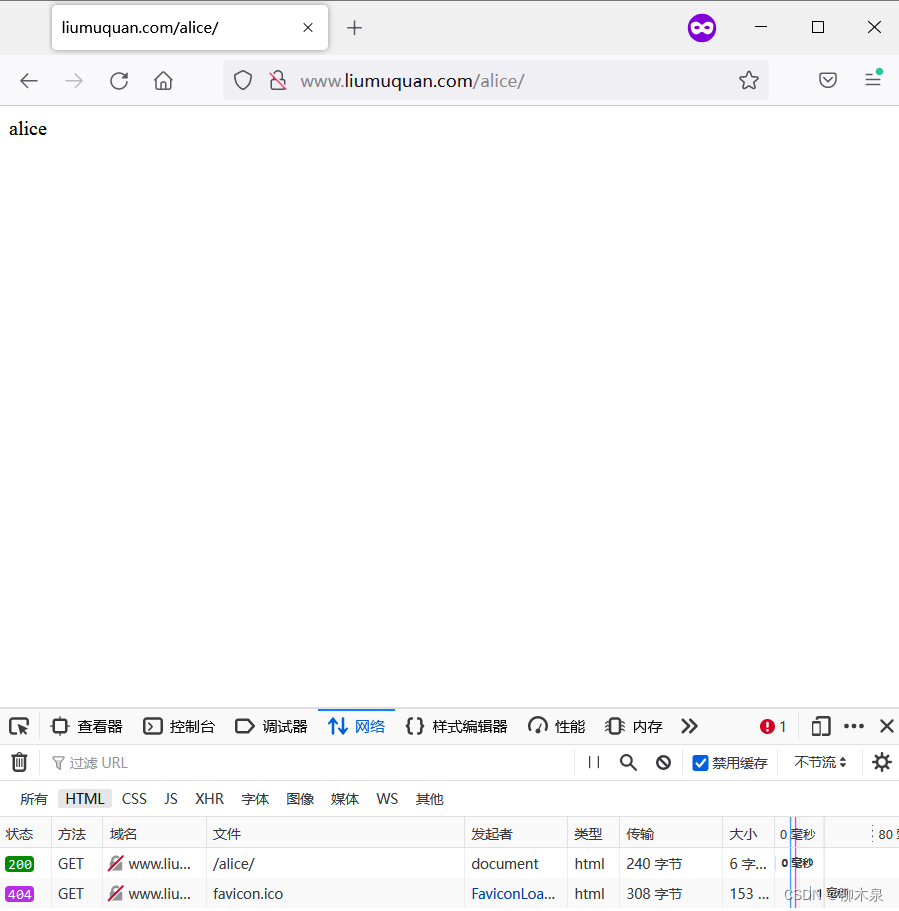
6.8、Rewrite示例8
要求:如果访问服务器中的特殊文件。如:.sh结尾的文件。则返回403操作拒绝错误
步骤如下
bash
[root@localhost ~]# vim /etc/nginx/conf.d/default.conf
[root@localhost ~]# vim /usr/share/nginx/html/1.sh
[root@localhost ~]# cat /usr/share/nginx/html/1.sh
#!/bin/bash
pwd
[root@localhost ~]# vim /etc/nginx/conf.d/default.conf
[root@localhost ~]# cat /etc/nginx/conf.d/default.conf
server {
listen 80;
server_name liumuquan.com;
#access_log /var/log/nginx/host.access.log main;
location / {
root /usr/share/nginx/html;
index index.html index.htm;
}
location ~* \.sh$ {
return 403;
} 访问1.sh效果如下
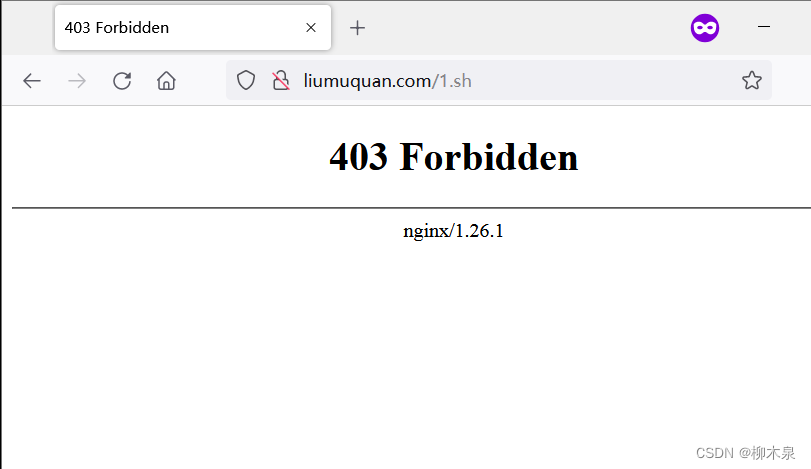
6.9、Rewrite示例9
要求:
使用last实现重定向跳过,暂时隐藏页面
演示步骤:
bash
[root@localhost ~]# mkdir /usr/share/nginx/html/test
[root@localhost ~]# echo 'break' > /usr/share/nginx/html/test/break.html
[root@localhost ~]# echo 'last' > /usr/share/nginx/html/test/last.html
[root@localhost ~]# echo 'test' > /usr/share/nginx/html/test/test.html
[root@localhost ~]# vim /etc/nginx/conf.d/default.conf
[root@localhost ~]# cat /etc/nginx/conf.d/default.conf
server {
listen 80;
server_name liumuquan.com;
#access_log /var/log/nginx/host.access.log main;
location / {
root /usr/share/nginx/html;
index index.html index.htm;
}
location /break {
rewrite .* /test/break.html break;
root /usr/share/nginx/html;
}
location /last {
rewrite .* /test/last.html last; # 这个位置的last会导致重定向失效直接去往下面的重定向
root /usr/share/nginx/html;
}
location /test {
rewrite .* /test/test.html break;
root /usr/share/nginx/html;
} 访问/break
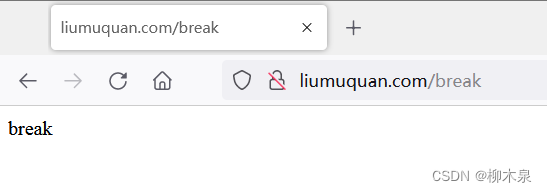
访问/last**(此处为重点)**
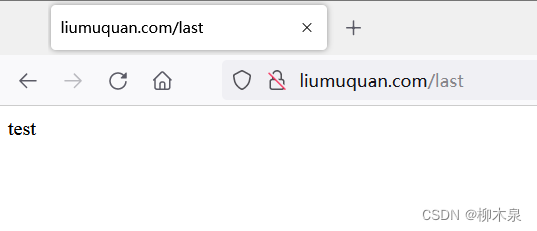
访问/test
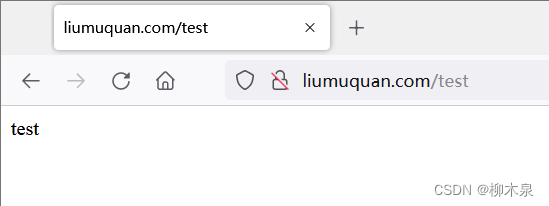
7、CA与HTTPS
CA(Certificate Authority,证书颁发机构)和HTTPS(Hypertext Transfer Protocol Secure,超文本传输安全协议)之间有着密切的关系。
简要了解一下这两个概念:
- 证书颁发机构(CA)是一个权威的第三方实体,负责验证个人、组织或网站的身份,并签发数字证书来证明其身份的合法性。
- HTTPS是一种通过加密和身份验证保护信息安全的通信协议。它使用SSL/TLS协议来创建加密连接,确保在客户端和服务器之间传输的数据是安全的。
CA和HTTPS之间的关系可以总结如下:
- CA负责颁发SSL/TLS数字证书,这些证书用于在HTTPS连接中进行身份验证和加密通信。当用户访问一个使用HTTPS的网站时,浏览器会检查网站提供的数字证书是否由受信任的CA签发。
- 如果证书是由受信任的CA签发的,浏览器就会信任该证书,建立安全连接并显示一个锁形状的图标,表示连接是安全的。
- 如果证书无效或由不受信任的CA签发,浏览器会显示警告信息,提示用户存在安全风险。
7.1、私有CA的https部署实战
准备存放证书和秘钥的目录
bash
[root@localhost ~]# mkdir /etc/nginx/ssl使用openssl生成基于rsa数学算法长度为2048bit的秘钥,文件必须以key为结尾
centos8以前可以设置为1024长度,本次演示用的是9,故长度设置为2048
bash
[root@localhost ~]# openssl genrsa 2048 > /etc/nginx/ssl/server.key使用秘钥文件生成证书-申请书
bash
[root@localhost ~]# openssl req -new -key /etc/nginx/ssl/server.key > /etc/nginx/ssl/server.csr
You are about to be asked to enter information that will be incorporated
into your certificate request.
What you are about to enter is what is called a Distinguished Name or a DN.
There are quite a few fields but you can leave some blank
For some fields there will be a default value,
If you enter '.', the field will be left blank.
-----
Country Name (2 letter code) [XX]:CN
#国家
State or Province Name (full name) []:SC
#省会
Locality Name (eg, city) [Default City]:CD
#城市
Organization Name (eg, company) [Default Company Ltd]:liumuquan
#组织
Organizational Unit Name (eg, section) []:cloud
#单位名
Common Name (eg, your name or your server's hostname) []:liumuquan.com
#网站名
Email Address []:123456@qq.com
#邮箱
Please enter the following 'extra' attributes
to be sent with your certificate request
A challenge password []:
#密码:空
An optional company name []:
#密码:空
[root@localhost ~]# ls /etc/nginx/ssl/
server.csr(证书申请) server.key(私钥)同意申请,生成证书
bash
[root@localhost ~]# openssl req -x509 -days 365 -key /etc/nginx/ssl/server.key -in /etc/nginx/ssl/server.csr > /etc/nginx/ssl/server.crt
Warning: Not placing -key in cert or request since request is used
Warning: No -copy_extensions given; ignoring any extensions in the request配置网站
bash
[root@localhost ~]# cat /etc/nginx/conf.d/default.conf
server {
listen 443 ssl;
server_name liumuquan.com;
#access_log /var/log/nginx/host.access.log main;
ssl_certificate /etc/nginx/ssl/server.crt;
ssl_certificate_key /etc/nginx/ssl/server.key;
location / {
root /usr/share/nginx/html;
index index.html index.htm;
}
#error_page 404 /404.html;测试网站
bash
[root@localhost ~]# nginx -t
nginx: the configuration file /etc/nginx/nginx.conf syntax is ok
nginx: configuration file /etc/nginx/nginx.conf test is successful
[root@localhost ~]# nginx -s reload
[root@localhost ~]# s
Display all 287 possibilities? (y or n)
[root@localhost ~]# ss -antp | grep nginx
LISTEN 0 511 0.0.0.0:443 0.0.0.0:* users:(("nginx",pid=1863,fd=12),("nginx",pid=1862,fd=12),("nginx",pid=912,fd=12))
[root@localhost ~]# 使用浏览器访问网站
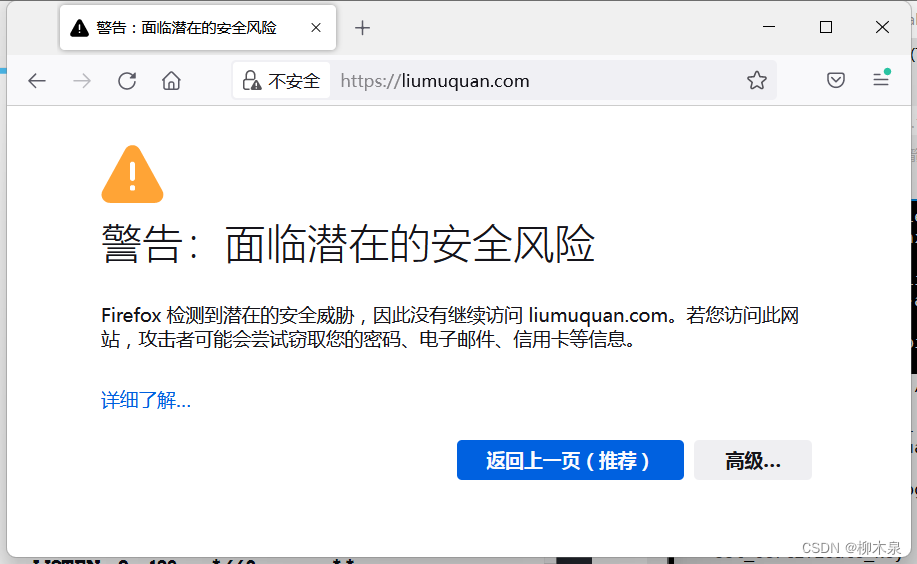
选择接受风险并继续

7.2、公有CA
公有CA(Certificate Authority,证书颁发机构)是指受信任的第三方机构,为申请证书的企业组织颁发证书,并管理公共密钥和证书。这些证书必须符合严格的基准要求,以确保网站的高安全性。
公有云网站都会提供数字证书管理服务(SSL)证书,可以为自己的网站获取免费证书。
8、Nginx的平滑升级
升级会造成程序的关闭和启动,平滑是指用户的访问不受影响。程序的升级就是替换文件,替换文件不可能不影响用户,所以所谓平滑只是相对影响较小。
操作方法是使用源码安装新版本(必须使用源码),然后使用kill -USR2重启nginx,kill -USR2是一种特殊的重启,是指服务完当前用户后重启,此时并不处理新生成的链接,重启后后续用户进入新版本。
(1)编译安装新版本的nginx,指定安装目录为新目录
bash
[root@server nginx]# tar xf nginx-1.14.2.tar.gz -C /usr/local/src/
[root@server nginx]# cd /usr/local/src/nginx-1.14.2/
[root@server nginx-1.14.2]# ./configure --user=nginx --group=nginx --prefix=/usr/local/nginx14 --with-http_stub_status_module --with-http_ssl_module && make && make install(2)查看就的nginx的主进程号和工作进程号
bash
[root@server ~]# ps aux |grep ngin[x]
root 68595 0.0 0.1 20640 1548 ? Ss 12:12 0:00 nginx: master process /usr/local/nginx/sbin/nginx
nobody 75083 0.0 0.1 21060 1632 ? S 12:17 0:00 nginx: worker process
[x] 是一个正则表达式中的特殊字符,用于匹配前面字符 "gin" 后跟着任意一个字符的情况。因此,ngin[x] 可以匹配到 "nginx" 这个关键词,定位与 Nginx 服务相关的进程信息(3)替换旧的执行程序
bash
[root@server ~]# mv /usr/local/nginx/sbin/nginx{,.bak}
#移除并备份,这个命令表示在文件名末尾添加 .bak 后缀
[root@server ~]# cp /usr/local/nginx14/sbin/nginx /usr/local/nginx/sbin/nginx
#完成主程序替换
[root@server ~]# /usr/local/nginx/sbin/nginx -v
nginx version: nginx/1.14.2
#验证版本,此时文件已经替换,但nginx仍正常运行(4)给主进程发送USR2信号
bash
[root@server ~]# cat /usr/local/nginx/logs/nginx.pid
68595
[root@server ~]# kill -USR2 68595
#查看nginx pid,会出现一个nginx.pid.oldbin
[root@server ~]# cat /usr/local/nginx/logs/nginx.pid.oldbin
68595
#给旧的进程发送一个kill -USR2的信号,会启动一个新的nginx主进程,实现热升级(5)给进程发送WINCH信号
bash
[root@server ~]# kill -WINCH 68595
#kill -WINCH"从容关闭"
[root@server ~]# ps aux |grep ngin[x]
root 58943 0.0 0.3 45940 3260 ? S 13:34 0:00 nginx: master process /usr/local/nginx/sbin/nginx
nginx 58944 0.0 0.1 46388 1888 ? S 13:34 0:00 nginx: worker process
root 68595 0.0 0.1 20640 1548 ? Ss 12:12 0:00 nginx: master process /usr/local/nginx/sbin/nginx