**场景:**微信小程序用户,点击小程序里商品的分享按钮时,想要不同的商品展示不用的分享内容,比如分享图片上展示商品的图片、价格等信息。分享的UI图如下:

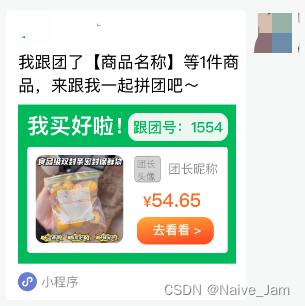
实现方法:
分享按钮:<button open-type="share"> 和onShareAppMessage(OBJECT)
自定义内容:因为onShareAppMessage的imageUrl参数的支持的是本地文件路径、代码包文件路径或者网络图片路径 ,所以这里实现自定义的分享的方法是结合canvas画布uni.createCanvasContext(canvasId, this) ,将画好的内容利用**uni.canvasToTempFilePath(object, component)**导出生成指定大小的图片,再将返回的文件路径赋值给imageUrl,即可实现。
具体可看官网:分享 | uni-app官网 、uni.createCanvasContext(canvasId, this) | uni-app官网、uni-app官网、uni.canvasToTempFilePath(object, component) | uni-app官网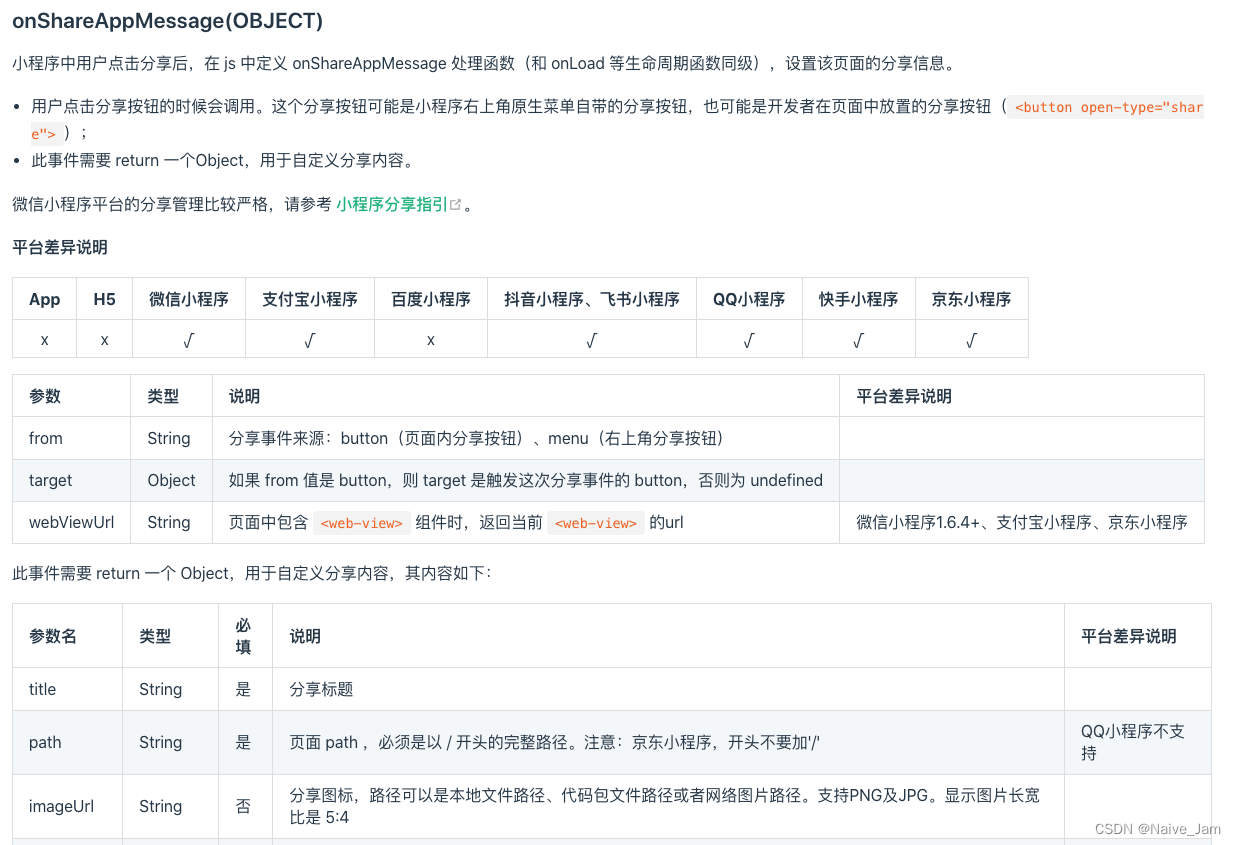
**代码:**先贴上画布的代码,这里画了三种自定义分享的内容,样式在代码下方。
- 新建一个组件文件:ShareCanvas.vue
javascript
<template>
<view class="ShareCanvas">
<view class="canvas">
<canvas canvas-id="shareCanvas" />
</view>
</view>
</template>
<script>
export default {
name: 'ShareCanvas',
methods: {
// 订单分享
setOrderCanvas(info) {
return new Promise(async (resolve, reject) => {
console.log('订单分享-info', info);
try {
const ctx = uni.createCanvasContext('shareCanvas', this)
// 绘制背景图
ctx.setFillStyle('#19C161')
ctx.fillRect(0, 0, 211, 170) // 保证宽高比是 5:4
// 绘制文本信息
ctx.setFontSize(21);
ctx.setTextAlign('left')
ctx.setFillStyle('#FFFFFF')
ctx.fillText('我买好啦!', 9, 32)
// 浅绿色背景
this.setRadius(ctx, 10, 106, 11, 97, 27) // 加圆角
ctx.setFillStyle('#EFF9F1')
ctx.fill()
// ctx.fillRect(106, 11, 97, 27) // x, y, width, height
ctx.setFontSize(14);
ctx.setTextAlign('center')
ctx.setFillStyle('#19C161')
ctx.fillText('跟团号:' + info.followNum, 155, 30)
this.setRadius(ctx, 3, 9, 49, 194, 106)
ctx.setFillStyle('#FFFFFF')
ctx.fill()
// ctx.fillRect(9, 49, 194, 106) // 不设置圆角的时候这么画有背景色的矩形
// 画商品图
ctx.save();
this.setRadius(ctx, 5, 17, 59, 85, 85)
ctx.clip();//画了圆 再剪切 原始画布中剪切任意形状和尺寸。一旦剪切了某个区域,则所有之后的绘图都会被限制在被剪切的区域内
try {
const { path } = await this.getImge(info.orderCartInfos[0].productImg)
ctx.drawImage(path, 17, 59, 85, 85)
} catch (error) {
console.error(error);
}
ctx.restore();
if (info.teamLeaderUser && info.teamLeaderUser.avatar) {
// 团长头像
ctx.save();
this.setRadius(ctx, 5, 110, 60, 25, 25)
ctx.clip(); // 画了圆 再剪切 原始画布中剪切任意形状和尺寸。一旦剪切了某个区域,则所有之后的绘图都会被限制在被剪切的区域内
try {
const { path } = await this.getImge(info.teamLeaderUser.avatar)
ctx.drawImage(path, 110, 60, 25, 25)
} catch (error) {
console.error(error);
}
ctx.restore();
}
if (info.teamLeaderUser && info.teamLeaderUser.nickname) {
// 团长昵称
ctx.setFontSize(12);
ctx.setTextAlign('left')
ctx.setFillStyle('#96999B')
ctx.fillText(info.teamLeaderUser.nickname.length > 4 ? info.teamLeaderUser.nickname.slice(0, 4) + '...' : info.teamLeaderUser.nickname, 140, 76)
}
ctx.setFontSize(14);
ctx.setTextAlign('center')
ctx.setFillStyle('#FB7415')
ctx.fillText(`¥${info.orderCartInfos[0].unitPrice}`, 152, 105)
this.setRadius(ctx, 10, 115, 118, 75, 26)
const grd = ctx.createLinearGradient(115, 118, 115, 144)
grd.addColorStop(0, '#FDAC2F')
grd.addColorStop(0.5, '#FDA72C')
grd.addColorStop(1, '#FB5615')
// 橙色按钮背景
ctx.setFillStyle(grd)
// ctx.fillRect(230/2, 218/2, 149/2, 53/2) // x, y, width, height
ctx.fill()
ctx.setFontSize(12);
ctx.setTextAlign('center')
ctx.setFillStyle('#FFFFFF')
ctx.fillText('去看看 >', 152, 135)
ctx.draw(false, (() => {
setTimeout(() => {
uni.canvasToTempFilePath({
canvasId: 'shareCanvas',
success: (res) => {
return resolve(res.tempFilePath)
},
fail: function (error) {
console.log('fail----fail', error);
//TODO
return reject(error)
}
}, this)
}, 500);
}))
} catch (error) {
console.log('画图失败error', error);
return reject(error)
}
})
},
// 商品分享
setGoodsShareCanvas(info) {
console.log('商品分享--info', info);
return new Promise(async (resolve, reject) => {
try {
const ctx = uni.createCanvasContext('shareCanvas', this)
// 绘制背景图
ctx.setFillStyle('#FFFFFF')
ctx.fillRect(0, 0, 211, 170)
// 团长头像
ctx.save();
this.setRadius(ctx, 5, 0, 0, 30, 30)
ctx.clip(); // 画了圆 再剪切 原始画布中剪切任意形状和尺寸。一旦剪切了某个区域,则所有之后的绘图都会被限制在被剪切的区域内
try {
const { path } = await this.getImge(info.avatar)
ctx.drawImage(path, 0, 0, 30, 30)
} catch (error) {
console.error(error);
}
ctx.restore();
// 团长昵称
ctx.setFontSize(12);
ctx.setTextAlign('left')
ctx.setFillStyle('#96999B')
ctx.fillText(info.nickname.length > 11 ? info.nickname.slice(0, 11) + `${info.pinkId ? '...的团' : '...'}` : info.nickname + '的团', 35, 18)
// 商品1图
ctx.save();
this.setRadius(ctx, 3, 0, 35, 211, 211)
ctx.clip(); // 画了圆 再剪切 原始画布中剪切任意形状和尺寸。一旦剪切了某个区域,则所有之后的绘图都会被限制在被剪切的区域内
try {
const { path } = await this.getImge(info.image)
ctx.drawImage(path, 0, 35, 211, 211)
} catch (error) {
console.error(error);
}
ctx.restore();
// 绿色背景
ctx.setFillStyle('#19C161')
ctx.fillRect(0, 130, 131, 40) // x, y, width, height
ctx.setFontSize(16);
ctx.setTextAlign('center')
ctx.setFillStyle('#FFFFFF')
ctx.fillText(`¥${info.pinkId ? info.pinkPrice : info.price}起`, 65, 130 + 18)
ctx.setFontSize(12);
ctx.setTextAlign('center')
ctx.setFillStyle('#FFFFFF')
ctx.fillText(`¥${info.otPrice}`, 65, 130 + 34)
// 划线
ctx.beginPath()
ctx.setLineWidth(1);
ctx.setStrokeStyle('#FFFFFF')
ctx.moveTo(40, 130 + 30)
ctx.lineTo(90, 130 + 30)
ctx.stroke()
// 深绿色背景
ctx.setFillStyle('#19AF5C')
ctx.fillRect(131, 130, 211 - 131, 40)
if (info.pinkId) {
// 立即跟团按钮
ctx.setFontSize(16);
ctx.setTextAlign('center')
ctx.setFillStyle('#FFFFFF')
ctx.fillText(`立即跟团`, 131 + (211 - 131) / 2, 130 + 26)
} else {
// 已团数量
ctx.setFontSize(12);
ctx.setTextAlign('center')
ctx.setFillStyle('#FFFFFF')
ctx.fillText(`已团 ${this.getSales(info.sales)} 件`, 131 + (211 - 131) / 2, 130 + 25)
}
ctx.draw(false, (() => {
uni.canvasToTempFilePath({
canvasId: 'shareCanvas',
success: (res) => {
return resolve(res.tempFilePath)
},
fail: function (error) {
console.log('fail----fail', error);
//TODO
return reject(error)
}
}, this)
}))
} catch (error) {
uni.hideLoading()
console.log('画图失败error', error);
return reject(error)
}
})
},
// 团分享
setGroupShareCanvas(info) {
console.log('团分享-info', info);
return new Promise(async (resolve, reject) => {
try {
const ctx = uni.createCanvasContext('shareCanvas', this)
// 绘制背景图
ctx.setFillStyle('#FFFFFF')
ctx.fillRect(0, 0, 211, 170)
if (info.productImageList.length == 1) {
// 团长头像
ctx.save();
this.setRadius(ctx, 5, 0, 0, 30, 30)
ctx.clip(); // 画了圆 再剪切 原始画布中剪切任意形状和尺寸。一旦剪切了某个区域,则所有之后的绘图都会被限制在被剪切的区域内
try {
const { path } = await this.getImge(info.avatar)
ctx.drawImage(path, 0, 0, 30, 30)
} catch (error) {
console.error(error);
}
ctx.restore();
// 团长昵称
ctx.setFontSize(12);
ctx.setTextAlign('left')
ctx.setFillStyle('#96999B')
ctx.fillText((info.nickname.length > 11 ? info.nickname.slice(0, 11) + '...' : info.nickname) + '的团', 35, 18)
// 商品1图
ctx.save();
this.setRadius(ctx, 3, 0, 35, 211, 211)
ctx.clip(); // 画了圆 再剪切 原始画布中剪切任意形状和尺寸。一旦剪切了某个区域,则所有之后的绘图都会被限制在被剪切的区域内
try {
const { path } = await this.getImge(info.productImageList[0])
ctx.drawImage(path, 0, 35, 211, 211)
} catch (error) {
console.error(error);
}
ctx.restore();
}
if (info.productImageList.length >= 2) {
// 团长头像
ctx.save();
this.setRadius(ctx, 5, 0, 0, 42, 42)
ctx.clip(); // 画了圆 再剪切 原始画布中剪切任意形状和尺寸。一旦剪切了某个区域,则所有之后的绘图都会被限制在被剪切的区域内
try {
const { path } = await this.getImge(info.avatar)
ctx.drawImage(path, 0, 0, 42, 42)
} catch (error) {
console.error(error);
}
ctx.restore();
// 团长昵称
ctx.setFontSize(12);
ctx.setTextAlign('left')
ctx.setFillStyle('#96999B')
ctx.fillText((info.nickname.length > 10 ? info.nickname.slice(0, 10) + '...' : info.nickname) + '的团', 47, 25)
// 商品1图
ctx.save();
this.setRadius(ctx, 3, 0, 51, 69, 69)
ctx.clip(); // 画了圆 再剪切 原始画布中剪切任意形状和尺寸。一旦剪切了某个区域,则所有之后的绘图都会被限制在被剪切的区域内
try {
const { path } = await this.getImge(info.productImageList[0])
ctx.drawImage(path, 0, 51, 69, 69)
} catch (error) {
console.error(error);
}
ctx.restore();
// 商品2图
ctx.save();
this.setRadius(ctx, 3, 69 + 2, 51, 69, 69)
ctx.clip(); // 画了圆 再剪切 原始画布中剪切任意形状和尺寸。一旦剪切了某个区域,则所有之后的绘图都会被限制在被剪切的区域内
try {
const { path } = await this.getImge(info.productImageList[1])
ctx.drawImage(path, 69 + 2, 51, 69, 69)
} catch (error) {
console.error(error);
}
ctx.restore();
if (info.productImageList.length >= 3) {
// 商品3图
ctx.save();
this.setRadius(ctx, 3, 69 * 2 + 4, 51, 69, 69)
ctx.clip(); // 画了圆 再剪切 原始画布中剪切任意形状和尺寸。一旦剪切了某个区域,则所有之后的绘图都会被限制在被剪切的区域内
try {
const { path } = await this.getImge(info.productImageList[2])
ctx.drawImage(path, 69 * 2 + 4, 51, 69, 69)
} catch (error) {
console.error(error);
}
ctx.restore();
}
}
// 绿色背景
ctx.setFillStyle('#19C161')
ctx.fillRect(0, 128, 211, 42) // x, y, width, height
ctx.setFontSize(16);
ctx.setTextAlign('center')
ctx.setFillStyle('#FFFFFF')
ctx.fillText(`立即跟团`, 211 / 2, 128 + 26)
ctx.draw(false, (() => {
uni.canvasToTempFilePath({
canvasId: 'shareCanvas',
success: (res) => {
return resolve(res.tempFilePath)
},
fail: function (error) {
console.log('fail----fail', error);
//TODO
return reject(error)
}
}, this)
}))
} catch (error) {
console.log('画图失败error', error);
return reject(error)
}
})
},
/**
* 设置圆角矩形
*
* @param ctx 绘图上下文
* @param cornerRadius 圆角半径
* @param width 矩形宽度
* @param height 矩形高度
* @param x 矩形左上角的 x 坐标
* @param y 矩形左上角的 y 坐标
* @returns 无返回值
*/
setRadius(ctx, cornerRadius, x, y, width, height) {
// 开始绘制路径
ctx.beginPath();
// 绘制最左侧的圆角
ctx.arc(x + cornerRadius, y + cornerRadius, cornerRadius, Math.PI, Math.PI * 1.5);
// 绘制顶部边缘
ctx.moveTo(x + cornerRadius, y);
ctx.lineTo(x + width - cornerRadius, y);
ctx.lineTo(x + width, y + cornerRadius);
// 绘制最右侧的圆角
ctx.arc(x + width - cornerRadius, y + cornerRadius, cornerRadius, Math.PI * 1.5, Math.PI * 2);
// 绘制右侧边缘
ctx.lineTo(x + width, y + height - cornerRadius);
ctx.lineTo(x + width - cornerRadius, y + height);
// 绘制最下侧的圆角
ctx.arc(x + width - cornerRadius, y + height - cornerRadius, cornerRadius, 0, Math.PI * 0.5);
// 绘制底部边缘
ctx.lineTo(x + cornerRadius, y + height);
ctx.lineTo(x, y + height - cornerRadius);
// 绘制最左侧的圆角
ctx.arc(x + cornerRadius, y + height - cornerRadius, cornerRadius, Math.PI * 0.5, Math.PI);
// 绘制左侧边缘
ctx.lineTo(x, y + cornerRadius);
ctx.lineTo(x + cornerRadius, y);
// 闭合路径
ctx.closePath();
},
// 获取图片地址
getImge(path) {
// 利用promise异步转同步,否则可能显示不了~
return new Promise((resolve, reject) => {
uni.getImageInfo({
src: path,
success: function (res) {
if (res && res.path) {
resolve(res)
} else {
reject(false)
}
},
fail: function (res) {
reject(res)
}
})
})
},
getSales(sales) {
return sales >= 10000 ? sales / 10000 + 'w+' : sales
},
}
}
</script>
<style lang="scss" scoped>
// 隐藏画布
.ShareCanvas {
position: absolute;
top: -200px;
z-index: -1;
opacity: 0;
.canvas canvas {
width: 211px;
height: 170px; // +16
}
}
</style>- 在分享按钮的页面使用这个画布组件。
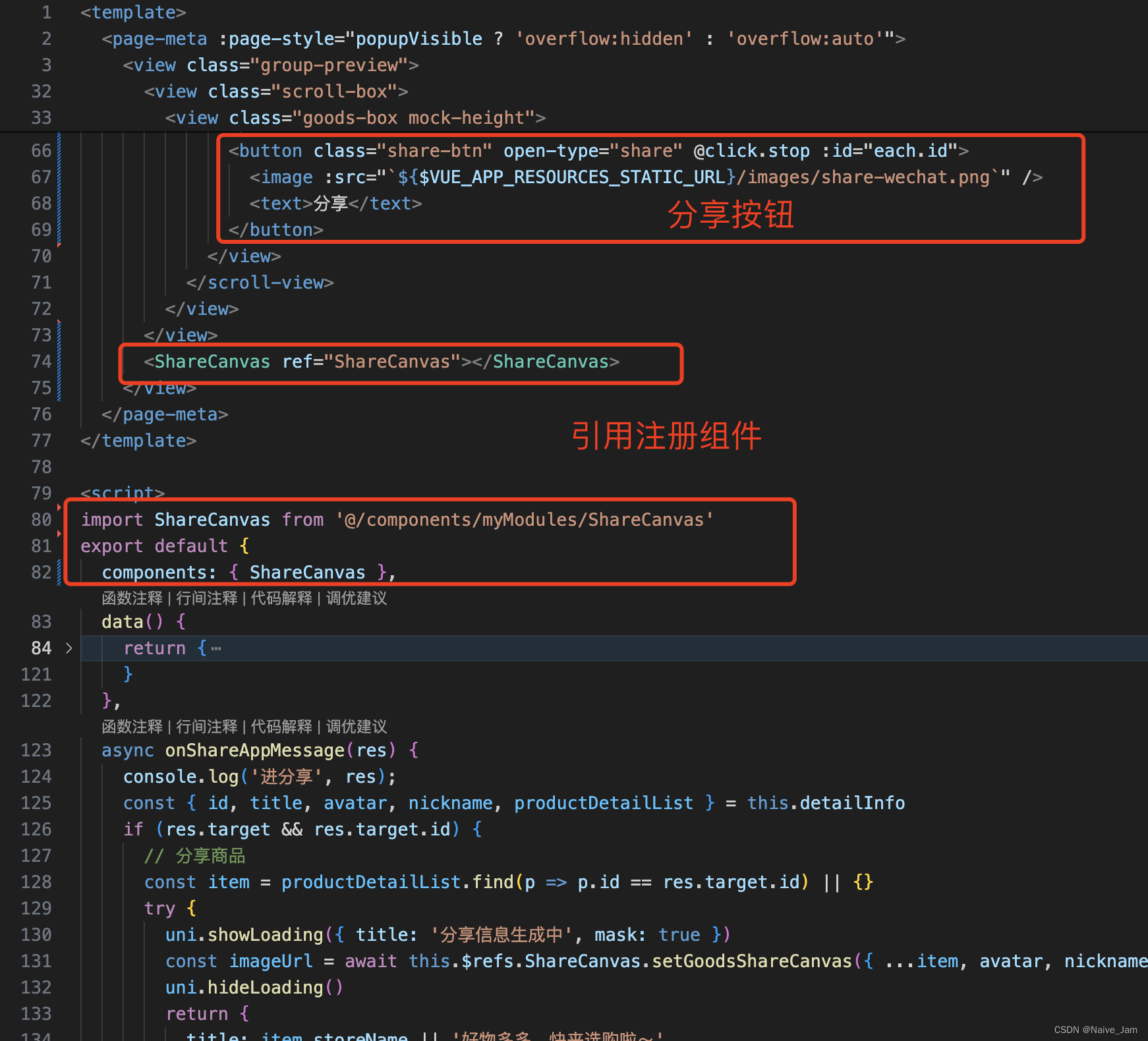
onShareAppMessage 方法的内容:
注意:
- onShareAppMessage 方法要和 onLoad 等生命周期函数同级
- 因为里面画布生成图片是异步的,我在上面用Promise处理了,这里需要async await接收~
javascript
async onShareAppMessage(res) {
const { id, title, avatar, nickname, productDetailList } = this.detailInfo
if (res.target && res.target.id) { // 分享商品
console.log('分享商品');
const item = productDetailList.find(p => p.id == res.target.id) || {}
try {
uni.showLoading({ title: '分享信息生成中', mask: true })
const imageUrl = await this.$refs.ShareCanvas.setGoodsShareCanvas({ ...item, avatar, nickname, pinkId: id }) // 用不同的画布画样式,就调对应的方法名,注意里面需要的参数要传对
uni.hideLoading()
return {
title: item.storeName || '好物多多,快来选购啦~',
path: '/pages/home/index', // 这里是你的分享里面的跳转地址
imageUrl: imageUrl || ''
}
} catch (error) {
uni.hideLoading()
}
} else {
// 分享团
console.log('分享团', productDetailList);
try {
uni.showLoading({ title: '分享信息生成中', mask: true })
const productImageList = productDetailList.map(item => item.image)
const imageUrl = await this.$refs.ShareCanvas.setGroupShareCanvas({ avatar, nickname, productImageList }) // 用不同的画布画样式,就调对应的方法名,注意里面需要的参数要传对
uni.hideLoading()
return {
title: title || '好物多多,快来选购啦~',
path: '/pages/home/index', // 这里是你的分享里面的跳转地址
imageUrl: imageUrl || ''
}
} catch (error) {
uni.hideLoading()
}
}
},setOrderCanvas()方法的样式
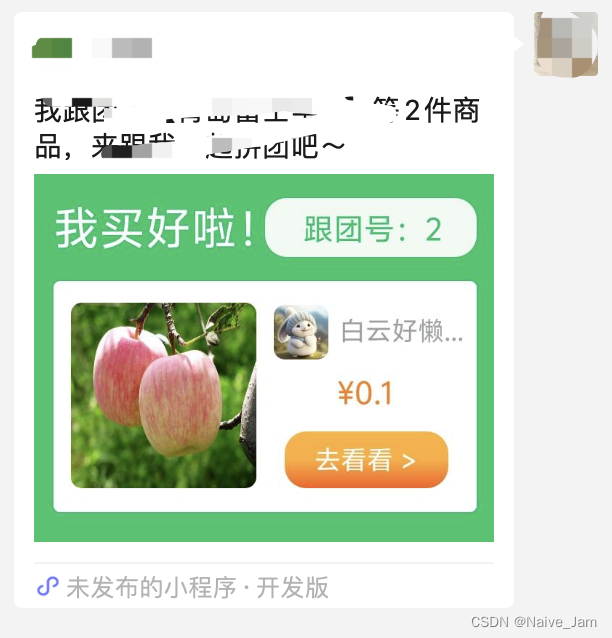
setGoodsShareCanvas()方法的样式
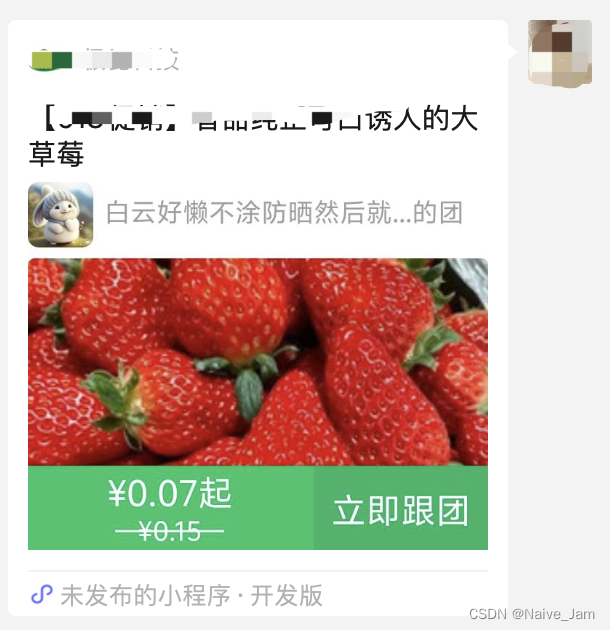
setGroupShareCanvas()方法的样式
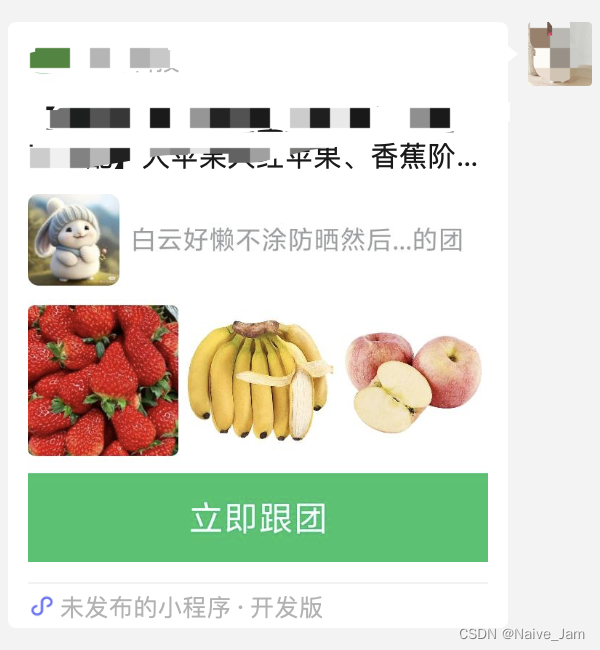
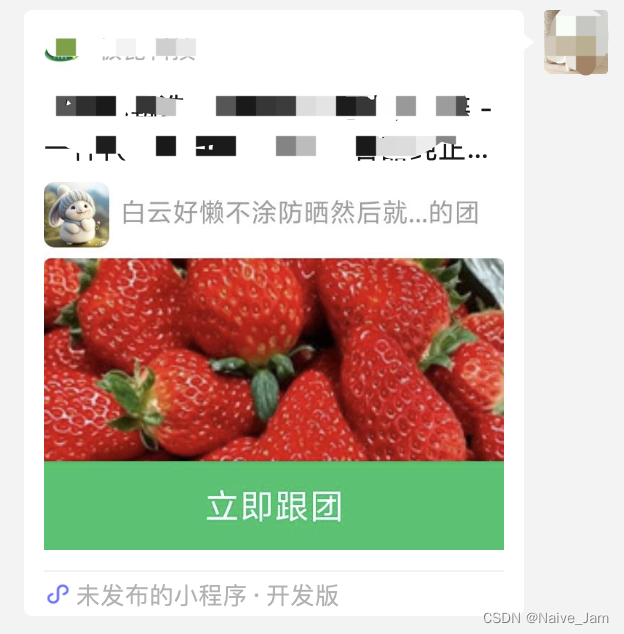
画画的时候,要是找不准xy的位置,可以从这三种样式里选一个样式接近的再慢慢修改~