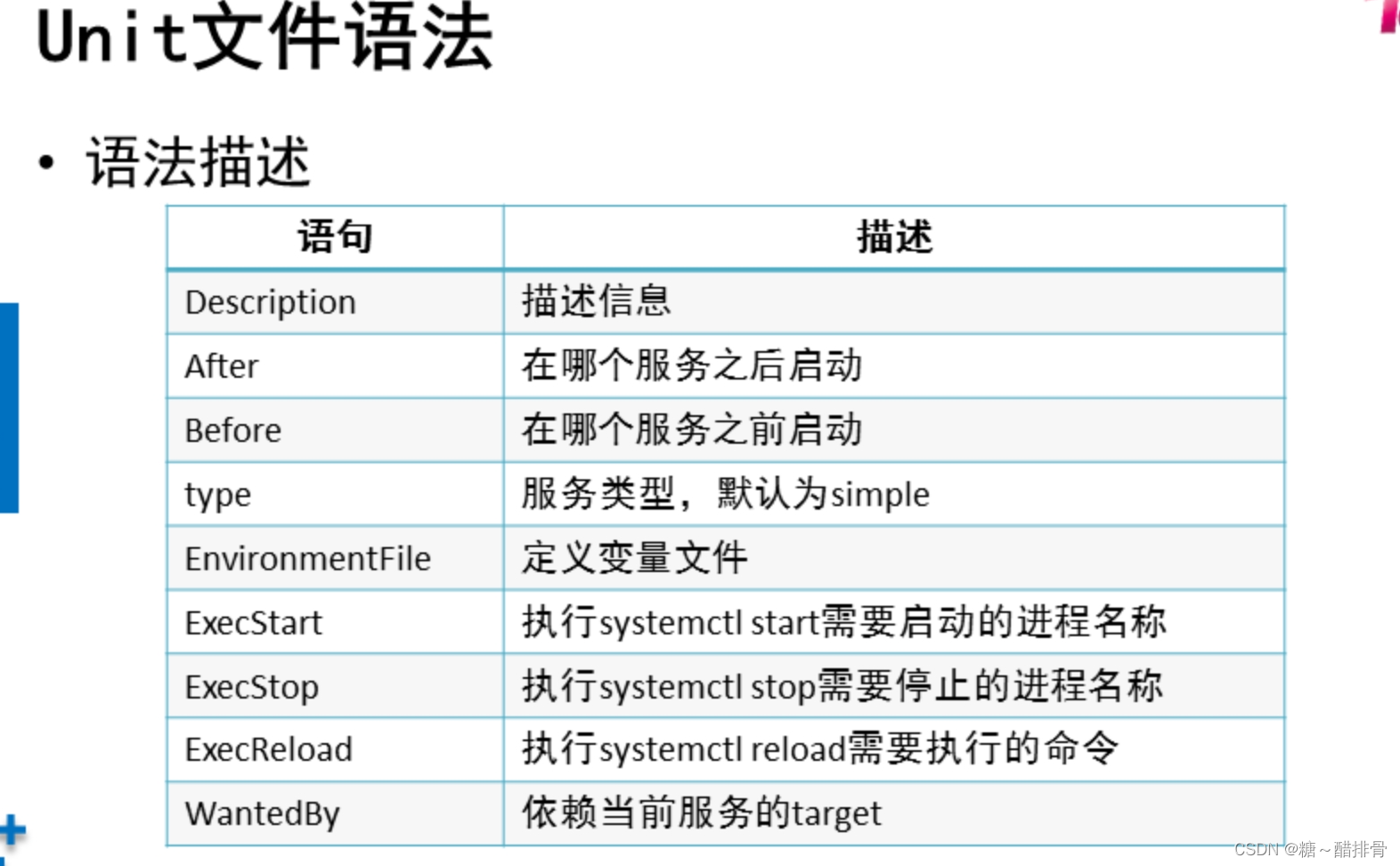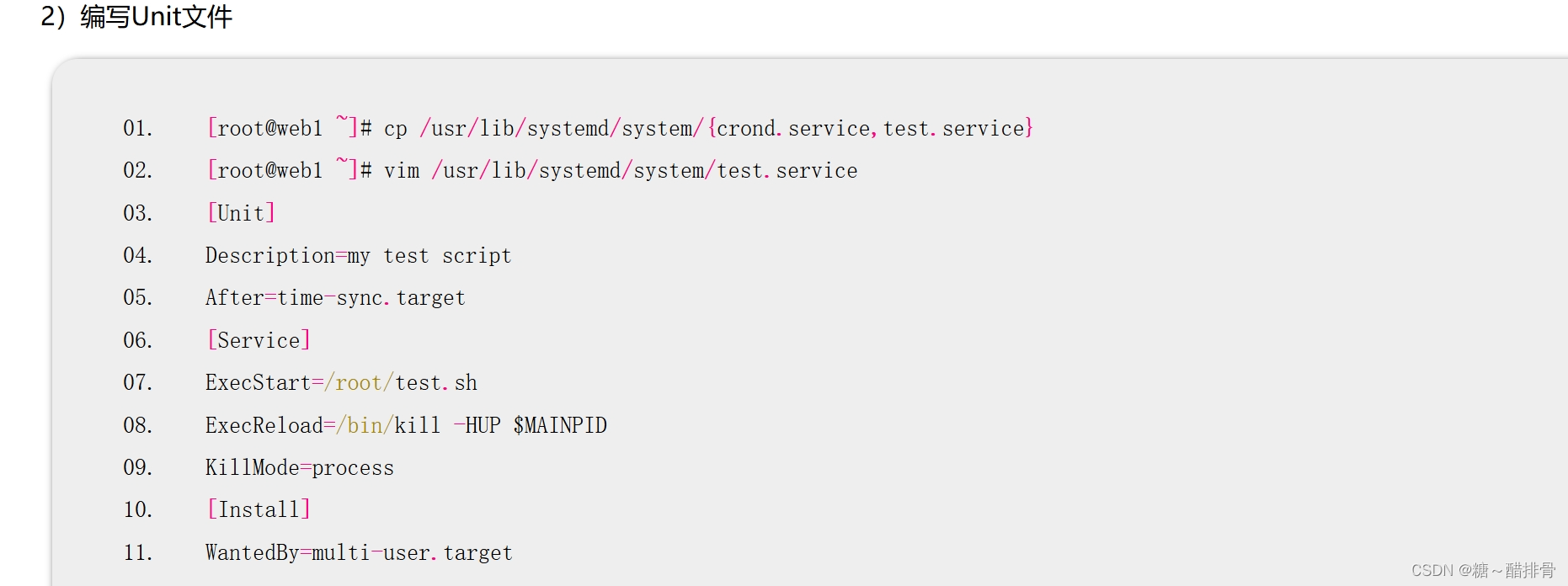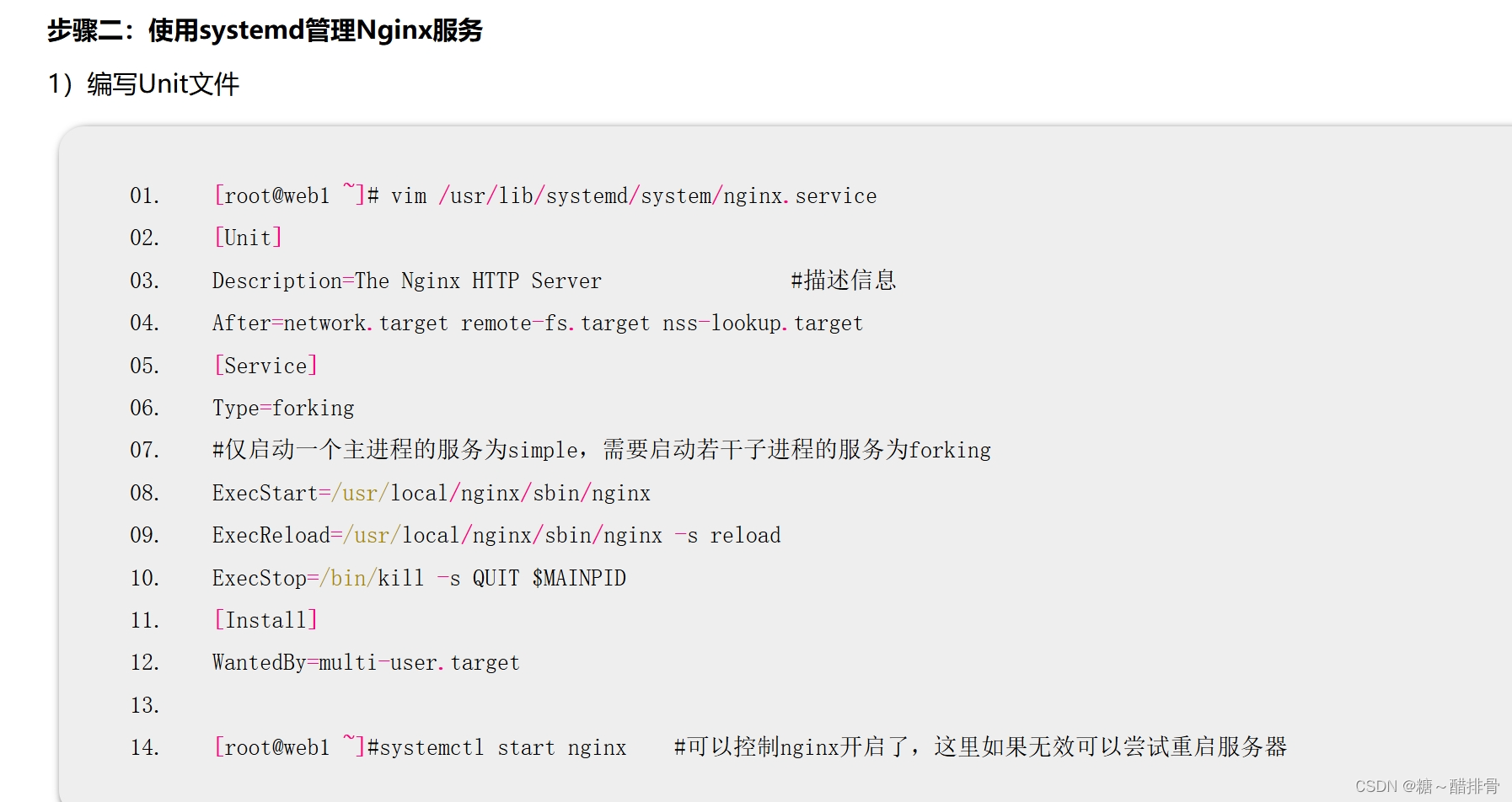-
root@web1 \~\]# yum -y install rpm-build
-
root@web1 \~\]# ls /root/rpmbuild #自动生成的目录结构
- 将源码软件复制到SOURCES目录 [root@web1 ~]# cp nginx-1.22.1.tar.gz /root/rpmbuild/SOURCES/
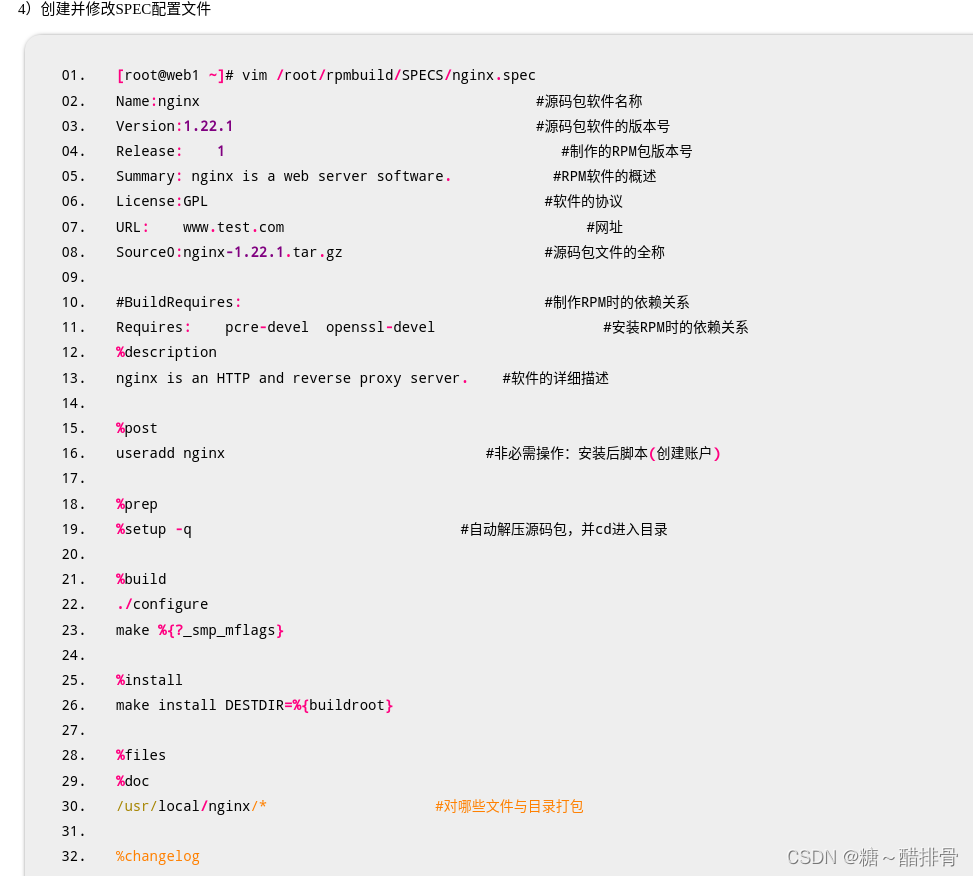
rpmbuild创建RPM软件包
-
-
root@web1 \~\]# rpmbuild -ba /root/rpmbuild/SPECS/nginx.spec
-
-
root@web1 \~\]# yum install /root/rpmbuild/RPMS/x86_64/nginx-1.22.1-1.x86_64.rpm
-
root@web1 \~\]# ls /usr/local/nginx/
VPN服务器 Linux客户端连接WireGuard
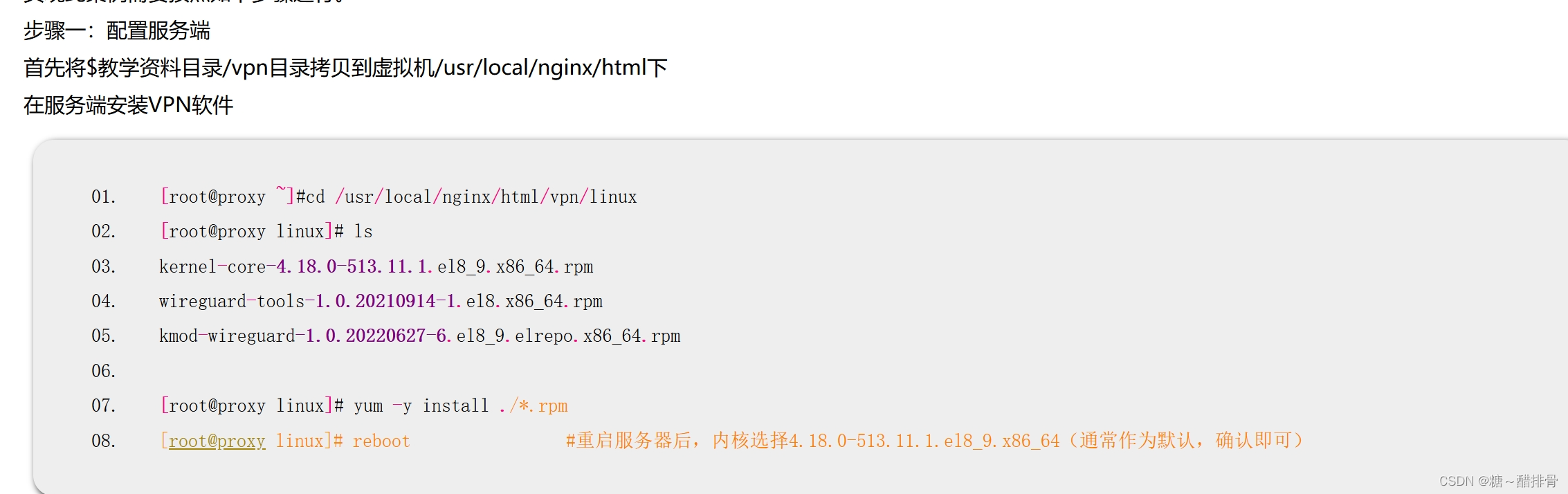
制作密钥文件
-
root@proxy \~\]#cd /usr/local/nginx/html/vpn/linux
-
root@proxy linux\]# cp public.key ../ser.txt #拷贝一份方便客户端通过浏览器查看
-
root@proxy linux\]# cat public.key UygBBCi6gEX5aJ0hMpKjBXDxltsV4+yI4NQTqK1ih1k=
- GB2NbtPoAEvNufEggKM41GNEUBlxfJfVYn4i9yJ4WlU=
编写配置文件
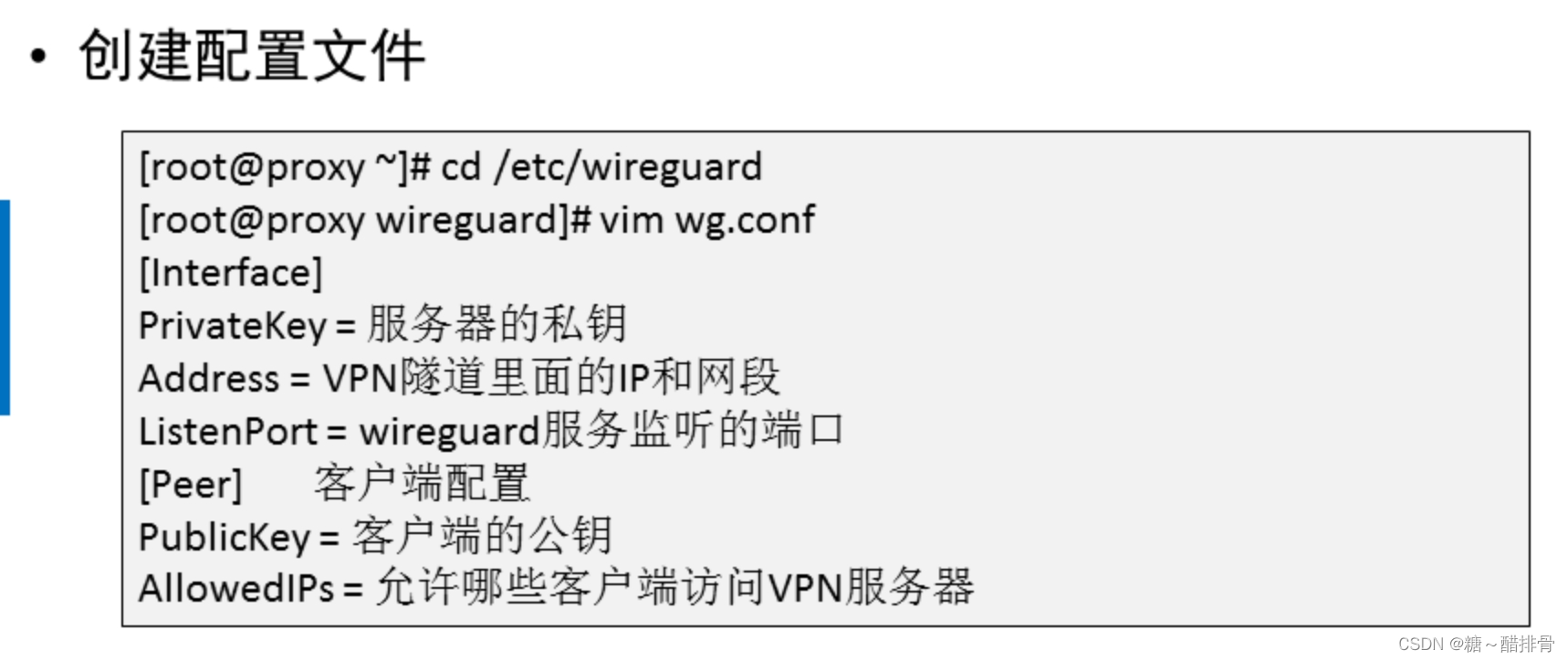
-
root@proxy linux\]# cd /etc/wireguard
-
Interface\] #服务端配置
- Address = 10.10.10.1/8 #VPN隧道里面的IP和网段
- ListenPort = 54321 #WireGuard服务监听的端口
-
Peer\] #对端(客户端)配置
- AllowedIPs = 10.10.10.2/32 #允许哪些客户端访问VPN服务器 ,32代表ip的二进制32位必须和10.10.10.2一样,也就是ip必须为10.10.10.2的客户才能访问
启动服务,注意,该步骤必须在上述配置文件获取客户端的公钥才可进行
-
root@proxy wireguard\]# wg-quick up wg #启动VPN服务,wg是之前配置文件的名称
-
root@proxy wireguard\]# systemctl stop firewalld
步骤二:配置客户端
首先将$教学资料目录/vpn/linux目录拷贝到虚拟机/root下
在客户端安装VPN软件
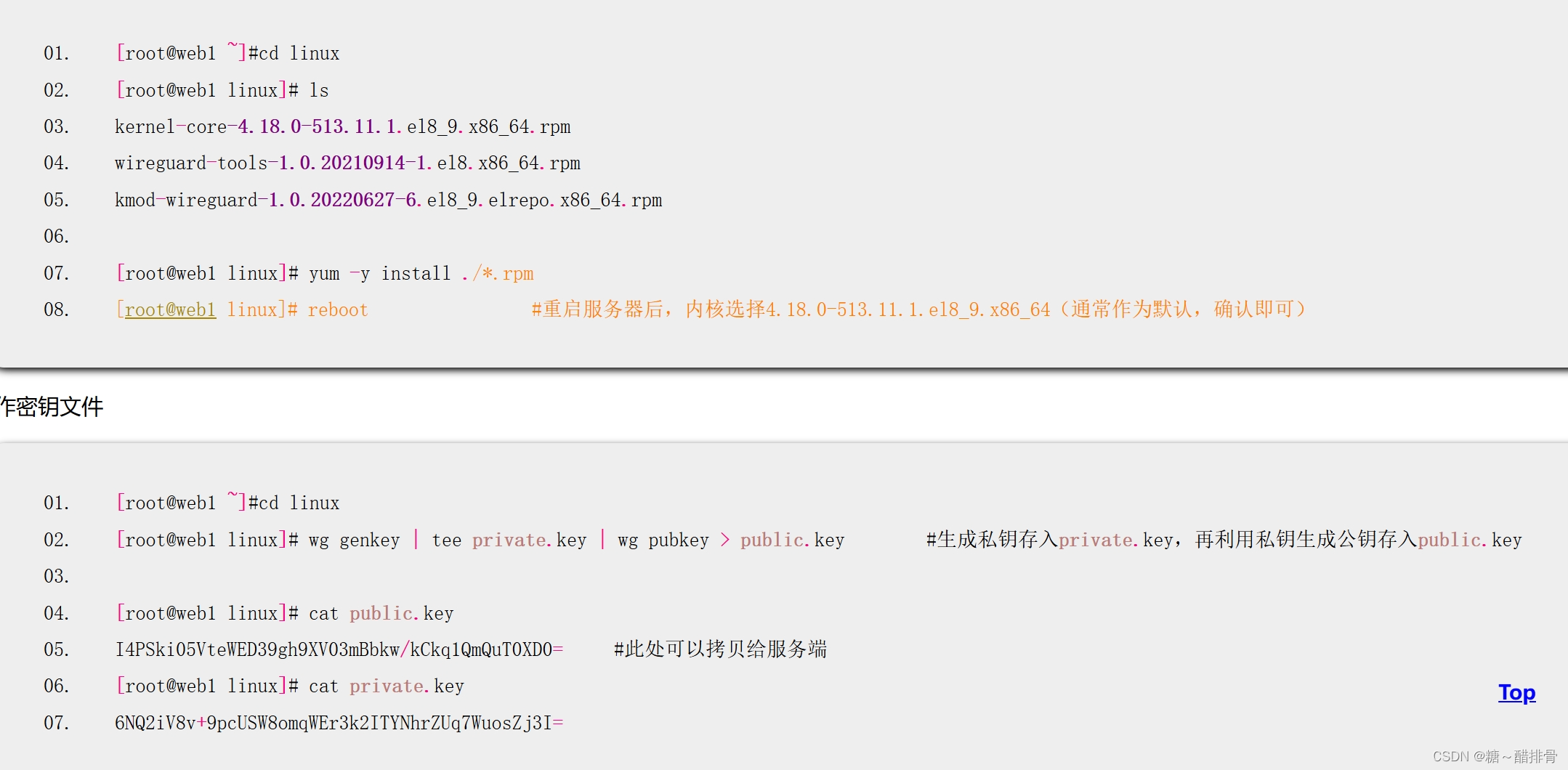
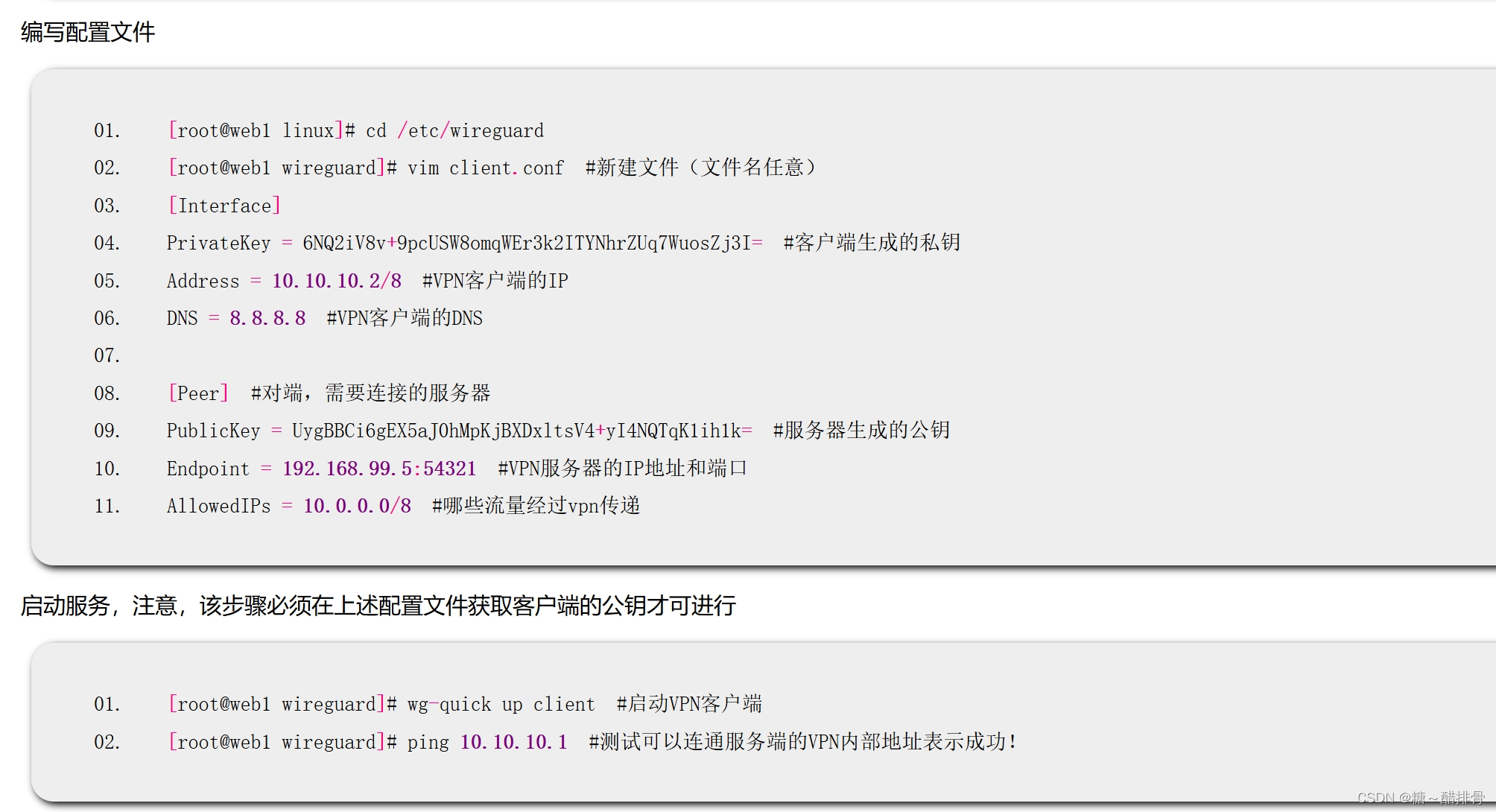
Windows客户端连接WireGuard
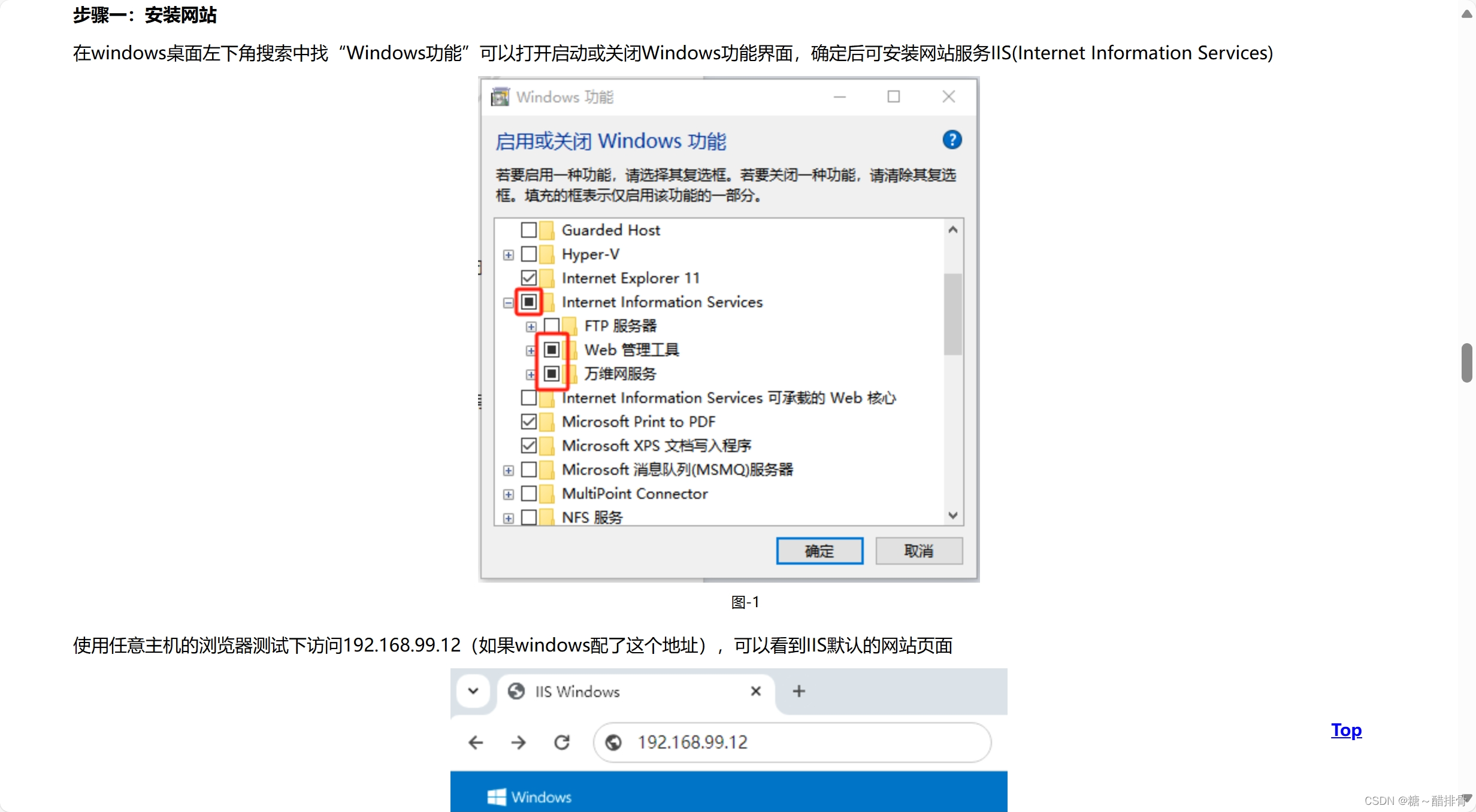

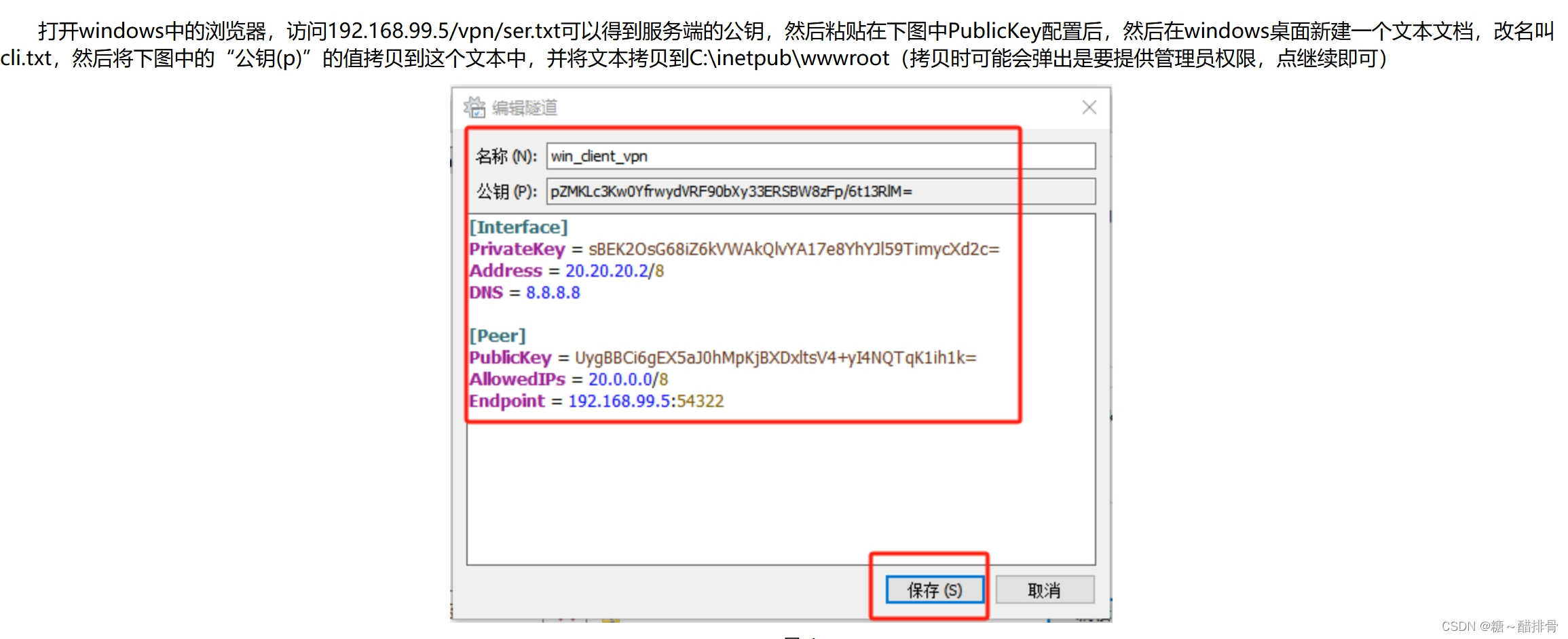
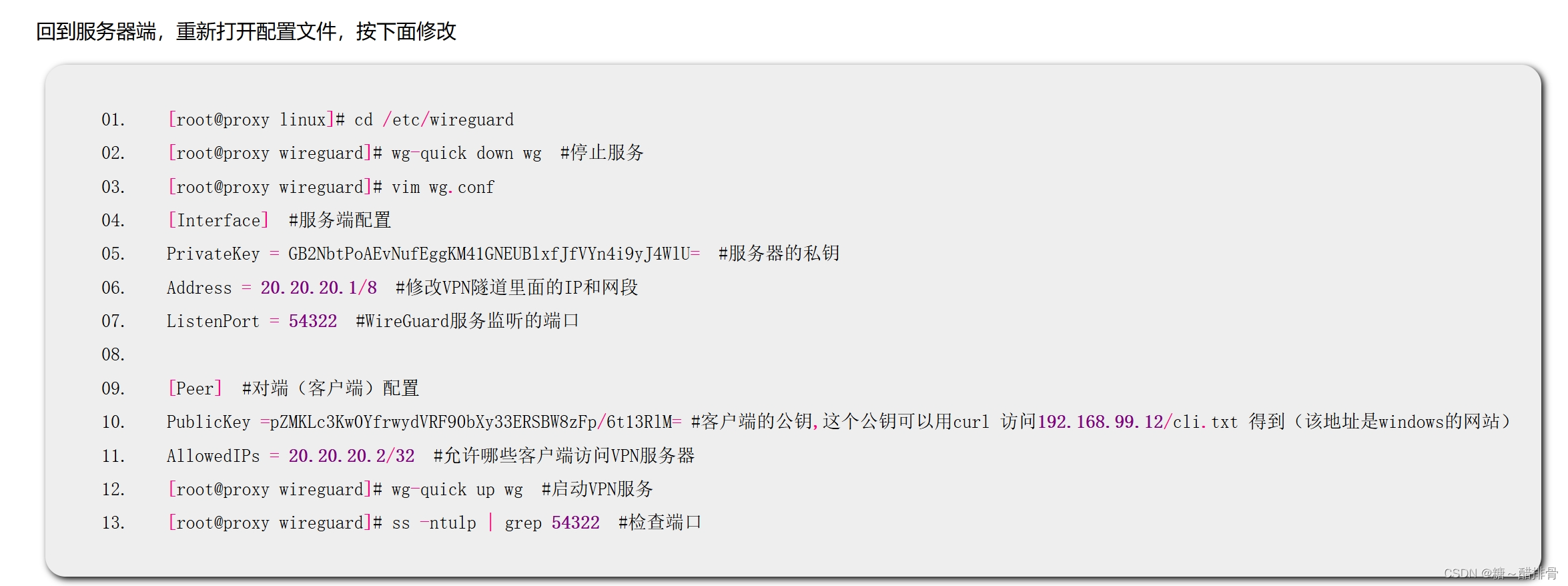
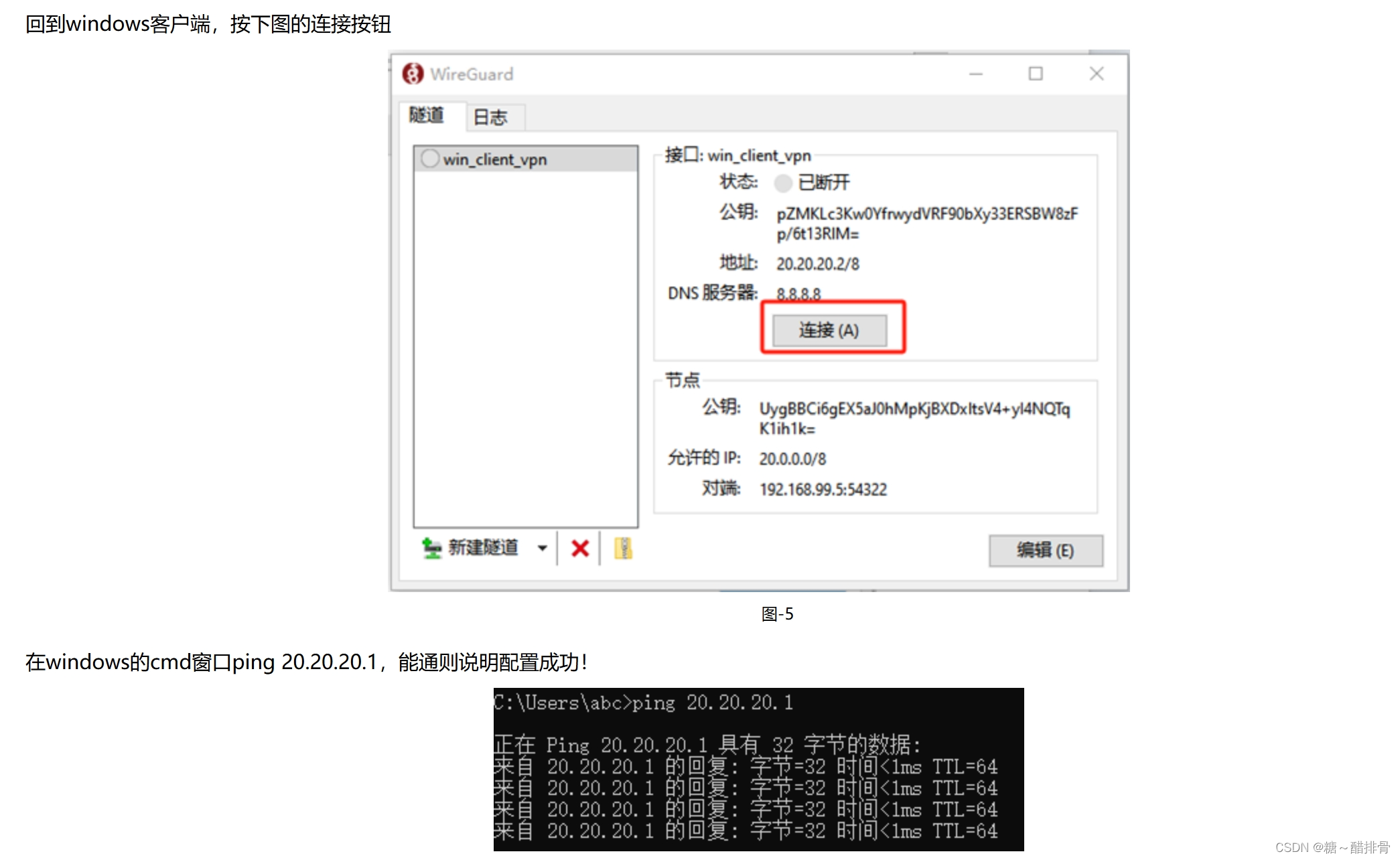
frp连接Linux系统实现内网穿透

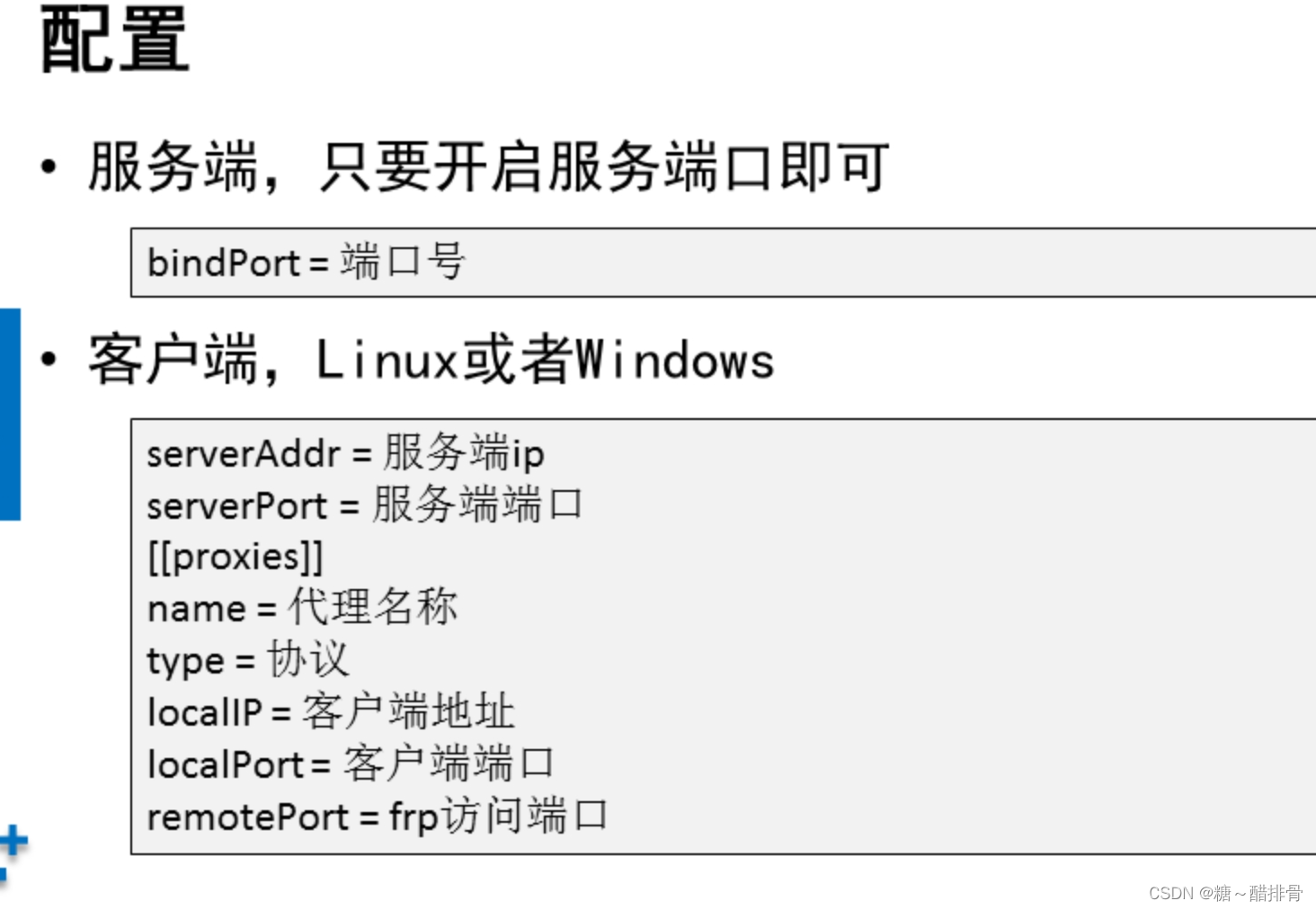

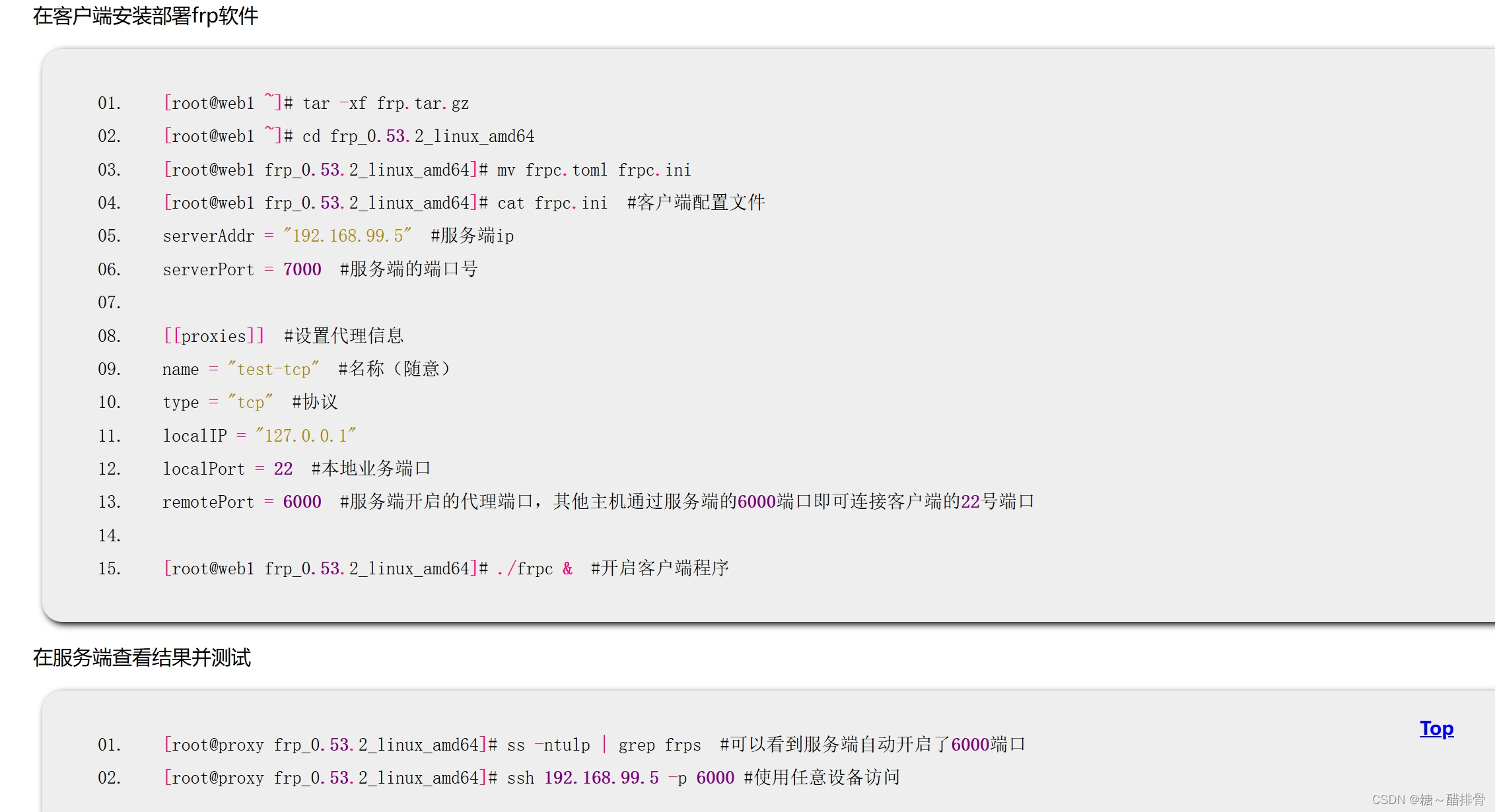
- 熟悉systemctl常用命令