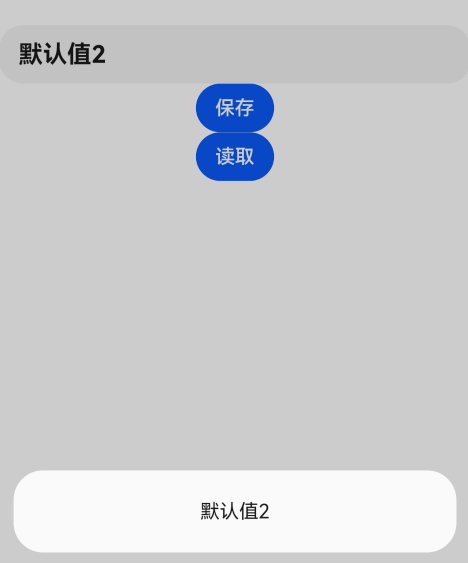官方文档:通过用户首选项实现数据持久化
目录标题
使用场景
- Preferences会将该数据缓存在内存中,当用户读取的时候,能够快速从内存中获取数据,当需要持久化时可以使用flush接口将内存中的数据写入持久化文件中。
- Preferences会随着存放的数据量越多而导致应用占用的内存越大,因此,Preferences不适合存放过多的数据,也不支持通过配置加密,适用的场景一般为应用保存用户的个性化设置(字体大小,是否开启夜间模式)等。
第1步:源码
cpp
import { common } from '@kit.AbilityKit';
import dataPreferences from '@ohos.data.preferences';
@Entry
@Component
struct Index {
@State changeFontSize: number = 16;
// 上下文
private context: common.UIAbilityContext = getContext(this) as common.UIAbilityContext
//1. 获取preference
private preferencesInstance: dataPreferences.Preferences = dataPreferences.getPreferencesSync(this.context, { name: 'myStore' });
aboutToAppear(): void {
//4. 页面打开后,直接从preference中获取上一次的数据
let result = this.preferencesInstance.getSync("fontSizeKey", 16)
this.changeFontSize = Number(result)
}
build() {
Column() {
Row({ space: 10 }) {
Text('当前进度一览').fontSize(this.changeFontSize)
}.margin(20)
Slider({
value: this.changeFontSize,
min: 14,
max: 22,
step: 2,
style: SliderStyle.InSet
})
.showSteps(true)
.width('75%')
.onChange(async (value: number) => {
this.changeFontSize = value
//2. 保存数据
this.preferencesInstance.putSync('fontSizeKey', this.changeFontSize);
//3. 持久化数据
this.preferencesInstance.flush()
})
}.backgroundColor('#f2f3f5').width('100%').height('100%')
}
}第2步:启动模拟器

第3步:启动entry
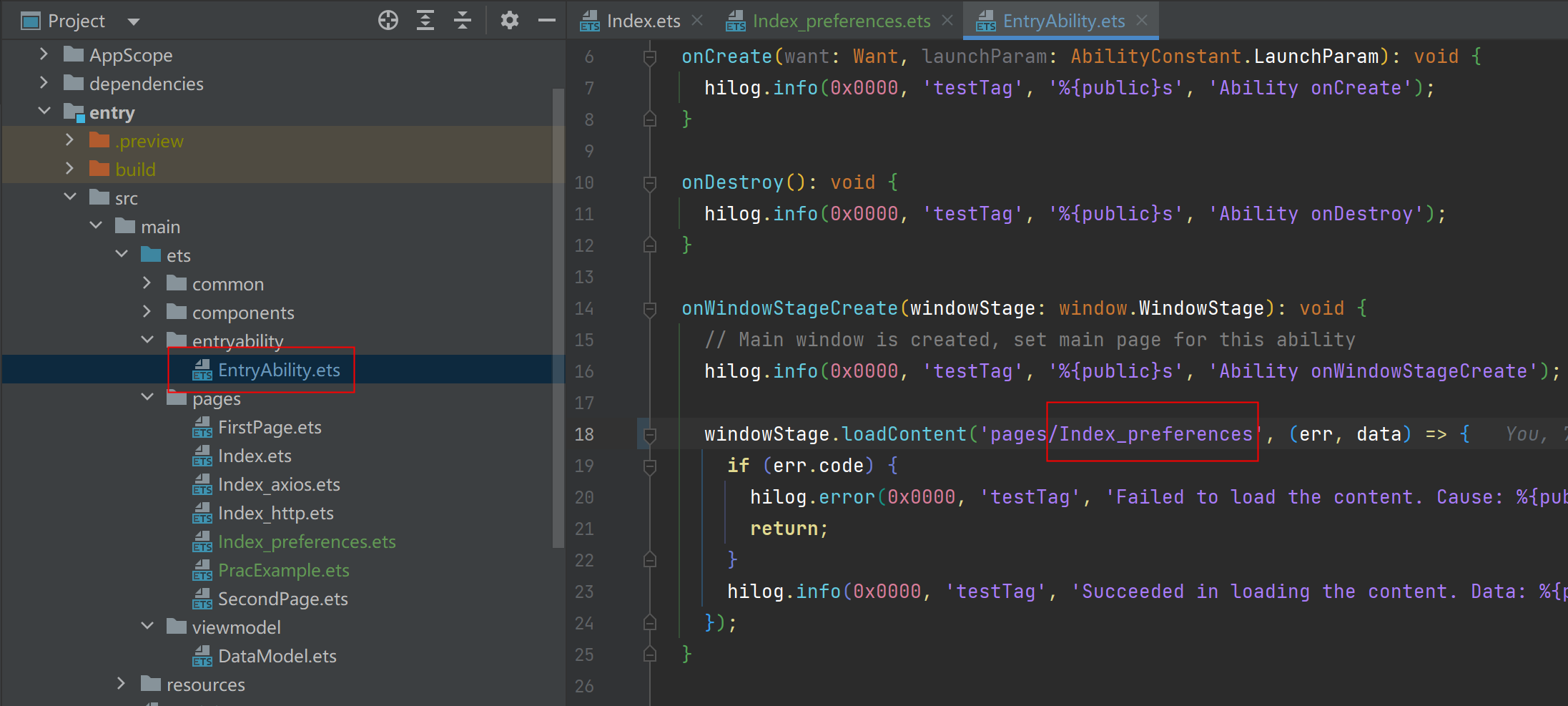
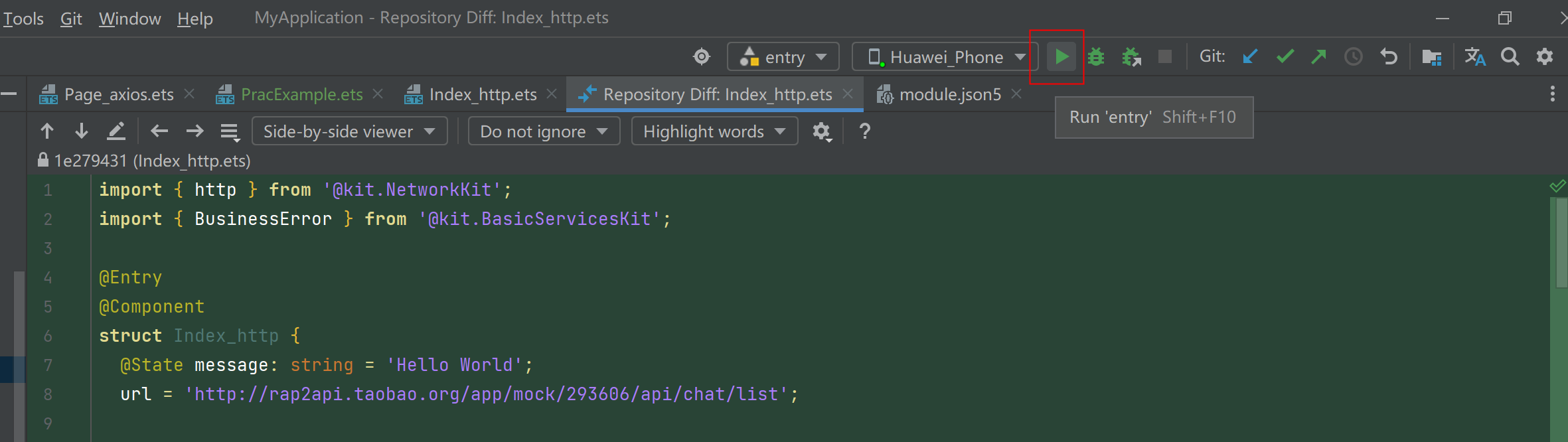
第6步:操作
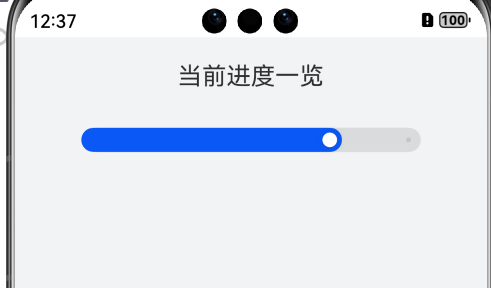
样例2
cpp
import dataPreferences from '@ohos.data.preferences';
import { common } from '@kit.AbilityKit';
@Entry
@Component
struct Index_preferences2 {
@State message: string = 'Hello World';
private context:common.UIAbilityContext = getContext(this) as common.UIAbilityContext
private preferencesInstance: dataPreferences.Preferences = dataPreferences.getPreferencesSync(this.context, { name: 'myStore' });
aboutToAppear(): void {
let result = this.preferencesInstance.getSync("messageKey","默认值1")
this.message = String(result)
}
build() {
Row() {
Column() {
TextInput({text:this.message}).fontSize(20).fontWeight(FontWeight.Bold)
.onChange((value)=>{
this.message = value
})
Button("保存")
.onClick(()=>{
this.preferencesInstance.putSync('message', this.message);
this.preferencesInstance.flush()
AlertDialog.show({message:"保存成功"})
})
Button("读取").onClick(() => {
let result = this.preferencesInstance.getSync("messageKey","默认值2")
this.message = String(result)//获取到的数据不是String,需要转换一下
AlertDialog.show({message:this.message})
console.log("test",result)
})
}
.width('100%')
}
.height('100%')
}
}