一、本地yum源光盘配置
1.查看现有的yum仓库镜像

2.查看所有镜像文件
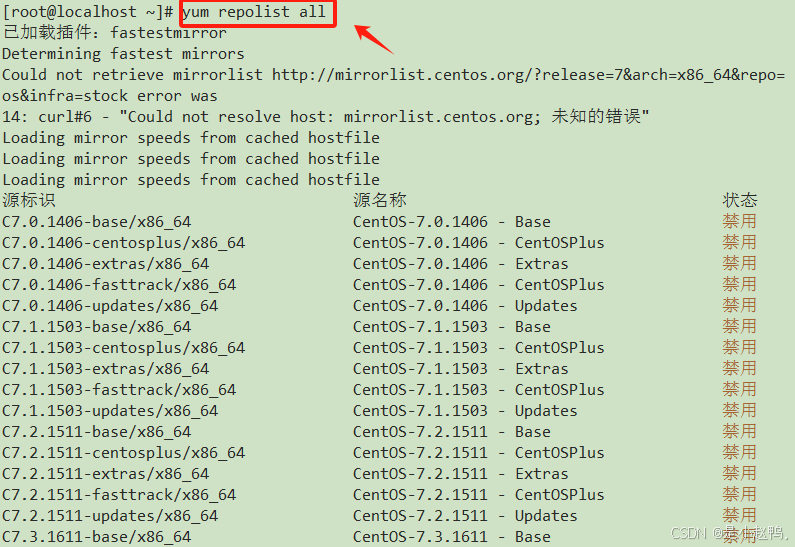
3.将yum.repos.d下的所有文件打包成压缩包
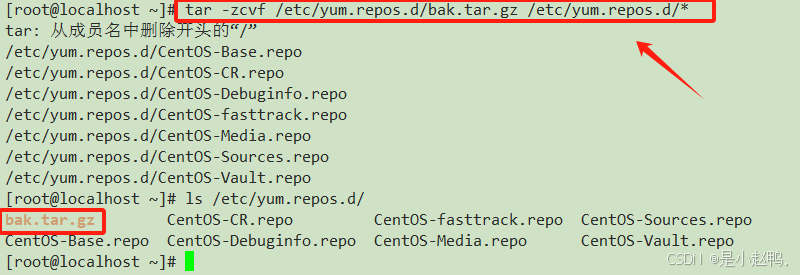
4.删除yum.repos.d下以.repo结尾的文件

5.配置yum源仓库
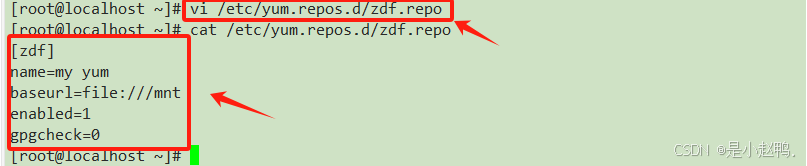
yum仓库的格式
|----|---------------------------------|
| 编号 | 属性 |
| 1 | [仓库名称] 可以有多个仓库 |
| 2 | name=仓库描述 |
| 3 | baseurl=仓库的路径,支持多种格式file:///mnt |
| 4 | enabled=1/0 是否启用当前仓库,1启用,0不启用 |
| 5 | gpgcheck=0/1表示秘钥检测,0不检测,1检测 |
6.显示以配置的文件仓库列表及各个软件仓库的软件包数量
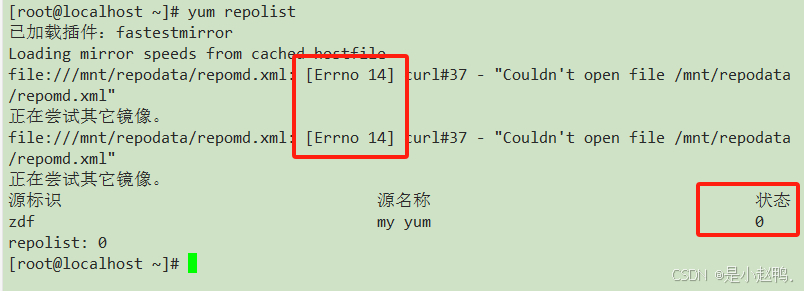
此时发现报错,而仓库数量显示为0
然后我们回到虚拟机,发现虚拟机设置中的设备状态,没有选中已连接
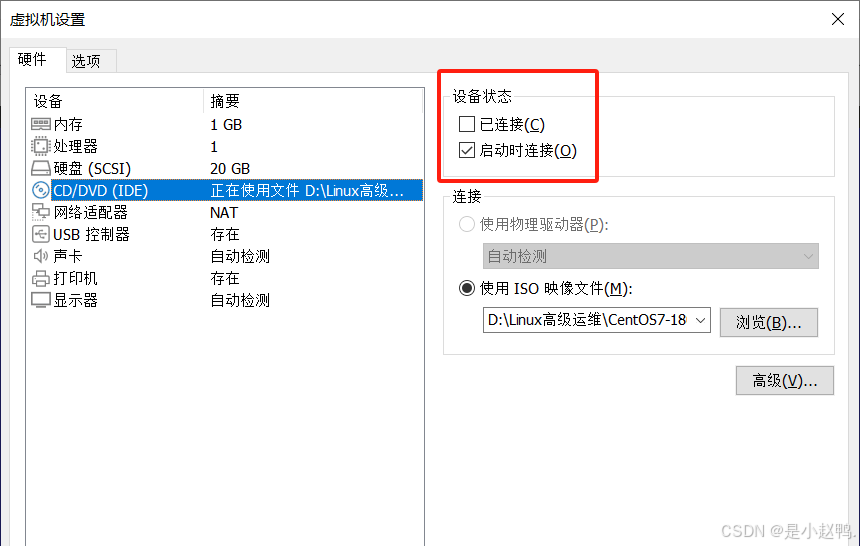
只需选中已连接,然后点击确定就好了
7.挂载虚拟光盘,将、/dev/cdrom挂载到mnt目录下,然后再次查看仓库数量
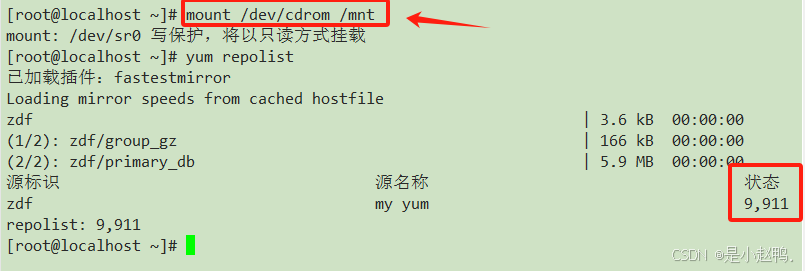
查看磁盘挂载情况
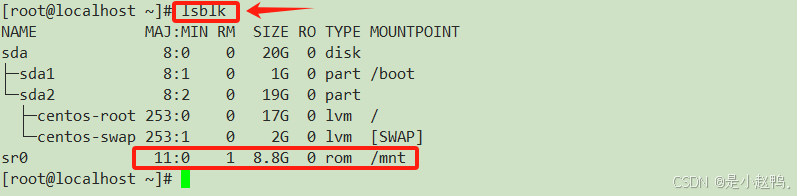
8.编辑永久挂载的文件
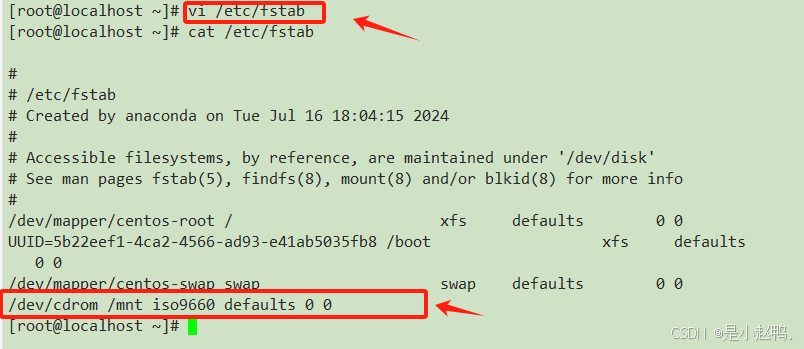
9.自动挂载

为方便后续操作,我们安装vim及net-tools
由于新建的虚拟机没有vim指令,只有vi,安装vim后我们能正常使用vim指令
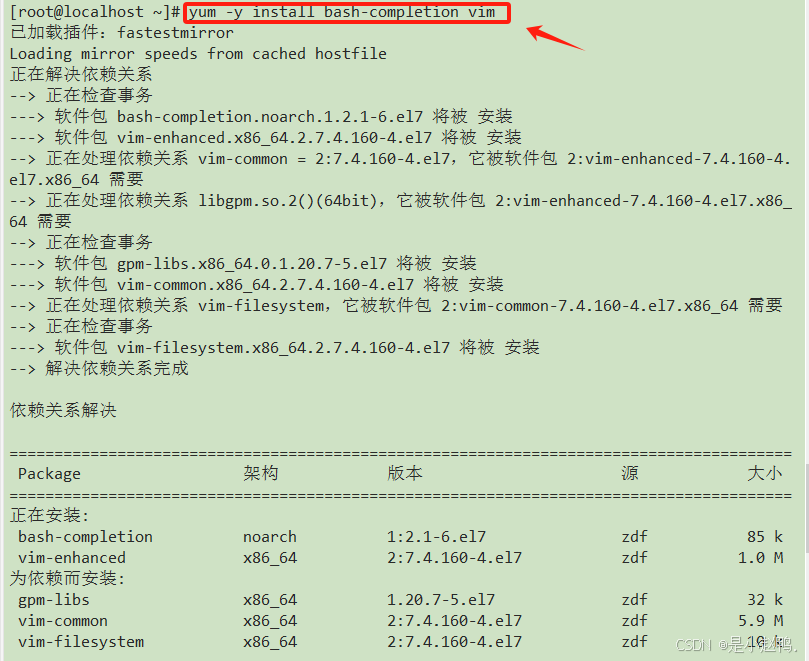
安装net-tools后我们可以使用ifconfig命令,更方便我们查看虚拟机IP地址
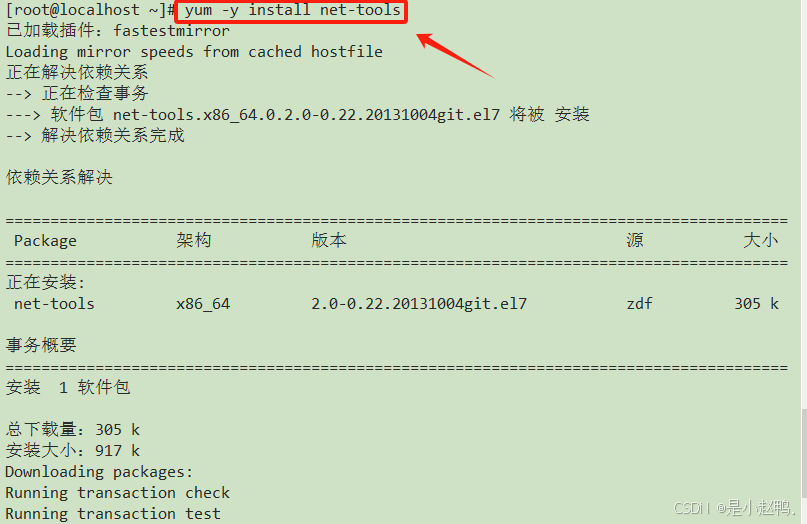
10.测试yum
查看是否安装httpd

卸载httpd

再次查看是否安装httpd

重新安装httpd
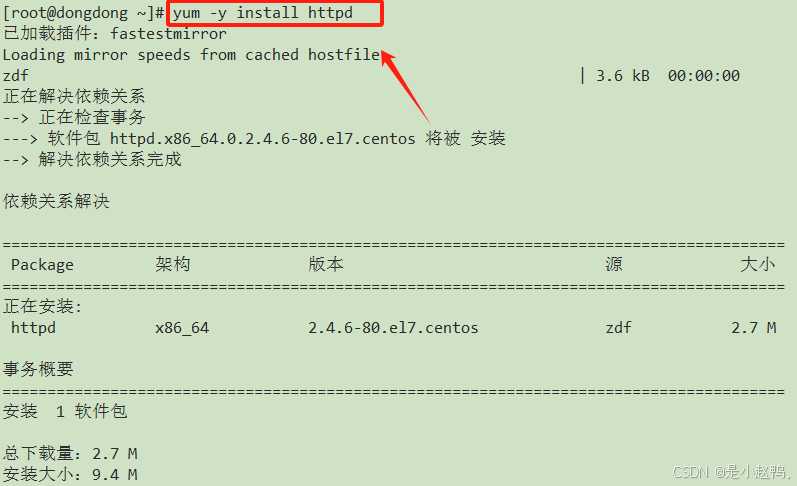
再次查看是否安装httpd

二、网络yum源配置
1.百度搜索框搜索"阿里mirror镜像站点"
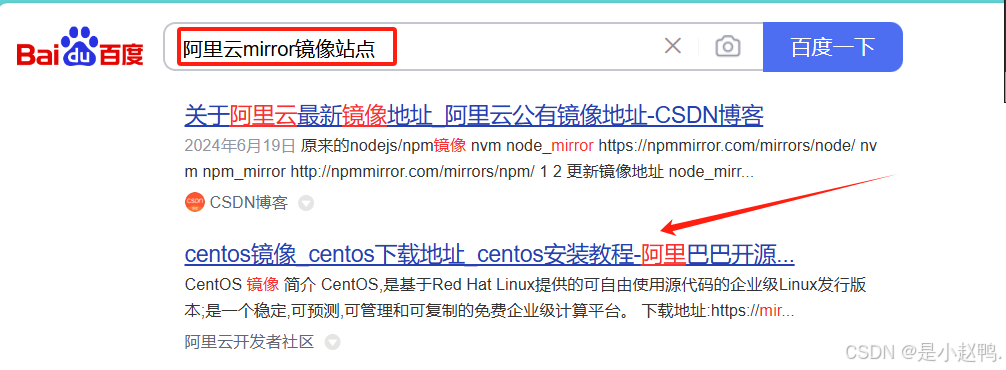
点击下载地址:
https://developer.aliyun.com/mirror/centos
2.根据官方提示配置yum源
(1)下载

(2)生成缓存
yum makecache
(3)清空内存
yum clean all
(4)查看源
yum repolist all

3.epel源配置
(1)下载epel软件包
yum -y install epel-release

(2)查看安装情况

(3)使用ls查看yum.repos.d目录

4.安装小火车
(1)安装软件包:
yum -y install sl

(2)使用sl查看,可以看到小火车图案

三、特定软件源配置--nginx
1.搜nginx的镜像
百度搜索 https://nginx.org/

2.搜document
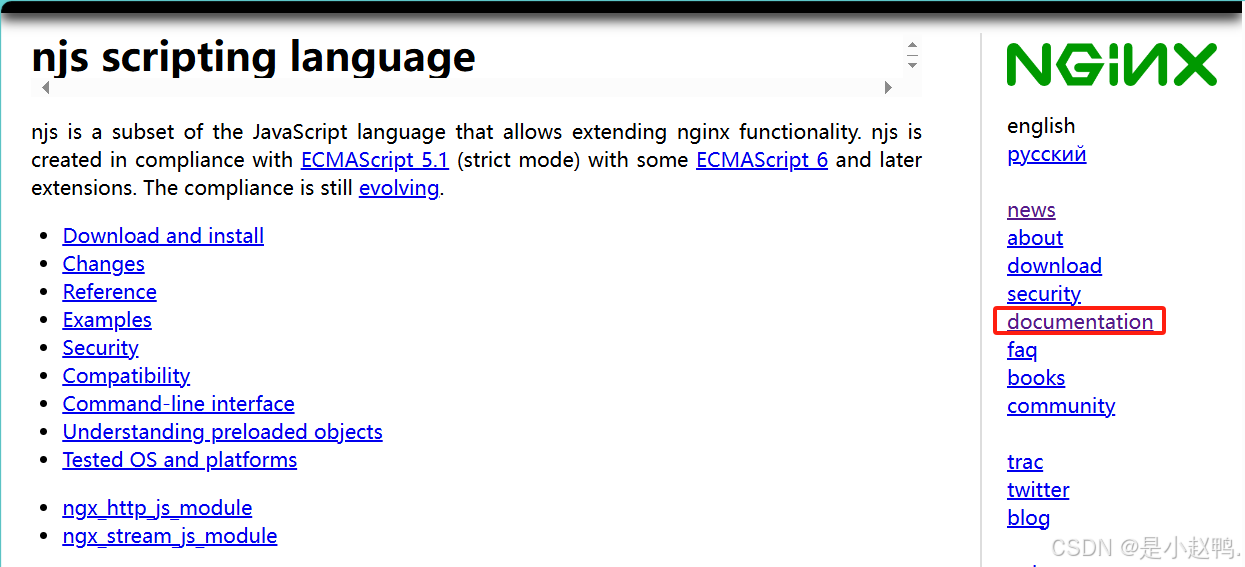
3.搜install
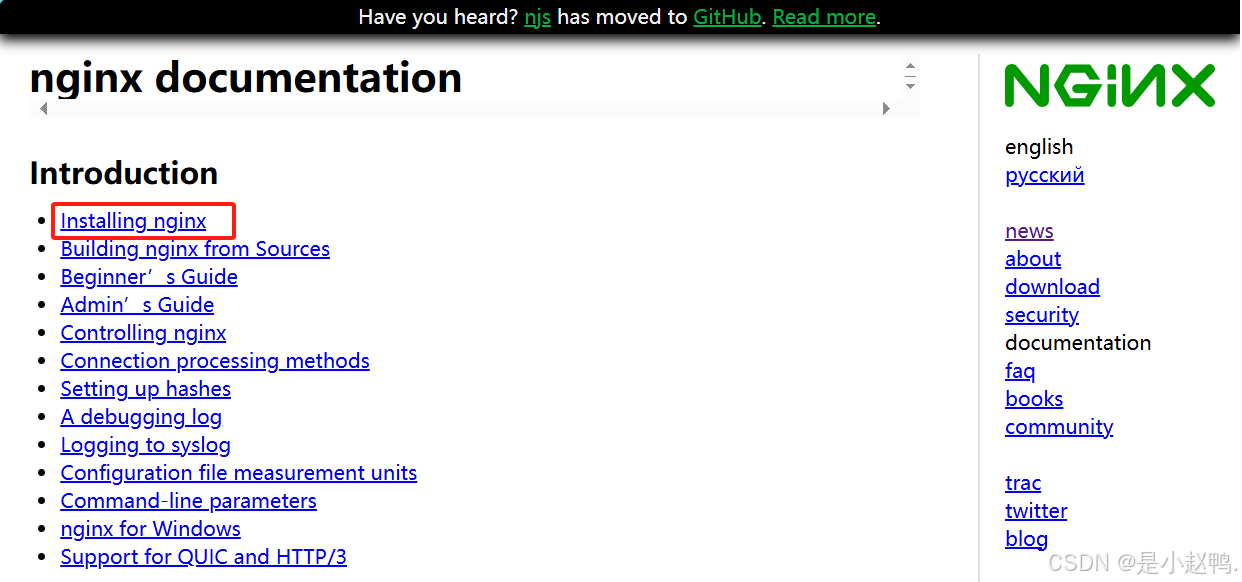
4.点击packages
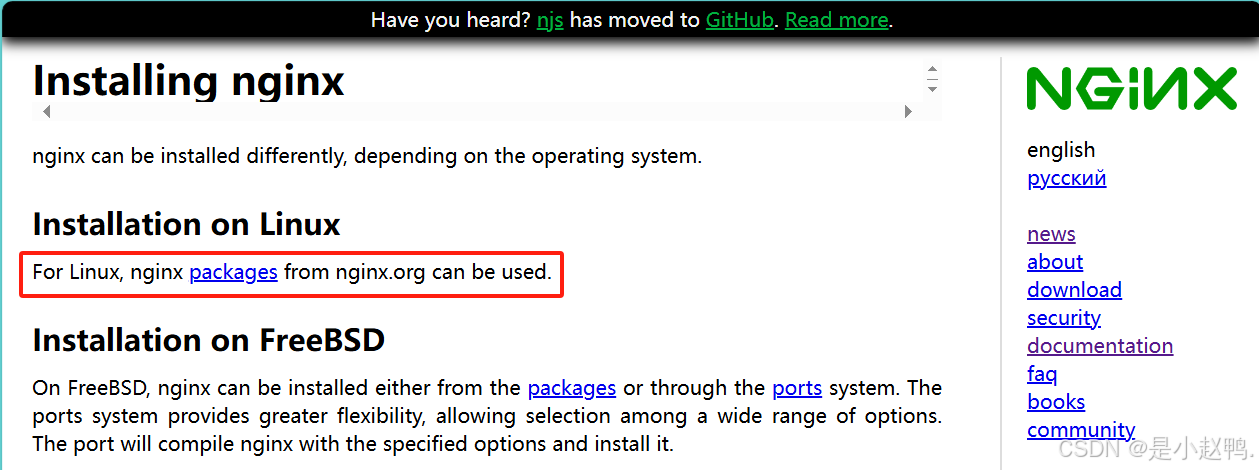
5.找到repo⽂件内容
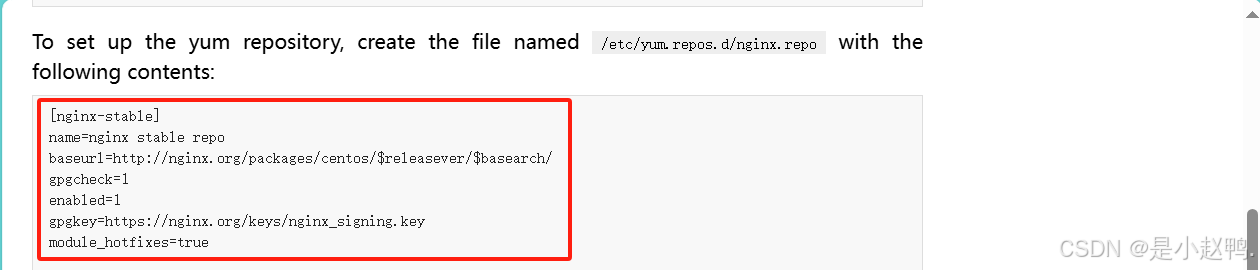
6.安装稳定版本
root@localhost \~\]# vim /etc/yum.repos.d/nginx.repo 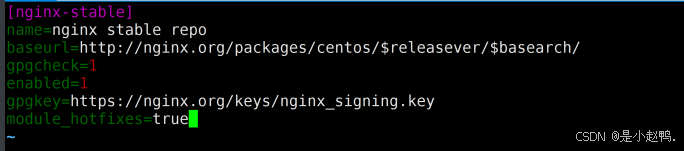 ##### 7.创建缓存 \[root@localhost \~\]# yum clean all \[root@localhost \~\]# yum makecache \[root@localhost \~\]# yum list\|grep nginx ##### 8.安装并且检查 \[root@localhost \~\]# yum install nginx -y ##### 9.启动服务 \[root@localhost \~\]# nginx ##### 10. 查看指令 \[root@localhost \~\]# whereis nginx ##### 11. 访问服务器 \[root@localhost \~\]# curl http://localhost ##### 12.停⽤nginx \[root@localhost \~\]# nginx -s stop ##### 13.访问测试 \[root@localhost \~\]# curl http://localhost ### 四、⾃建yum源仓库 ##### 1.缓存安装软件包 -----使得下一次还能够使用 ##### 2.如何缓存 > \[root@localhost \~\]#vim /etc/yum.conf > \[main
cachedir=/var/cache/yum/basearch/releaserver # 定义软件包缓存路径
keepcache=1 #开启缓存
debuglevel=2
logfile=/var/log/yum.log
3.卸载,然后安装nginx 查看缓存⽂件
(1)卸载
root@localhost \~\]# yum -y remove nginx.x86_64 (2)安装 \[root@localhost \~\]# yum -y install nginx (3)查找安装包 > \[root@localhost \~\]# find /var/cache/ -name "\*tree\*" -type f > /var/cache/yum/x86_64/7/os/packages/tree-1.6.0-10.el7.x86_64.rpm > \[root@localhost \~\]# find /var/cache/ -name "\*nginx\*" -type f /var/cache/yum/x86_64/7/nginx-stable/packages/nginx-1.26.1-2.el7.ngx.x86_64.rpm (4)只下载不安装 \[root@localhost \~\]# yum install --downloadonly --downloaddir=./soft samba \[root@localhost \~\]# ls soft/ ### 五、安装createrepo制作仓库软件 ##### 1.下载createrepo的安装包 > \[root@localhost \~\]# yum -y install createrepo ##### 2.把soft⽂件夹做成⼀个本地的⾃建仓库 > \[root@localhost \~\]# createrepo soft/ > > \[root@localhost \~\]# ls 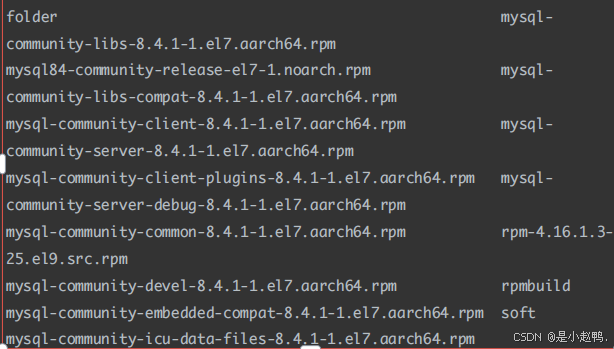 \[root@localhost \~\]# cd soft/ \[root@localhost soft\]# ls ##### 3.在/etc/yum.repos.d/下创建 soft.repo > vim /etc/yum.repos.d/soft.repo > \[soft
name=soft_local
gpgcheck=0
baseurl=file:///root/soft
enable=1
4.删除其他仓库⽂件
root@localhost soft\]# rm -rf /etc/yum.repos.d/\*.repo \[root@localhost soft\]# ls /etc/yum.repos.d/ repo.tar.gz
5.配置仓库⽂件
root@localhost soft\]# vim /etc/yum.repos.d/soft.repo
6.创建缓存
root@localhost soft\]# yum clean all 已加载插件:fastestmirror 正在清理软件源: soft Cleaning up list of fastest mirrors Other repos take up 748 M of disk space (use --verbose for details) \[root@localhost soft\]# yum makecache 已加载插件:fastestmirror
7. 再次安装samba
root@localhost soft\]# yum -y install samba