HTML 基础
准备开发环境
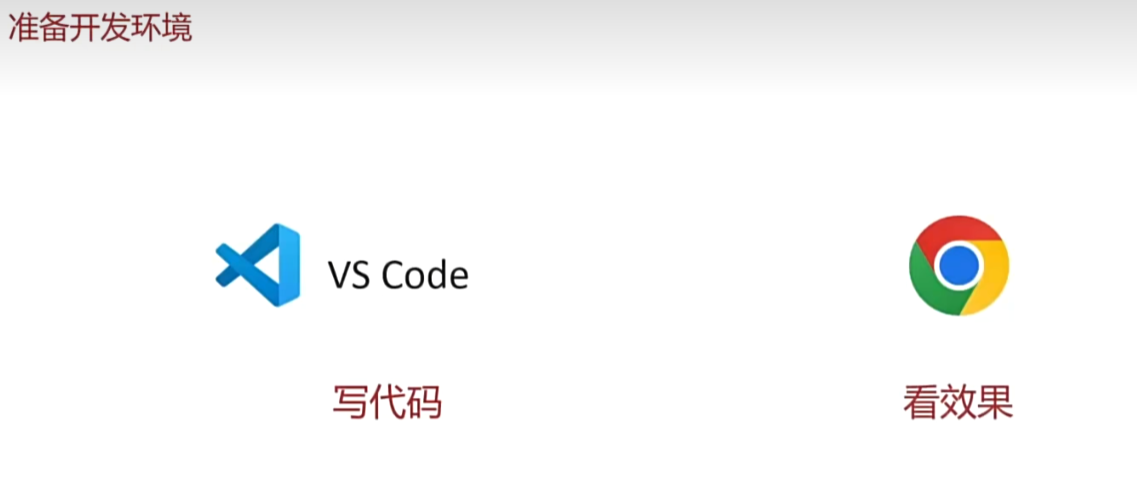
1.vscode 使用
- 新建文件夹 ---> 左键拖入 vscode 中
2.安装插件
- 扩展 → 搜索插件 → 安装
- 打开网页插件:open in browser
- 汉化菜单插件:Chinese
3.缩放代码字号
- 放大,缩小:Ctrl + 加号,减号
4.设置默认浏览器
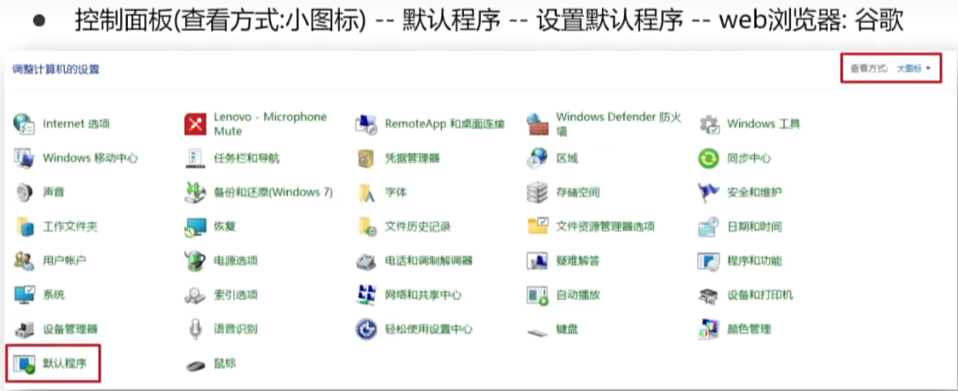
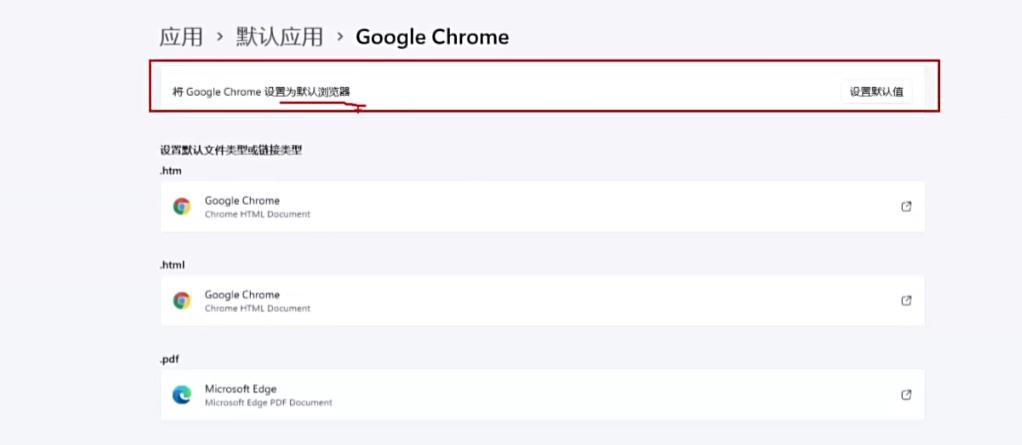
标签基本语法
5.HTML定义
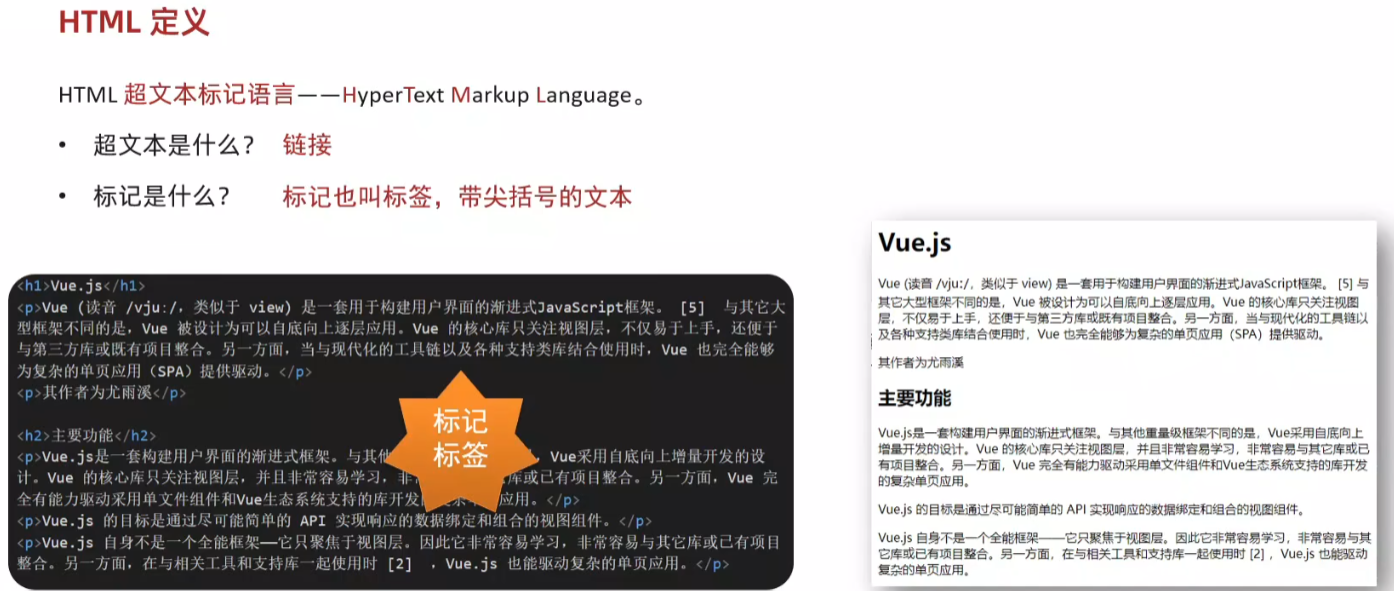
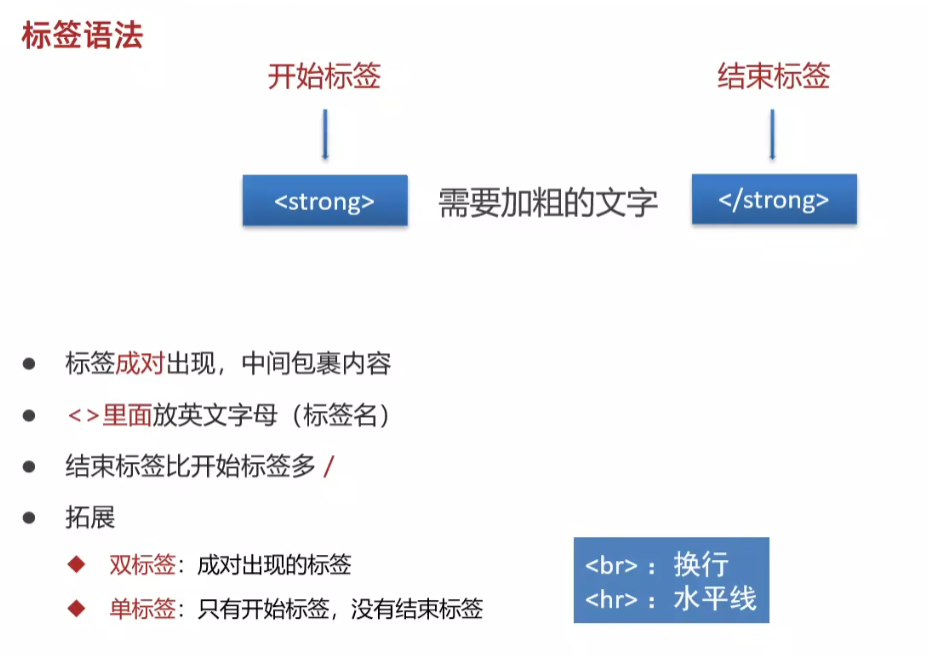
6. vscode 折叠侧边栏 ctrl + b
7. HTML 基本骨架
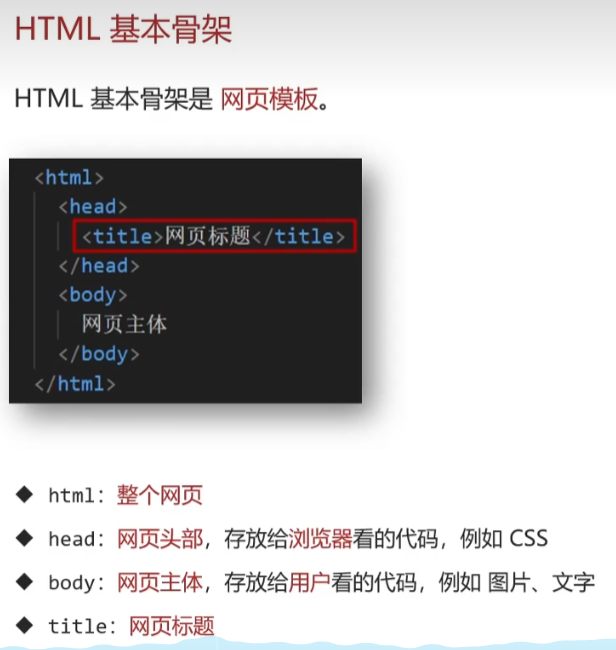
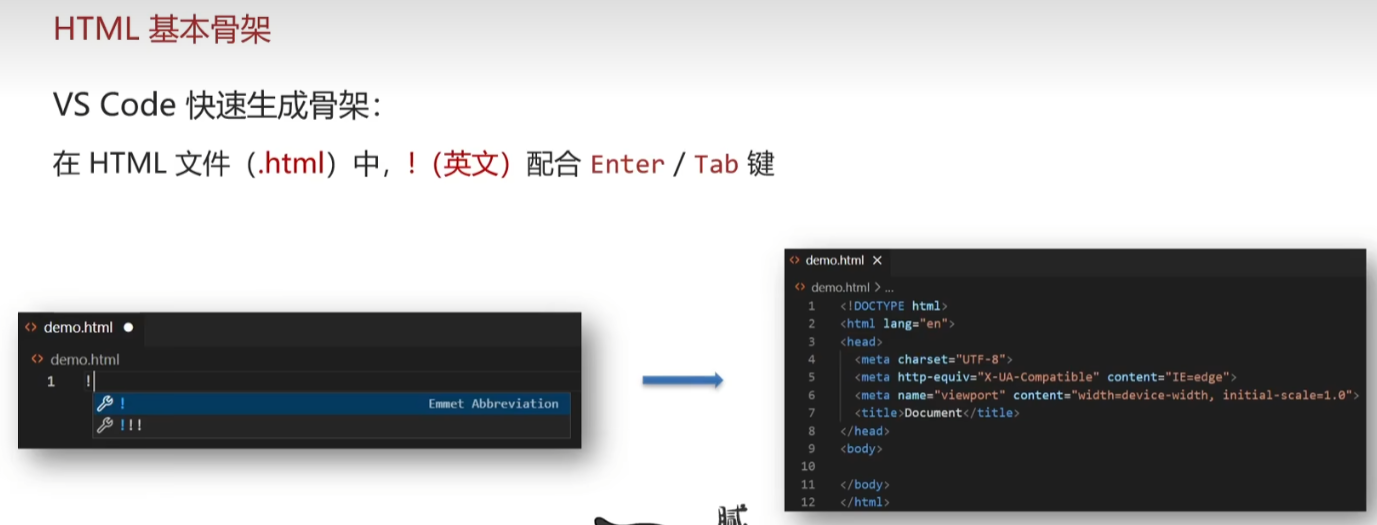
8.标签的关系
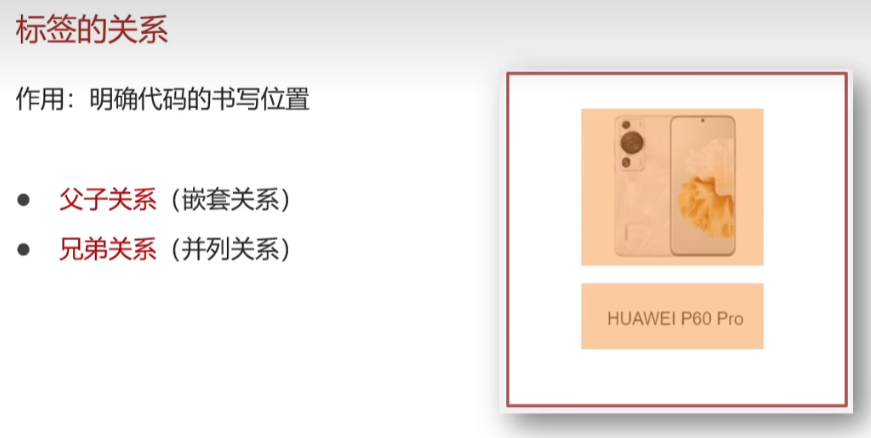
向前向后缩进 Tab / Shift + Tab
9.注释

10.标题标签
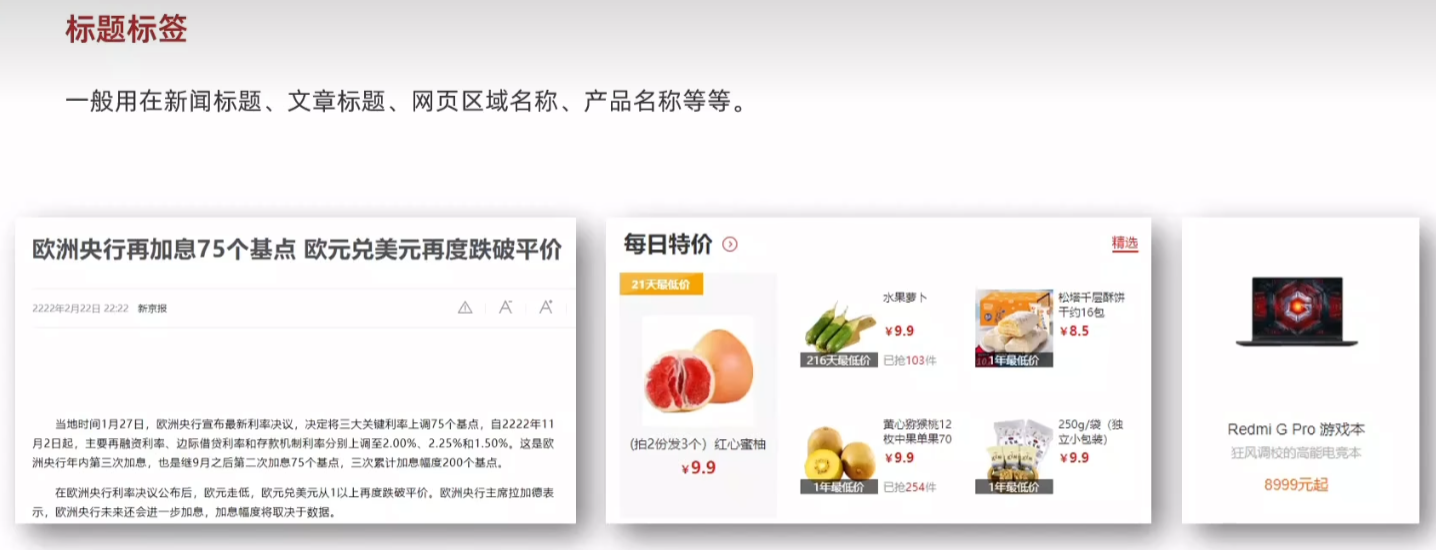
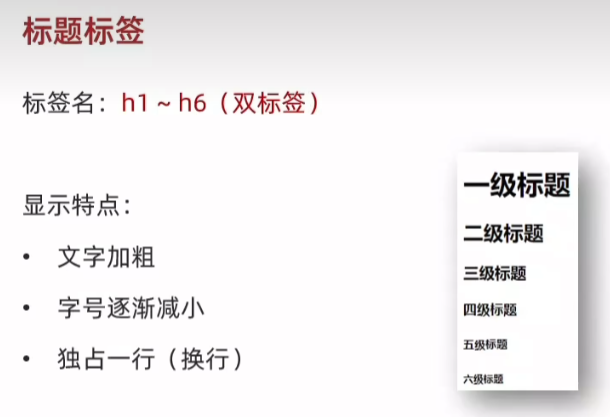

11.段落标签
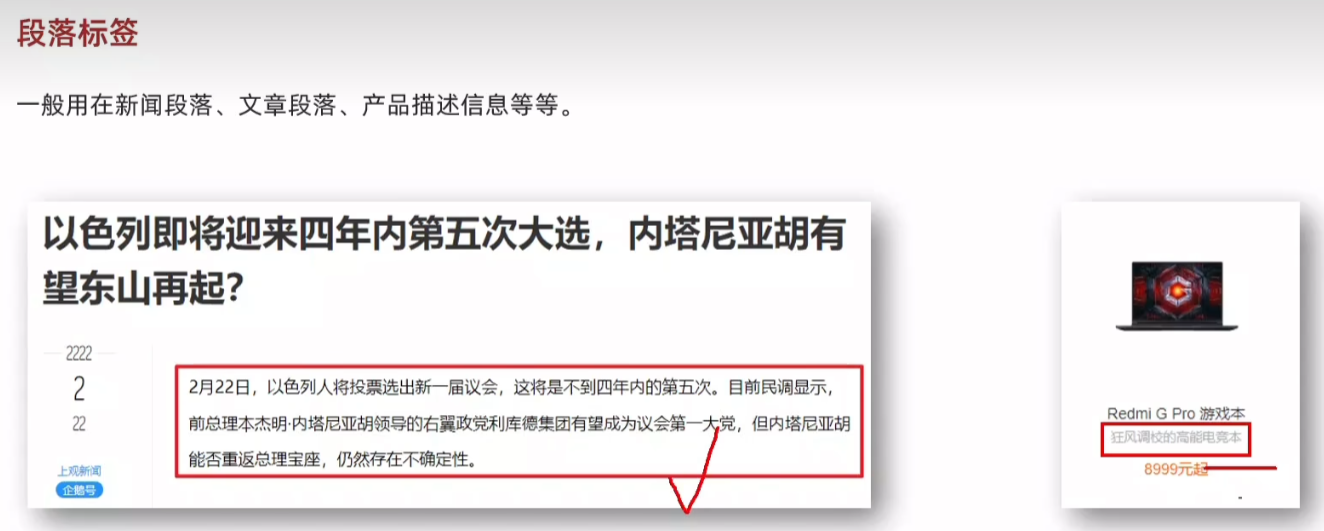
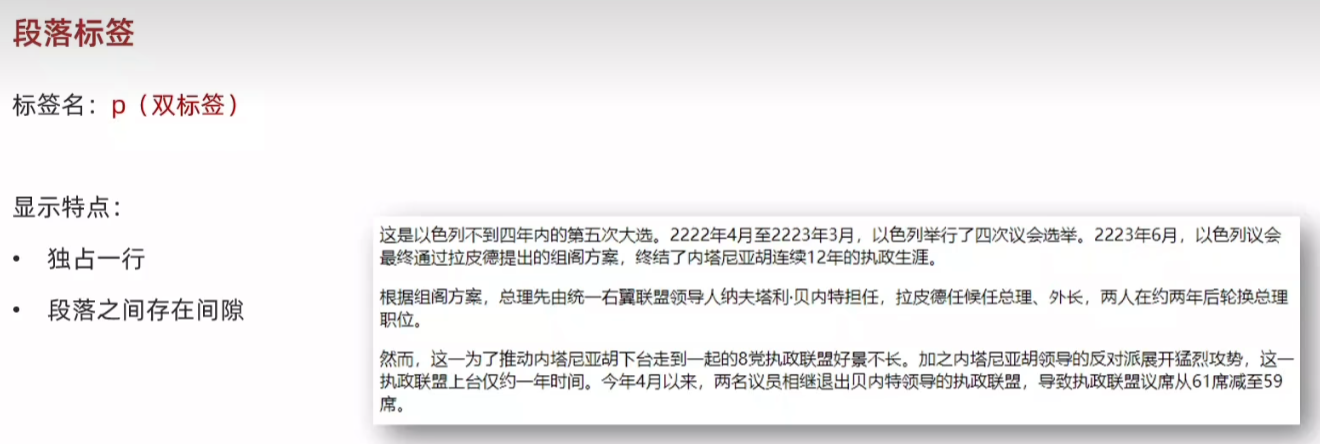
12.换行与水平线标签
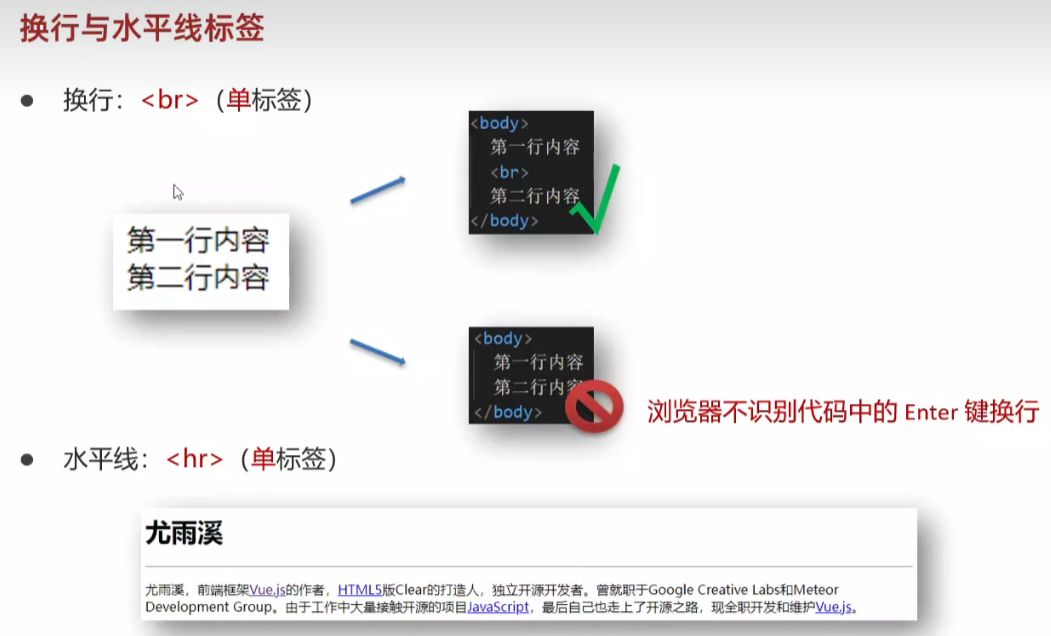
13.文本格式化标签(加粗)
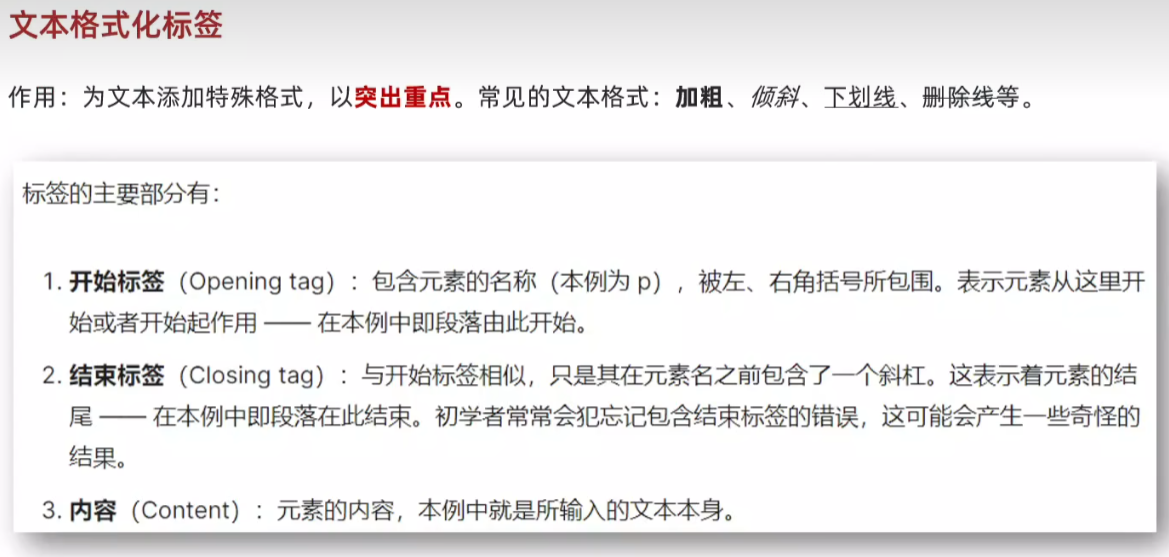
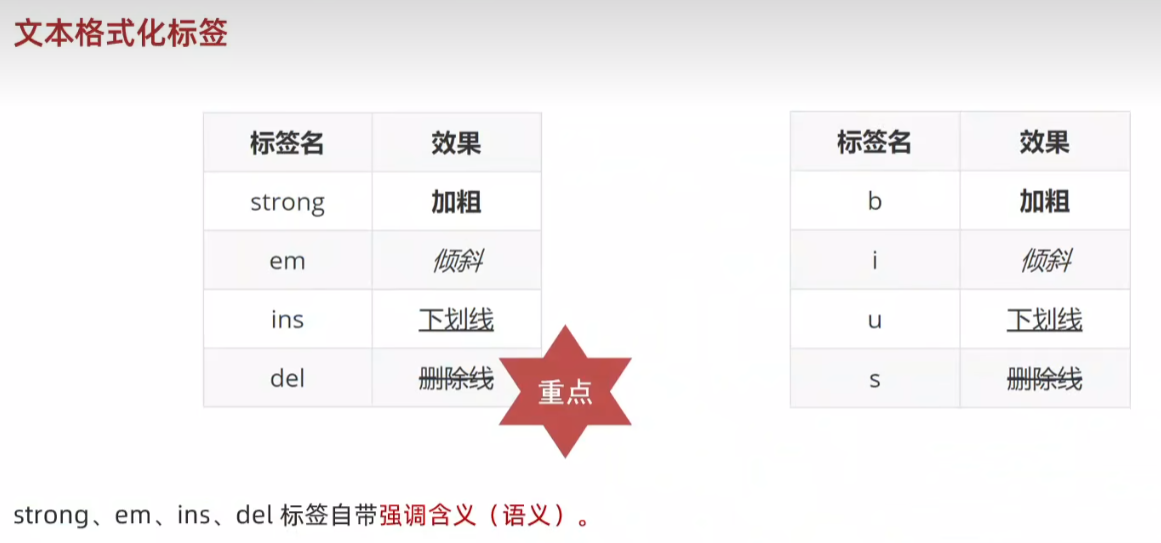
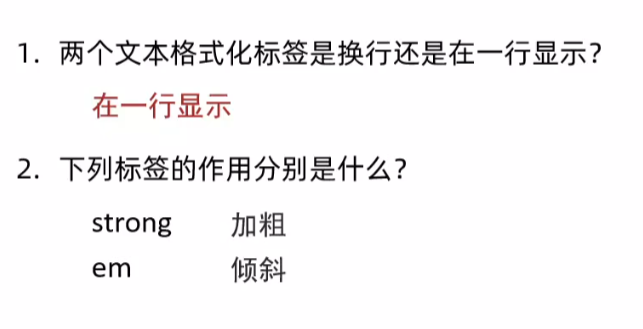
14.图像标签-基本使用
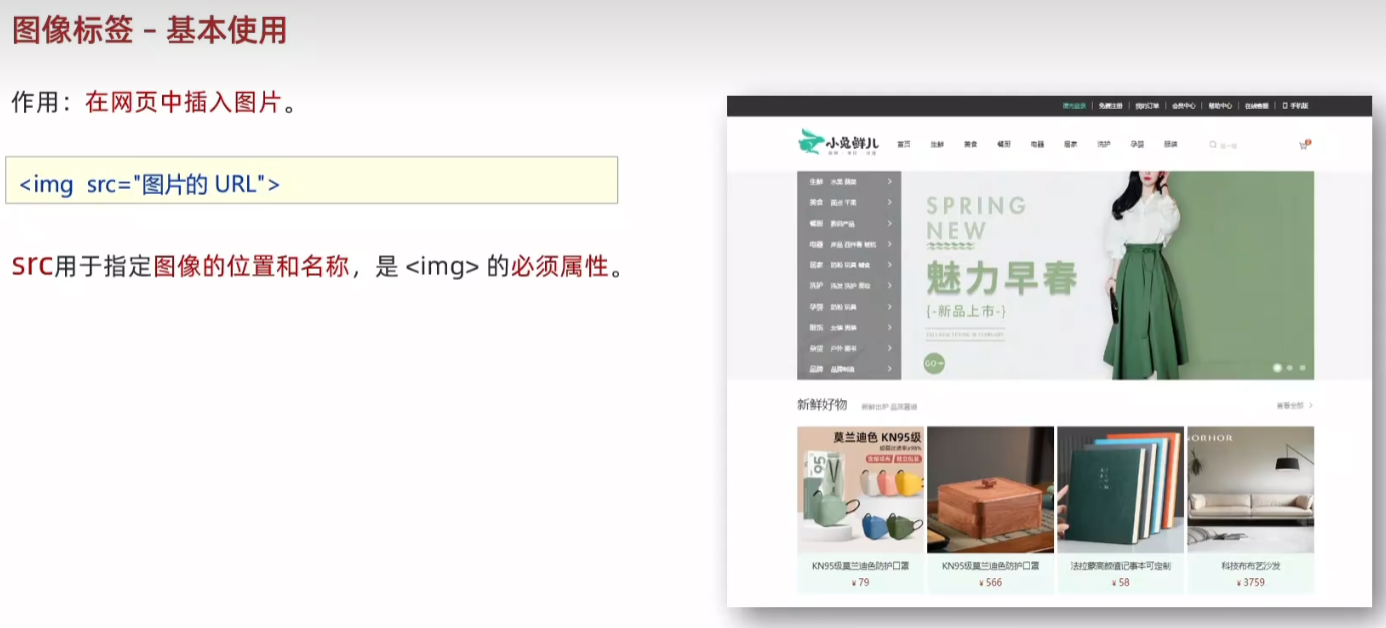
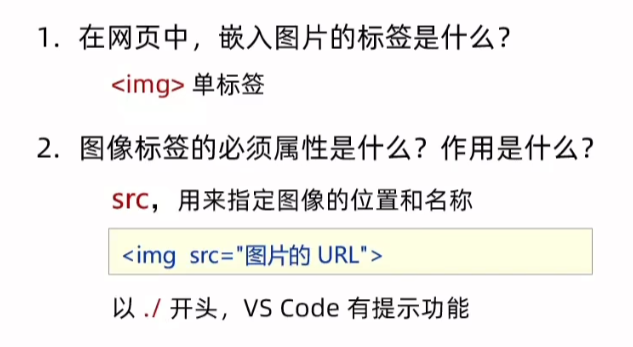
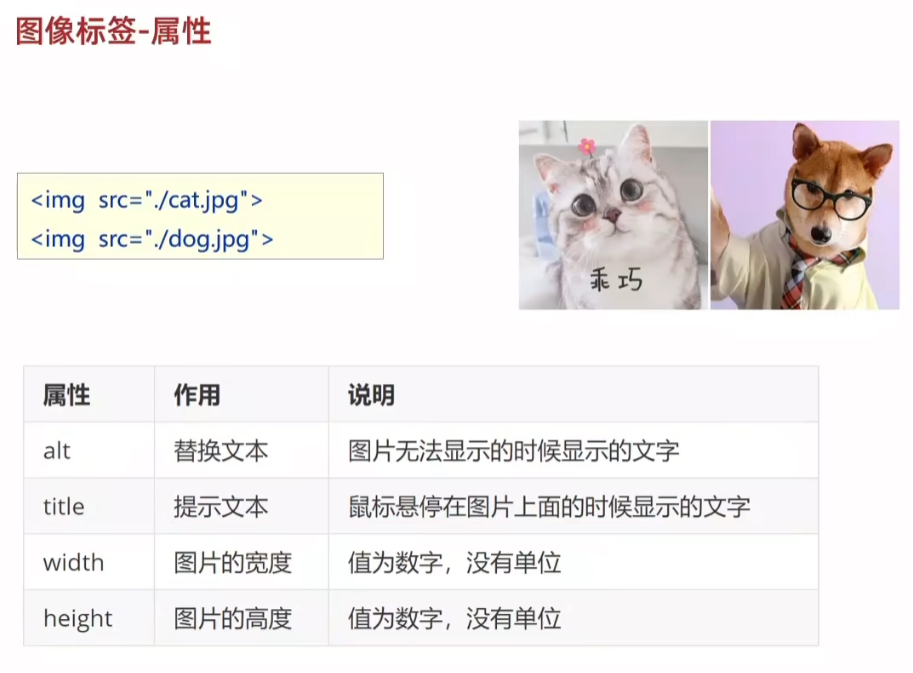
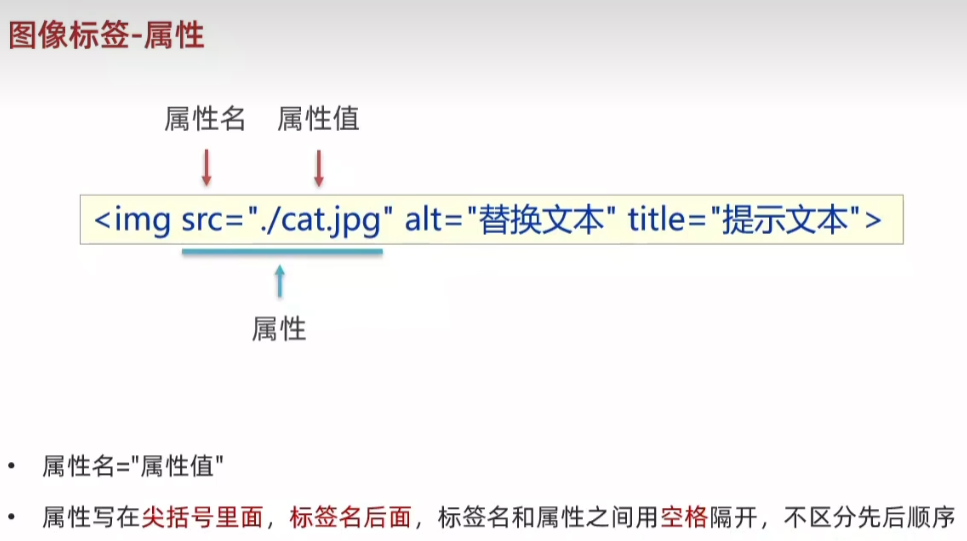
15.路径--相对路径和绝对路径
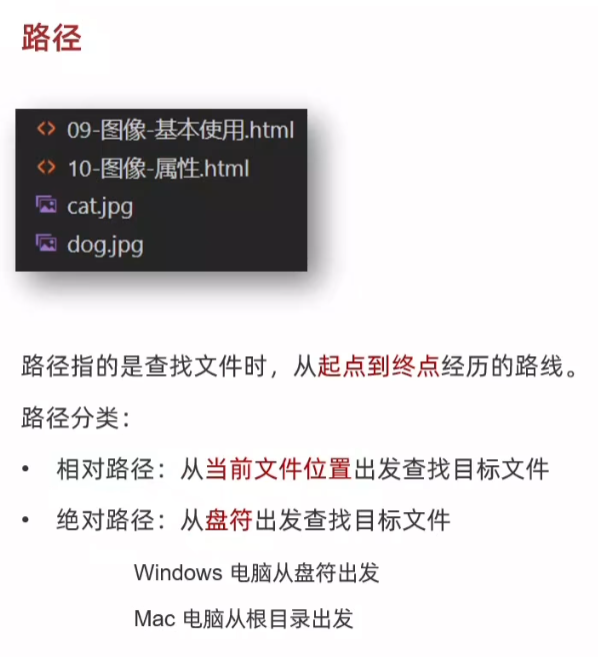
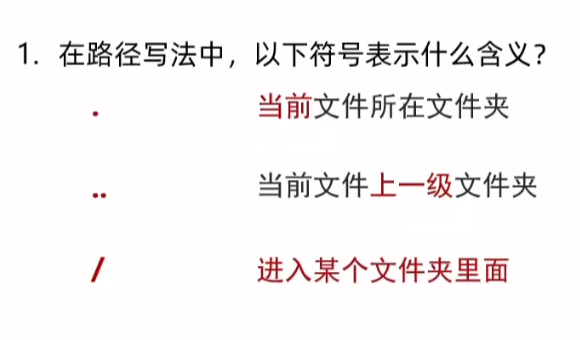
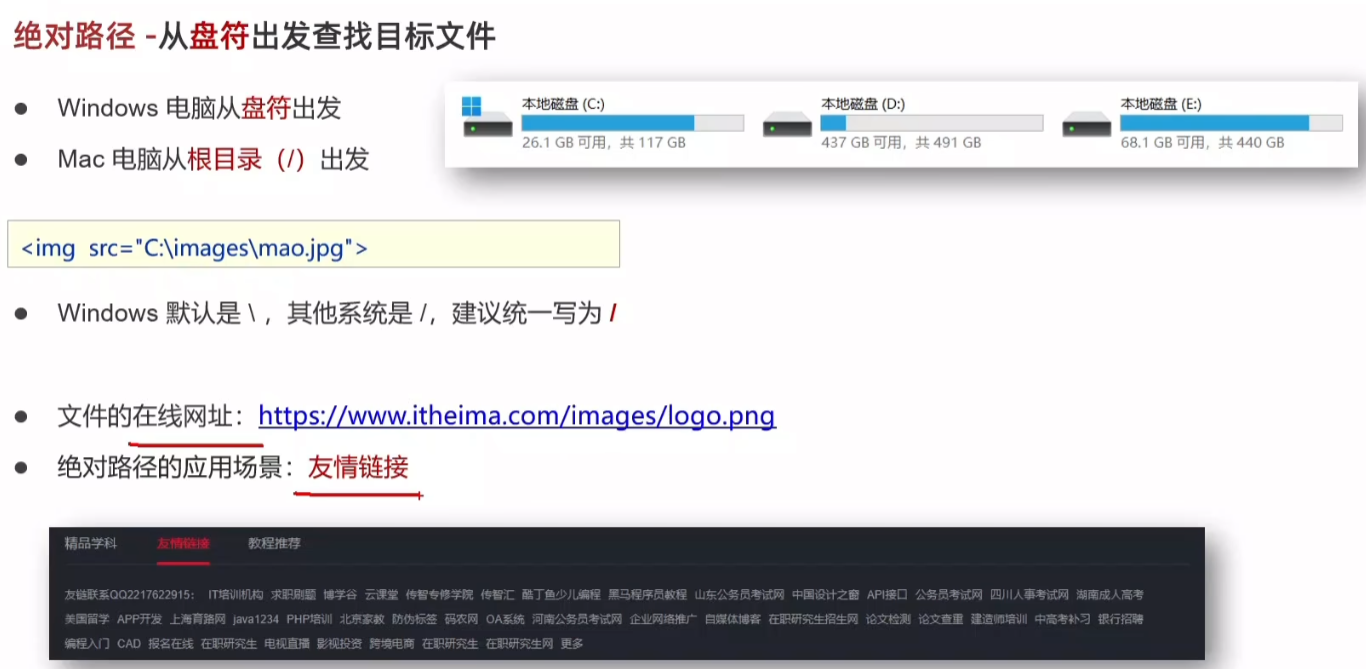
16.超链接
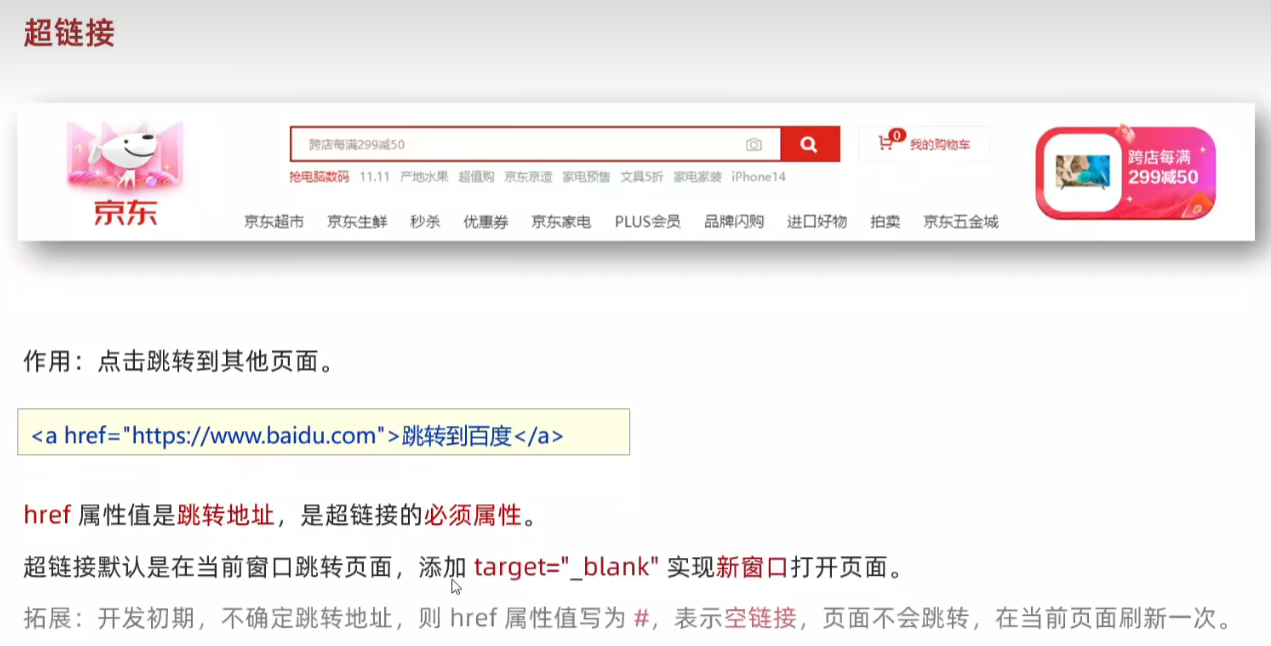
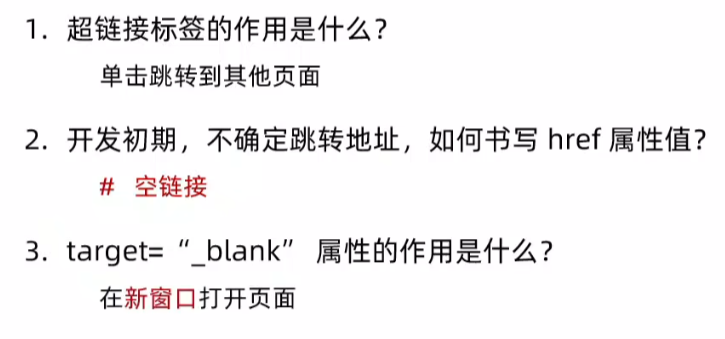
16.音频标签
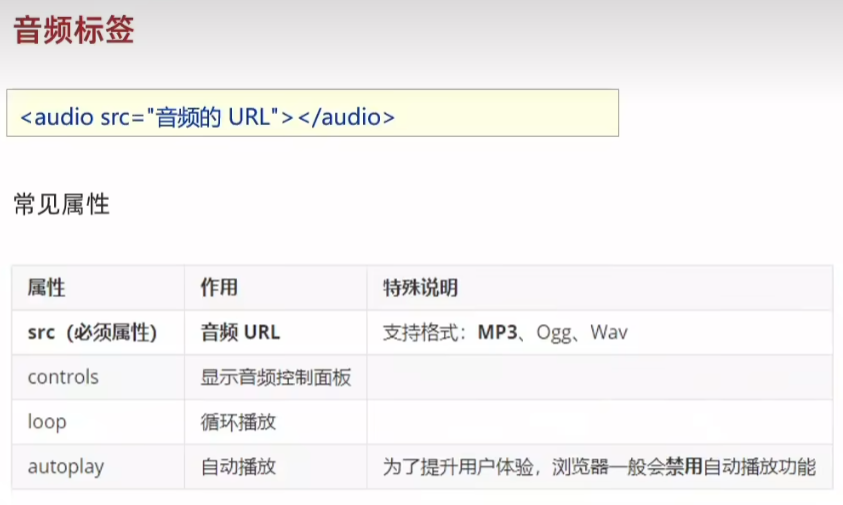
17.视频标签
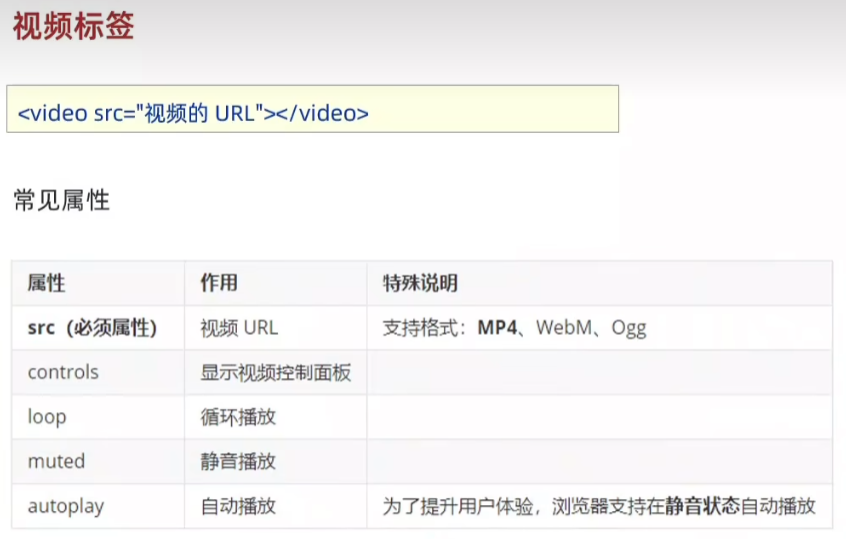
18.综合案例一
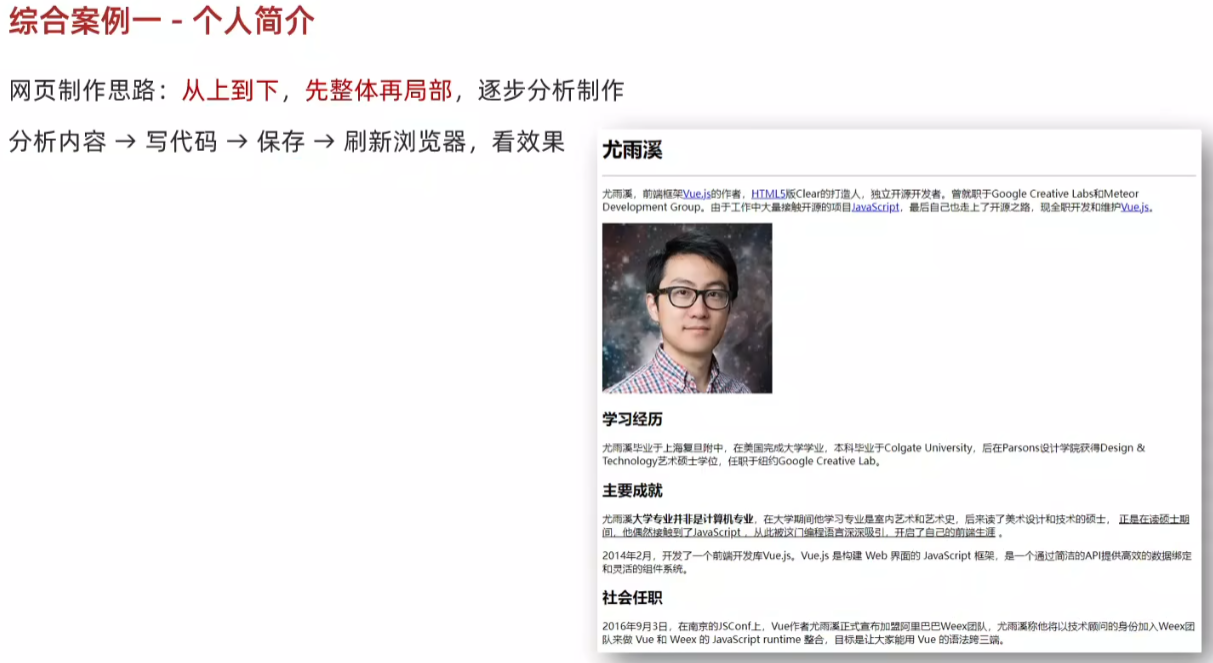
html
<!DOCTYPE html>
<html lang="en">
<head>
<meta charset="UTF-8">
<meta name="viewport" content="width=device-width, initial-scale=1.0">
<title>Document</title>
</head>
<body>
<h1>尤雨溪</h1>
<hr>
<p>尤雨溪,前端框架<a href="#">Vue.js</a>的作者,<a href="#">HTML5</a>版Clear的打造人,独立开原开发者。曾就职于Google Creative Labs 和 Meteor Development Group。由于工作中大量接触开源的项目<a href="#">JavaScript</a>,最后自己也走上了开源之路,现全职开发和维护<a href="#">Vue.js</a>。</p>
<img src="photo.jpg" alt="">
<h2>学习经历</h2>
<p>尤雨溪毕业于上海复旦附中,在美国完成大学专业,本科毕业于Colgate University,后在Parsons设计学院获得Design & Technology艺术硕士学位,任职于纽约Google Creative Lab。</p>
<h2>主要成就</h2>
<p>尤雨溪<strong>大学专业并非是计算机专业</strong>,在大学期间他学习专业是室内艺术和艺术史,后来读了美术设计和技术的硕士,<u>正是在读硕士期间,他偶然接触到了JavaScript,从此北这门编程语言深深吸引,开启了自己的前端生涯</u>。</p>
<h2>社会任职</h2>
<p>2016年9月3日,在南京的JSConf上,Vue作者尤雨溪正式宣布加盟阿里巴巴Weex团队,尤雨溪称他将以技术顾问的身份加入Weex团队来做Vue和Weex的JavaScript runtime 整合,目标是让大家能用Vue的语法跨三端。</p>
</body>
</html>19.综合案例二
html
<!DOCTYPE html>
<html lang="en">
<head>
<meta charset="UTF-8">
<meta name="viewport" content="width=device-width, initial-scale=1.0">
<title>Document</title>
</head>
<body>
<h1>Vue.js</h1>
<p>Vue (读音 /vjuː/,类似于 view) 是一套用于构建用户界面的渐进式JavaScript框架。 [5] 与其它大型框架不同的是,Vue 被设计为可以自底向上逐层应用。Vue 的核心库只关注视图层,不仅易于上手,还便于与第三方库或既有项目整合。另一方面,当与现代化的工具链以及各种支持类库结合使用时,Vue 也完全能够为复杂的单页应用(SPA)提供驱动。</p>
<p>其作者为<a href="01-标签的写法.html">尤雨溪</a></p>
<h2>主要功能</h2>
<p>Vue.js是一套构建用户界面的渐进式框架。与其他重量级框架不同的是,Vue采用自底向上增量开发的设计。Vue 的核心库只关注视图层,并且非常容易学习,非常容易与其它库或已有项目整合。另一方面,Vue 完全有能力驱动采用单文件组件和Vue生态系统支持的库开发的复杂单页应用。</p>
<p>Vue.js 的目标是通过尽可能简单的 API 实现响应的数据绑定和组合的视图组件。</p>
<p>Vue.js 自身不是一个全能框架------它只聚焦于视图层。因此它非常容易学习,非常容易与其它库或已有项目整合。另一方面,在与相关工具和支持库一起使用时 [2] ,Vue.js 也能驱动复杂的单页应用。</p>
<video src="media/vue.mp4" controls></video>
</body>
</html>列表、表格、表单
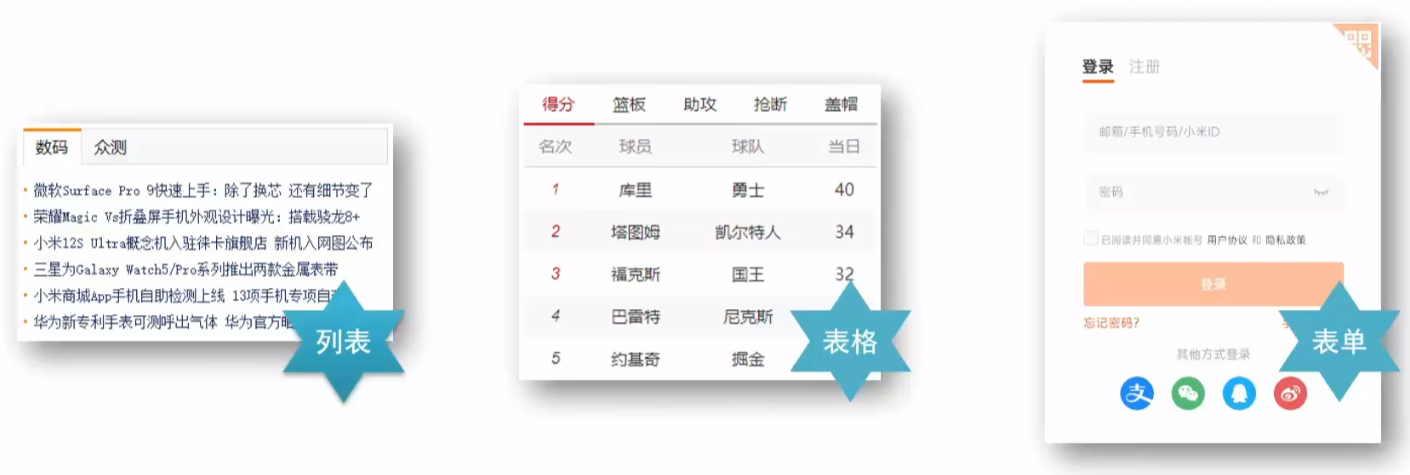
20.列表
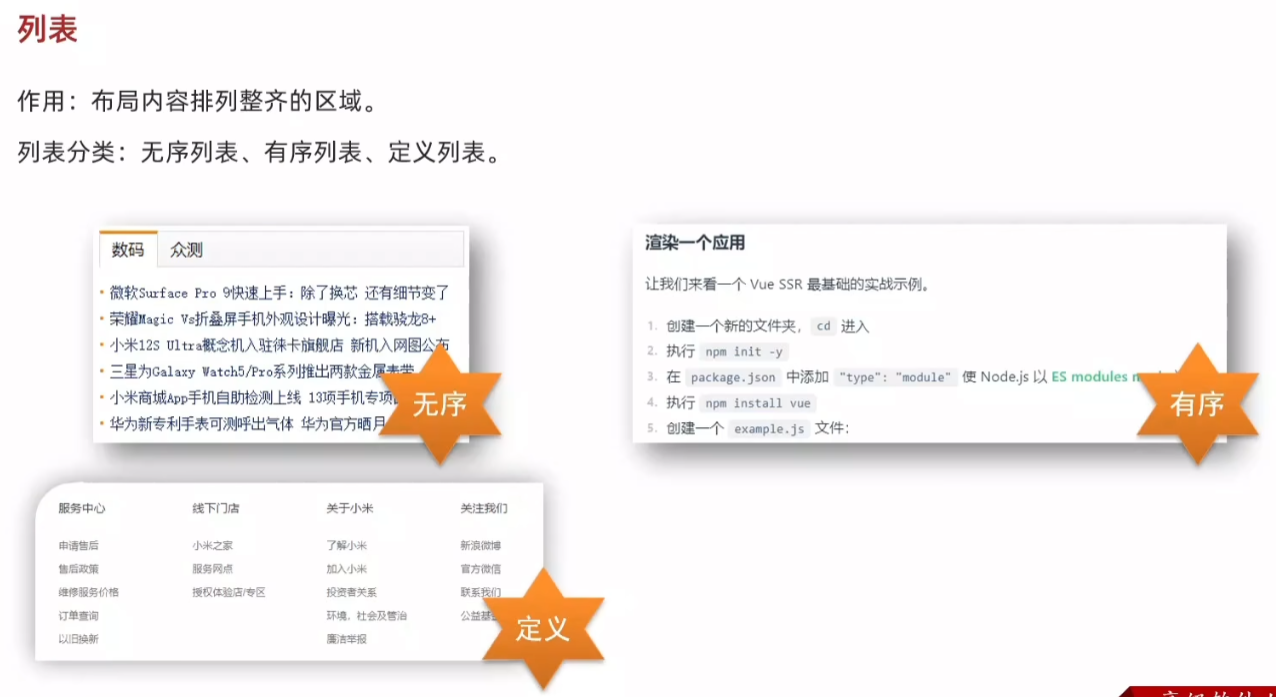
21.无序列表
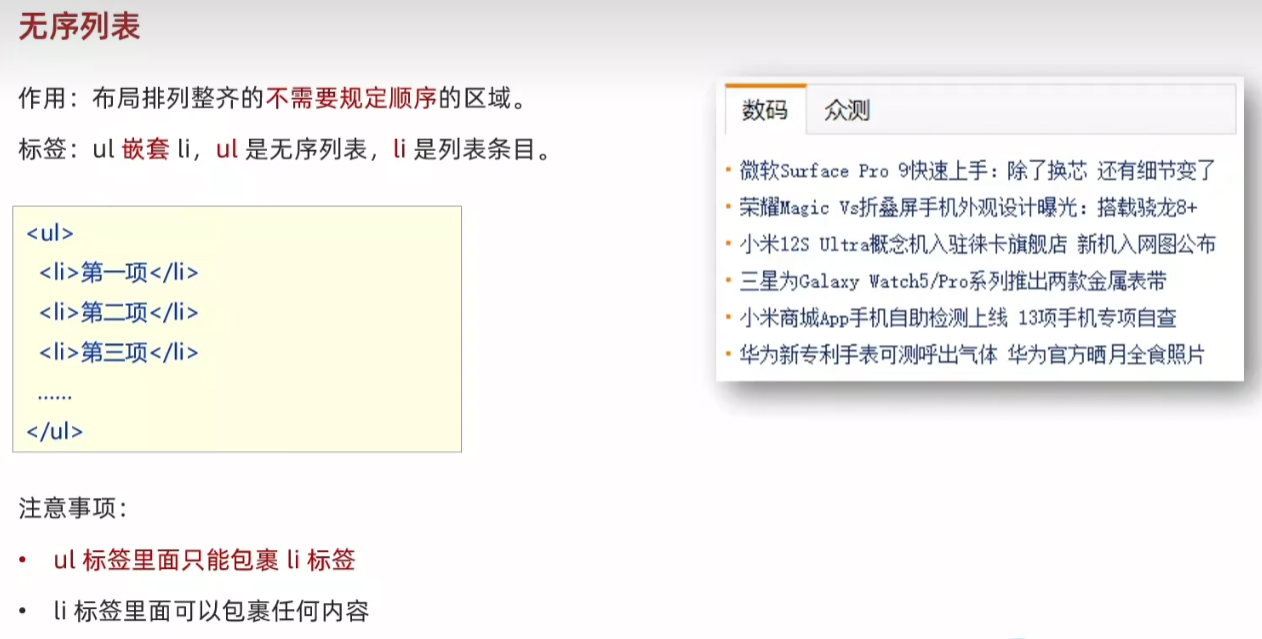
html
<body>
<ul>
<li>列表条目</li>
<li>列表条目</li>
<li>列表条目</li>
</ul>
</body>
22.有序列表
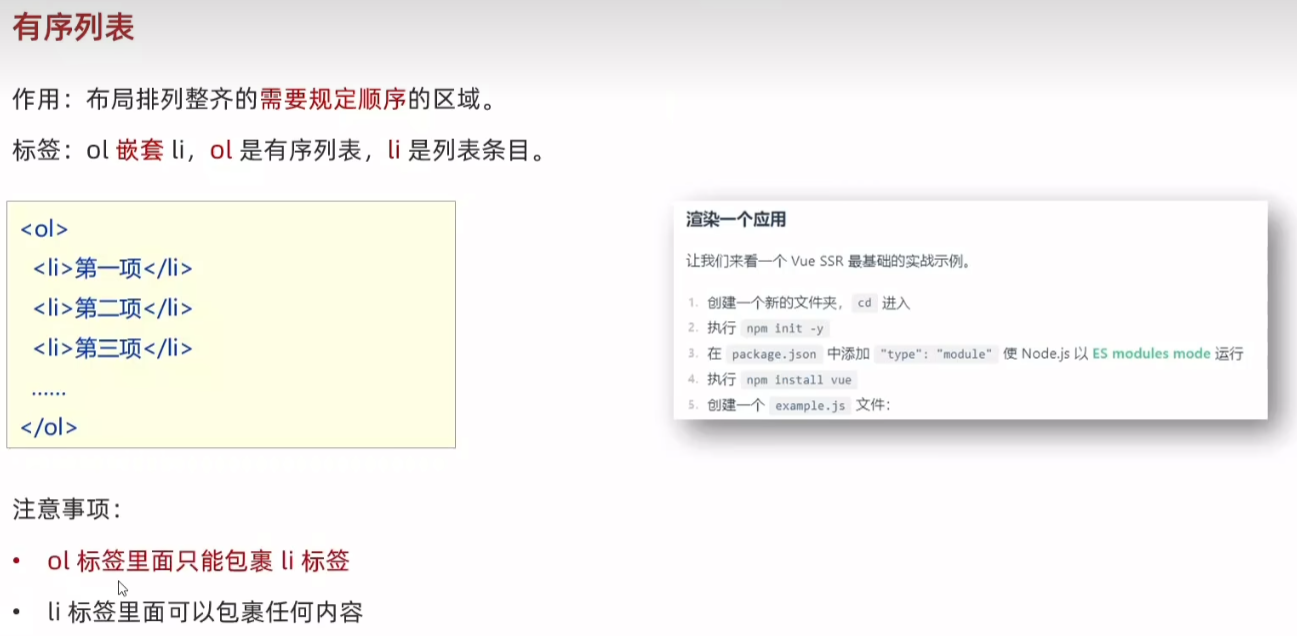
html
<body>
<ol>
<li>列表条目</li>
<li>列表条目</li>
<li>列表条目</li>
</ol>
</body>
23.定义列表

html
<body>
<dl>
<dt>服务中心</dt>
<dd>申请售后</dd>
<dd>售后政策</dd>
<dt>线下门店</dt>
<dd>小米之家</dd>
<dd>服务网点</dd>
</dl>
</body>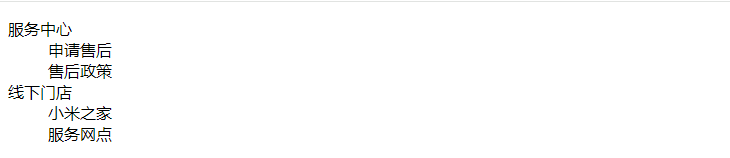
24.表格
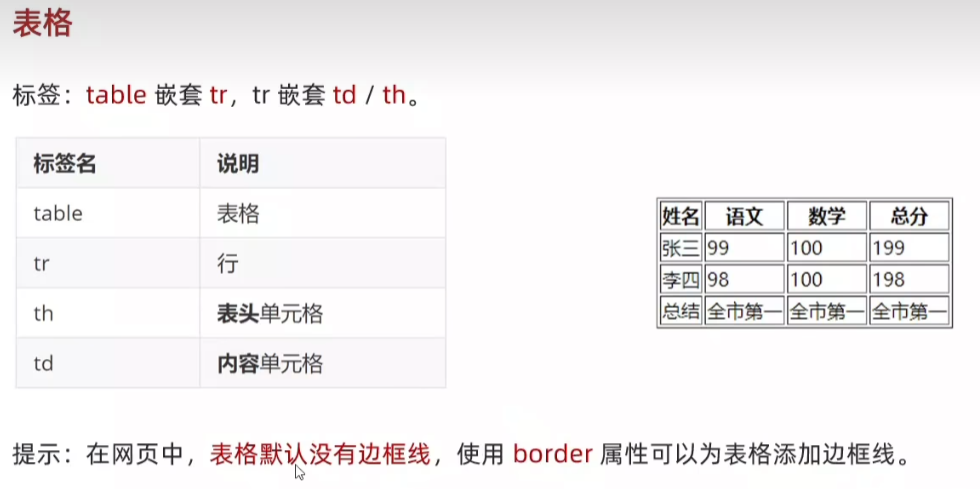
html
<body>
<table border="1">
<tr>
<th>姓名</th>
<th>语文</th>
<th>数学</th>
<th>总分</th>
</tr>
<tr>
<td>张三</td>
<td>99</td>
<td>100</td>
<td>199</td>
</tr>
<tr>
<td>李四</td>
<td>98</td>
<td>100</td>
<td>198</td>
</tr>
<tr>
<td>总结</td>
<td>全市第一</td>
<td>全市第一</td>
<td>全市第一</td>
</tr>
</table>
</body>
25.表格结构标签
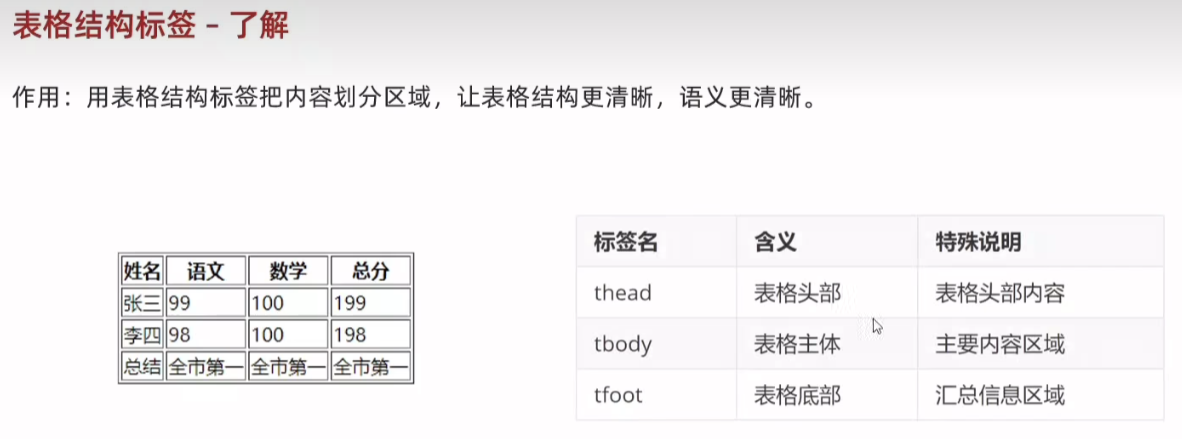
html
<body>
<table border="1">
<thead>
<tr>
<th>姓名</th>
<th>语文</th>
<th>数学</th>
<th>总分</th>
</tr>
</thead>
<tbody>
<tr>
<td>张三</td>
<td>99</td>
<td>100</td>
<td>199</td>
</tr>
<tr>
<td>李四</td>
<td>98</td>
<td>100</td>
<td>198</td>
</tr>
</tbody>
<tfoot>
<tr>
<td>总结</td>
<td>全市第一</td>
<td>全市第一</td>
<td>全市第一</td>
</tr>
</tfoot>
</table>26.合并单元格
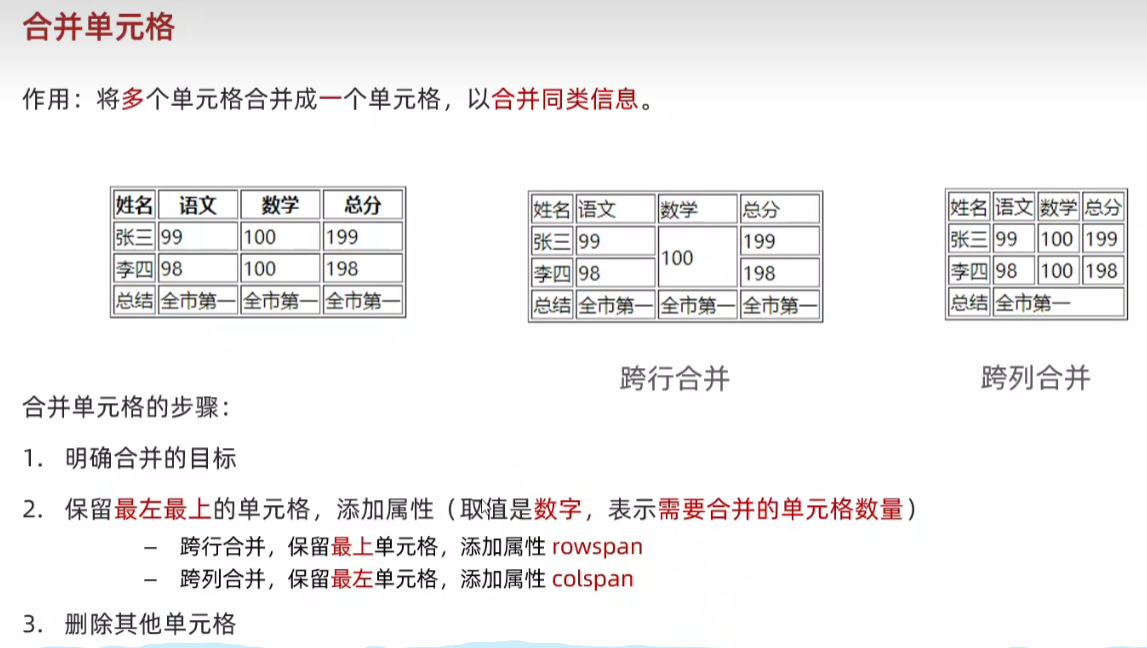
html
行合并
<tbody>
<tr>
<td>张三</td>
<td>99</td>
<td rowspan="2">100</td>
<td>199</td>
</tr>
<tr>
<td>李四</td>
<td>98</td>
<td>198</td>
</tr>
</tbody>
html
列合并
<tfoot>
<tr>
<td>总结</td>
<td colspan="3">全市第一</td>
</tr>
</tfoot>
27.表单

28.input标签基本使用
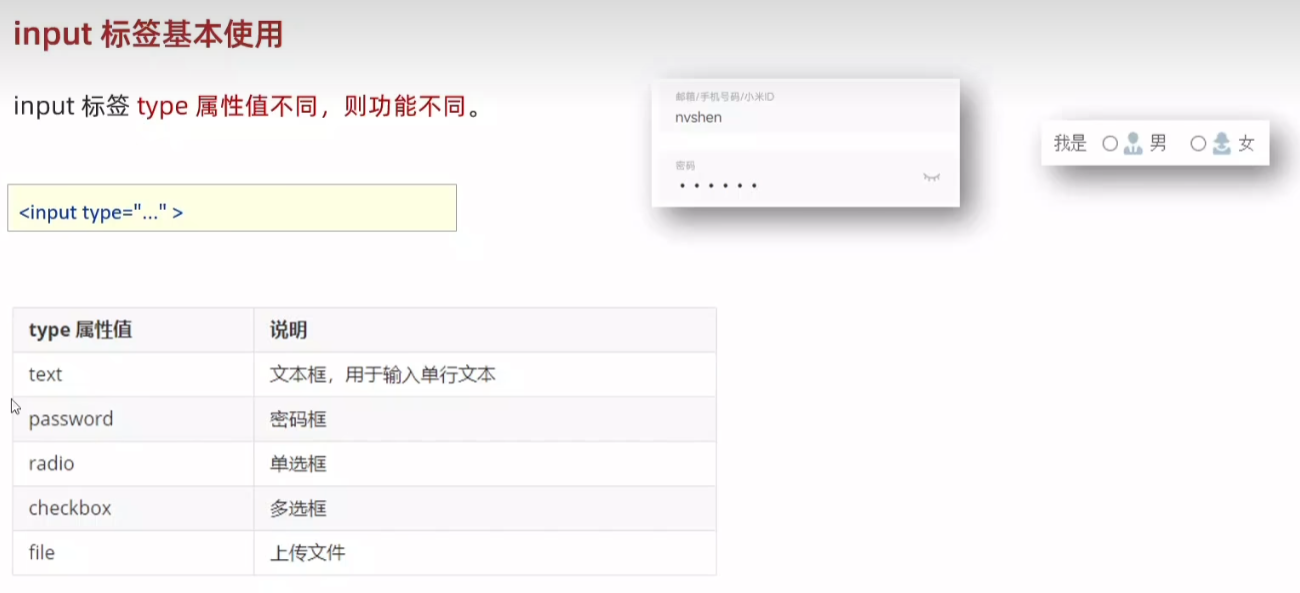
文本框:单行文本
html
<body>
文本框:<input type="text">
</body>
密码框:
html
<body>
密码框:<input type="password">
</body>
单选框:
html
<input type="radio">
多选框:
html
<input type="checkbox">
上传文件:
html
<input type="file">
29.input标签占位文本
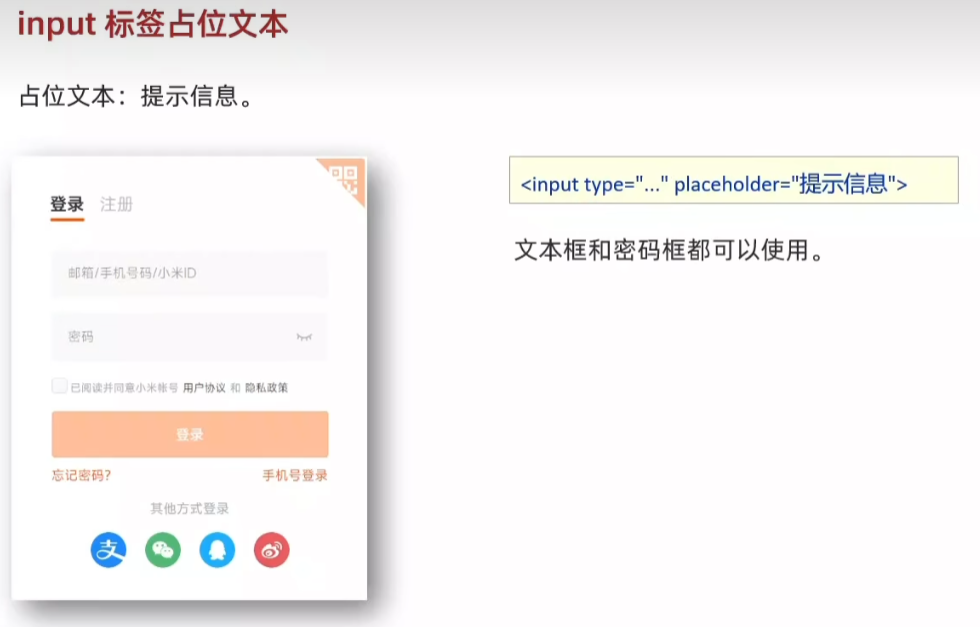
html
<body>
文本框:<input type="text" placeholder="请输入用户名">
<br>
<br>
密码框:<input type="password" placeholder="请输入密码">
</body>
29.单选框radio
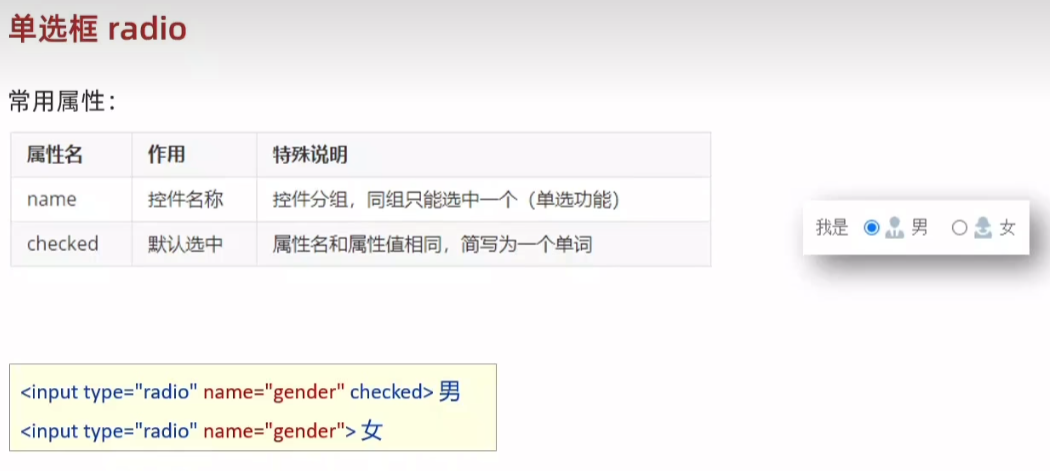
html
<body>
单选框:<input type="radio" name="gender" checked> 男
<input type="radio" name="gender"> 女
</body>
30. 上传文件
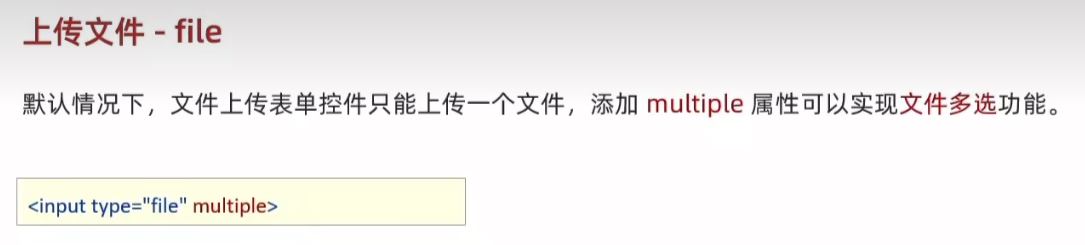
html
上传文件:<input type="file" multiple>
31.多选框:默认选中 Checked
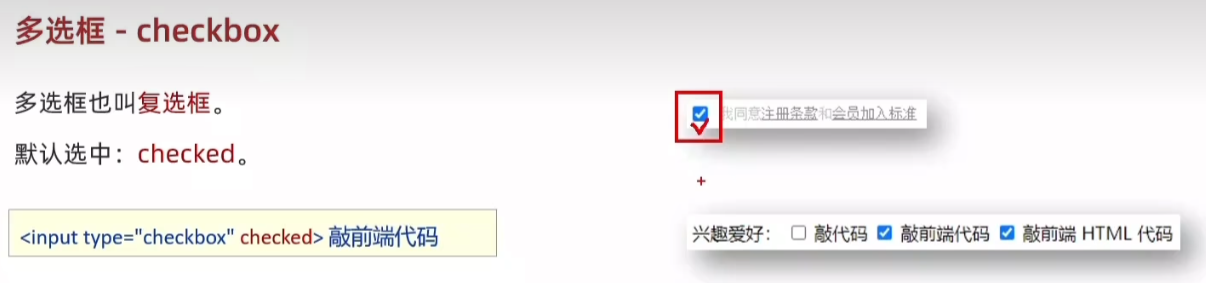
html
兴趣爱好:
<input type="checkbox" checked> 敲代码
<input type="checkbox"> 敲前端代码
<input type="checkbox"> 敲前端 HTML代码
32.下拉菜单
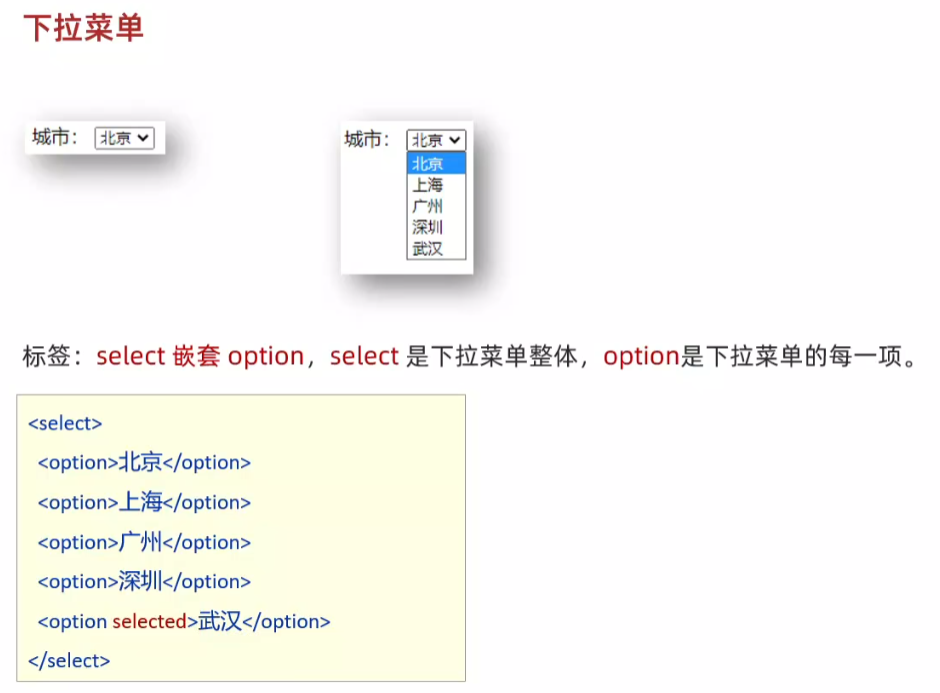
html
城市:
<select>
<option>北京</option>
<option>上海</option>
<option>广州</option>
<option>深圳</option>
<option selected>武汉</option>
</select>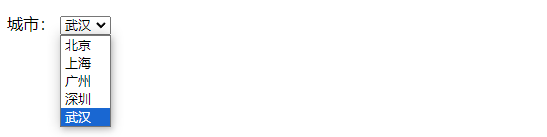
33.文本域
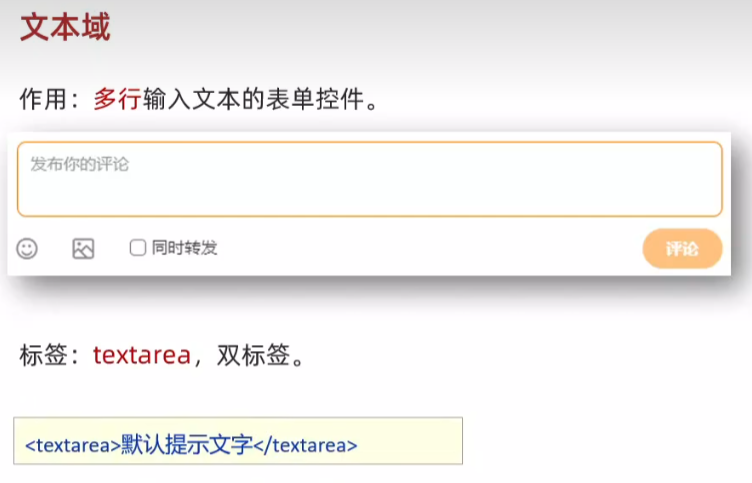
html
<body>
<textarea>请输入评论</textarea>
</body>
34.label标签
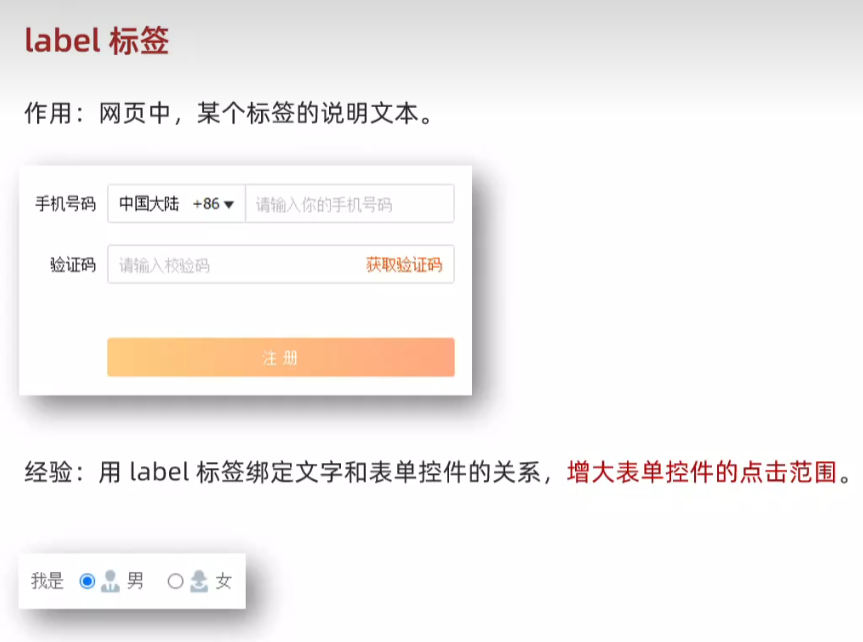
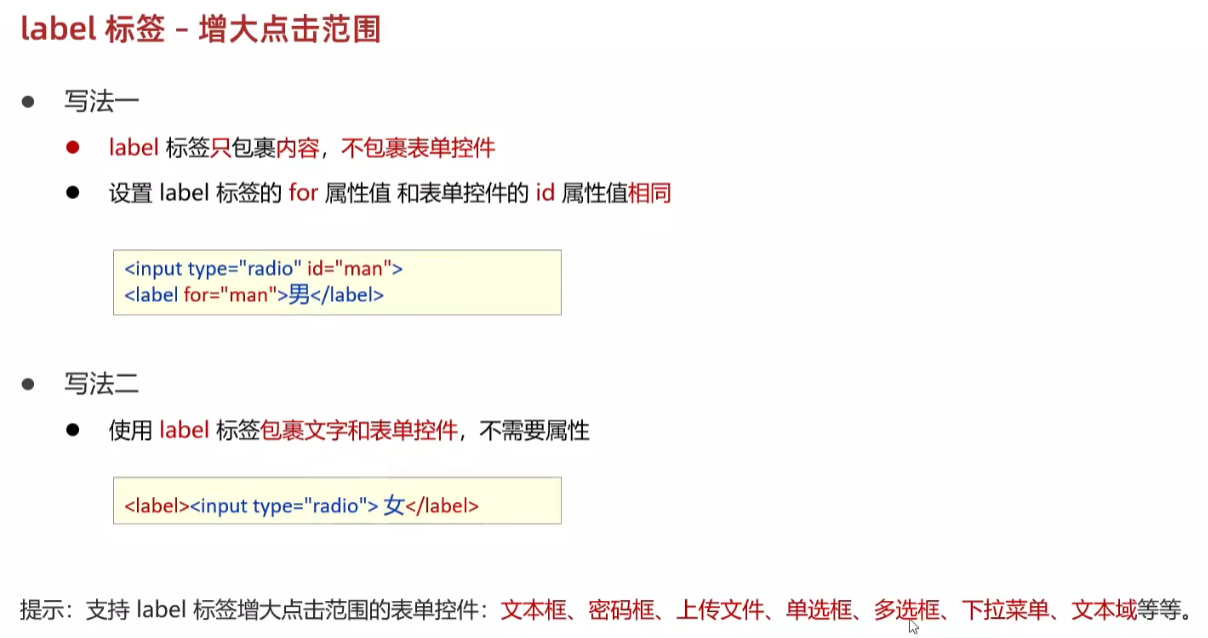
html
<body>
性别:
<input type="radio" name="gender" id="man"><label for="man">男</label>
<label ><input type="radio" name="gender"> 女</label>
</body>
35.按钮button
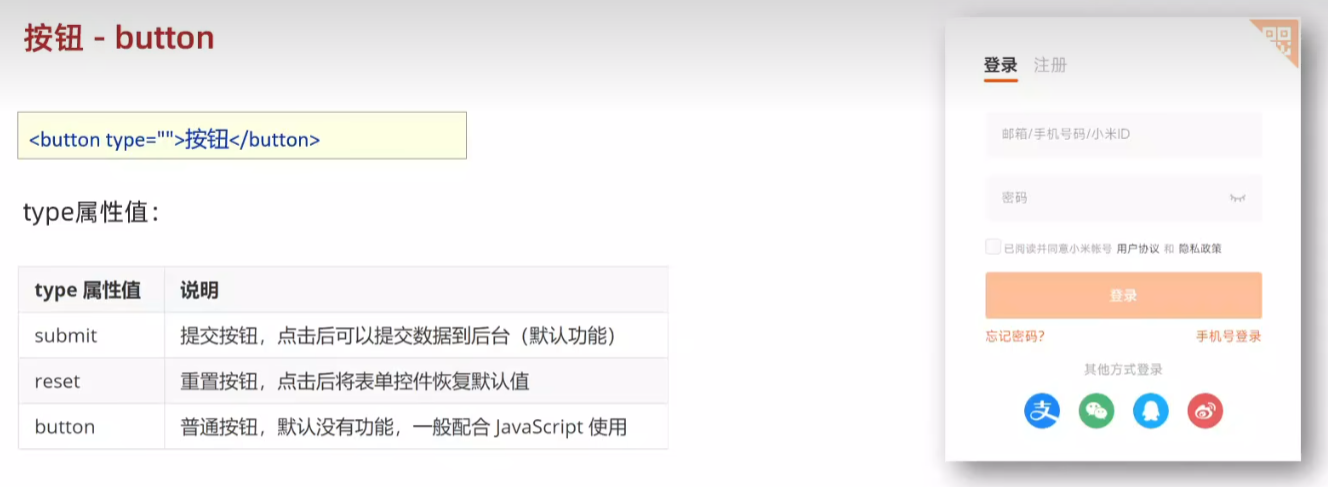
需要用 form 标签 包裹
html
<body>
<!-- form 表单区域 -->
<!-- action="" 发送数据的地址 -->
<form action="">
用户名:<input type="text">
<br><br>
密码:<input type="password">
<br><br>
<!-- 如果省略 type 属性,功能是 提交 -->
<button type="submit">提交</button>
<button type="reset">重置</button>
<button type="button">普通按钮</button>
</form>
</body>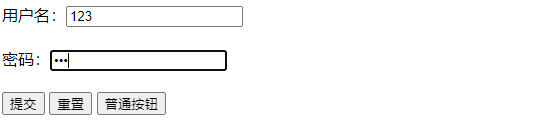
36.div 和 span 无语义的布局标签
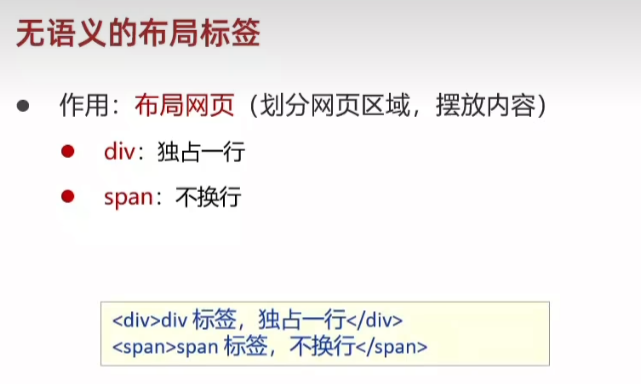
html
<body>
<!-- div:大盒子 -->
<div>这是 div 标签</div>
<div>这是 div 标签</div>
<!-- span:小盒子 -->
<span>这是 span 标签</span>
<span>这是 span 标签</span>
</body>
37.字符实体
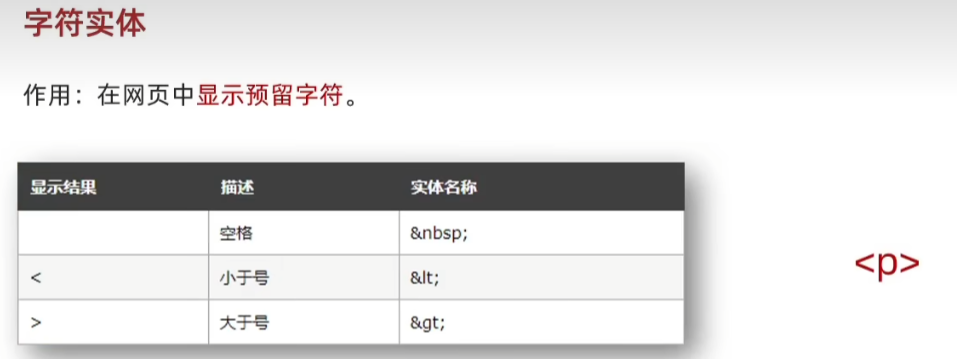
html
<body>
<!-- 在代码中敲键盘的空格,网页只识别一个 -->
乾坤未定,你我皆是黑 马。
<p>
</body>
38.综合案例一
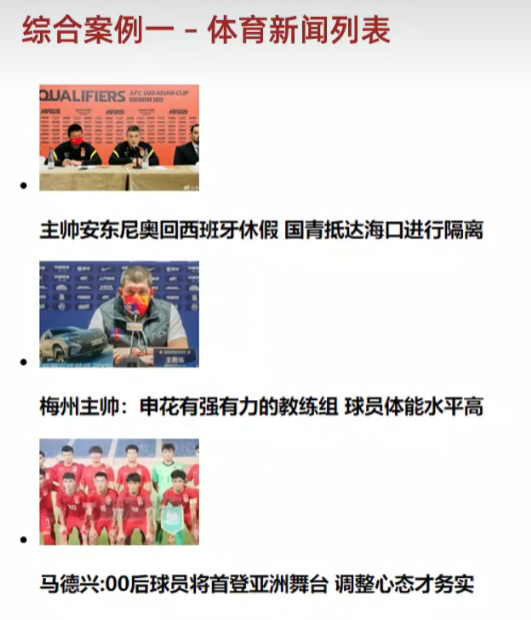
html
<body>
<ul>
<li>
<img src="media/images/1.jpg">
<h4>主帅安东尼奥回西班牙休假</h4>
</li>
<li>
<img src="media/images/2.jpg">
<h4>梅州主帅:申花有强有力的教练组</h4>
</li>
<li>
<img src="media/images/3.jpg">
<h4>马德兴:00后球员将首登亚洲舞台</h4>
</li>
</ul>
</body>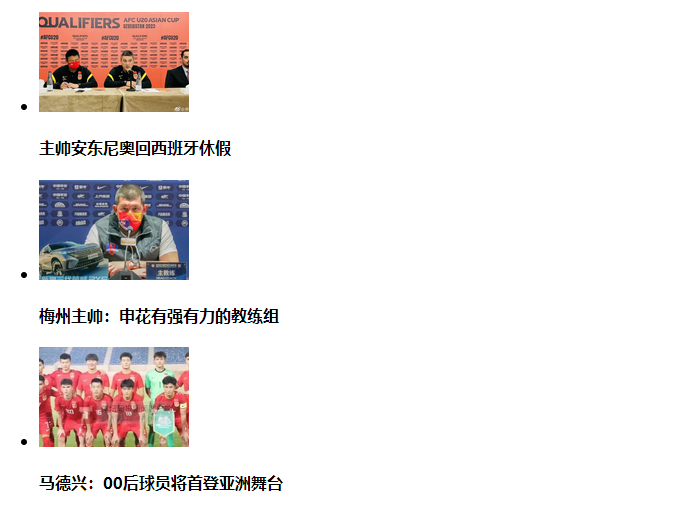
39.综合案例二
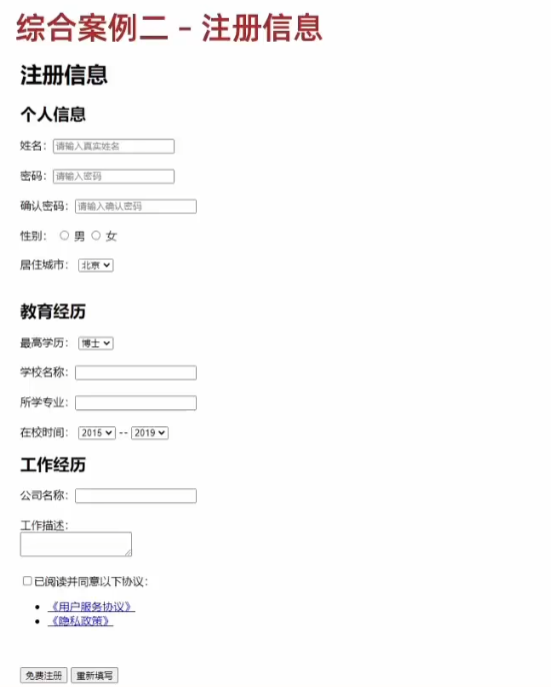
html
<body>
<h1>注册信息</h1>
<form action="">
<h2>个人信息</h2>
<label>姓名:</label><input type="text" placeholder="请输入真实姓名">
<br><br>
<label>密码:</label><input type="password" placeholder="请输入密码">
<br><br>
<label>确认密码:</label><input type="password" placeholder="请输入确认密码">
<br><br>
<label>性别:</label><label><input type="radio" name="gender">男</label>
<label><input type="radio" name="gender">女</label>
<br><br>
<label>居住城市:</label>
<select>
<option selected>北京</option>
<option>上海</option>
<option>广州</option>
</select>
<h2>教育经历</h2>
<label>最高学历:</label>
<select>
<option selected>本科</option>
<option>硕士</option>
<option>博士</option>
</select>
<br><br>
<label>学校名称:</label><input type="text">
<br><br>
<label>所学专业:</label><input type="text">
<br><br>
<label>在校时间:</label>
<select>
<option selected>2017</option>
<option>2018</option>
<option>2019</option>
</select>
--
<select>
<option selected>2019</option>
<option>2020</option>
<option>2021</option>
</select>
<h2>工作经历</h2>
<label>公司名称:</label><input type="text">
<br><br>
<label>工作描述:</label><textarea></textarea>
<br><br>
<label><input type="checkbox">已阅读并同意以下协议</label>
<br><br>
<ul>
<li><a href="#">《用户服务协议》</a></li>
<li><a href="#">《隐私政策》</a></li>
</ul>
<button type="submit">免费注册</button>
<button type="reset">重新填写</button>
</form>
</body>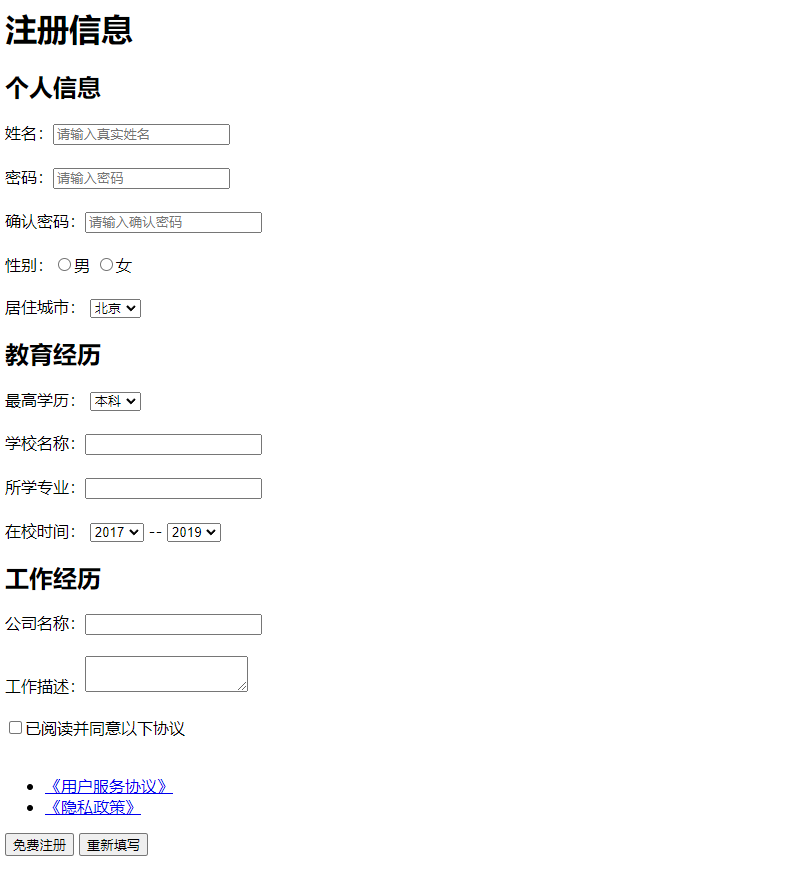
CSS基础
1.css初体验
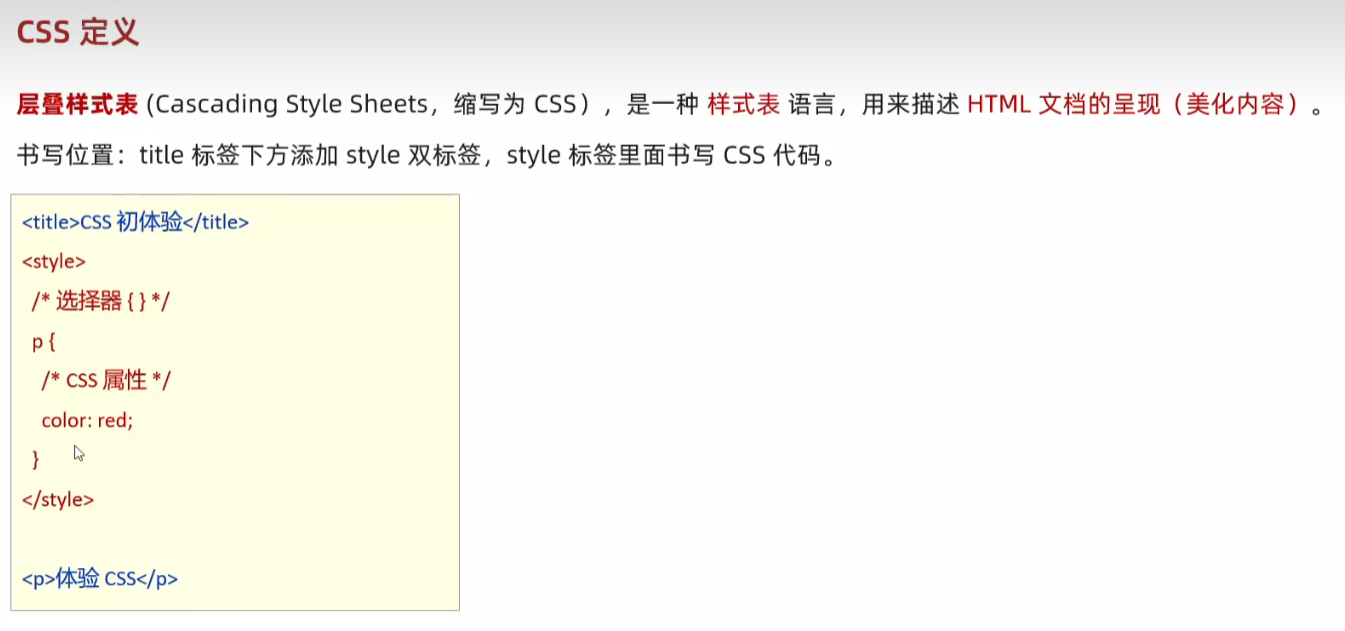
html
<!DOCTYPE html>
<html lang="en">
<head>
<meta charset="UTF-8">
<meta name="viewport" content="width=device-width, initial-scale=1.0">
<title>Document</title>
<style>
/* css 代码 */
/* 选择器 { css 属性} */
p {
/* 文字颜色 */
color:red;
/* 字号 */
font-size: 30px;
}
</style>
</head>
<body>
<p>体验 css</p>
</body>
</html>

2.css引入样式
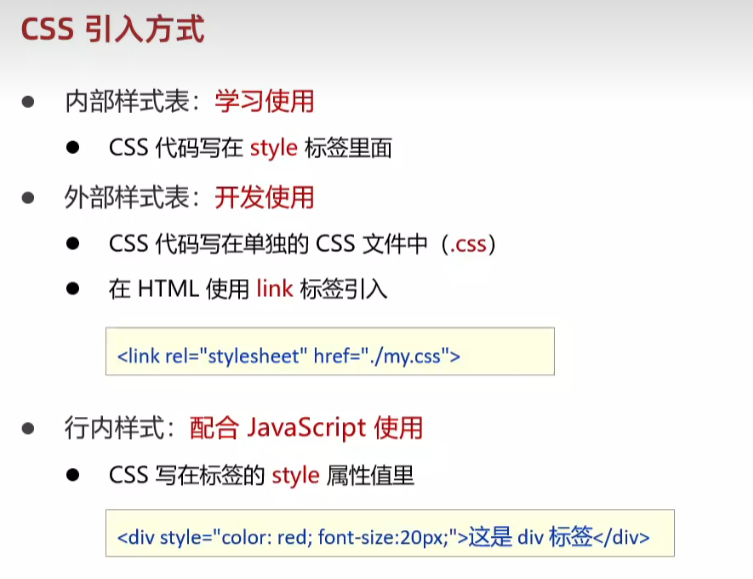
rel:关系 stylesheet:样式表
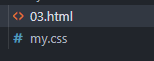
html文件中:
html
<!DOCTYPE html>
<html lang="en">
<head>
<meta charset="UTF-8">
<meta name="viewport" content="width=device-width, initial-scale=1.0">
<title>Document</title>
<!-- link 引入外部样式表 :rel:关系,样式表-->
<link rel="stylesheet" href="my.css">
</head>
<body>
<p>这是 p 标签</p>
<div style="color:green">这是 div 标签</div>
</body>
</html>my.css中
html
/* 此处放css代码 */
/* 选择器 {css属性} */
p {
color: red;
}
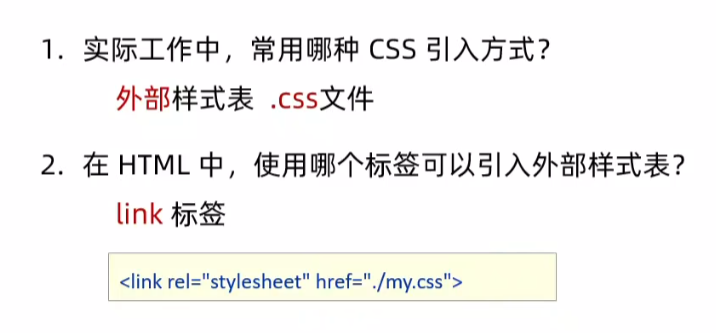
3.选择器
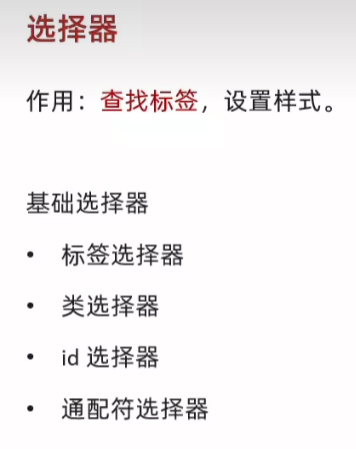
4.标签选择器
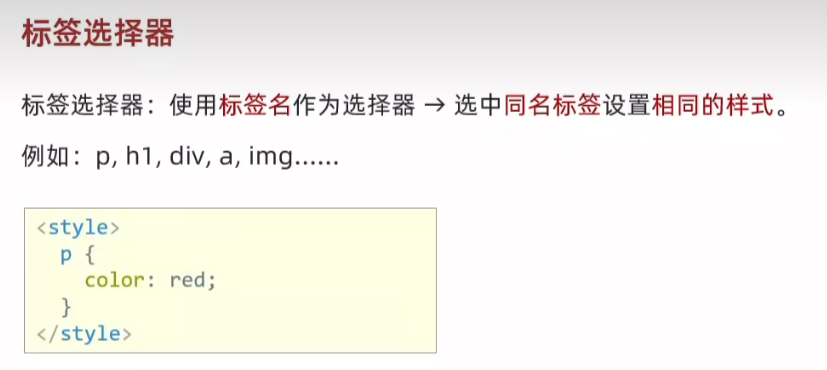
html
<!DOCTYPE html>
<html lang="en">
<head>
<meta charset="UTF-8">
<meta name="viewport" content="width=device-width, initial-scale=1.0">
<title>Document</title>
<style>
/* 特点:选中同名标签设置相同的样式,无法差异化同名标签的样式 */
p {
color: red;
}
</style>
</head>
<body>
<p>这是 p 标签</p>
<p>111</p>
<p>222</p>
</body>
5.类选择器
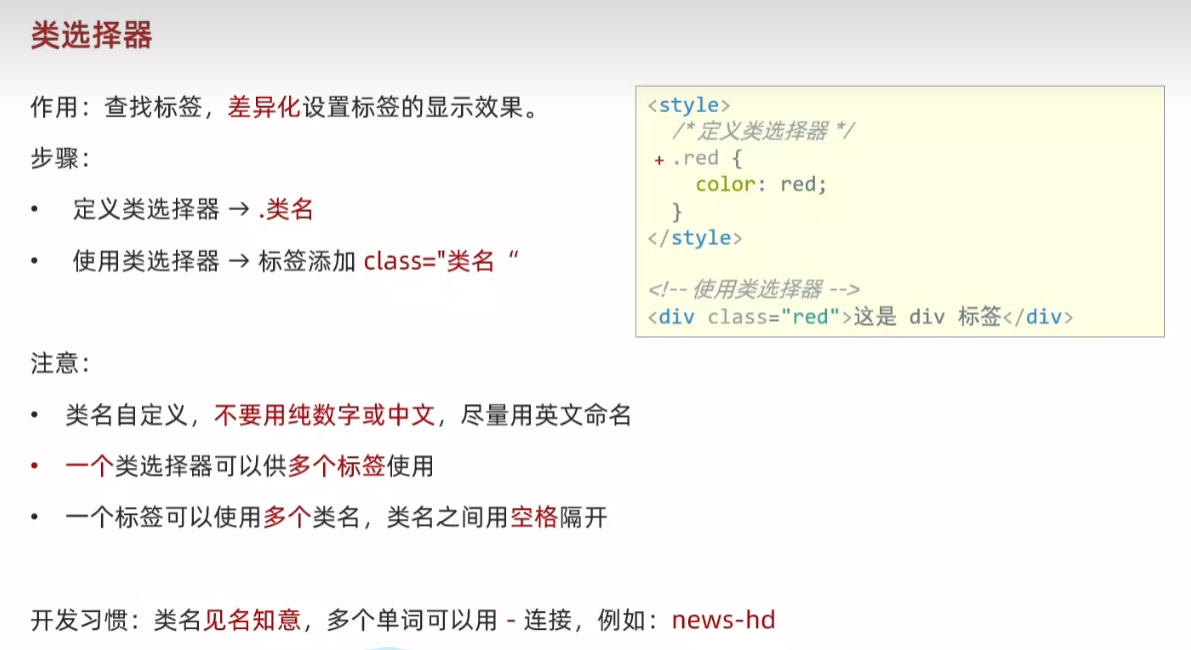
html
<!DOCTYPE html>
<html lang="en">
<head>
<meta charset="UTF-8">
<meta name="viewport" content="width=device-width, initial-scale=1.0">
<title>Document</title>
<style>
/* 定义 */
.red {
color: red;
}
.size {
font-size: 50px;
}
</style>
</head>
<body>
<!-- 使用 -->
<!-- 一个类选择器可以给多个标签使用 -->
<p class="red">111</p>
<p>222</p>
<!-- 一个标签可以使用多个类名,class属性值写多个类名,类名用空格隔开 -->
<div class="red size">div 标签</div>
</body>
</html>
5.id选择器
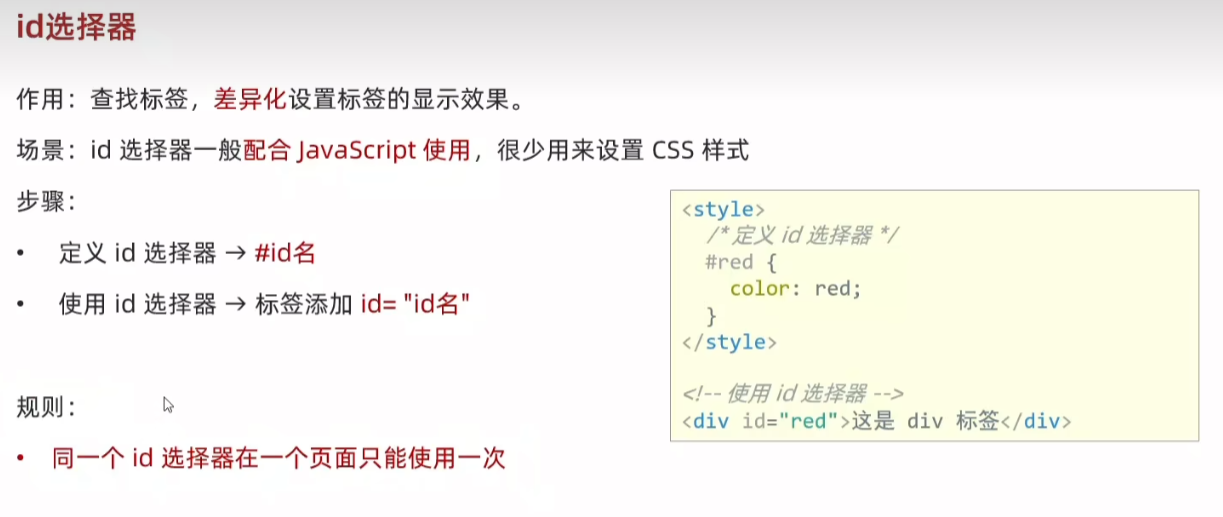
html
<!DOCTYPE html>
<html lang="en">
<head>
<meta charset="UTF-8">
<meta name="viewport" content="width=device-width, initial-scale=1.0">
<title>Document</title>
<style>
/* 定义 */
#red {
color: red;
}
</style>
</head>
<body>
<!-- 使用 -->
<div id="red">div 标签</div>
</body>
</html>
6.通配符选择器
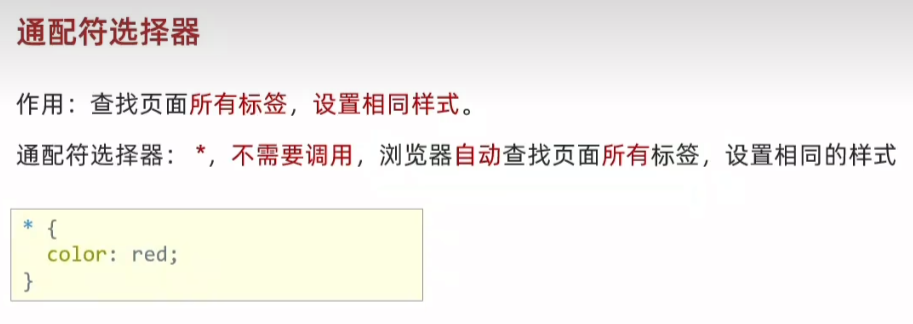
html
<!DOCTYPE html>
<html lang="en">
<head>
<meta charset="UTF-8">
<meta name="viewport" content="width=device-width, initial-scale=1.0">
<title>Document</title>
<style>
/* 定义 */
* {
color: red;
}
</style>
</head>
<body>
<!-- 使用 -->
<p>p 标签</p>
<div>div 标签</div>
<h1>h1 标签</h1>
<ul>
<li>li</li>
<li>li</li>
</ul>
</body>
</html>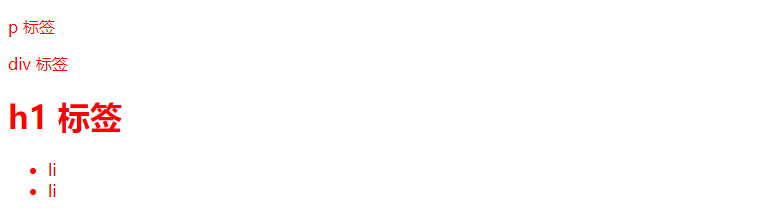
7.画盒子
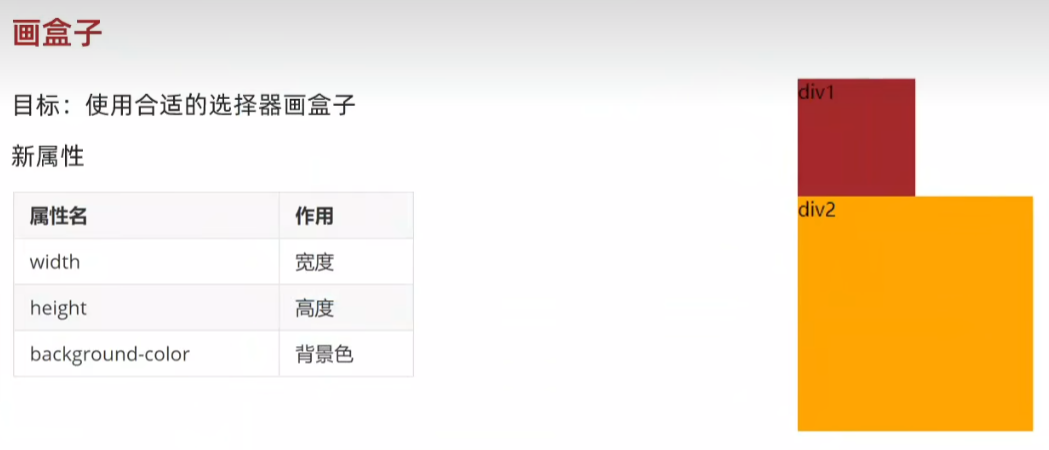
html
<!DOCTYPE html>
<html lang="en">
<head>
<meta charset="UTF-8">
<meta name="viewport" content="width=device-width, initial-scale=1.0">
<title>Document</title>
<style>
/* 定义 */
.red {
/* 宽度 */
width: 100px;
/* 高度 */
height: 100px;
/* 背景色 */
background-color: brown;
}
.orange {
width: 200px;
height: 200px;
background-color: orange;
}
</style>
</head>
<body>
<!-- 使用 -->
<div class="red">div1</div>
<div class="orange">div2</div>
</body>
</html>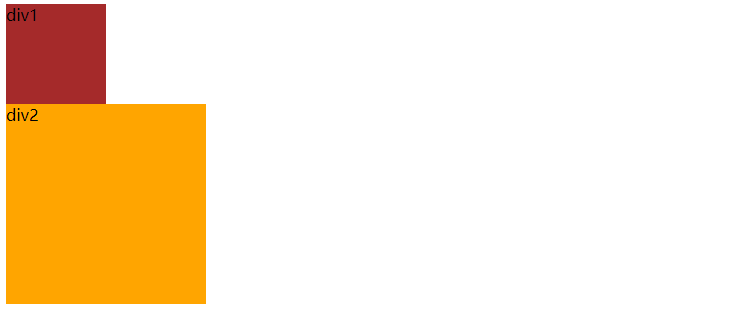
8.文字控制属性
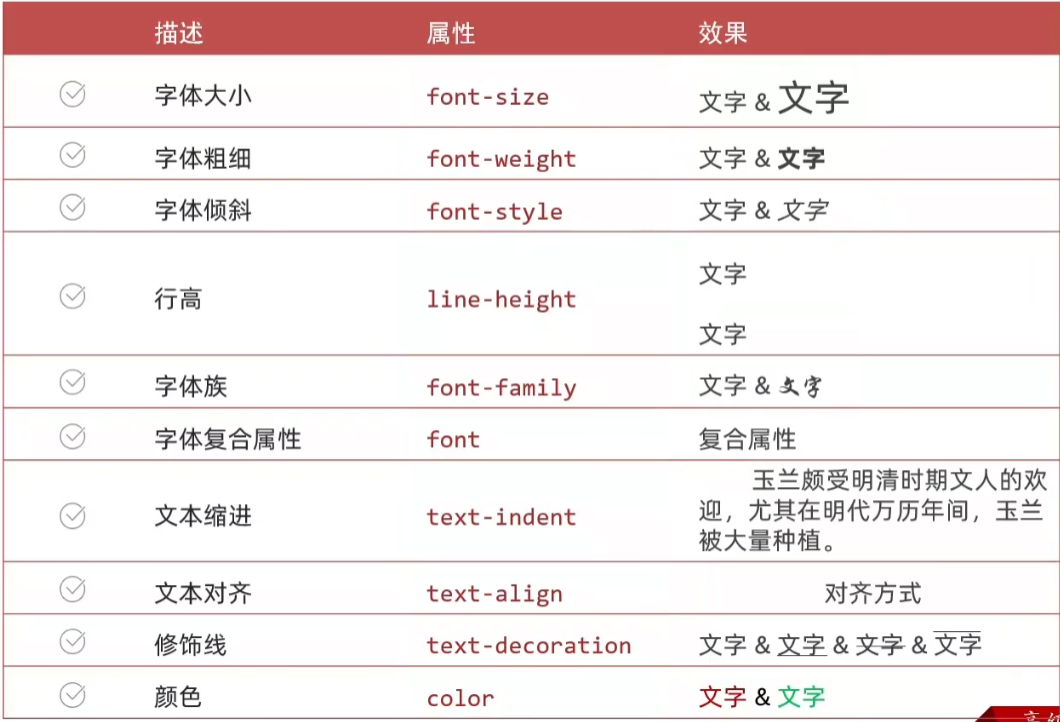
9.字体大小:font-size
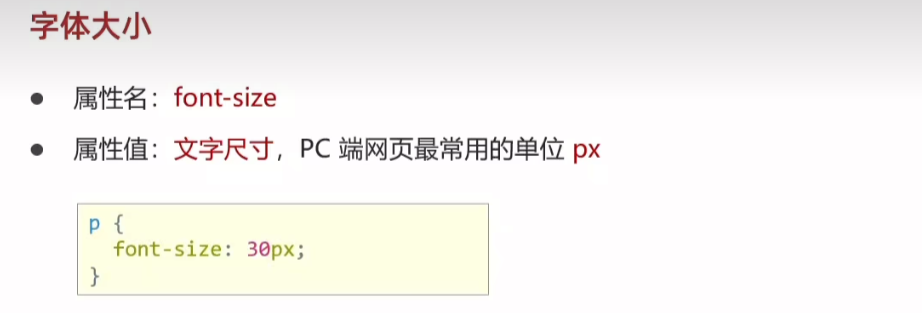
html
<!DOCTYPE html>
<html lang="en">
<head>
<meta charset="UTF-8">
<meta name="viewport" content="width=device-width, initial-scale=1.0">
<title>Document</title>
<style>
/* 经验:谷歌浏览器文字有默认大小 16px */
p {
/* font-size 属性必须有单位,否则属性不生效 */
font-size: 30px;
}
</style>
</head>
<body>
<p>测试字体大小</p>
<div>测试默认字体大小</div>
</body>
</html>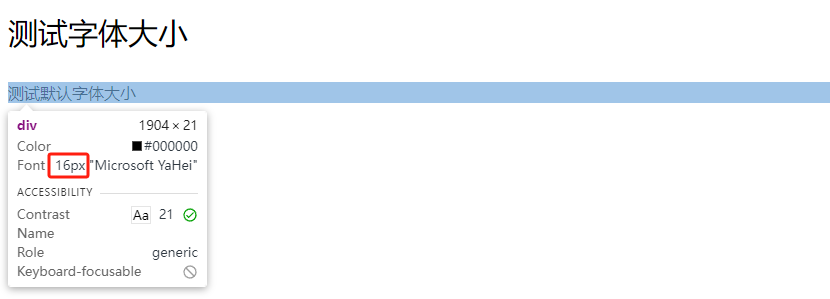
10.字体粗细:font-weight
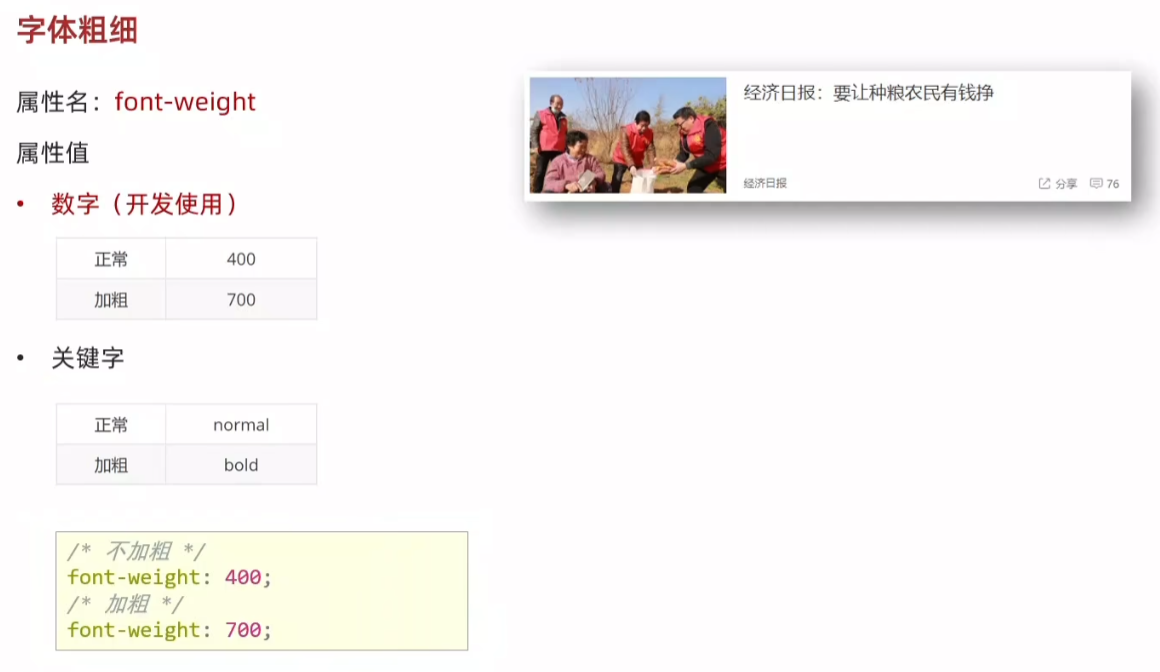
html
<!DOCTYPE html>
<html lang="en">
<head>
<meta charset="UTF-8">
<meta name="viewport" content="width=device-width, initial-scale=1.0">
<title>Document</title>
<style>
h3 {
font-weight: 400;
}
div {
font-weight: 700;
}
</style>
</head>
<body>
<h3>h3 标题</h3>
<div>div 标签</div>
</body>
</html>
11.字体样式(是否倾斜)font-style
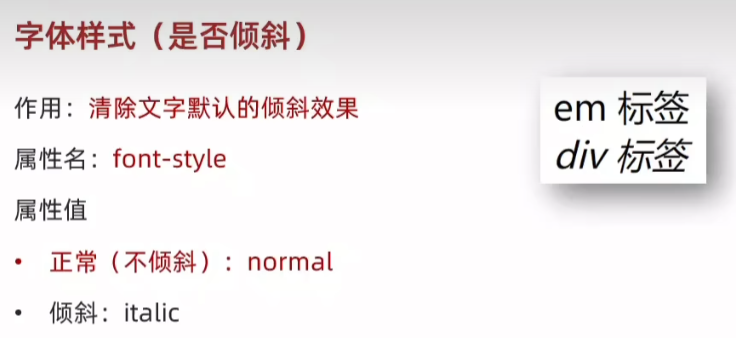
html
<!DOCTYPE html>
<html lang="en">
<head>
<meta charset="UTF-8">
<meta name="viewport" content="width=device-width, initial-scale=1.0">
<title>Document</title>
<style>
em {
font-style: normal;
}
div {
font-style: italic;
}
</style>
</head>
<body>
<em>em 标签</em>
<div>div 标签</div>
</body>
</html>
12.行高:line-height
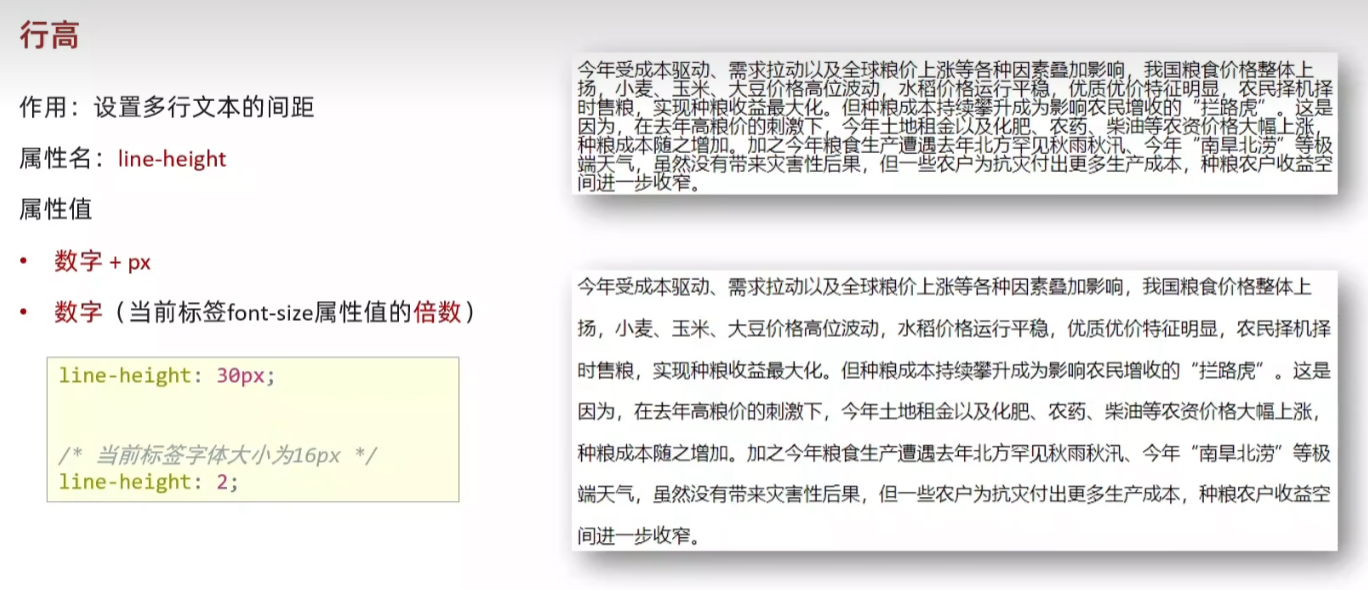
数字 2 代表 2 * font-size 即 2 * 16 px = 32px
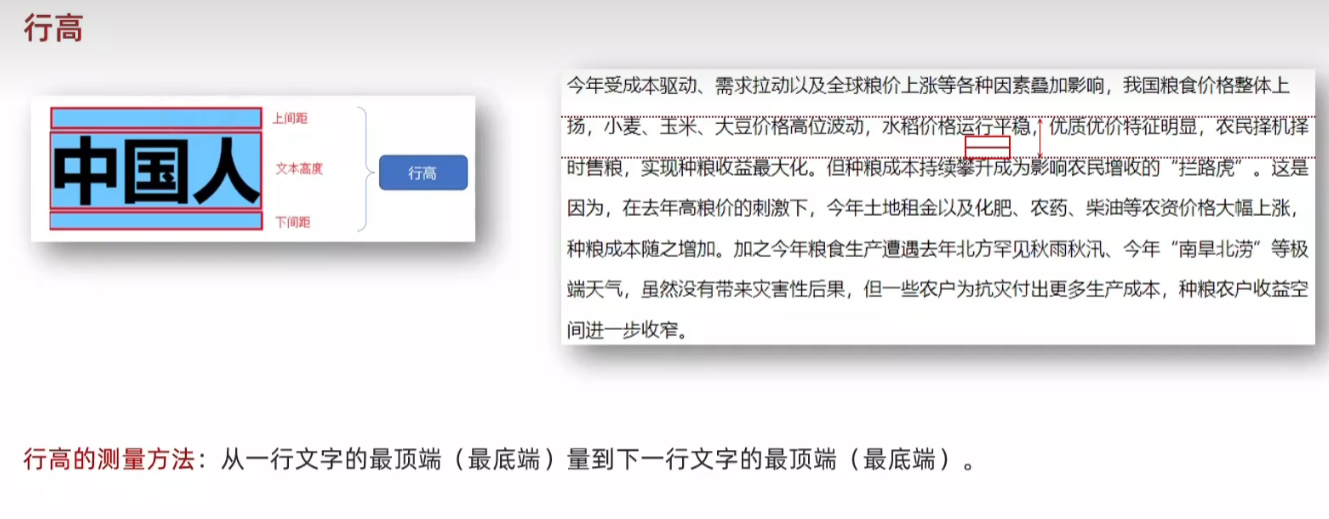
html
<!DOCTYPE html>
<html lang="en">
<head>
<meta charset="UTF-8">
<meta name="viewport" content="width=device-width, initial-scale=1.0">
<title>Document</title>
<style>
p {
font-size: 20px;
/* line-height: 30px; */
/* 行高值是数字,表示是当前标签字体大小的倍数 */
line-height: 2;
}
</style>
</head>
<body>
<p>今年受成本驱动、需求拉动以及全球粮价上涨等各种因素叠加影响,我国粮食价格整体上扬,小麦、玉米、大豆价格高位波动,水稻价格运行平稳,优质优价特征明显,农民择机择时售粮,实现种粮收益最大化。但种粮成本持续攀升成为影响农民增收的"拦路虎"。这是因为,在去年高粮价的刺激下,今年土地租金以及化肥、农药、柴油等农资价格大幅上涨,种粮成本随之增加。加之今年粮食生产遭遇去年北方罕见秋雨秋汛、今年"南旱北涝"等极端天气,虽然没有带来灾害性后果,但一些农户为抗灾付出更多生产成本,种粮农户收益空间进一步收窄。</p>
</body>
</html>

13.行高-垂直居中
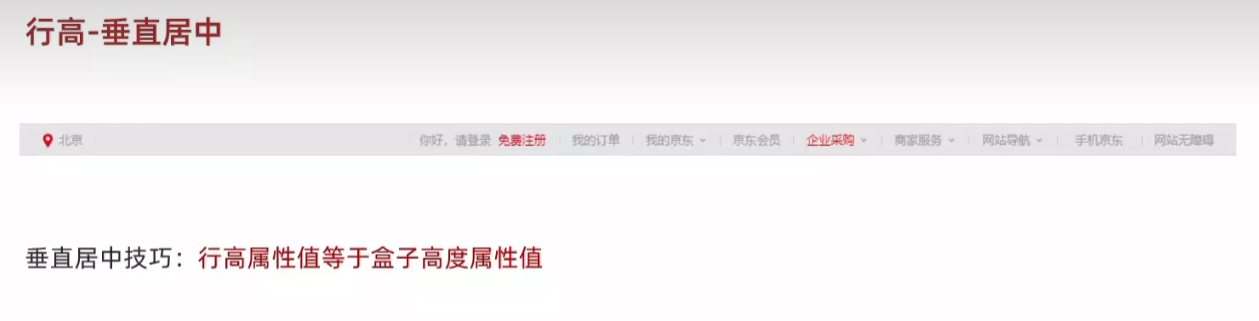
html
<!DOCTYPE html>
<html lang="en">
<head>
<meta charset="UTF-8">
<meta name="viewport" content="width=device-width, initial-scale=1.0">
<title>Document</title>
<style>
div {
height: 100px;
background-color: skyblue;
/* 注意:只能是单行文字垂直居中 */
line-height: 100px;
}
</style>
</head>
<body>
<div>文字</div>
</body>
</html>
14.字体族 font-family
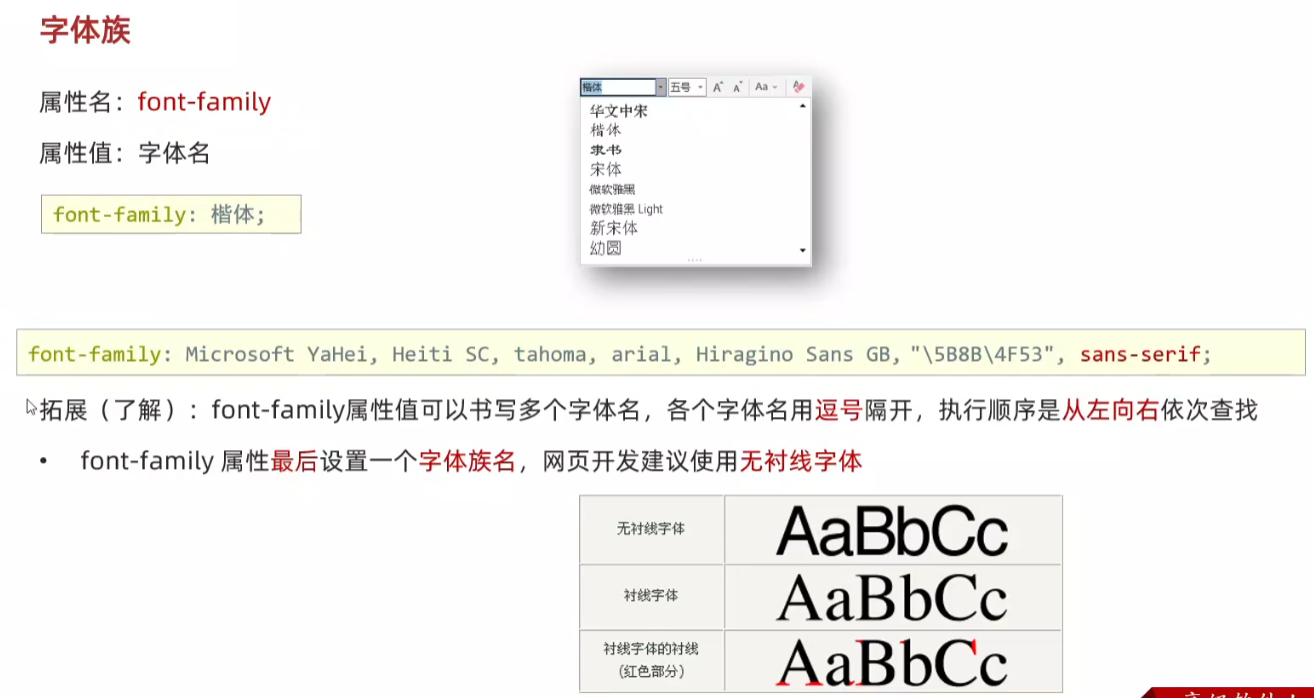
html
<!DOCTYPE html>
<html lang="en">
<head>
<meta charset="UTF-8">
<meta name="viewport" content="width=device-width, initial-scale=1.0">
<title>Document</title>
<style>
div {
font-family: 楷体;
}
</style>
</head>
<body>
<div>测试文字</div>
</body>
</html>
15.font 复合属性
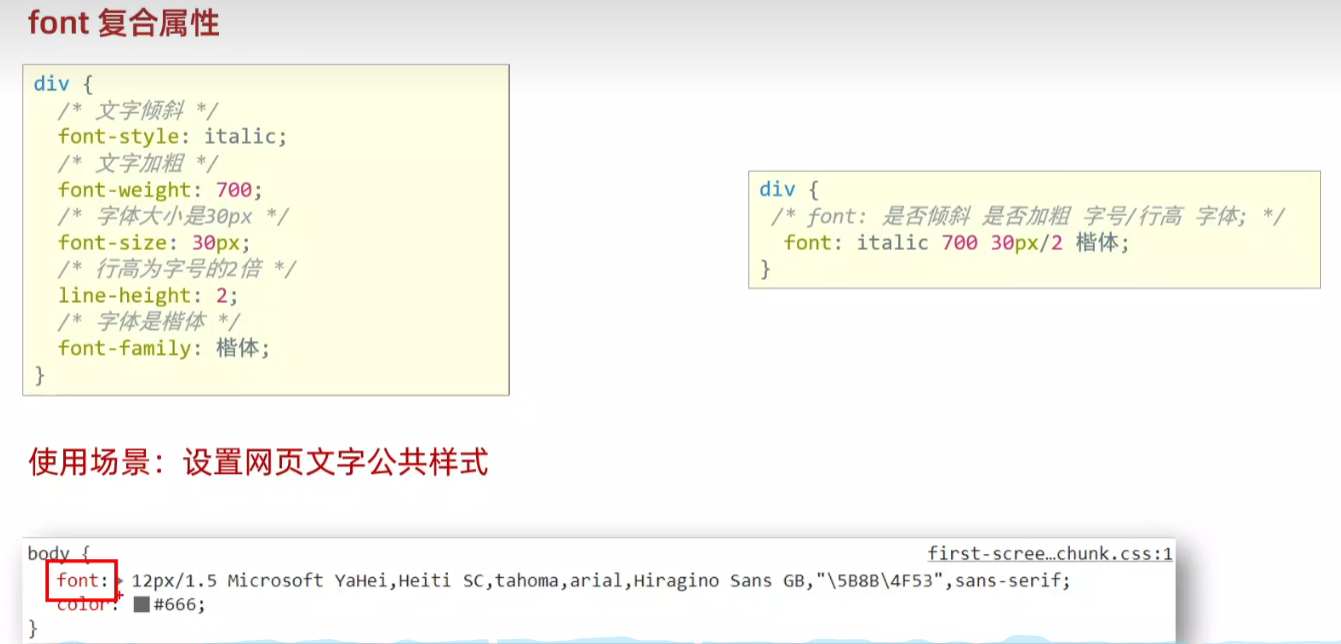
一般在开发初期使用,直接从京东淘宝复制
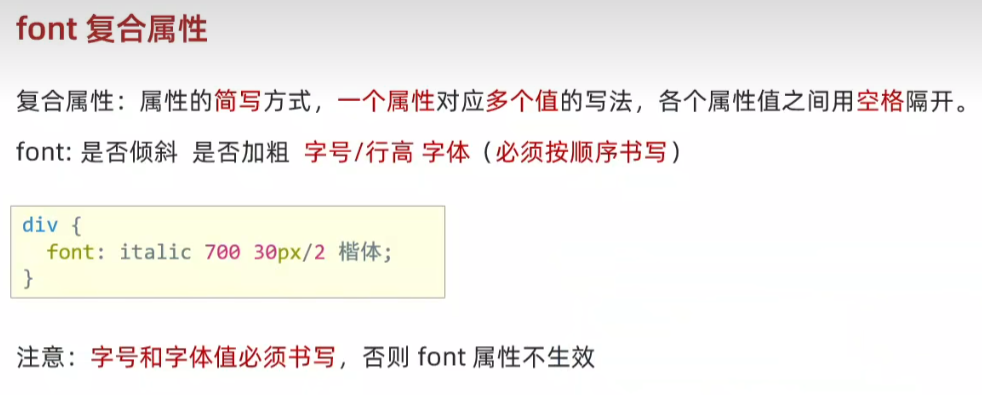
html
<!DOCTYPE html>
<html lang="en">
<head>
<meta charset="UTF-8">
<meta name="viewport" content="width=device-width, initial-scale=1.0">
<title>Document</title>
<style>
div {
/* 文字倾斜、文字加粗、字体大小是30px、行高2倍、楷体 */
font:italic 700 30px/2 楷体;
}
</style>
</head>
<body>
<div>测试 font 属性</div>
</body>
</html>
字号和字体值必须书写,否则 font 属性不生效
html
font:30px 楷体;
16.文本缩进 text-indet 2em
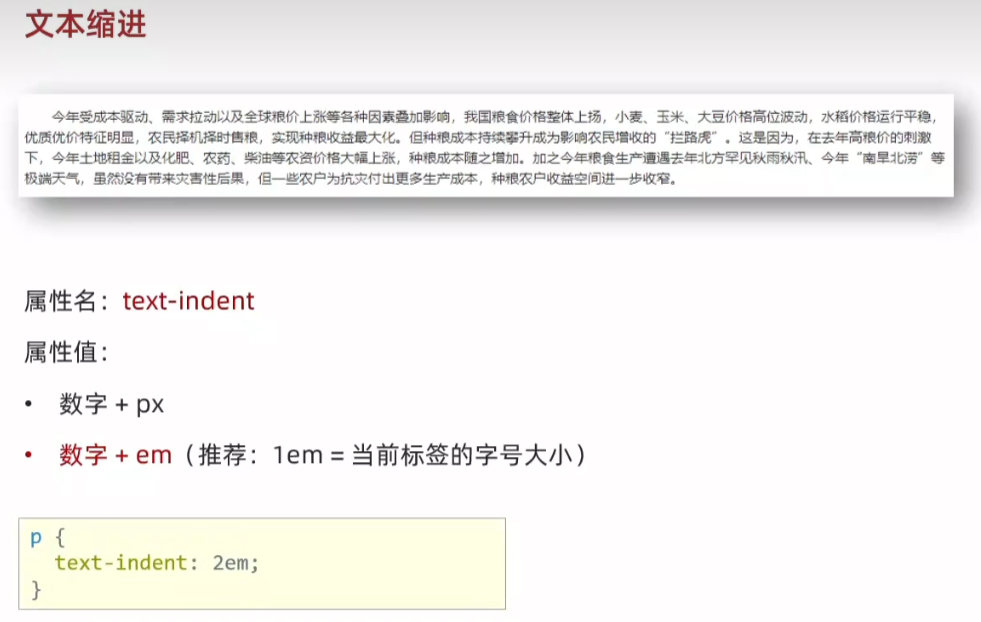
html
<!DOCTYPE html>
<html lang="en">
<head>
<meta charset="UTF-8">
<meta name="viewport" content="width=device-width, initial-scale=1.0">
<title>Document</title>
<style>
p {
text-indent: 2em;
}
</style>
</head>
<body>
<p>今年受成本驱动、需求拉动以及全球粮价上涨等各种因素叠加影响,我国粮食价格整体上扬,小麦、玉米、大豆价格高位波动,水稻价格运行平稳,优质优价特征明显,农民择机择时售粮,实现种粮收益最大化。但种粮成本持续攀升成为影响农民增收的"拦路虎"。这是因为,在去年高粮价的刺激下,今年土地租金以及化肥、农药、柴油等农资价格大幅上涨,种粮成本随之增加。加之今年粮食生产遭遇去年北方罕见秋雨秋汛、今年"南旱北涝"等极端天气,虽然没有带来灾害性后果,但一些农户为抗灾付出更多生产成本,种粮农户收益空间进一步收窄。</p>
</body>
</html>
17.文本对齐方式 text-align
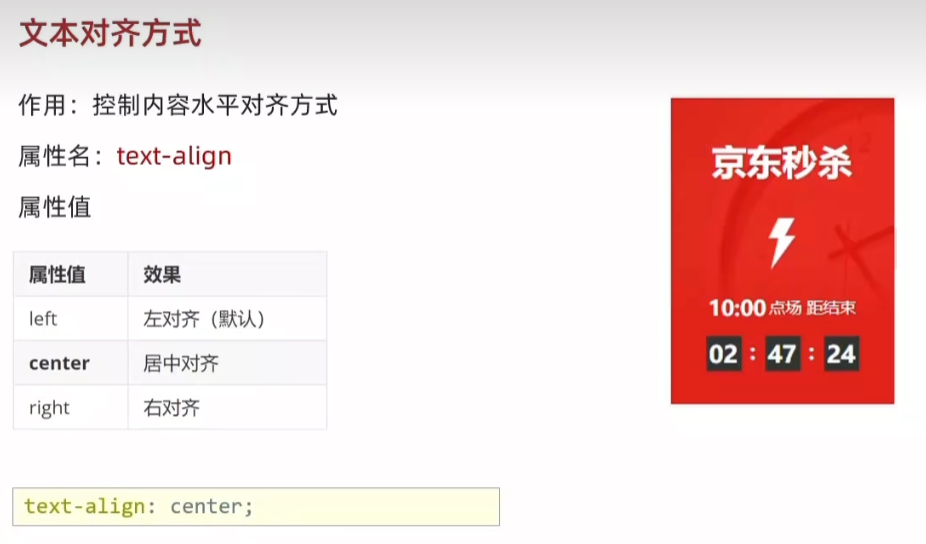
html
<!DOCTYPE html>
<html lang="en">
<head>
<meta charset="UTF-8">
<meta name="viewport" content="width=device-width, initial-scale=1.0">
<title>Document</title>
<style>
h1 {
/* 本质:居中的是文字内容,不是标签 */
/* text-align: left; */
text-align: center;
/* text-align: right; */
}
</style>
</head>
<body>
<h1>标题文字</h1>
</body>
</html>
18.水平对齐方式-图片
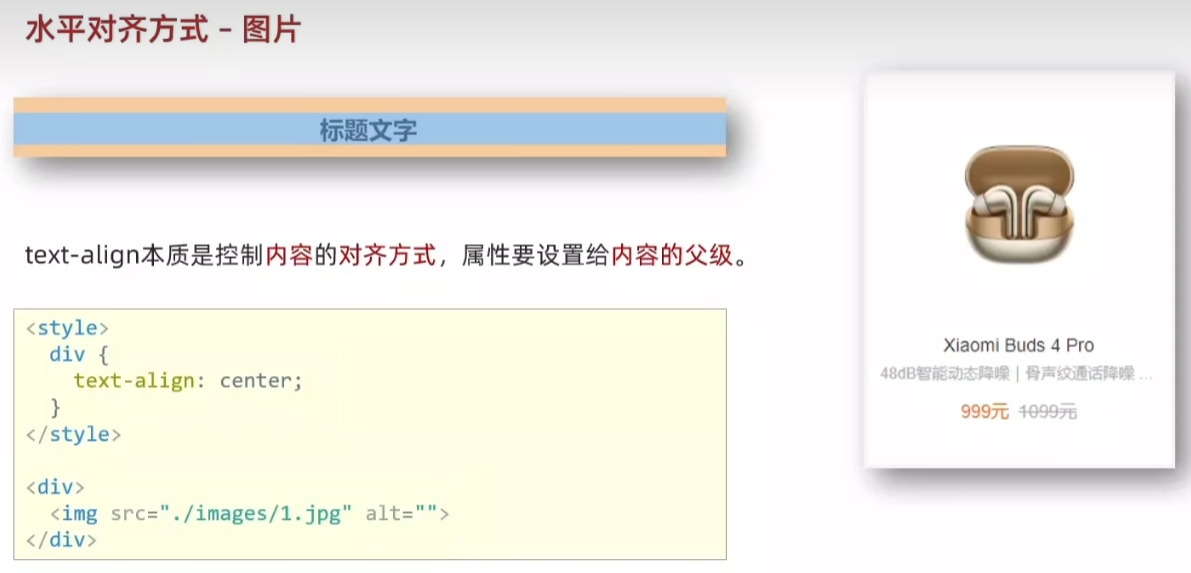
html
<!DOCTYPE html>
<html lang="en">
<head>
<meta charset="UTF-8">
<meta name="viewport" content="width=device-width, initial-scale=1.0">
<title>Document</title>
<style>
div {
width: 250px;
height: 250px;
text-align: center;
}
.red {
color: orange;
}
</style>
</head>
<body>
<div>
<img src="1.jpg" >
<h4>Xiaomi Buds 4 Pro</h4>
<p>48dB智能动态降噪 | 骨声纹通话降噪...</p>
<span class="red">999元</span> <span><del>1099元</del></span>
</div>
</body>
</html>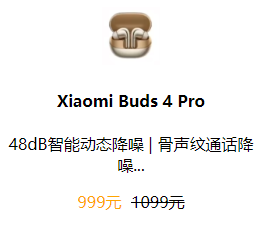
19.文本修饰线 text-decoration
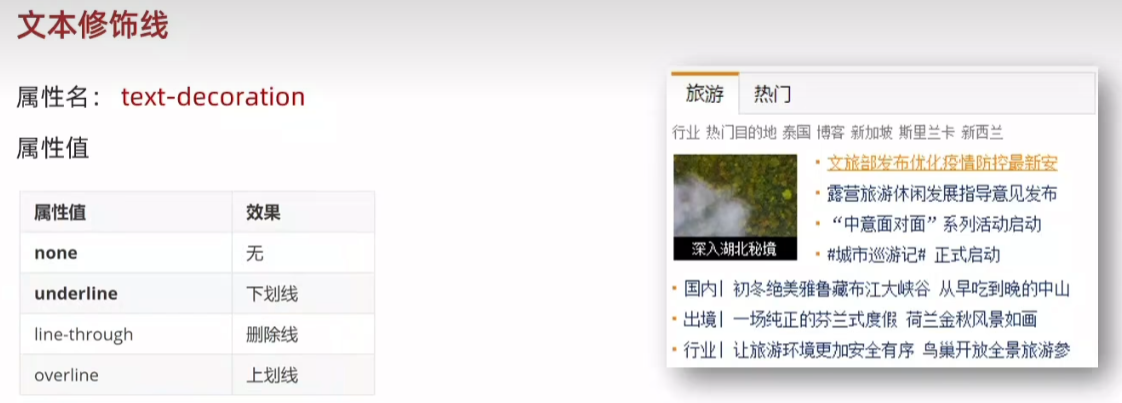
html
<!DOCTYPE html>
<html lang="en">
<head>
<meta charset="UTF-8">
<meta name="viewport" content="width=device-width, initial-scale=1.0">
<title>Document</title>
<style>
a {
text-decoration: none;
}
div {
text-decoration: underline;
}
p {
text-decoration: line-through;
}
span {
text-decoration: overline;
}
</style>
</head>
<body>
<a href="#">a 标签,去掉下划线</a>
<div>div 标签,添加下划线</div>
<p>p 标签,添加删除线</p>
<span>span 标签,添加顶划线</span>
</body>
</html>
20.color 文字颜色
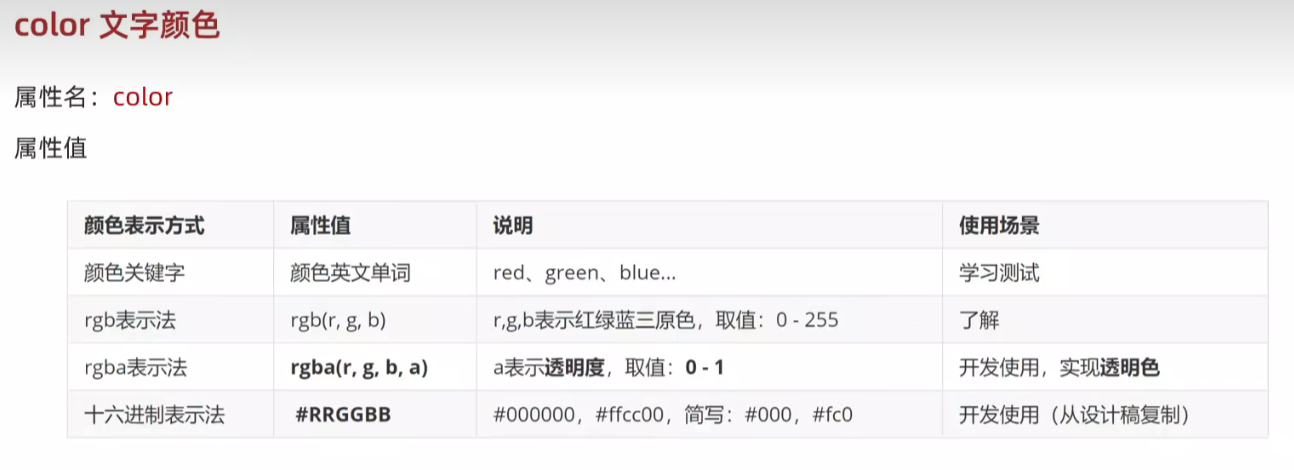
rgba中a越小越透明,a越大越清晰。a=0.3 和 a=0.7


html
<!DOCTYPE html>
<html lang="en">
<head>
<meta charset="UTF-8">
<meta name="viewport" content="width=device-width, initial-scale=1.0">
<title>Document</title>
<style>
h1 {
background-color: aqua;
/* color: red; */
/* color: rgb(0, 255, 0); */
/* color: rgba(0, 0, 0,0.7); */
/* color: #0000ff; */
color: #00f;
}
</style>
</head>
<body>
<h1>h1 标签</h1>
</body>
</html>
21.调试工具-谷歌浏览器
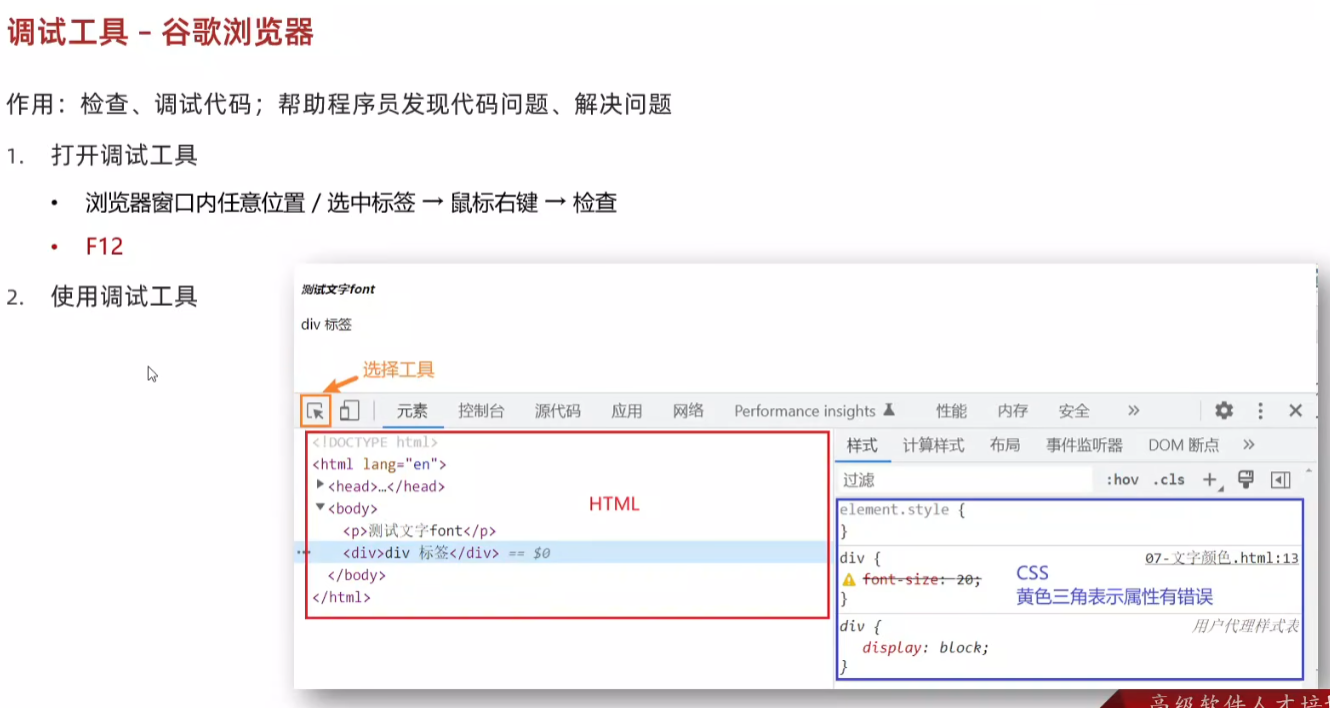
html
<!DOCTYPE html>
<html lang="en">
<head>
<meta charset="UTF-8">
<meta name="viewport" content="width=device-width, initial-scale=1.0">
<title>Document</title>
<style>
div {
/*
调试工具的细节:
1.如果是错误的属性,有黄色叹号
2.CSS 属性的前面有多选框,如果勾选:这个属性生效,如果没有勾选:这个属性不生效
*/
color:red;
font-size: 66px;
}
</style>
</head>
<body>
<div>测试文字</div>
</body>
</html>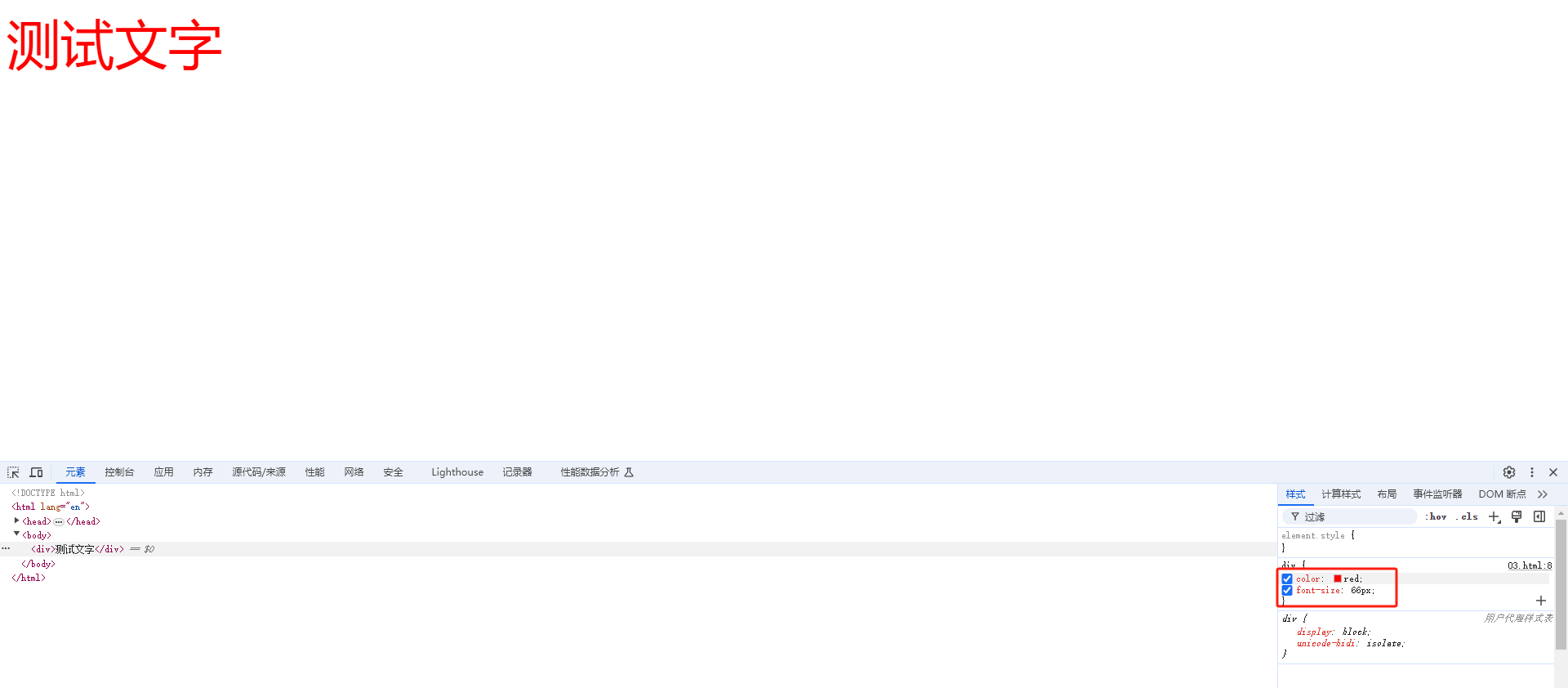
22.综合案例一 - 新闻详情
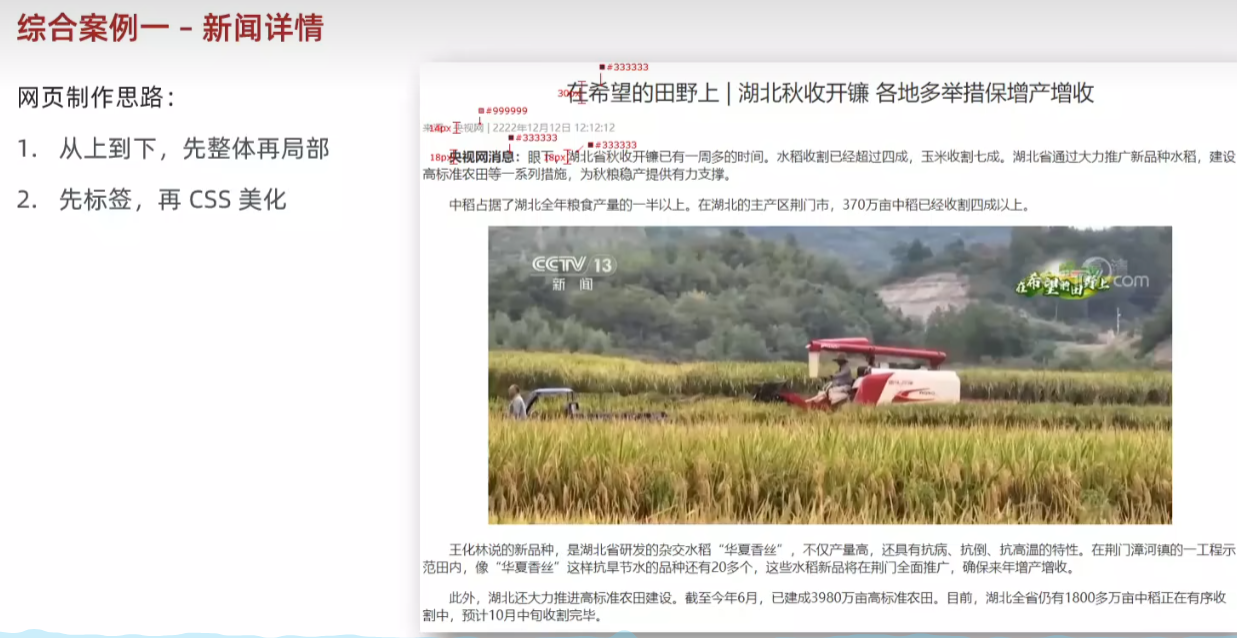
html
<!DOCTYPE html>
<html lang="en">
<head>
<meta charset="UTF-8">
<meta name="viewport" content="width=device-width, initial-scale=1.0">
<title>Document</title>
<style>
* {
color: #333;
}
h1 {
font-size: 30px;
font-weight: 400;
text-align: center;
}
h5 {
font-size: 14px;
color: #999;
}
p {
text-indent: 2em;
font-size: 18px;
}
div {
text-align: center;
}
</style>
</head>
<body>
<h1>在希望的田野上 | 湖北秋收开镰 各地多举措保增产增收</h1>
<h5>来源:央视网 | 2222年12月12日 12:12:12</h5>
<p><strong>央视网消息:</strong>眼下,湖北省秋收开镰已有一周多的时间。水稻收割已经超过四成,玉米收割七成。湖北省通过大力推广新品种水稻,建设高标准农田等一系列措施,为秋粮稳产提供有力支撑。</p>
<p>中稻占据了湖北全年粮食产量的一半以上。在湖北的主产区荆门市,370万亩中稻已经收割四成以上。</p>
<div><img src="1.jpg" alt=""></div>
<p>王化林说的新品种,是湖北省研发的杂交水稻"华夏香丝",不仅产量高,还具有抗病、抗倒、抗高温的特性。在荆门漳河镇的一工程示范田内,像"华夏香丝"这样抗旱节水的品种还有20多个,这些水稻新品将在荆门全面推广,确保来年增产增收。</p>
<p>此外,湖北还大力推进高标准农田建设。截至今年6月,已建成3980万亩高标准农田。目前,湖北全省仍有1800多万亩中稻正在有序收割中,预计10月中旬收割完毕。</p>
</body>
</html>
23.综合案例二 - CSS简介

html
<!DOCTYPE html>
<html lang="en">
<head>
<meta charset="UTF-8">
<meta name="viewport" content="width=device-width, initial-scale=1.0">
<title>Document</title>
<style>
h1 {
color: #333;
}
p {
font-size: 14px;
line-height: 30px;
text-indent: 2em;
color: #444;
}
a {
color: #0069c2;
}
li {
font-size: 14px;
line-height: 30px;
color: #444;
}
</style>
</head>
<body>
<h1>CSS(层叠样式表)</h1>
<p>层叠样式表 (Cascading Style Sheets,缩写为 CSS),是一种 <a href="#">样式表</a> 语言,用来描述 HTML 或 XML(包括如 SVG、MathML、XHTML 之类的 XML 分支语言)文档的呈现。CSS 描述了在屏幕、纸质、音频等其它媒体上的元素应该如何被渲染的问题。</p>
<p><strong>CSS 是开放网络的核心语言之一</strong>,由 W3C 规范 实现跨浏览器的标准化。CSS 节省了大量的工作。 样式可以通过定义保存在外部.css 文件中,同时控制多个网页的布局,这意味着开发者不必经历在所有网页上编辑布局的麻烦。CSS 被分为不同等级:CSS1 现已废弃, CSS2.1 是推荐标准, CSS3 分成多个小模块且正在标准化中。</p>
<ul>
<li>CSS 介绍 如果你是 Web 开发的新手,请务必阅读我们的 CSS 基础 文章以学习 CSS 的含义和用法。</li>
<li>CSS 教程 我们的 CSS 学习区 包含了丰富的教程,它们覆盖了全部基础知识,能使你在 CSS 之路上从初出茅庐到游刃有余。</li>
<li>CSS 参考 针对资深 Web 开发者的 <a href="#">详细参考手册</a> ,描述了 CSS 的各个属性与概念。</li>
</ul>
</body>
</html>
24.复合选择器
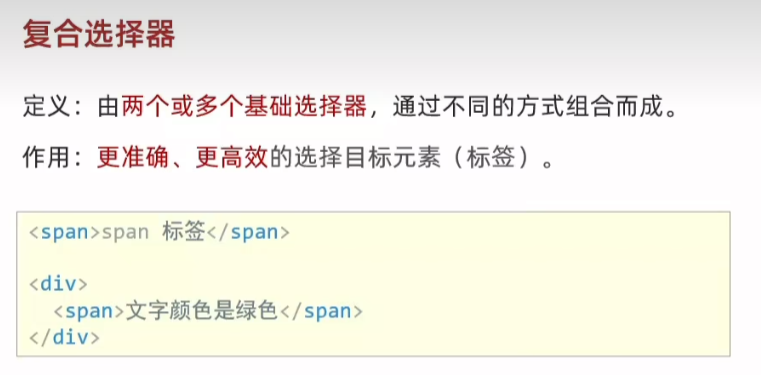
25.后代选择器 div span{}
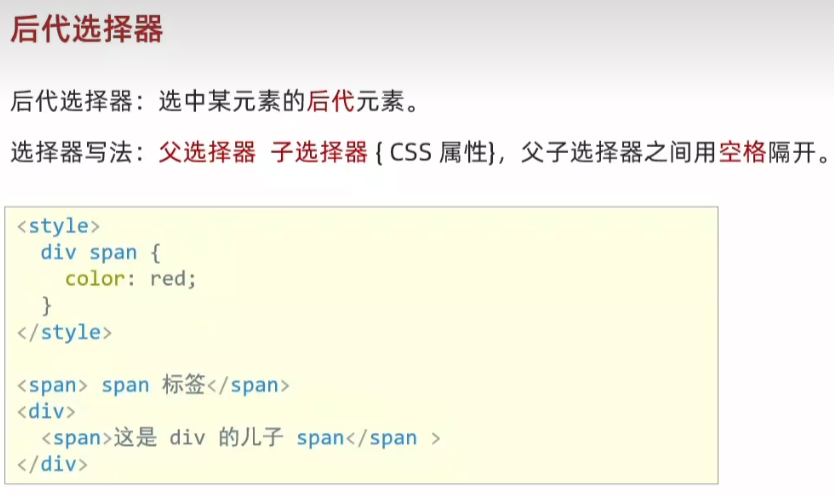
html
<!DOCTYPE html>
<html lang="en">
<head>
<meta charset="UTF-8">
<meta name="viewport" content="width=device-width, initial-scale=1.0">
<title>Document</title>
<style>
/* div 里面的 span 文字颜色是红色 */
/* 后代选择器,选中所有后代,包含儿子
孙子、重孙子... */
div span {
color: red;
}
</style>
</head>
<body>
<span>span 标签</span>
<div>
<span>这是div 的儿子 span</span>
<p>
<span>孙子 span</span>
</p>
</div>
</body>
</html>
26.子代选择器 div>span{}

html
<!DOCTYPE html>
<html lang="en">
<head>
<meta charset="UTF-8">
<meta name="viewport" content="width=device-width, initial-scale=1.0">
<title>Document</title>
<style>
/* div 的儿子 span 文字颜色是红色 */
div > span {
color: red;
}
</style>
</head>
<body>
<div>
<span>儿子 span</span>
<p>
<span>孙子 span</span>
</p>
</div>
</body>
</html>
27.并集选择器 div,p,span{}
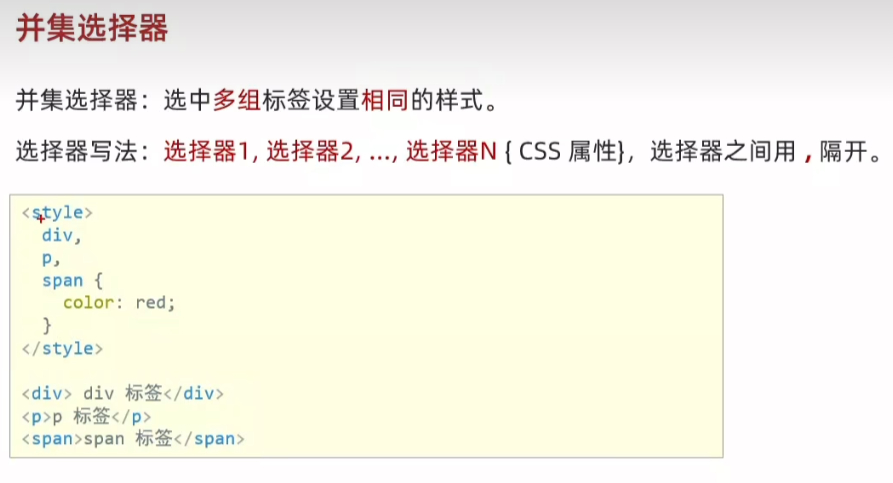
html
<!DOCTYPE html>
<html lang="en">
<head>
<meta charset="UTF-8">
<meta name="viewport" content="width=device-width, initial-scale=1.0">
<title>Document</title>
<style>
/* div、p、span 文字颜色是红色 */
div,
p,
span {
color: red;
}
</style>
</head>
<body>
<div>div 标签</div>
<p>p 标签</p>
<span>span 标签</span>
</body>
</html>
28.交集选择器-了解 p.box{}
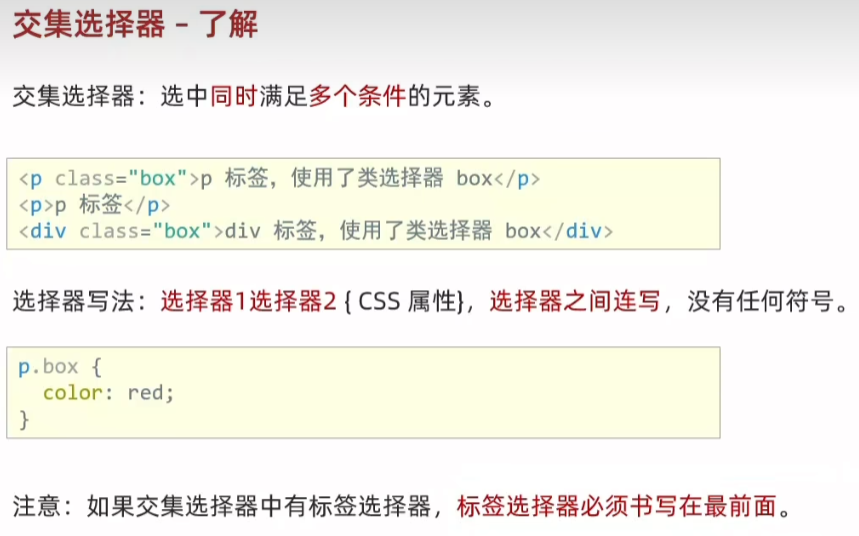
html
<!DOCTYPE html>
<html lang="en">
<head>
<meta charset="UTF-8">
<meta name="viewport" content="width=device-width, initial-scale=1.0">
<title>Document</title>
<style>
/* 第一个 p 标签文字颜色是红色 */
/* 既又的关系:既是 p 标签,又是有 box 类 */
p.box {
color: red;
}
</style>
</head>
<body>
<p class="box">p 标签,使用了类选择器</p>
<p>p 标签</p>
<div class="box">div 标签,使用了类选择器</div>
</body>
</html>
29.伪类选择器 a:hover{}
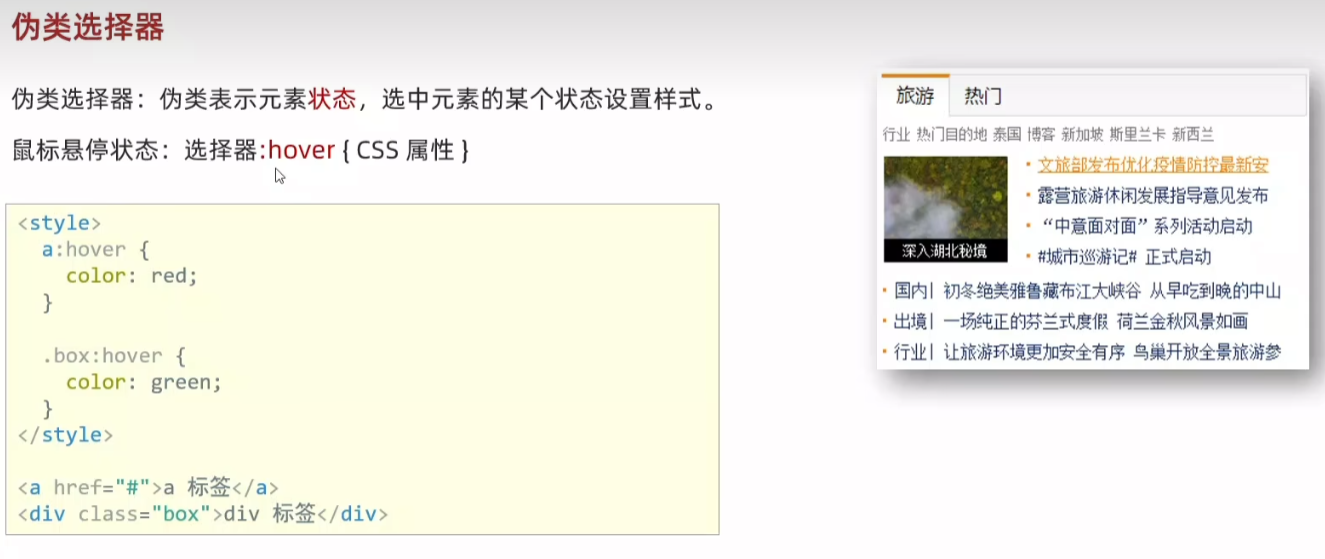
html
<!DOCTYPE html>
<html lang="en">
<head>
<meta charset="UTF-8">
<meta name="viewport" content="width=device-width, initial-scale=1.0">
<title>Document</title>
<style>
/* 任何标签都可以设置鼠标悬停的状态 */
a:hover {
color: red;
}
.box:hover {
color: green;
}
</style>
</head>
<body>
<a href="#">a 标签,超链接</a>
<div class="box">div 标签</div>
</body>
</html>


30.伪类-超链接(拓展)
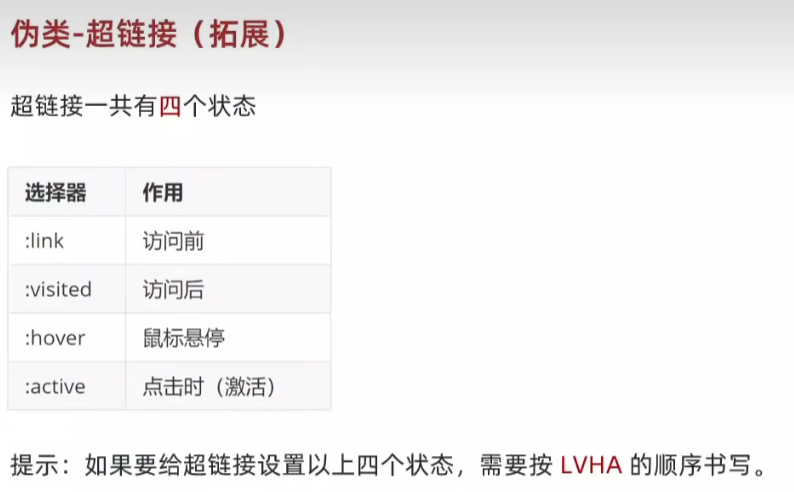
html
<!DOCTYPE html>
<html lang="en">
<head>
<meta charset="UTF-8">
<meta name="viewport" content="width=device-width, initial-scale=1.0">
<title>Document</title>
<style>
/* 任何标签都可以设置鼠标悬停的状态 */
/* a:link {
color: red;
}
a:visited {
color: green;
}
a:hover {
color: blue;
}
a:active {
color: orange;
} */
/* 工作中,一个 a 标签选择器设置超链接的样式,hover状态特殊设置 */
a {
color: red;
}
a:hover {
color: green;
}
</style>
</head>
<body>
<a href="#">a 标签,测试伪类</a>
</body>
</html>
31.CSS特性
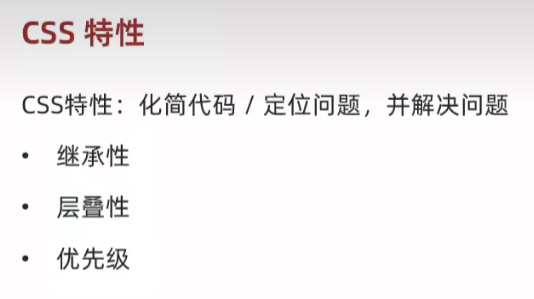
32.继承性
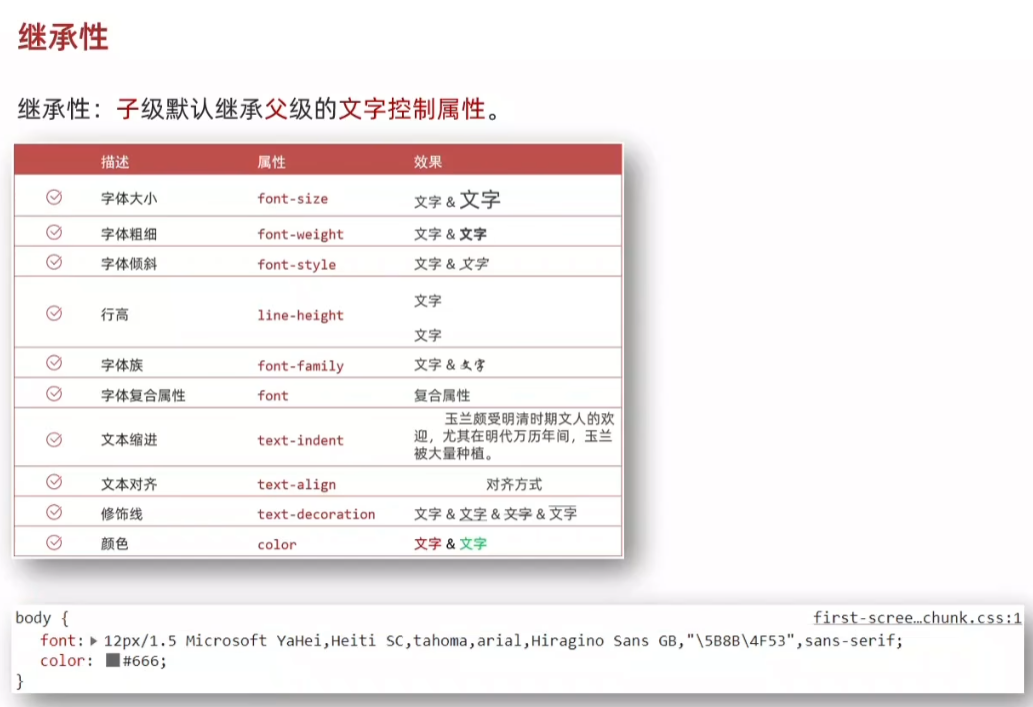
将文字属性写给父标签 body 子标签继承文字属性
html
<!DOCTYPE html>
<html lang="en">
<head>
<meta charset="UTF-8">
<meta name="viewport" content="width=device-width, initial-scale=1.0">
<title>Document</title>
<style>
body {
font-size: 30px;
color: red;
font-weight: 700;
}
</style>
</head>
<body>
<div>div 标签</div>
<p>p 标签</p>
<span>span 标签</span>
</body>
</html>
如果标签自己有样式,则生效自己的样式,不继承
a标签有自己的颜色,h1标签有自己的字号
html
<!DOCTYPE html>
<html lang="en">
<head>
<meta charset="UTF-8">
<meta name="viewport" content="width=device-width, initial-scale=1.0">
<title>Document</title>
<style>
body {
font-size: 30px;
color: red;
font-weight: 700;
}
</style>
</head>
<body>
<div>div 标签</div>
<p>p 标签</p>
<span>span 标签</span>
<!-- 如果标签自己有样式,则生效自己的样式,不继承 -->
<a href="#">a 标签</a>
<h1>h1 标签</h1>
</body>
</html>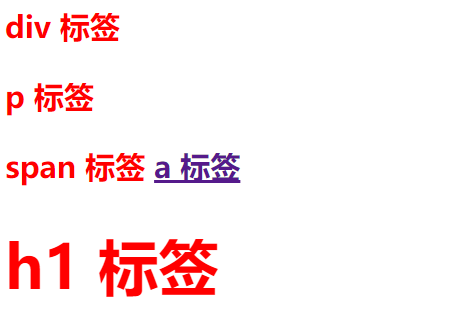
33.层叠性
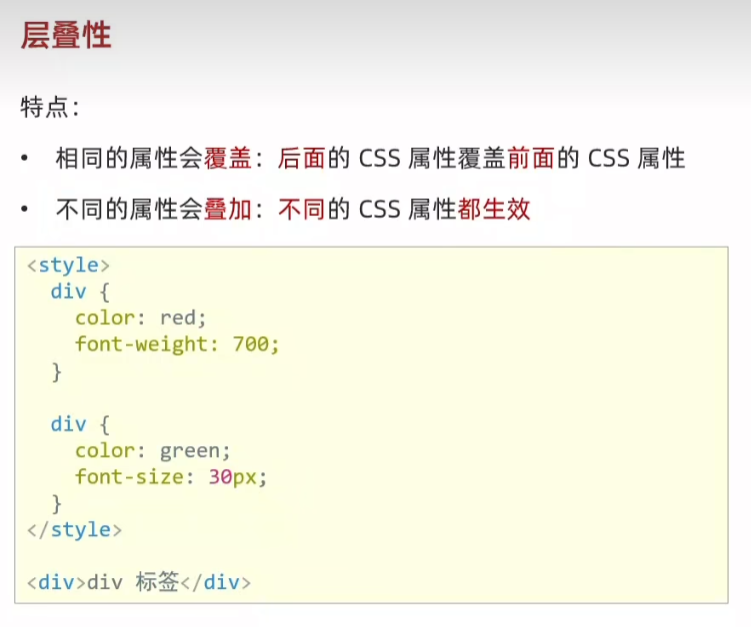
html
<!DOCTYPE html>
<html lang="en">
<head>
<meta charset="UTF-8">
<meta name="viewport" content="width=device-width, initial-scale=1.0">
<title>Document</title>
<style>
/* 覆盖:叠加 */
div {
color: red;
font-weight: 700;
}
div{
color: green;
font-size: 30px;
}
</style>
</head>
<body>
<div>div 标签</div>
</body>
</html>
34.优先级
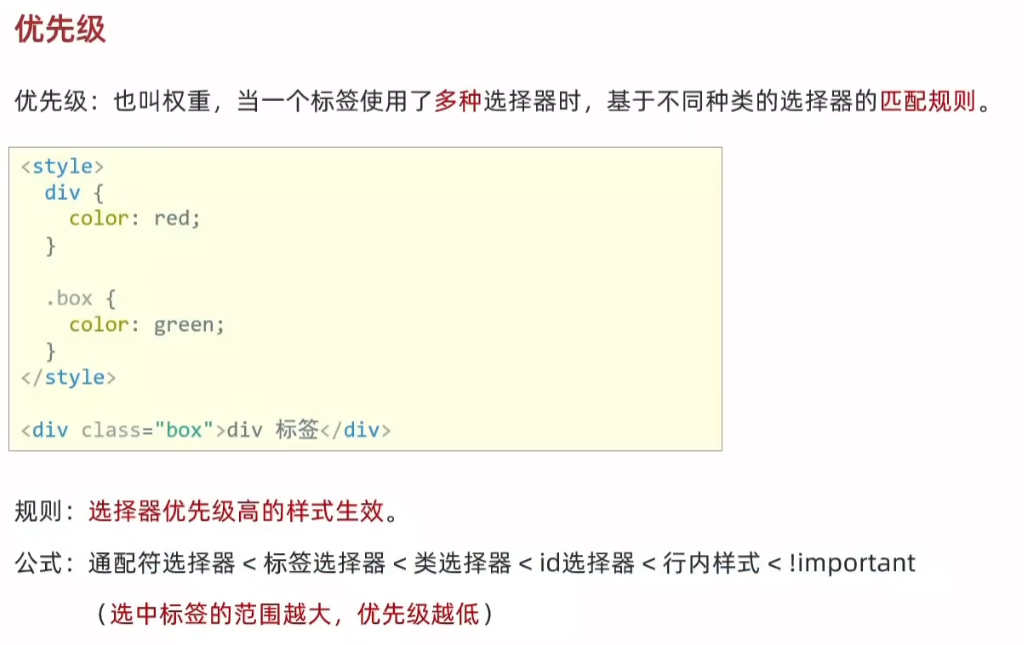
html
<!DOCTYPE html>
<html lang="en">
<head>
<meta charset="UTF-8">
<meta name="viewport" content="width=device-width, initial-scale=1.0">
<title>Document</title>
<style>
/* !important 提权功能,提高权重/优先级到 最高 */
* {
color: red !important;
}
div {
color: green;
}
.box {
color: blue;
}
#test {
color: orange;
}
</style>
</head>
<body>
<div class="box" id="test" style="color: purple;">div 标签</div>
</body>
</html>
35.优先级-叠加计算规则
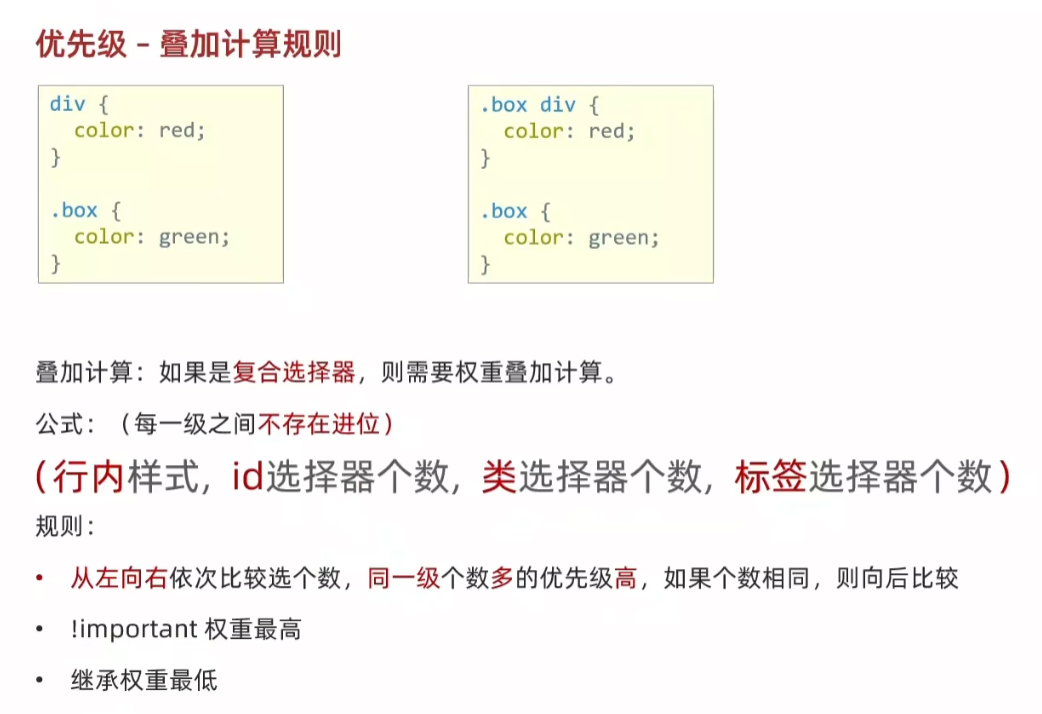
html
<!DOCTYPE html>
<html lang="en">
<head>
<meta charset="UTF-8">
<meta name="viewport" content="width=device-width, initial-scale=1.0">
<title>Document</title>
<style>
/* (行内,id,类,标签) */
/* (0,0,2,1) */
.c1 .c2 div {
color: blue;
}
/* (0,1,0,1) */
div #box3 {
color: green;
}
/* (0,1,1,0) */
#box1 .c3 {
color: orange;
}
</style>
</head>
<body>
<div id="box1" class="c1">
<div id="box2" class="c2">
<div id="box3" class="c3">
这行文本是什么颜色的?
</div>
</div>
</div>
</body>
</html>
html
<!DOCTYPE html>
<html lang="en">
<head>
<meta charset="UTF-8">
<meta name="viewport" content="width=device-width, initial-scale=1.0">
<title>Document</title>
<style>
/* (行内,id,类,标签) */
/* (0,2,0,0) */
#father #son {
color: blue;
}
/* (0,1,1,1) */
#father p.c2 {
color: black;
}
/* (0,0,2,2) */
div.c1 p.c2 {
color: red;
}
/* 继承,优先级最低 */
#father {
color: green !important;
}
/* 继承,优先级最低 */
div#father.c1 {
color: yellow;
}
</style>
</head>
<body>
<div id="father" class="c1">
<p id="son" class="c2">
这行文本是什么颜色的?
</p>
</div>
</body>
</html>
35.Emmet写法
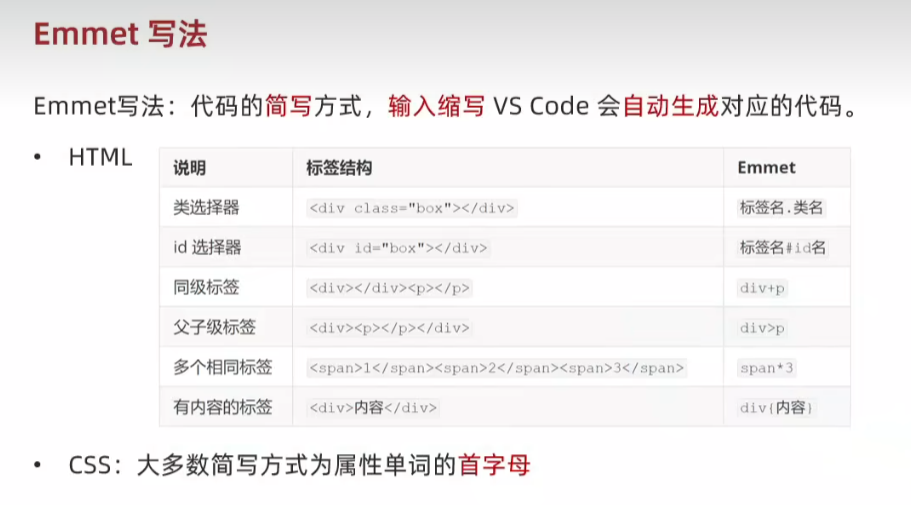
html
<!DOCTYPE html>
<html lang="en">
<head>
<meta charset="UTF-8">
<meta name="viewport" content="width=device-width, initial-scale=1.0">
<title>Document</title>
<style>
div {
width: 500px;
height: 200px;
background-color: #fff;
}
</style>
</head>
<body>
<div></div>
<p class="box"></p>
<div class="box"></div>
<p id="box"></p>
<div></div>
<p></p>
<div>
<p></p>
</div>
<span></span><span></span><span></span>
<div>111</div>
</body>
</html>36.背景属性
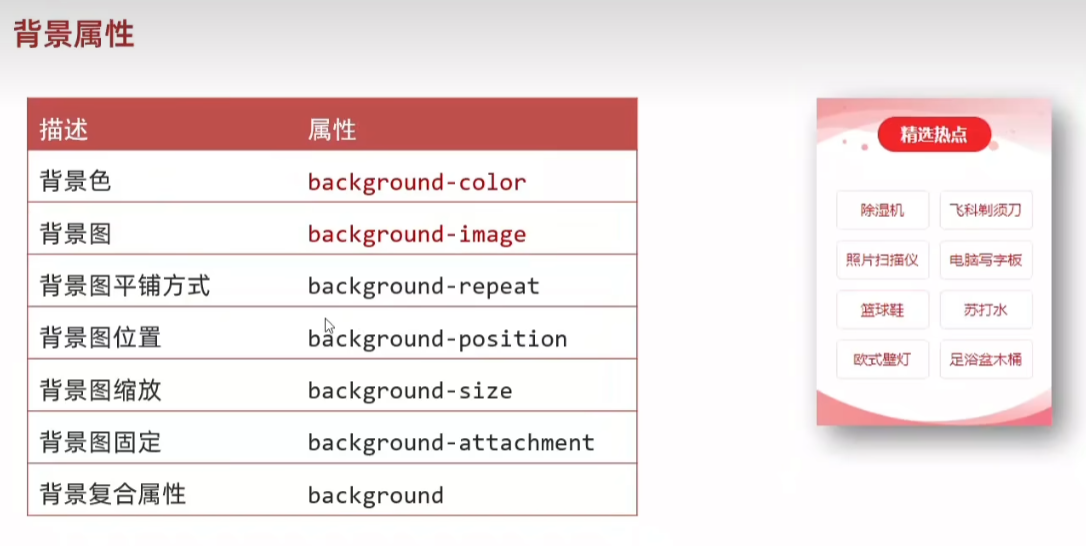
37.背景图 background-image(bgi)
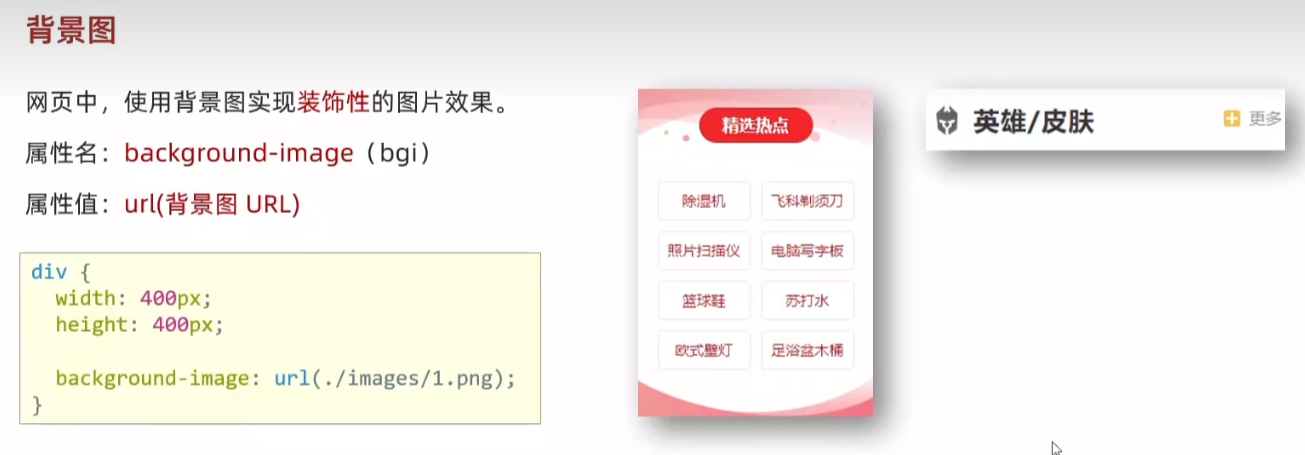
html
<!DOCTYPE html>
<html lang="en">
<head>
<meta charset="UTF-8">
<meta name="viewport" content="width=device-width, initial-scale=1.0">
<title>Document</title>
<style>
/* 盒子是 400 * 400 */
div {
width: 400px;
height: 400px;
/* 背景图默认是平铺(复制)的效果 */
background-image: url(1.png);
}
</style>
</head>
<body>
<div>div 标签</div>
</body>
</html>
38.背景图平铺方式 background-repeat(bgr)
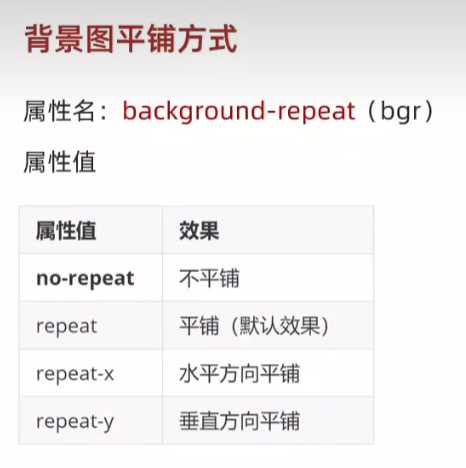
html
<!DOCTYPE html>
<html lang="en">
<head>
<meta charset="UTF-8">
<meta name="viewport" content="width=device-width, initial-scale=1.0">
<title>Document</title>
<style>
div {
width: 400px;
height: 400px;
background-color: pink;
background-image: url(1.png);
/* 不平铺:盒子的左上角显示一张背景图 */
/* background-repeat: no-repeat; */
/* background-repeat: repeat; */
/* background-repeat: repeat-x; */
background-repeat: repeat-y;
}
</style>
</head>
<body>
<div>div 标签</div>
</body>
</html>



no-repeat 、repeat(默认)、repeat-x、repeat-y
38.背景图位置 background-position(bgp)
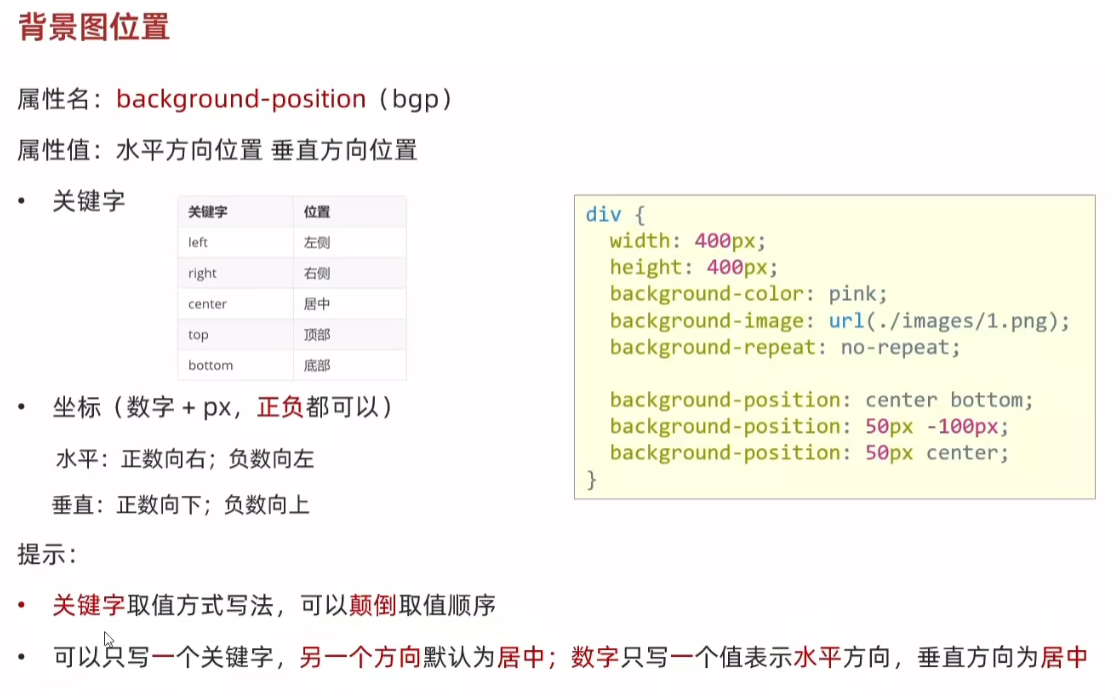
html
<!DOCTYPE html>
<html lang="en">
<head>
<meta charset="UTF-8">
<meta name="viewport" content="width=device-width, initial-scale=1.0">
<title>Document</title>
<style>
div {
width: 400px;
height: 400px;
background-color: pink;
background-image: url(1.png);
background-repeat: no-repeat;
/* 左上角 */
/* background-position: 0 0; */
/* background-position: left top; */
/* 水平:正数向右,负数向左 */
/* background-position: 50px 0; */
/* background-position: -50px 0; */
/* 垂直:正数向下,负数向上 */
/* background-position: 0 100px;
background-position: 0 -100; */
/* background-position: center center; */
/* 垂直方向居中 */
/* background-position: left; */
/* 水平方向居中 */
background-position: top;
}
</style>
</head>
<body>
<div>div 标签</div>
</body>
</html>



bgp(0,0) 、bgp(50px,0)、bgp(-50px,0)、bgp(center,center)
39.背景图缩放 background-size(bgz)
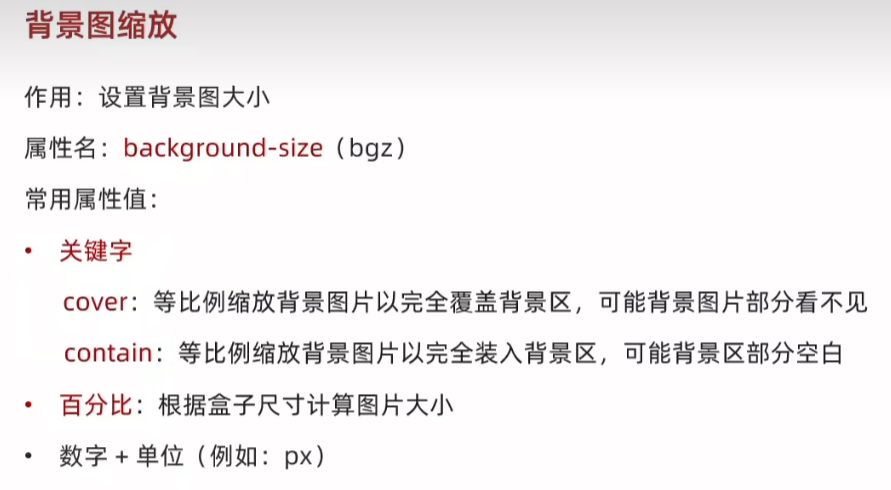
html
<!DOCTYPE html>
<html lang="en">
<head>
<meta charset="UTF-8">
<meta name="viewport" content="width=device-width, initial-scale=1.0">
<title>Document</title>
<style>
div {
width: 500px;
height: 300px;
background-color: pink;
background-image: url(1.png);
background-repeat: no-repeat;
/* contains 如果图的宽高跟盒子尺寸相等停止缩放,可能导致盒子有漏白 */
/* background-size: contain; */
/* cover:图片完全覆盖盒子,可能导致图片显示不全 */
/* 如果盒子和图片比例相同,contain和cover效果一样 */
/* background-size: cover; */
/* 100% 图片的宽度跟盒子的宽度一样,图片的高度按照图片比例等比缩放 */
background-size: 100%;
}
</style>
</head>
<body>
<div>div 标签</div>
</body>
</html>

contains、cover
39.背景图固定 background-attachment(bga)
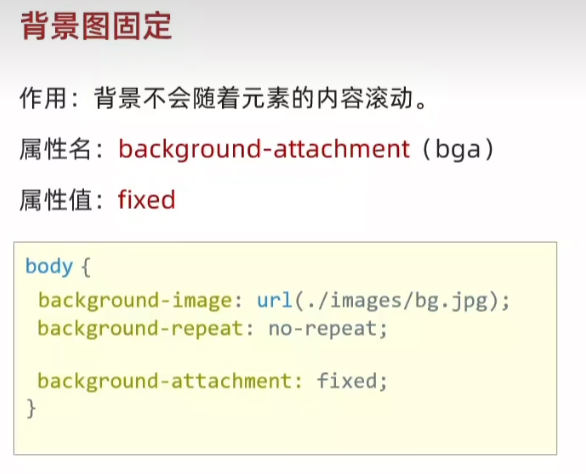
html
<!DOCTYPE html>
<html lang="en">
<head>
<meta charset="UTF-8">
<meta name="viewport" content="width=device-width, initial-scale=1.0">
<title>Document</title>
<style>
body {
background-image: url(bg.jpg);
background-repeat: no-repeat;
background-position: center top;
background-attachment: fixed;
}
</style>
</head>
<body>
<p>测试文字,撑开body,让浏览器有滚动条</p>
<p>测试文字,撑开body,让浏览器有滚动条</p>
<p>测试文字,撑开body,让浏览器有滚动条</p>
<p>测试文字,撑开body,让浏览器有滚动条</p>
<p>测试文字,撑开body,让浏览器有滚动条</p>
<p>测试文字,撑开body,让浏览器有滚动条</p>
<p>测试文字,撑开body,让浏览器有滚动条</p>
<p>测试文字,撑开body,让浏览器有滚动条</p>
<p>测试文字,撑开body,让浏览器有滚动条</p>
<p>测试文字,撑开body,让浏览器有滚动条</p>
<p>测试文字,撑开body,让浏览器有滚动条</p>
<p>测试文字,撑开body,让浏览器有滚动条</p>
<p>测试文字,撑开body,让浏览器有滚动条</p>
<p>测试文字,撑开body,让浏览器有滚动条</p>
<p>测试文字,撑开body,让浏览器有滚动条</p>
<p>测试文字,撑开body,让浏览器有滚动条</p>
<p>测试文字,撑开body,让浏览器有滚动条</p>
<p>测试文字,撑开body,让浏览器有滚动条</p>
<p>测试文字,撑开body,让浏览器有滚动条</p>
<p>测试文字,撑开body,让浏览器有滚动条</p>
<p>测试文字,撑开body,让浏览器有滚动条</p>
<p>测试文字,撑开body,让浏览器有滚动条</p>
<p>测试文字,撑开body,让浏览器有滚动条</p>
<p>测试文字,撑开body,让浏览器有滚动条</p>
<p>测试文字,撑开body,让浏览器有滚动条</p>
<p>测试文字,撑开body,让浏览器有滚动条</p>
<p>测试文字,撑开body,让浏览器有滚动条</p>
<p>测试文字,撑开body,让浏览器有滚动条</p>
<p>测试文字,撑开body,让浏览器有滚动条</p>
<p>测试文字,撑开body,让浏览器有滚动条</p>
<p>测试文字,撑开body,让浏览器有滚动条</p>
<p>测试文字,撑开body,让浏览器有滚动条</p>
<p>测试文字,撑开body,让浏览器有滚动条</p>
<p>测试文字,撑开body,让浏览器有滚动条</p>
<p>测试文字,撑开body,让浏览器有滚动条</p>
<p>测试文字,撑开body,让浏览器有滚动条</p>
<p>测试文字,撑开body,让浏览器有滚动条</p>
<p>测试文字,撑开body,让浏览器有滚动条</p>
<p>测试文字,撑开body,让浏览器有滚动条</p>
<p>测试文字,撑开body,让浏览器有滚动条</p>
<p>测试文字,撑开body,让浏览器有滚动条</p>
<p>测试文字,撑开body,让浏览器有滚动条</p>
<p>测试文字,撑开body,让浏览器有滚动条</p>
<p>测试文字,撑开body,让浏览器有滚动条</p>
<p>测试文字,撑开body,让浏览器有滚动条</p>
<p>测试文字,撑开body,让浏览器有滚动条</p>
<p>测试文字,撑开body,让浏览器有滚动条</p>
<p>测试文字,撑开body,让浏览器有滚动条</p>
<p>测试文字,撑开body,让浏览器有滚动条</p>
<p>测试文字,撑开body,让浏览器有滚动条</p>
</body>
</html>
40.背景复合属性
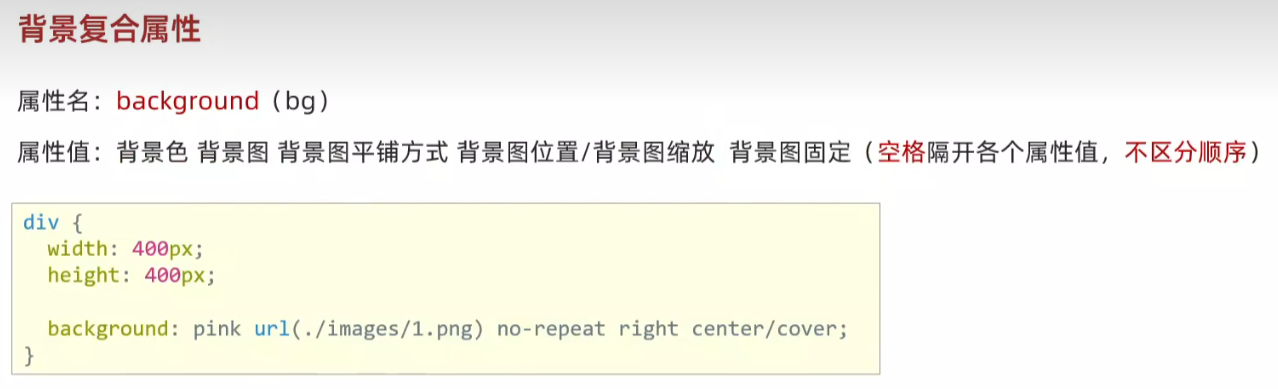
html
<!DOCTYPE html>
<html lang="en">
<head>
<meta charset="UTF-8">
<meta name="viewport" content="width=device-width, initial-scale=1.0">
<title>Document</title>
<style>
div {
width: 400px;
height: 400px;
background: pink url(1.png) no-repeat center/cover;
}
</style>
</head>
<body>
<div>div 标签</div>
</body>
</html>
41.显示模式 display
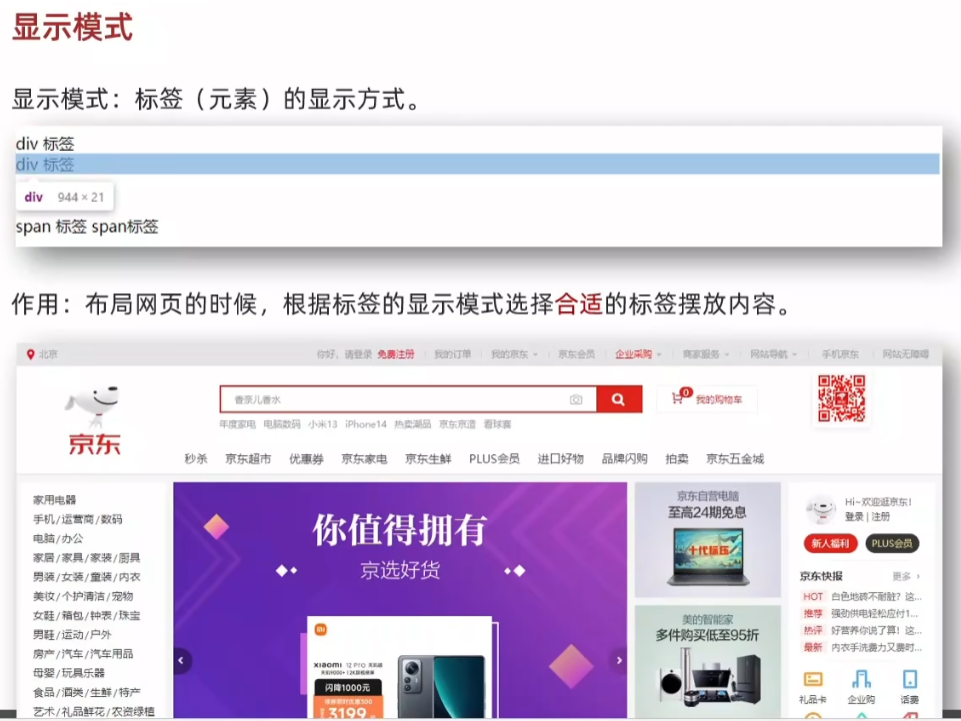
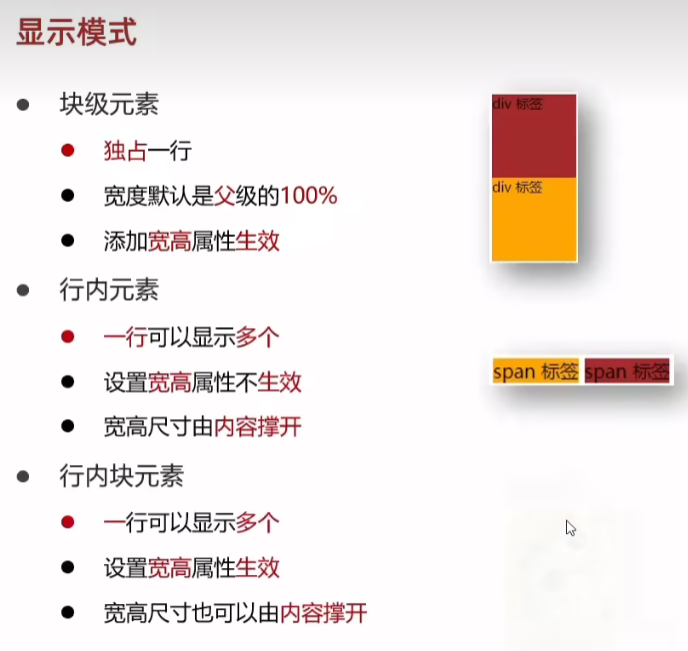
html
<!DOCTYPE html>
<html lang="en">
<head>
<meta charset="UTF-8">
<meta name="viewport" content="width=device-width, initial-scale=1.0">
<title>Document</title>
<style>
/* 块级:独占一行:宽度默认是父级的100%:加宽高生效 */
div {
width: 100px;
height: 100px;
}
.div1 {
background-color: brown;
}
.div2 {
background-color: orange;
}
/* 行内:一行共存多个:尺寸由内容撑开: 加宽高不生效 */
.sapn1 {
background-color: brown;
}
.sapn2 {
background-color: orange;
}
/* 行内快:一行共存多个,默认尺寸由内容撑开,加宽高生效 */
img {
width: 100px;
height: 100px;
}
</style>
</head>
<body>
<!-- 块元素 -->
<div class="div1">div 标签1</div>
<div class="div2">div 标签2</div>
<!-- 行内元素 -->
<span class="sapn1">span11111</span>
<span class="sapn2">span2</span>
<!-- 行内块元素 -->
<img src="1.png">
<img src="1.png">
</body>
</html>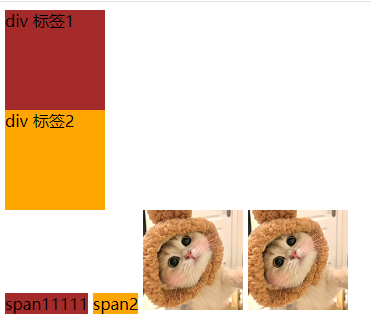

42.转换显示模式
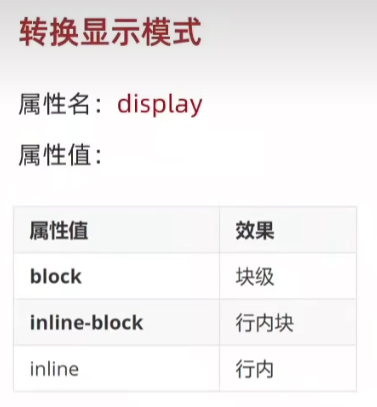
html
<!DOCTYPE html>
<html lang="en">
<head>
<meta charset="UTF-8">
<meta name="viewport" content="width=device-width, initial-scale=1.0">
<title>Document</title>
<style>
/* 块级:独占一行:宽度默认是父级的100%:加宽高生效 */
div {
width: 100px;
height: 100px;
display: inline-block;
}
.div1 {
background-color: brown;
}
.div2 {
background-color: orange;
}
/* 行内:一行共存多个:尺寸由内容撑开: 加宽高不生效 */
.sapn1 {
background-color: brown;
}
.sapn2 {
background-color: orange;
}
/* 行内快:一行共存多个,默认尺寸由内容撑开,加宽高生效 */
img {
width: 100px;
height: 100px;
}
</style>
</head>
<body>
<!-- 块元素 -->
<div class="div1">div 标签1</div>
<div class="div2">div 标签2</div>
<!-- 行内元素 -->
<span class="sapn1">span11111</span>
<span class="sapn2">span2</span>
<!-- 行内块元素 -->
<img src="1.png">
<img src="1.png">
</body>
</html>
html
div {
width: 100px;
height: 100px;
display: inline-block;
}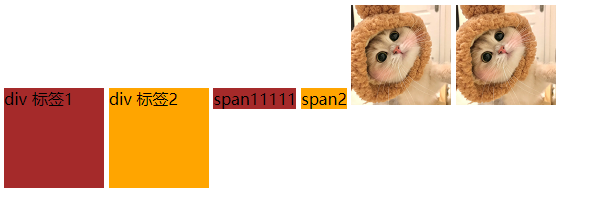
html
div {
width: 100px;
height: 100px;
display: inline;
}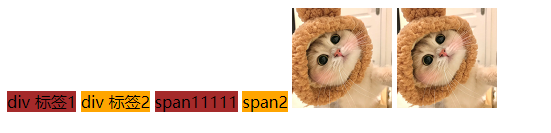
html
<!DOCTYPE html>
<html lang="en">
<head>
<meta charset="UTF-8">
<meta name="viewport" content="width=device-width, initial-scale=1.0">
<title>Document</title>
<style>
/* 块级:独占一行:宽度默认是父级的100%:加宽高生效 */
div {
width: 100px;
height: 100px;
display: inline;
}
.div1 {
background-color: brown;
}
.div2 {
background-color: orange;
}
span {
width: 200px;
height: 200px;
display: block;
}
/* 行内:一行共存多个:尺寸由内容撑开: 加宽高不生效 */
.sapn1 {
background-color: brown;
}
.sapn2 {
background-color: orange;
}
/* 行内快:一行共存多个,默认尺寸由内容撑开,加宽高生效 */
img {
width: 100px;
height: 100px;
}
</style>
</head>
<body>
<!-- 块元素 -->
<div class="div1">div 标签1</div>
<div class="div2">div 标签2</div>
<!-- 行内元素 -->
<span class="sapn1">span11111</span>
<span class="sapn2">span2</span>
<!-- 行内块元素 -->
<img src="1.png">
<img src="1.png">
</body>
</html>
html
span {
width: 200px;
height: 200px;
display: block;
}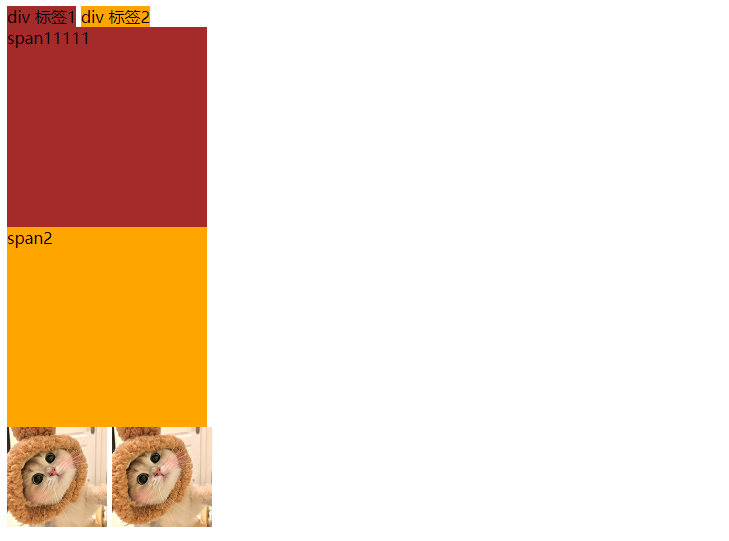
html
span {
width: 200px;
height: 200px;
display: inline-block;
}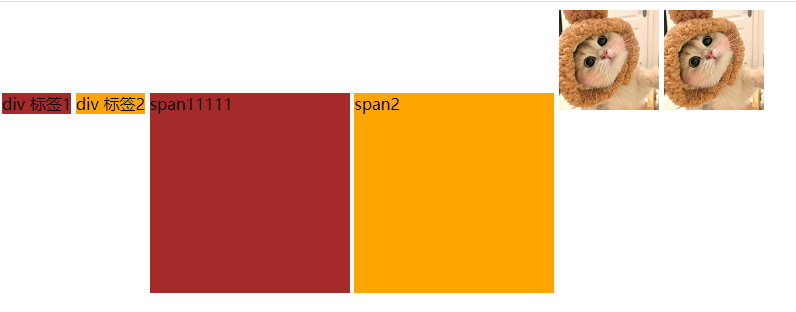
43.综合案例一-热词
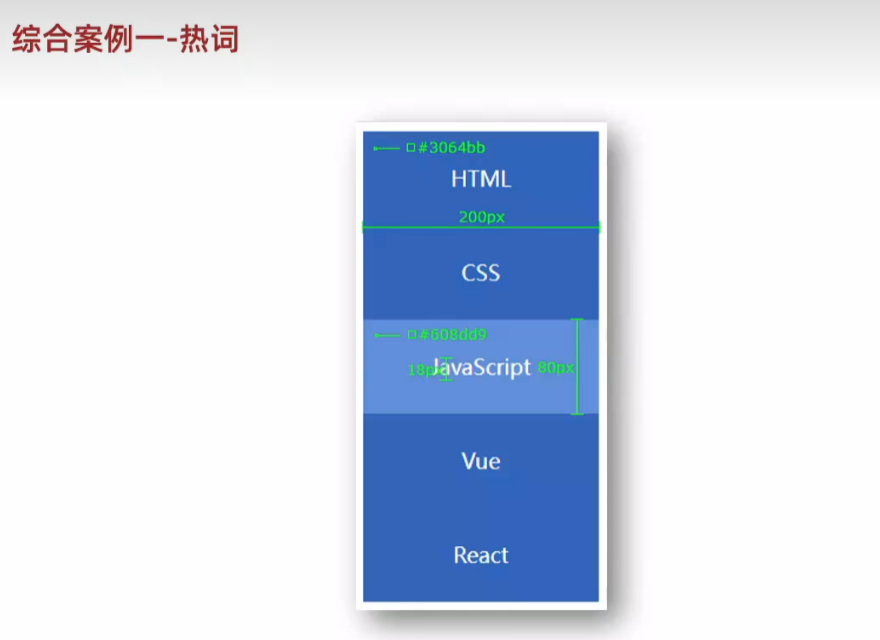
html
<!DOCTYPE html>
<html lang="en">
<head>
<meta charset="UTF-8">
<meta name="viewport" content="width=device-width, initial-scale=1.0">
<title>Document</title>
<style>
/* 默认效果 */
div {
width: 200px;
height: 80px;
background-color: #3064bb;
text-align: center;
line-height: 80px;
}
a {
/* 去除下划线 */
text-decoration: none;
color: #fff;
font-size: 18px;
}
/* 鼠标悬停效果 */
div:hover {
background-color: #608dd9;
}
</style>
</head>
<body>
<div>
<a href="#">HTML</a>
</div>
<div>
<a href="#">CSS</a>
</div>
<div>
<a href="#">JavaScript</a>
</div>
<div>
<a href="#">Vue</a>
</div>
<div>
<a href="#">React</a>
</div>
</body>
</html>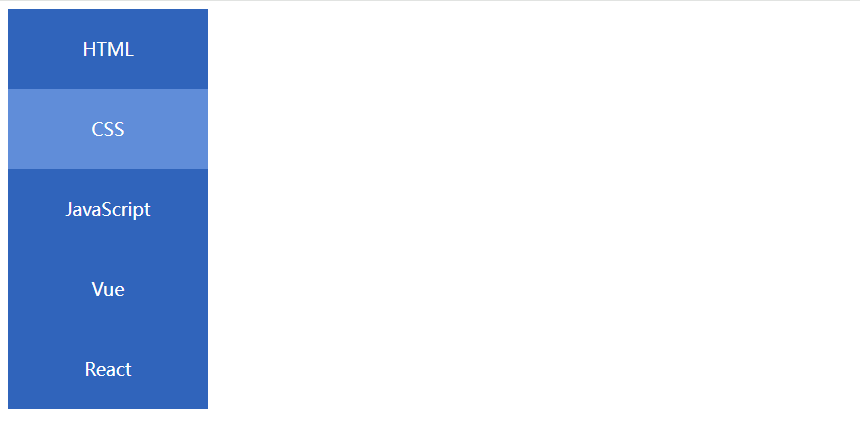
44.综合案例二-banner效果
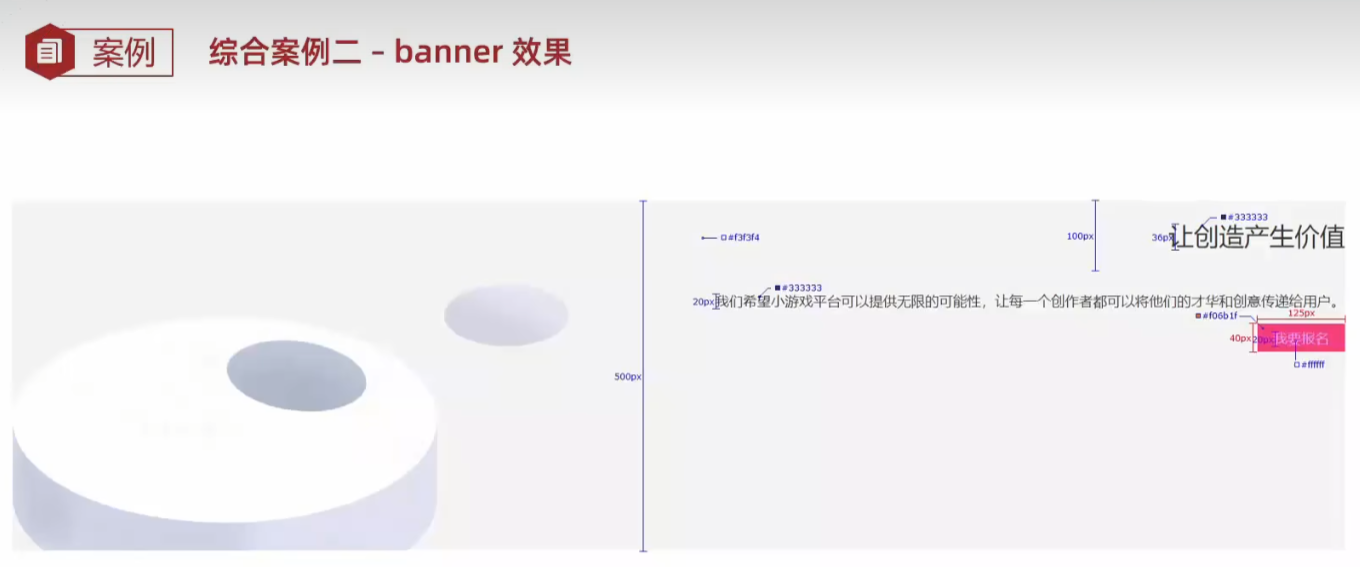
html
<!DOCTYPE html>
<html lang="en">
<head>
<meta charset="UTF-8">
<meta name="viewport" content="width=device-width, initial-scale=1.0">
<title>Document</title>
<style>
.banner {
/* 盒子 */
height: 500px;
background-color: #f3f3f4;
/* 背景图 */
background-image: url(bk.png);
background-repeat: no-repeat;
background-position: left bottom;
color: #333;
text-align: right;
}
.banner h1 {
line-height: 100px;
font-weight: 400;
font-size: 36px;
}
.banner p {
line-height: 40px;
font-size: 20px;
}
.banner a {
display: inline-block;
width: 125px;
height: 40px;
background-color: orange;
line-height: 40px;
font-size: 16px;
text-decoration: none;
text-align: center;
color: #fff;
}
</style>
</head>
<body>
<div class="banner">
<h1>让创造产生价值</h1>
<p>我们希望小游戏平台可以提供无限的可能性,让每一个创作者都可以将他们的才华和创意传递给用户。</p>
<a href="#">我要报名</a>
</div>
</body>
</html>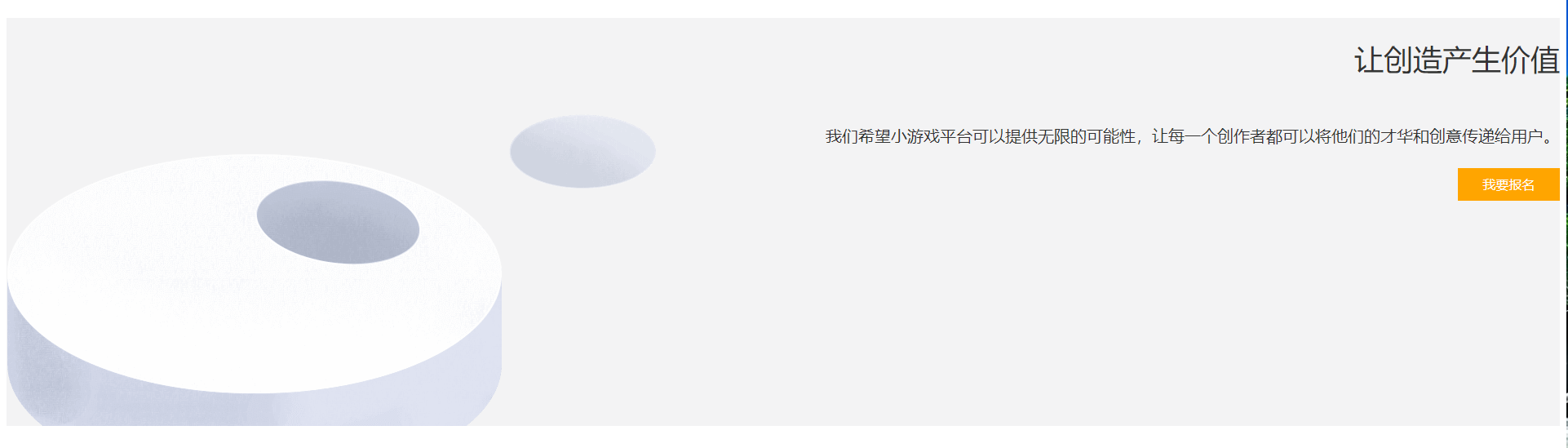
45.结构伪类选择器 a:first-child、last-child、nth-child(3)
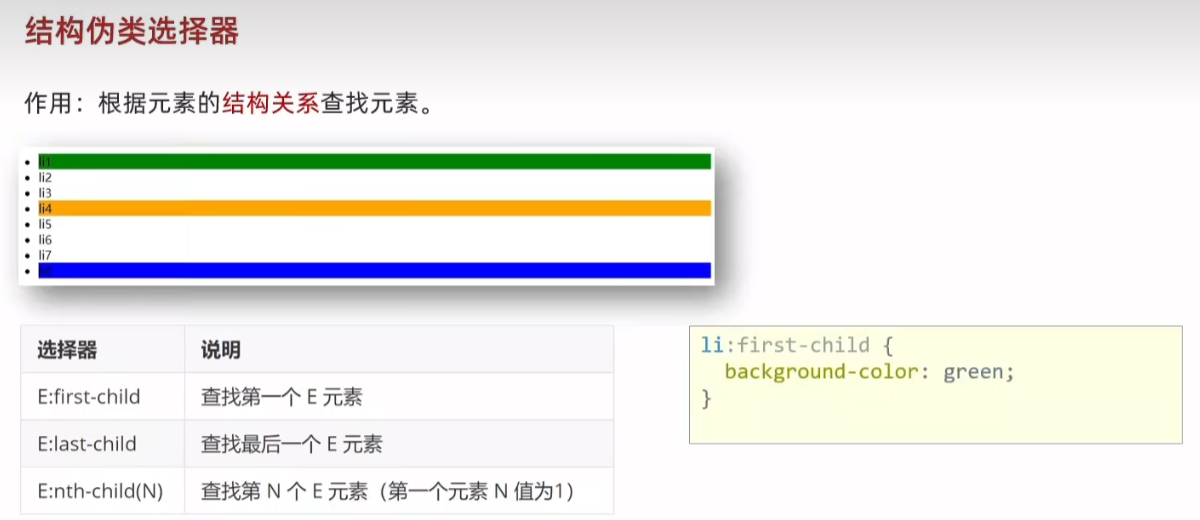
html
<!DOCTYPE html>
<html lang="en">
<head>
<meta charset="UTF-8">
<meta name="viewport" content="width=device-width, initial-scale=1.0">
<title>Document</title>
<style>
li:first-child {
background-color: green;
}
li:last-child {
background-color: green;
}
li:nth-child(3) {
background-color: green;
}
</style>
</head>
<body>
<ul>
<li>1</li>
<li>2</li>
<li>3</li>
<li>4</li>
<li>5</li>
<li>6</li>
<li>7</li>
<li>8</li>
</ul>
</body>
</html>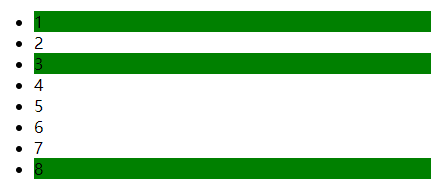
46. :nth-child(公式)
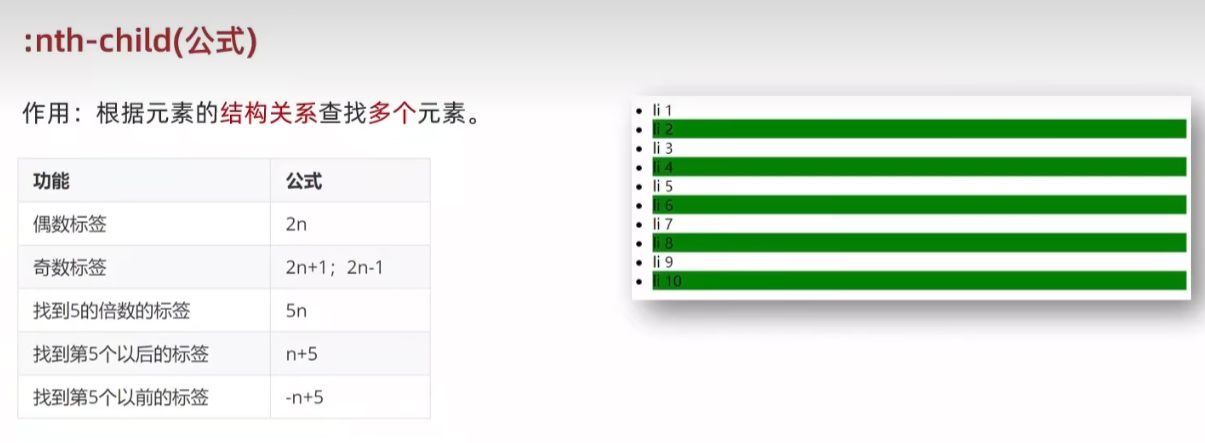
html
<!DOCTYPE html>
<html lang="en">
<head>
<meta charset="UTF-8">
<meta name="viewport" content="width=device-width, initial-scale=1.0">
<title>Document</title>
<style>
/* li:nth-child(2n) li:nth-child(2n+1) li:nth-child(n+2)*/
li:nth-child(-n+2) {
background-color: green;
}
</style>
</head>
<body>
<ul>
<li>1</li>
<li>2</li>
<li>3</li>
<li>4</li>
<li>5</li>
<li>6</li>
<li>7</li>
<li>8</li>
<li>9</li>
<li>10</li>
</ul>
</body>
</html>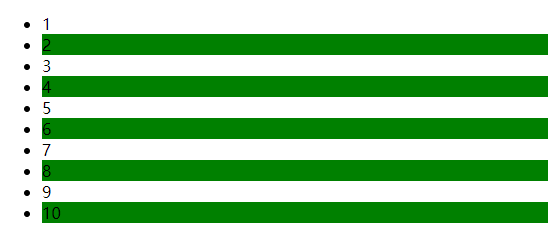
47.伪元素选择器
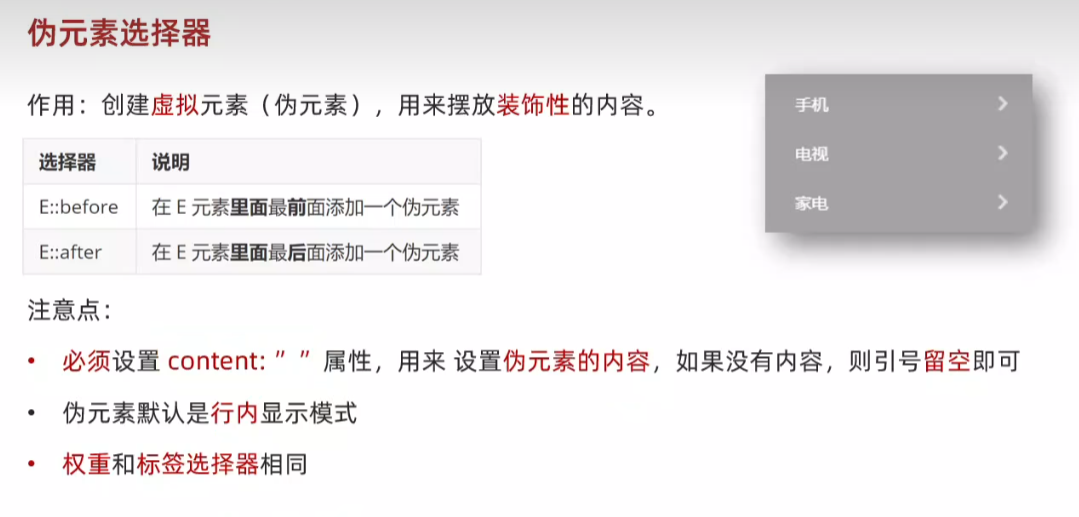
html
<!DOCTYPE html>
<html lang="en">
<head>
<meta charset="UTF-8">
<meta name="viewport" content="width=device-width, initial-scale=1.0">
<title>Document</title>
<style>
div::before {
content: '老鼠';
}
/* 必须设置 content 属性,没有 content,伪元素选择器不生效 */
div::after {
content: '大米';
}
</style>
</head>
<body>
<!-- 标签内容:老鼠爱大米 -->
<div>爱</div>
</body>
</html>
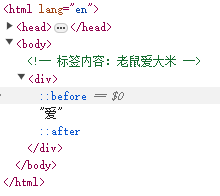
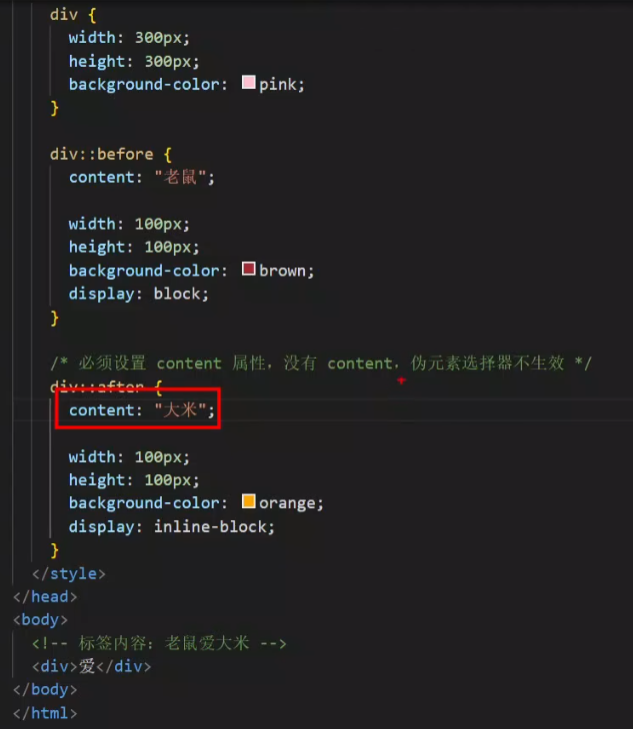
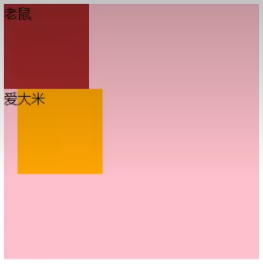
48.PxCook
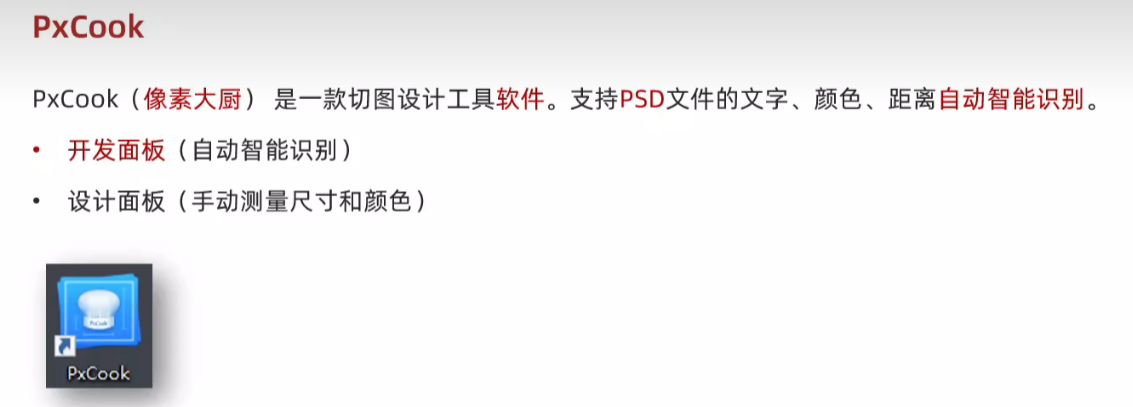
49.盒子模型 padding margin border(bd)
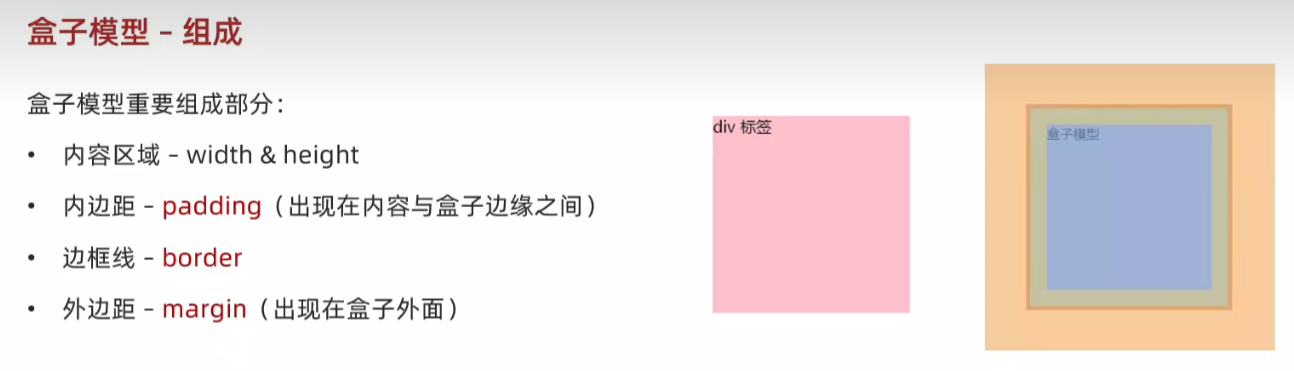
html
<!DOCTYPE html>
<html lang="en">
<head>
<meta charset="UTF-8">
<meta name="viewport" content="width=device-width, initial-scale=1.0">
<title>Document</title>
<style>
div {
width: 200px;
height: 200px;
background-color: pink;
/* 内容与盒子边缘之间 */
padding: 20px;
border: 1px solid #000;
/* 出现在盒子外面,拉开两个盒子之间的距离 */
margin: 50px;
}
</style>
</head>
<body>
<div>div 标签</div>
</body>
</html>



w200+h200 -> padding 20px -> bd (border) -> margin 50px

50.盒子模型-边框线 border(bd)
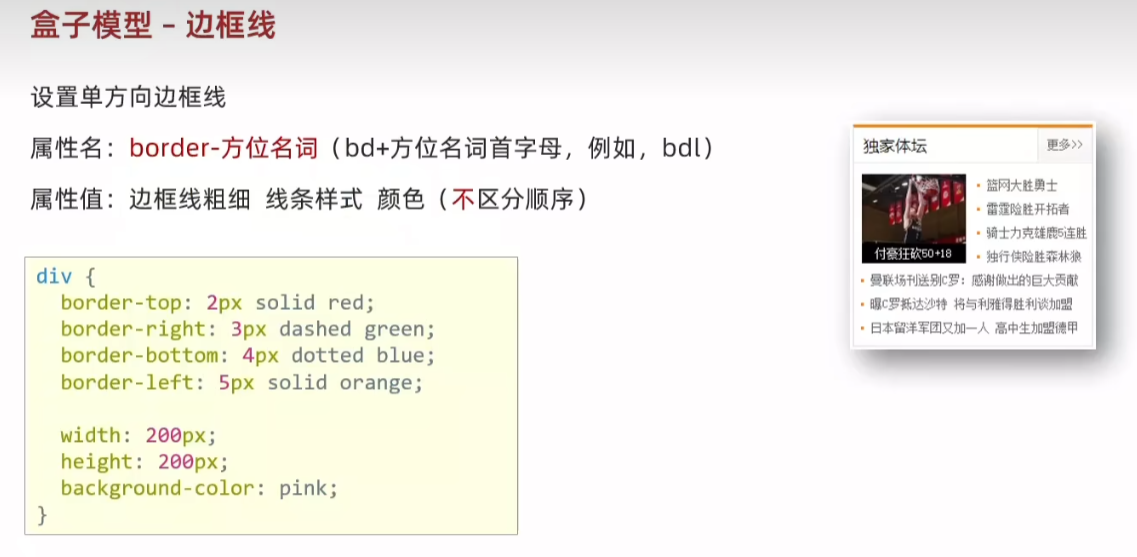
51.盒子模型 - 内边距 padding

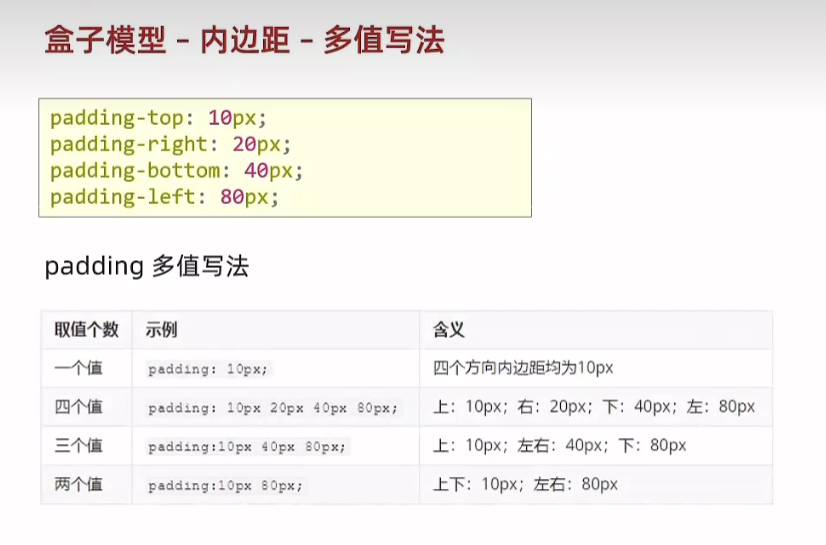
52.盒子模型 - 尺寸计算 box-sizing:border-box
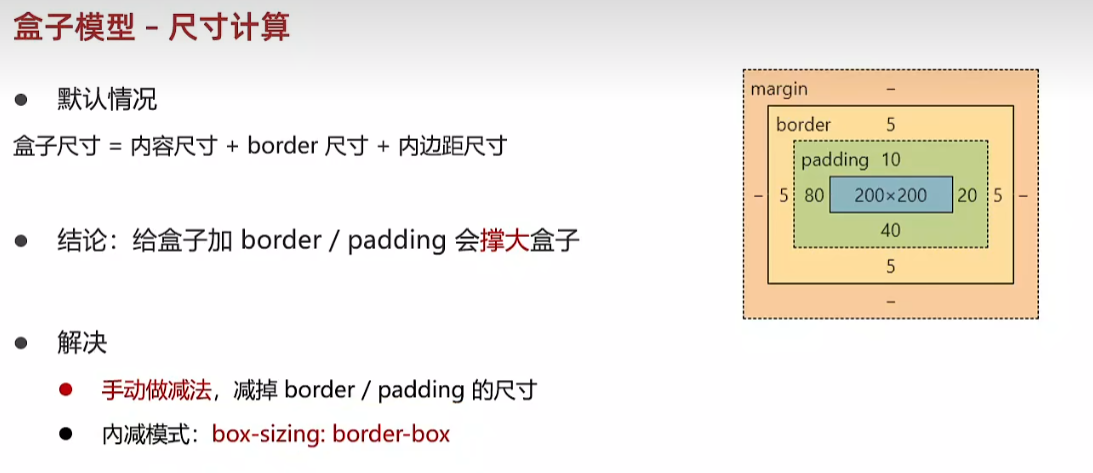
html
<!DOCTYPE html>
<html lang="en">
<head>
<meta charset="UTF-8">
<meta name="viewport" content="width=device-width, initial-scale=1.0">
<title>Document</title>
<style>
div {
width: 200px;
height: 200px;
background-color: pink;
/* 内容与盒子边缘之间 */
padding: 20px;
border: 1px solid #000;
/* 出现在盒子外面,拉开两个盒子之间的距离 */
margin: 50px;
/* 内减模式:不需要手动减法,加padding和border不会撑大盒子 */
box-sizing: border-box;
}
</style>
</head>
<body>
<div>div 标签</div>
</body>
</html>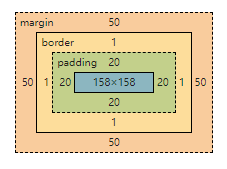
53.盒子模型 - 外边距 margin
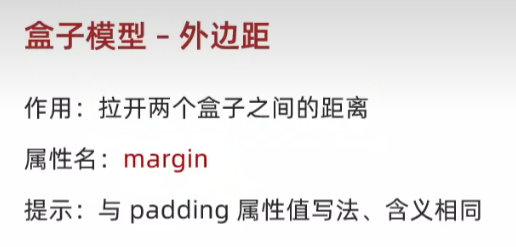
54.版心居中 margin: 0 auto;
html
<!DOCTYPE html>
<html lang="en">
<head>
<meta charset="UTF-8">
<meta name="viewport" content="width=device-width, initial-scale=1.0">
<title>Document</title>
<style>
div {
width: 1000px;
height: 200px;
background-color: pink;
/* 外边距不会撑大盒子 */
/* 上下 0 左右居中 */
margin: 0 auto;
}
</style>
</head>
<body>
<div>版心内容</div>
</body>
</html>
55.清除默认样式 去除列表符号li{list-style:none}
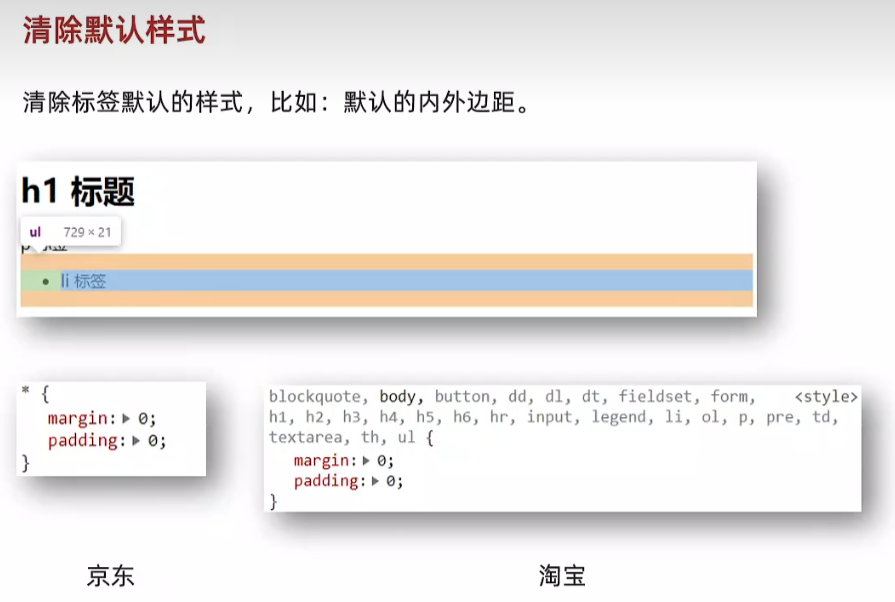
默认格式 橘色 外边距 绿色 内边距
 h1 有上下外边距
h1 有上下外边距
 p标签有默认上下外边距
p标签有默认上下外边距
 li有上下外边距和左内边距
li有上下外边距和左内边距
html
<style>
* {
margin:0;
padding: 0;
box-sizing: border-box;
}
/* 去掉列表的项目符号 */
li {
list-style: none
}
</style>
<body>
<h1>标题</h1>
<p>ppp</p>
<ul>
<li>li</li>
</ul>
</body>

56.盒子模型-元素溢出 overflow:hidden
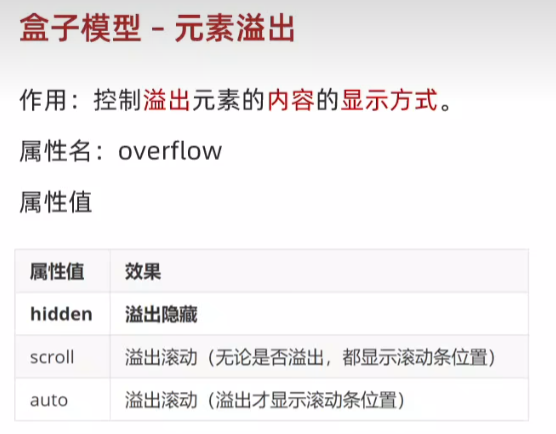
57.外边距问题 - 合并现象
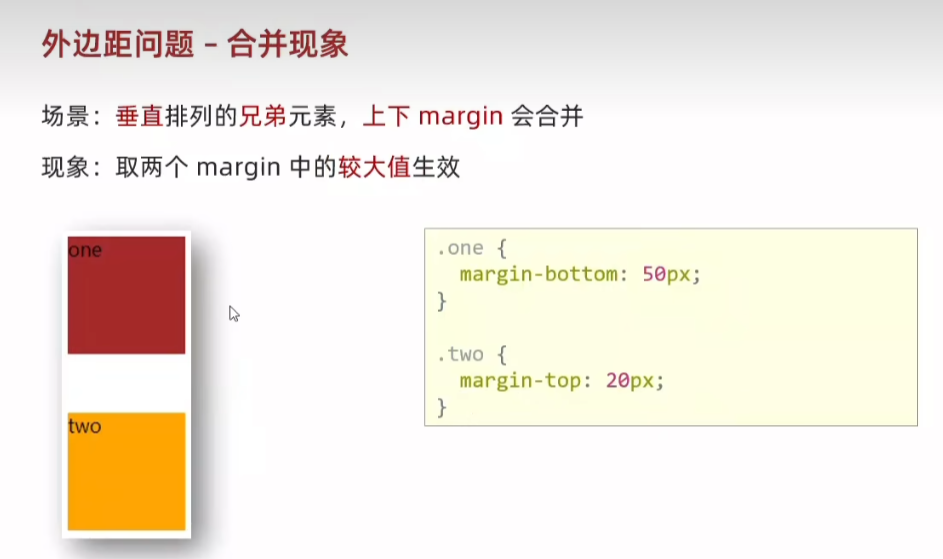
58.外边距问题 - 塌陷问题 取消子级margin设置父级padding

html
<style>
.father {
width: 300px;
height: 300px;
background-color: pink;
}
.son {
width: 100px;
height: 100px;
background-color: orange;
}
</style>
<body>
<div class="father">
<div class="son">son</div>
</div>
</body>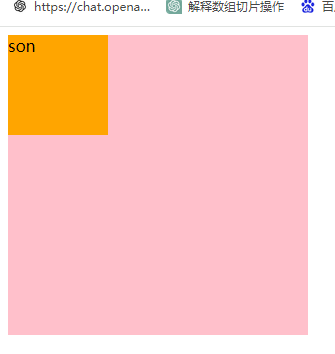
html
<style>
.father {
width: 300px;
height: 300px;
background-color: pink;
}
.son {
width: 100px;
height: 100px;
background-color: orange;
margin-top: 50px;
}
</style>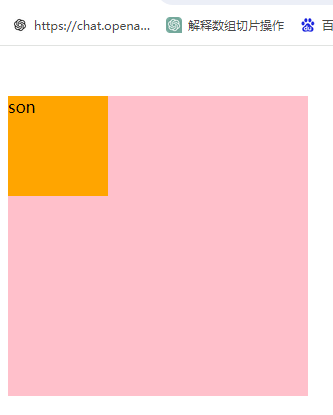
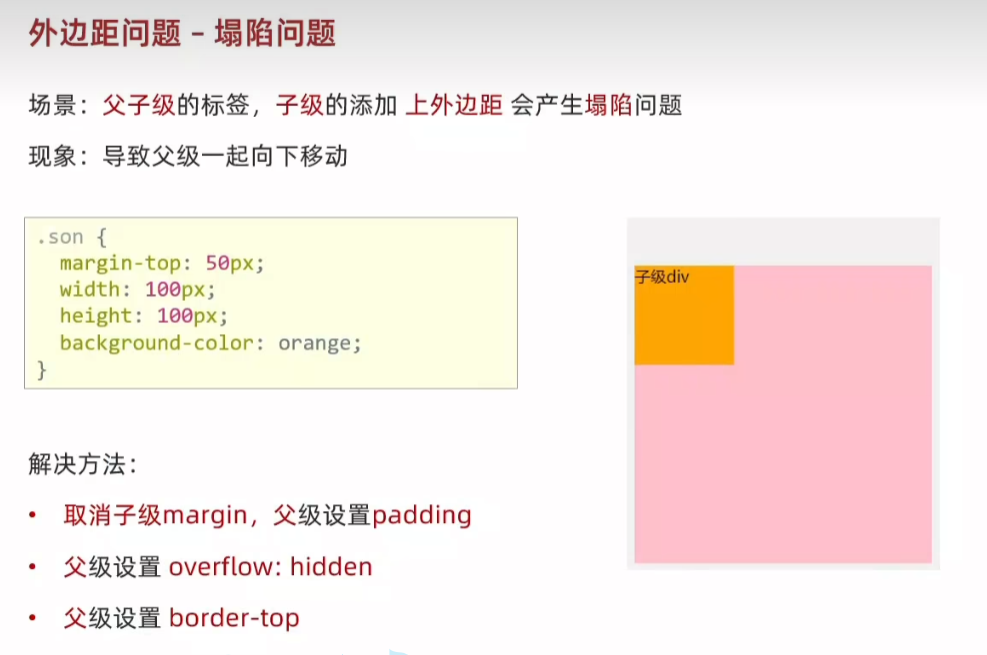
html
<style>
.father {
width: 300px;
height: 300px;
background-color: pink;
padding-top: 50px;
/* overflow: hidden; */
/* border: 1px solid #000;; */
}
.son {
width: 100px;
height: 100px;
background-color: orange;
/* margin-top: 50px; */
}
</style>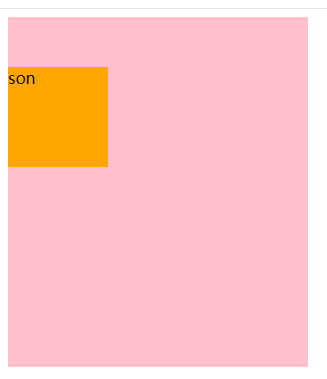
59.行内元素 - 内外边距问题 增加 line-height属性

60.盒子模型 - 圆角border-radius
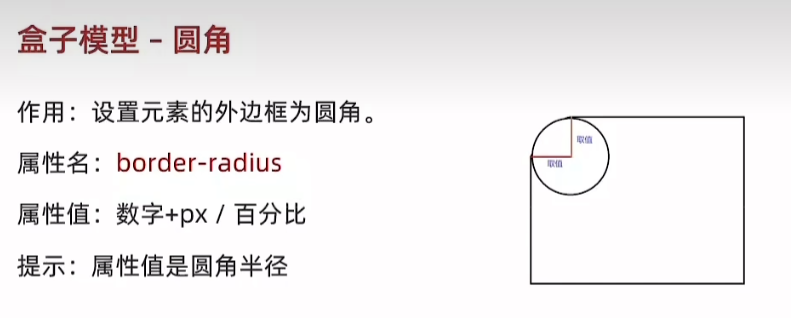
html
<style>
div {
width: 200px;
height: 200px;
background-color: orange;
margin: 50px auto;
/* border-radius: 50%; */
border-radius: 25%;
}
</style>
<body>
<div></div>
</body>

border-radius: 50% 25%;
html
<style>
div {
width: 500px;
height: 200px;
background-color: orange;
margin: 50px auto;
border-radius: 100px;
/* border-radius: 50%; */
/* border-radius: 25%; */
}
</style>
<body>
<div></div>
</body>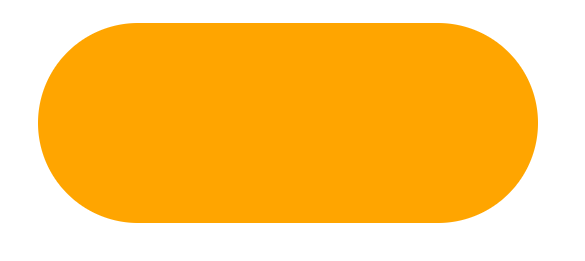
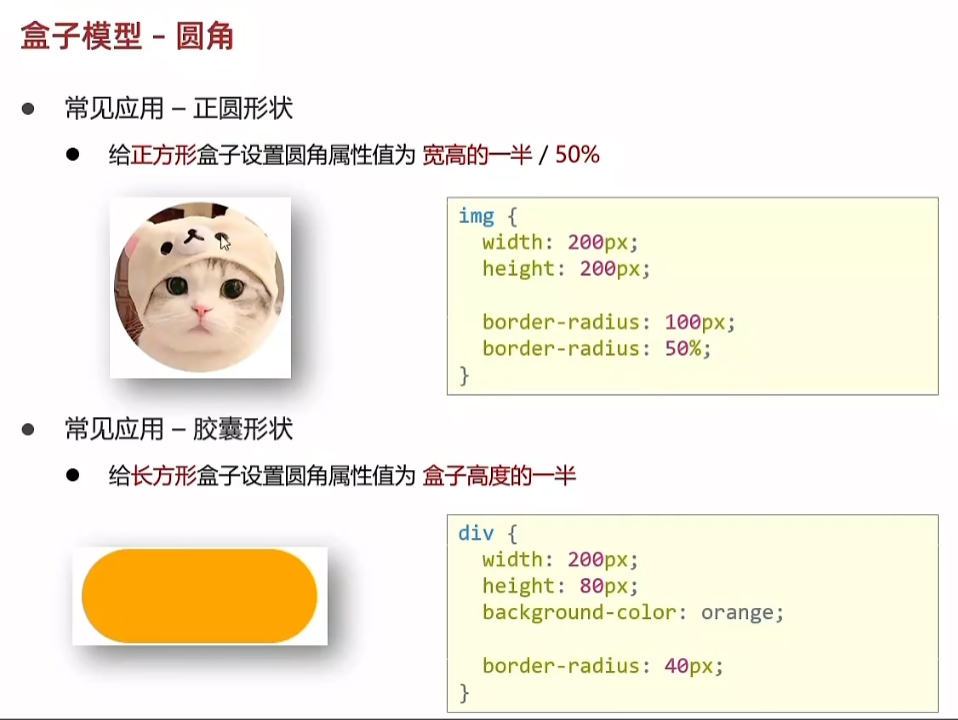
html
<style>
img {
width: 200px;
height: 200px;
border-radius: 50%;
}
div {
width: 200px;
height: 80px;
background-color: orange;
border-radius: 40px;
}
</style>
<body>
<img src="1.png" alt="">
<div></div>
</body>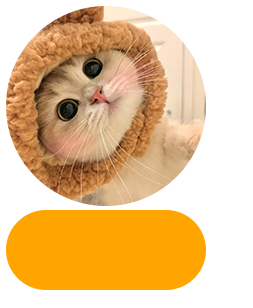
61.盒子模型 - 阴影(拓展)box-shadow
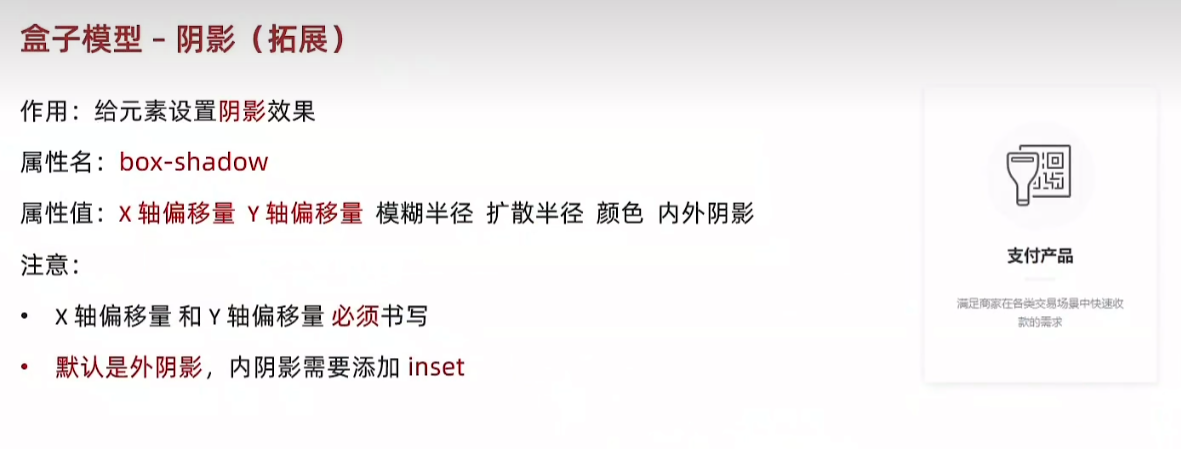
html
<style>
div {
width: 200px;
height: 80px;
background-color: orange;
margin: 50px auto;
box-shadow: 2px 5px 10px 1px rgba(0, 0, 0, 0.5);
}
</style>
</head>
<body>
<div></div>
</body>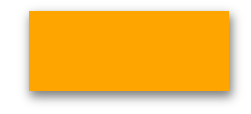
62.综合案例一 - 产品卡片
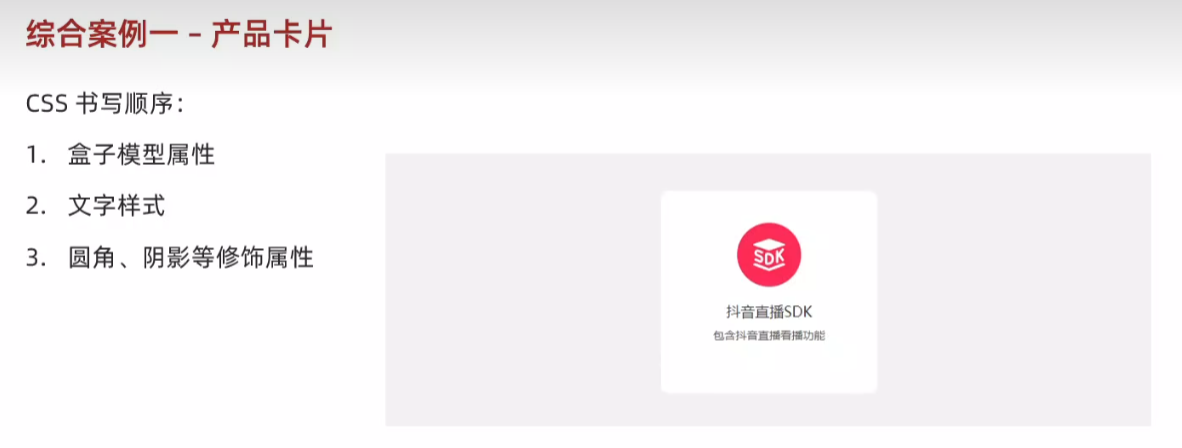
html
<body>
<div class="product">
<img src="liveSDK.svg" alt="">
<p class="title">抖音直播SDK</p>
<p class="desc">包含抖音直播看播功能</p>
</div>
</body>
html
<style>
* {
margin: 0;
padding: 0;
box-sizing: border-box;
}
body {
background-color: #f1f1f1;
}
.product {
margin: 50px auto;
padding-top: 40px;
width: 270px;
height: 253px;
/* 不写背景色会自动继承 */
background-color: #fff;
text-align: center;
border-radius: 10px;
}
.product .title {
margin-top: 20px;
margin-bottom: 12px;
font-size: 18px;
color: #333;
}
.product .desc {
font-size: 12px;
color: #555;
}
</style>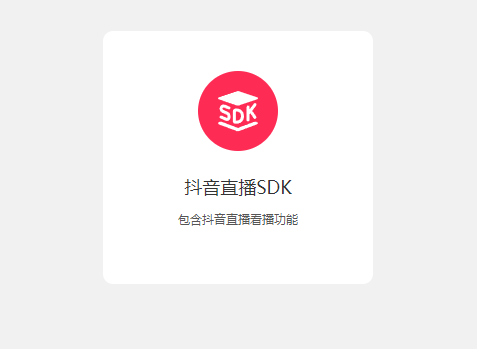
63.综合案例二 - 新闻列表

html
<body>
<!-- 新闻区域 包含 标题 + 内容 -->
<div class="news">
<div class="hd">
<a href="#">新闻</a>
</div>
<div class="bd">
<ul>
<li><a href="#">点赞"新农人" 温暖的伸手</a></li>
<li><a href="#">在希望的田野上...</a></li>
<li><a href="#">"中国天眼"又有新发现 已在《自然》杂志发表</a></li>
<li><a href="#">急!这个领域,缺人!月薪4万元还不好招!啥情况?</a></li>
<li><a href="#">G9"带货"背后:亏损面持续扩大,竞争环境激烈</a></li>
<li><a href="#">多地力推二手房"带押过户",有什么好处?</a></li>
</ul>
</div>
</div>
</body>
html
<style>
* {
margin: 0;
padding: 0;
box-sizing: border-box;
}
li {
list-style: none;
}
a {
text-decoration: none;
}
.news {
margin: 50px auto;
width: 360px;
height: 200px;
/* background-color: pink; */
}
.news .hd {
height: 34px;
background-color: #eee;
border: 1px solid #dbdee1;
border-left: 0;
}
.news .hd a {
margin-top: -1px;
display: inline-block;
border-top: 3px solid #ff8400;
border-right: 1px solid #dbdee1;
width: 48px;
height: 34px;
background-color: #fff;
text-align: center;
line-height: 32px;
font-size: 14px;
color: #333;
}
.news .bd {
padding: 5px;
}
.news .bd li {
padding-left: 15px;
background-image: url(square.png);
background-repeat: no-repeat;
background-position: left center;
}
.news .bd li a {
padding-left: 20px;
background-image: url(img.gif);
background-repeat: no-repeat;
background-position: left center;
font-size: 12px;
color: #666;
line-height: 24px;
}
.news .bd li a:hover {
color: orange;
}
</style>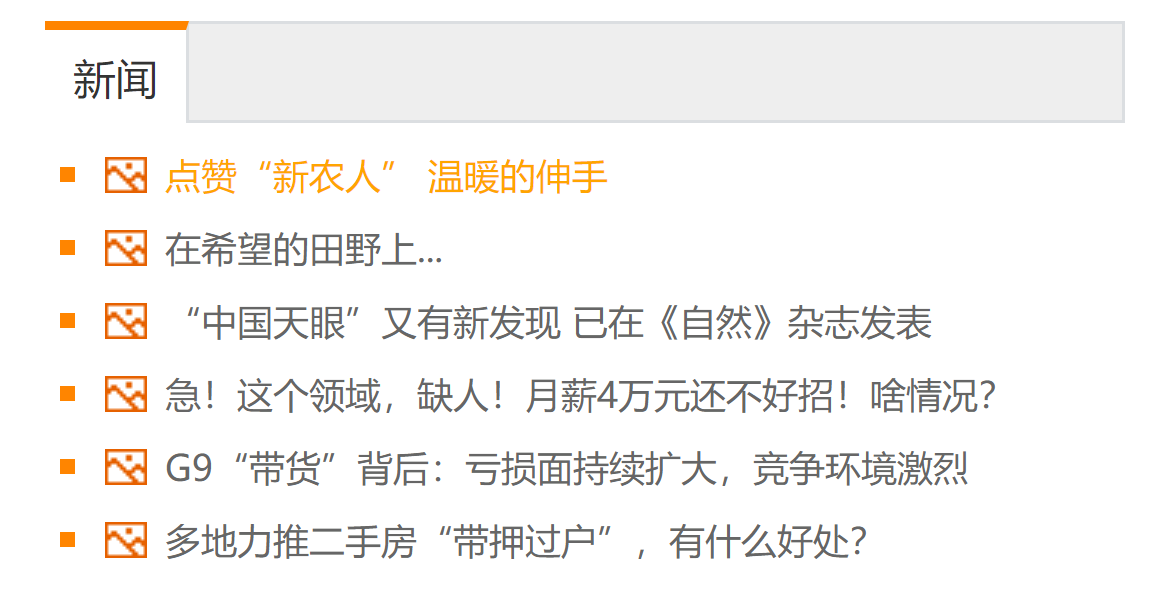
64.标准流
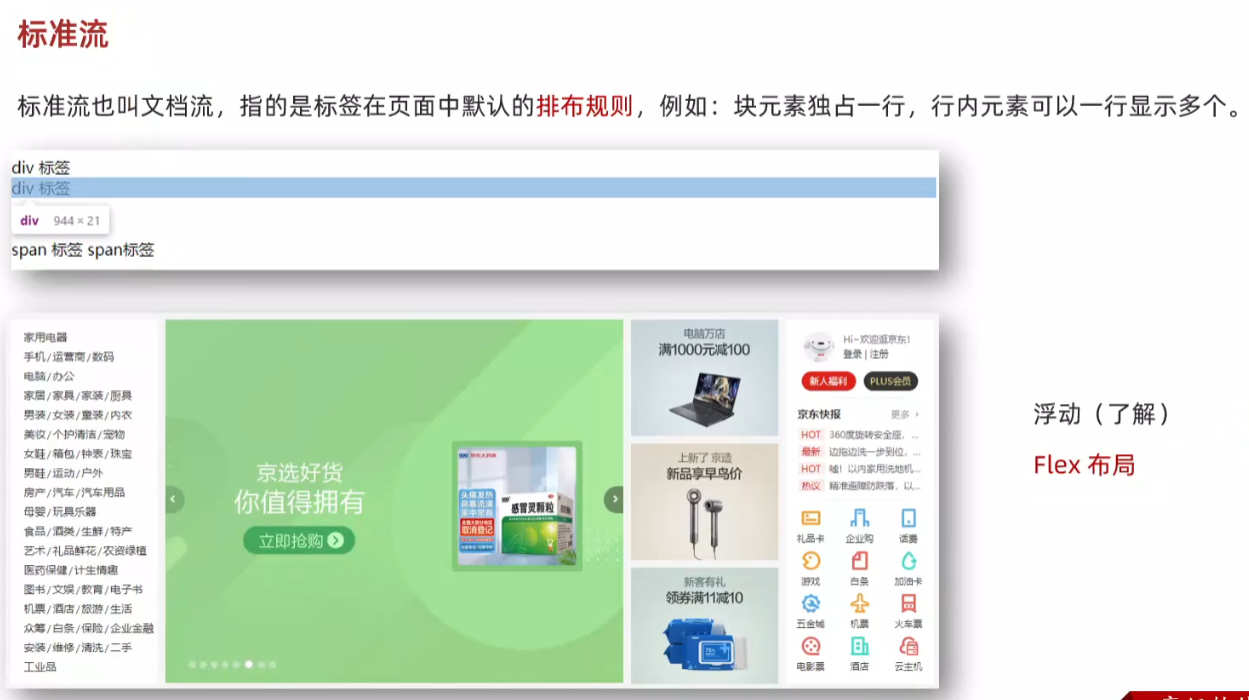
65.浮动
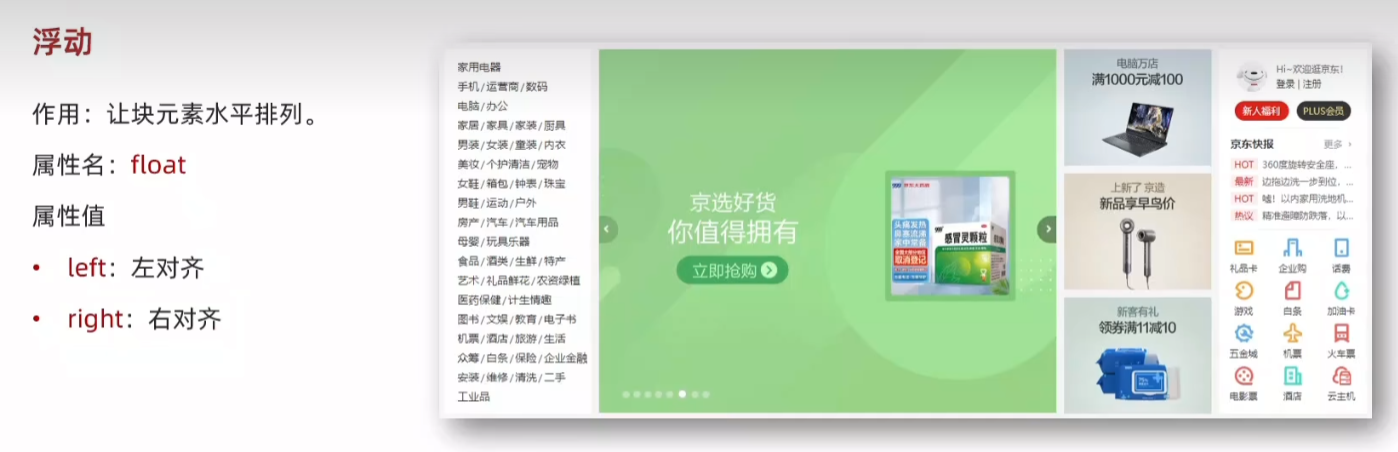
html
<style>
/* 特点:顶对齐,具备行内块显示模式特点 :浮动的盒子会脱标*/
.one {
width: 100px;
height: 100px;
background-color: brown;
float: left;
}
.two {
width: 200px;
height: 200px;
background-color: orange;
/* float: left; */
/* float: right; */
}
</style>
</head>
<body>
<div class="one">one</div>
<div class="two">two</div>
</body>




66.浮动 - 产品区域布局

html
<body>
<!-- 版心:左右,右面:8个产品 -> 8 个 li -->
<div class="product">
<div class="left"></div>
<div class="right">
<ul>
<li></li>
<li></li>
<li></li>
<li></li>
<li></li>
<li></li>
<li></li>
<li></li>
</ul>
</div>
</div>
</body>
html
<style>
* {
margin: 0;
padding: 0;
box-sizing: border-box;
}
li {
list-style: none;
}
.product {
margin: 50px auto;
width: 1226px;
height: 628px;
background-color: pink;
}
.product .left {
float: left;
width: 234px;
height: 628px;
background-color: skyblue;
}
.product .right {
float: right;
width: 978px;
height: 628px;
background-color: brown;
}
.product .right li {
float: left;
margin-right: 14px;
margin-bottom: 14px;
width: 234px;
height: 300px;
background-color: orange;
}
/* 第四个li和第八个li 去掉右侧的 margin */
.product .right li:nth-child(4n){
margin-right:0;
}
/* 细节:如果父级宽度不够,浮动的盒子会掉下来 */
</style> 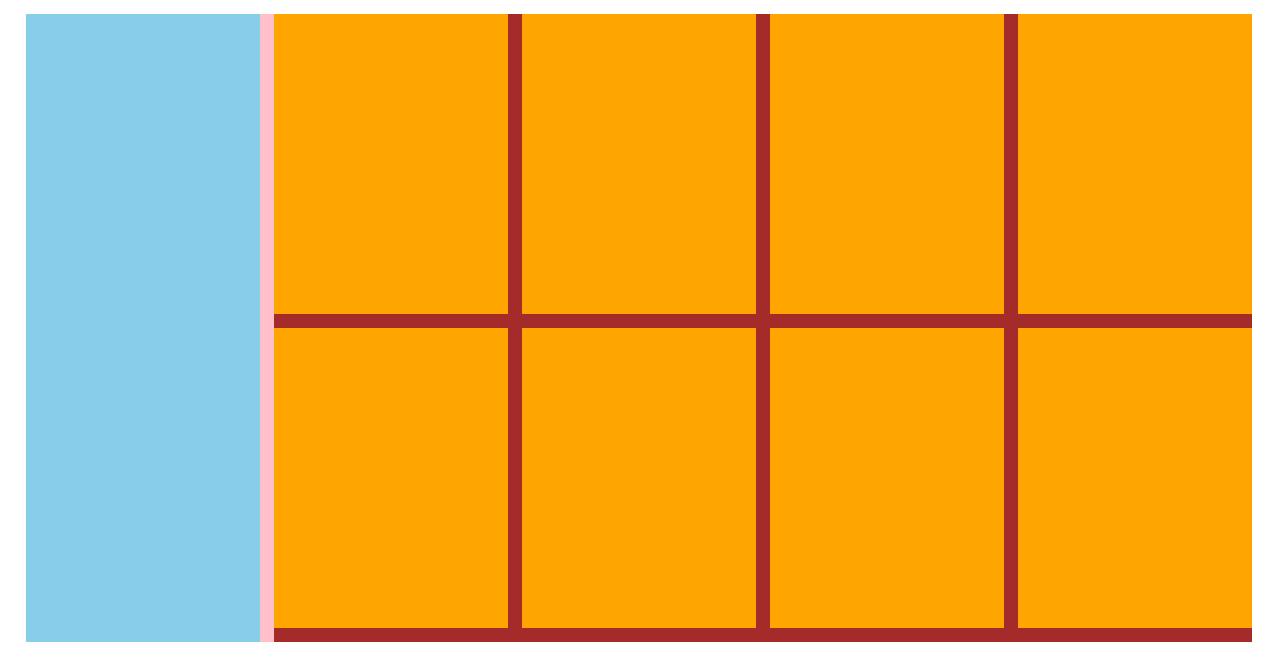
67.清除浮动

html
<body>
<div class="top clearfix">
<div class="left"></div>
<div class="right"></div>
<!-- <div class="clearfix"></div> -->
</div>
<div class="bottom"></div>
</body>
html
<style>
.top {
margin: 10px auto;
width: 1200px;
/* height: 300px; */
background-color: pink;
overflow: hidden;
}
.left {
float: left;
width: 200px;
height: 300px;
background-color: skyblue;
}
.right {
float: right;
width: 950px;
height: 300px;
background-color: orange;
}
.bottom {
height: 100px;
background-color: brown;
}
.clearfix {
clear: both;
}
/* 单伪元素法
.clearfix::after {
content: "";
display: block;
clear: both;
} */
/* before 解决外边距塌陷问题 */
/* 双伪元素法 */
/* .clearfix::before,
.clearfix::after {
content: "";
display: table;
} */
/* after 清除浮动 */
/* .clearfix::after {
clear:both;
} */
</style> 

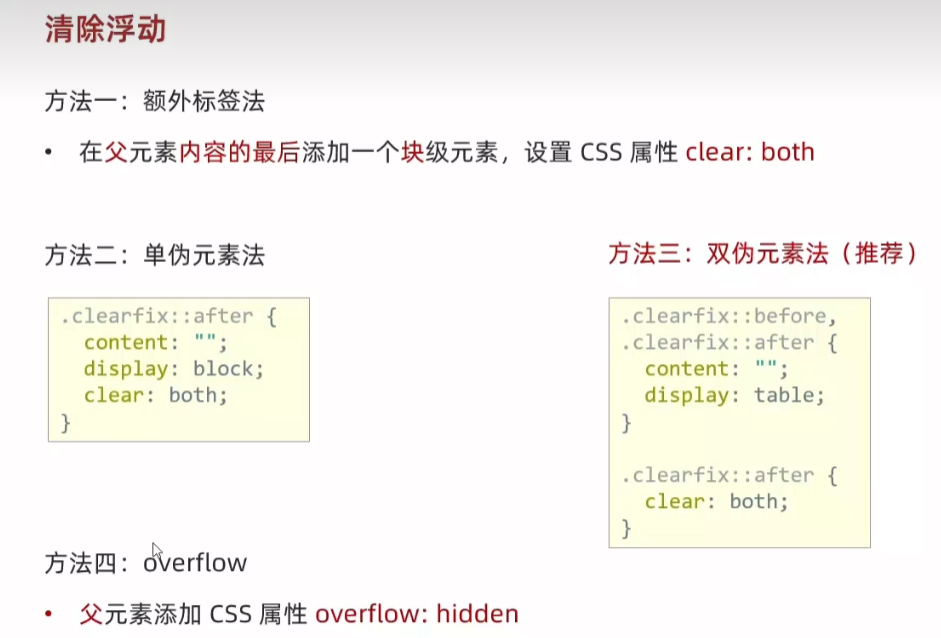
68.浮动-总结
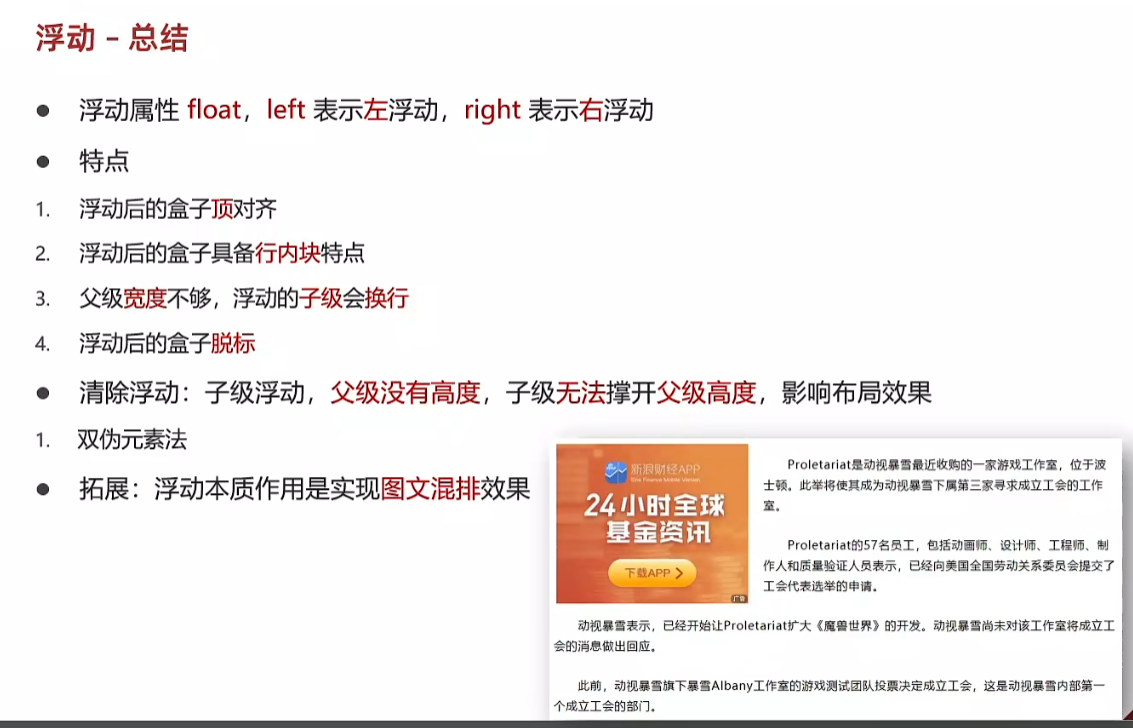
69.Flex 布局
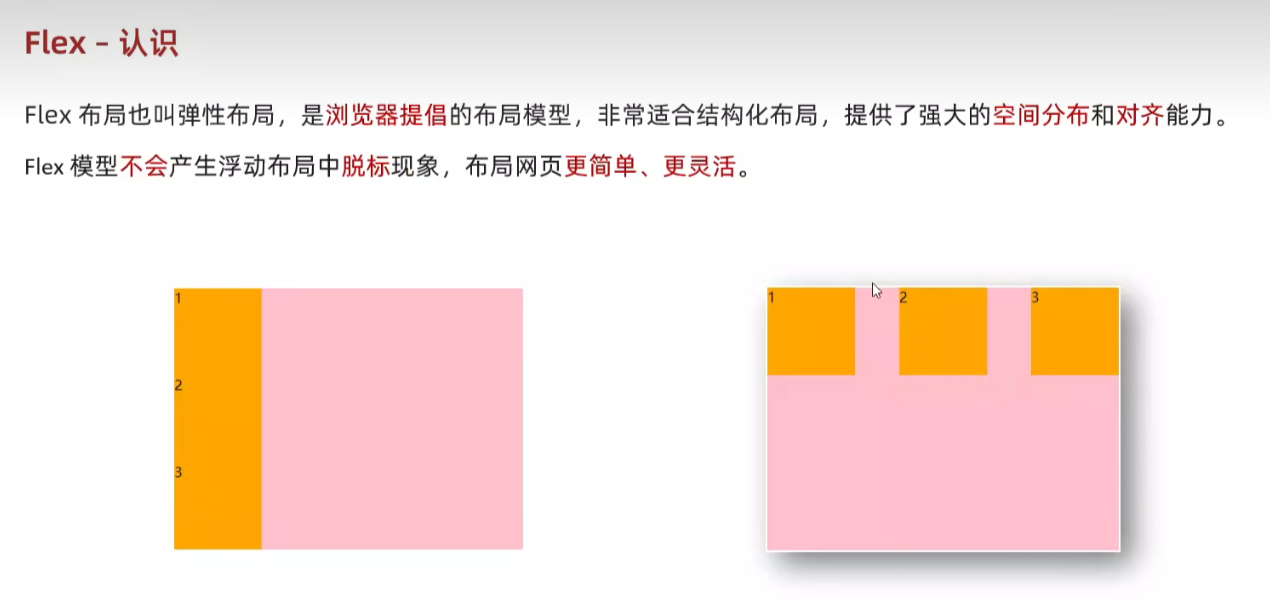
html
<body>
<div class="box">
<div>1</div>
<div>2</div>
<div>3</div>
</div>
</body>
html
<style>
.box {
height: 300px;
border: 1px solid #000;
}
.box div {
width: 200px;
height: 100px;
background-color: pink;
}
</style> 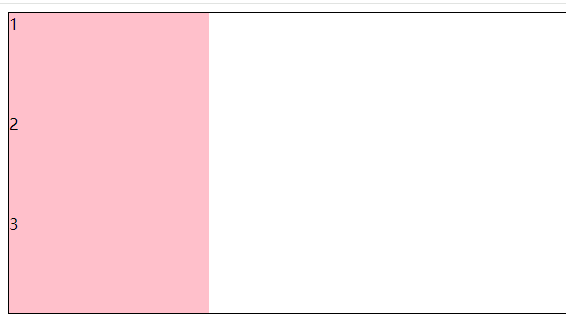
html
<style>
.box {
display: flex;
justify-content: space-between;
height: 300px;
border: 1px solid #000;
}
.box div {
width: 200px;
height: 100px;
background-color: pink;
}
</style> 

70.Flex-组成
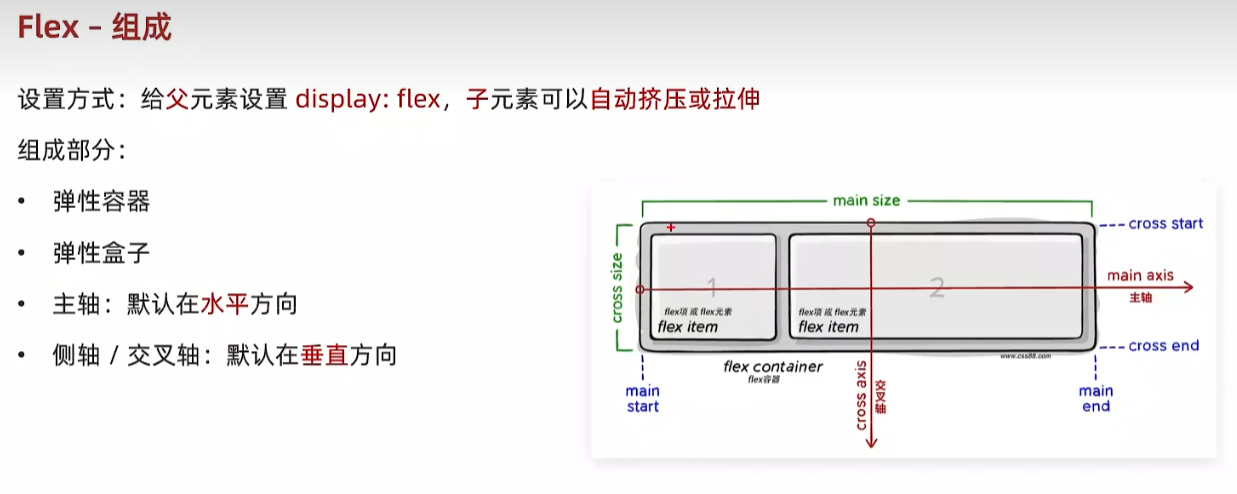
71.Flex 布局
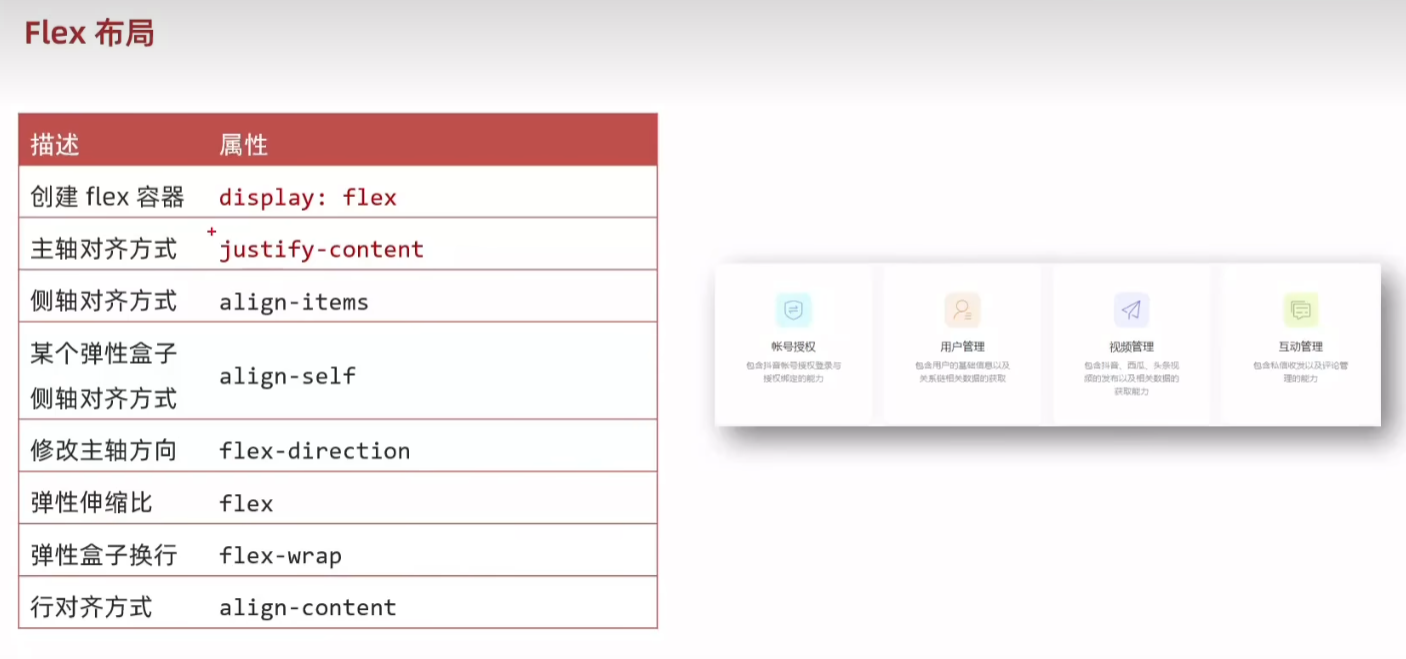
72.主轴对齐方式 justify-content
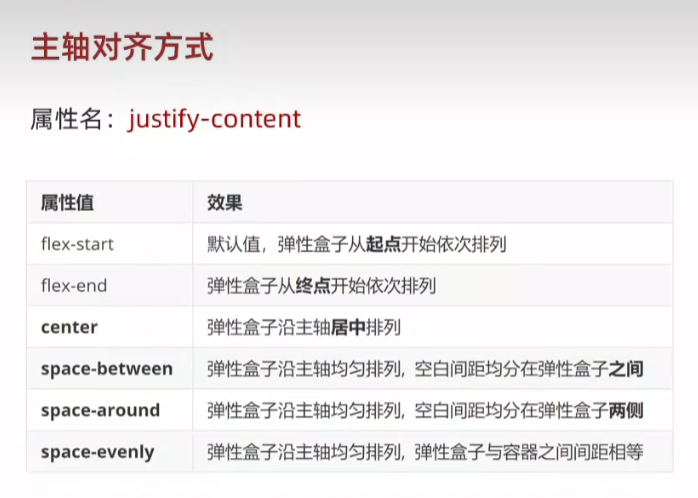
73. 侧轴对齐方式 align-items align-self
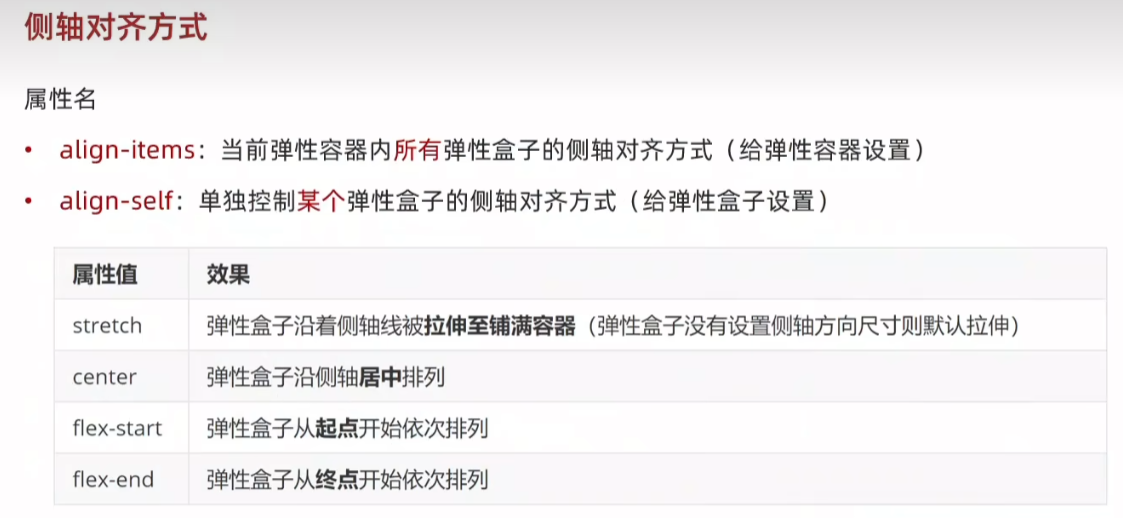
html
<style>
.box {
display: flex;
align-items: center;
height: 300px;
border: 1px solid #000;
}
.box div {
width: 200px;
height: 100px;
background-color: pink;
}
.box div:nth-child(2){
align-self: flex-end;
}
</style>
<body>
<div class="box">
<div>1</div>
<div>2</div>
<div>3</div>
</div>
</body>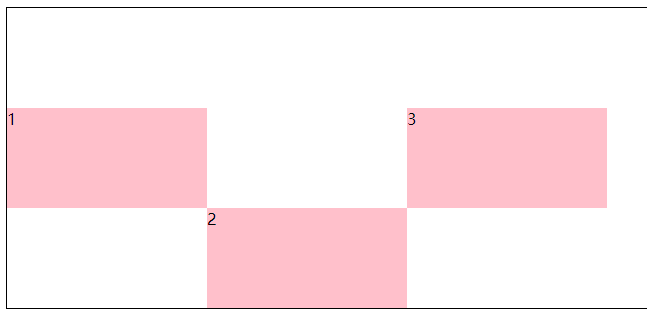
74.修改主轴方向flex-direction
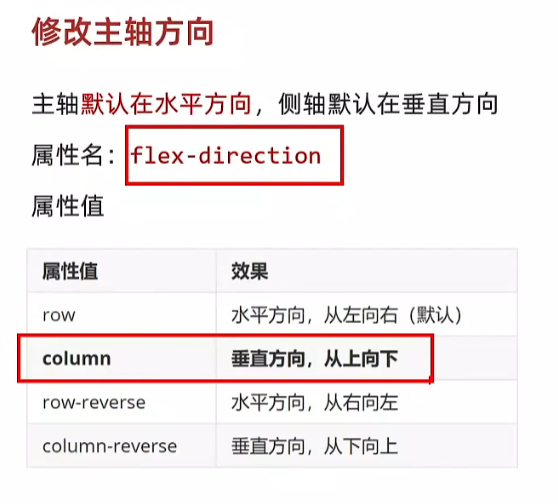
html
<body>
<div class="box">
<img src="1.png" alt="">
<span>媒体</span>
</div>
</body>
html
<style>
.box {
display: flex;
/* 修改主轴方向 垂直方向:侧轴自动变换到水平方向 */
flex-direction: column;
/* 主轴在垂直,视觉效果:垂直居中 */
justify-content: center;
/* 侧轴在水平,视觉效果:水平居中 */
align-items: center;
width: 250px;
height: 250px;
/* background-color: pink; */
border: 1px solid #000;
}
img {
width: 200px;
height: 200px;
}
</style> 
75.弹性伸缩比 flex
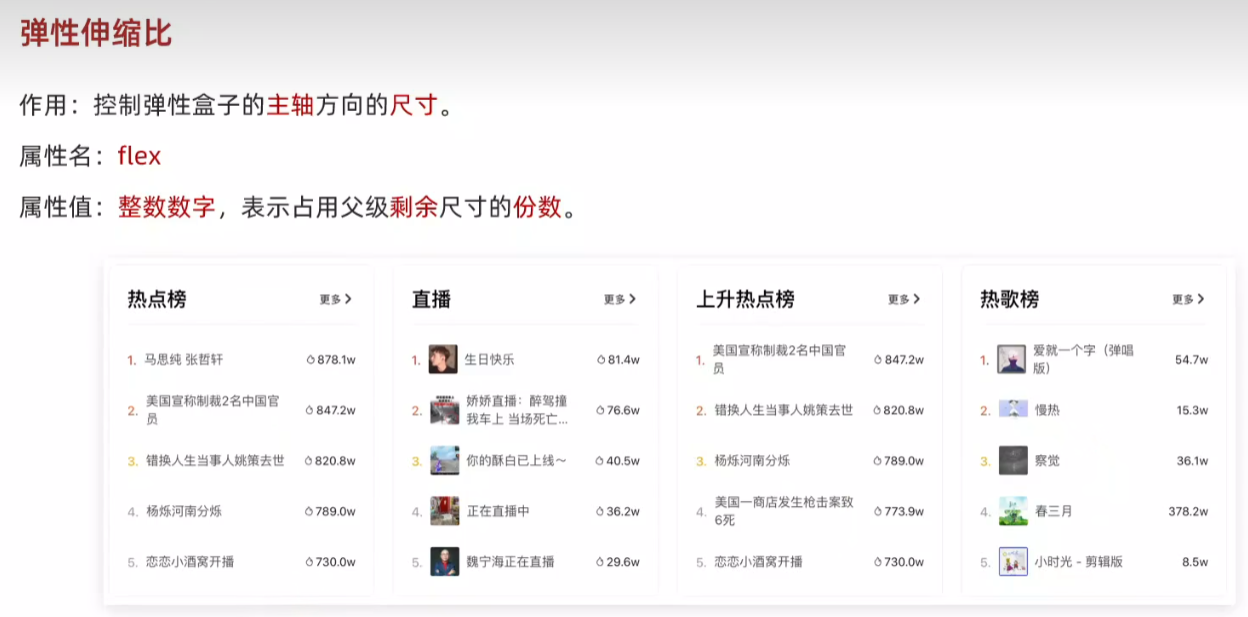
html
<body>
<div class="box">
<div>1</div>
<div>2</div>
<div>3</div>
</div>
html
<style>
.box {
height: 300px;
border: 1px solid #000;
}
.box div {
height: 100px;
background-color: pink;
}
.box div:nth-child(1){
width: 200px;
}
</style> 
html
.box {
display: flex;
height: 300px;
border: 1px solid #000;
}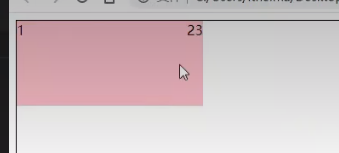
html
<style>
.box {
display: flex;
height: 300px;
border: 1px solid #000;
}
.box div {
height: 100px;
background-color: pink;
}
.box div:nth-child(1){
width: 200px;
}
.box div:nth-child(2){
flex: 1;
}
</style> 
盒子2,3按照1:2。
html
.box div:nth-child(2){
flex: 1;
}
.box div:nth-child(3){
flex: 2;
}
主轴水平,控制盒子的宽。
主轴垂直,控制盒子的高。
html
<style>
.box {
display: flex;
flex-direction: column;
height: 300px;
border: 1px solid #000;
}
.box div {
height: 100px;
background-color: pink;
}
.box div:nth-child(1){
width: 200px;
}
.box div:nth-child(2){
flex: 1;
}
.box div:nth-child(3){
flex: 2;
}
</style> 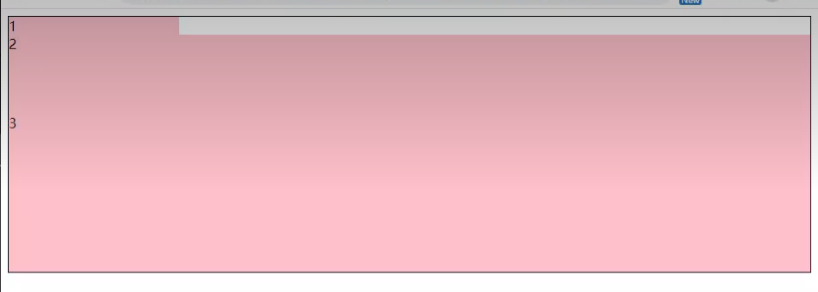
79.弹性盒子换行 flex-wrap
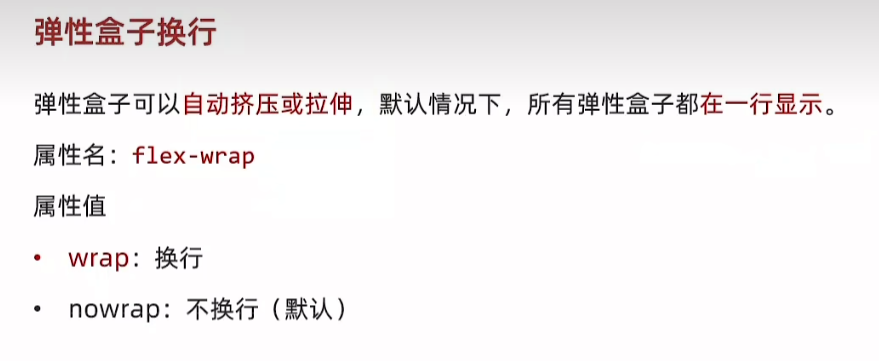
html
<body>
<div class="box">
<div>1</div>
<div>2</div>
<div>3</div>
<div>4</div>
<div>5</div>
<div>6</div>
<div>7</div>
<div>8</div>
<div>9</div>
<div>10</div>
<div>11</div>
<div>12</div>
</div>
</body>
html
<style>
.box {
display: flex;
flex-wrap: wrap;
height: 300px;
border: 1px solid #000;
}
.box div {
width: 200px;
height: 100px;
background-color: pink;
}
</style> flex-wrap 默认 nowrap 不换行



添加 justify-content: space-between
80.行对齐方式 align-content
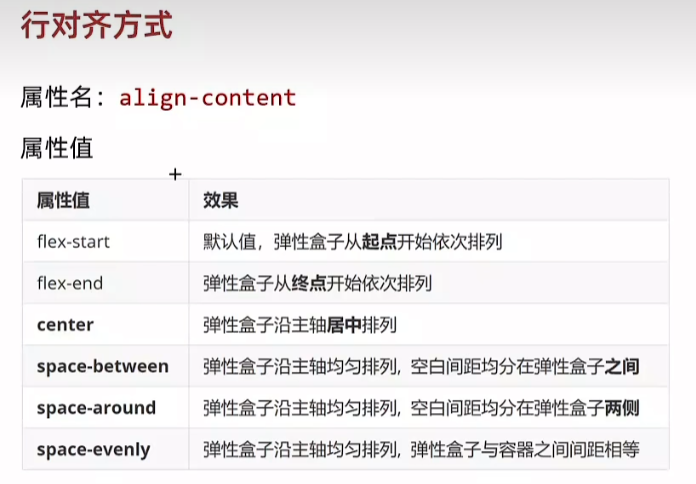
html
<body>
<div class="box">
<div>1</div>
<div>2</div>
<div>3</div>
<div>4</div>
<div>5</div>
<div>6</div>
<div>7</div>
<div>8</div>
</div>
</body>
html
<style>
.box {
display: flex;
flex-wrap: wrap;
justify-content: space-between;
/* 调整行对齐方式 */
/* align-content: flex-start; */
width: 900px;
height: 400px;
border: 1px solid #000;
}
.box div {
width: 200px;
height: 100px;
background-color: pink;
}
</style> 



null align-content: flex-start flex-end center



space-between space-around space-evenly
81.综合案例 - 抖音解决方案
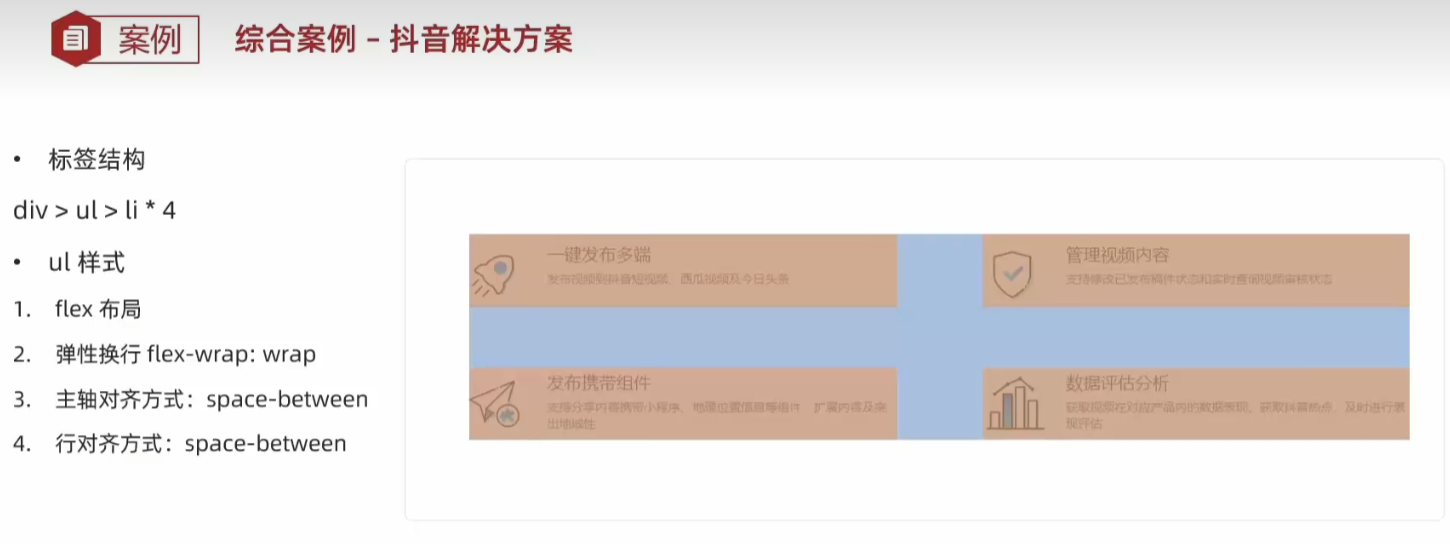
html
<body>
<div class="box">
<ul>
<li>
<div class="left">
<img src="1.svg" alt="">
</div>
<div class="right">
<h3>一键发布多端</h3>
<p>发布视频到抖音短视频、西瓜视频及今日头条</p>
</div>
</li>
<li>
<div class="left">
<img src="2.svg" alt="">
</div>
<div class="right">
<h3>一键发布多端</h3>
<p>发布视频到抖音短视频、西瓜视频及今日头条</p>
</div>
</li>
<li>
<div class="left">
<img src="3.svg" alt="">
</div>
<div class="right">
<h3>一键发布多端</h3>
<p>发布视频到抖音短视频、西瓜视频及今日头条</p>
</div>
</li>
<li>
<div class="left">
<img src="4.svg" alt="">
</div>
<div class="right">
<h3>一键发布多端</h3>
<p>发布视频到抖音短视频、西瓜视频及今日头条</p>
</div>
</li>
</ul>
</div>
</body>
html
<style>
/* 清除默认样式 */
* {
margin: 0;
padding: 0;
box-sizing: border-box;
}
li {
list-style: none;
}
.box {
margin: 50px auto;
width: 1200px;
height: 418px;
border: 1px solid #ddd;
border-radius: 10px;
}
.box ul{
display: flex;
flex-wrap: wrap;
justify-content: space-between;
align-content: space-between;
padding: 90px 40px 90px 60px;
height: 418px;
}
.box li {
display: flex;
align-items: center;
width: 500px;
height: 88px;
}
</style> 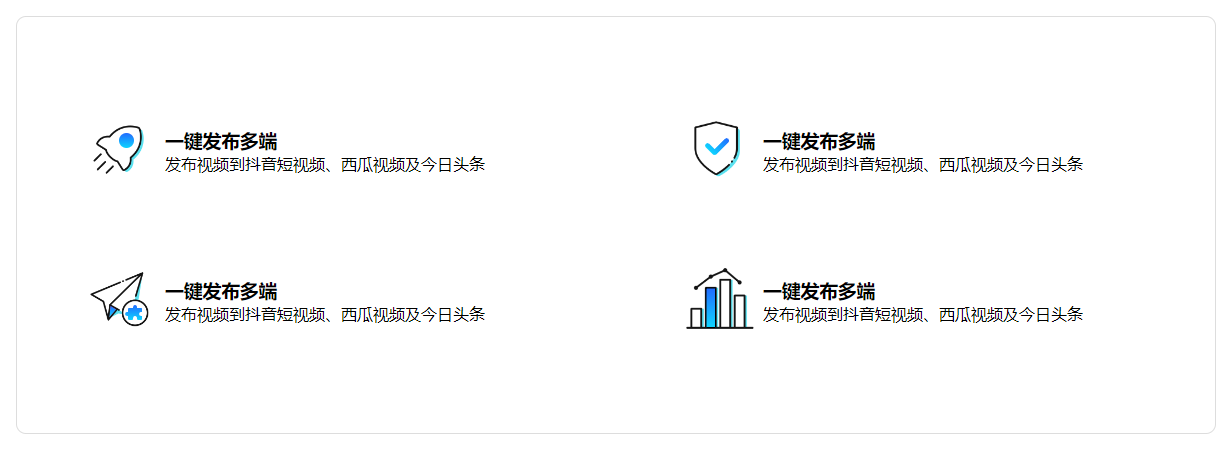
学成在线
1.准备工作
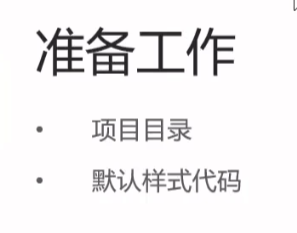
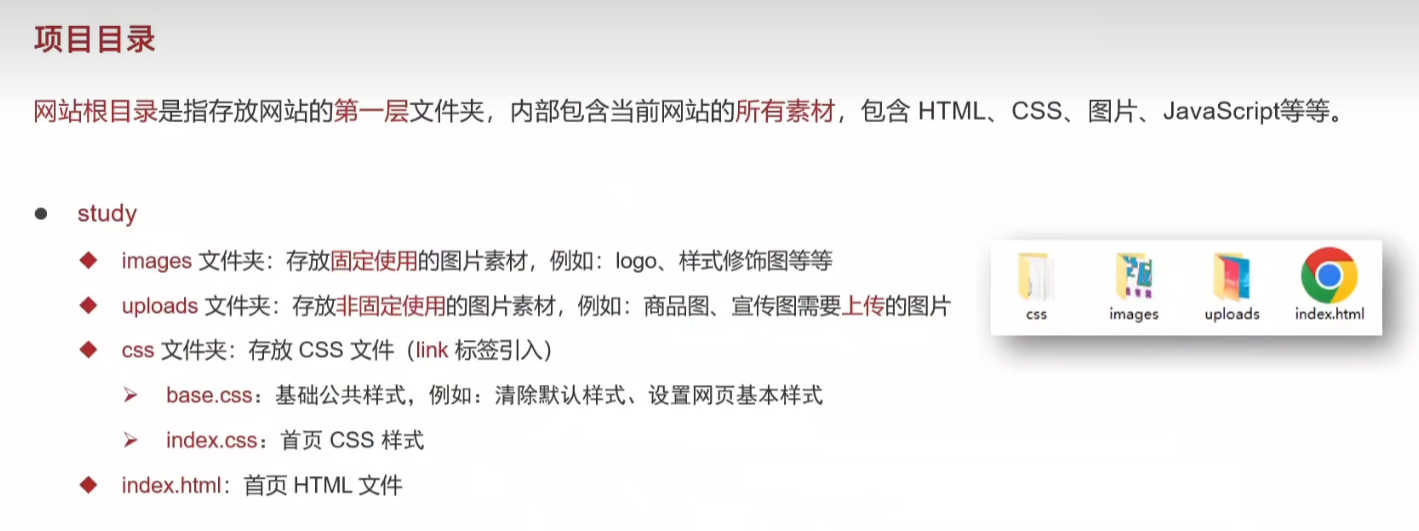
index.html
html
<!DOCTYPE html>
<html lang="en">
<head>
<meta charset="UTF-8">
<meta name="viewport" content="width=device-width, initial-scale=1.0">
<title>学成在线</title>
<!-- 顺序要求:先清除再设置 -->
<link rel="stylesheet" href="./css/base.css">
<link rel="stylesheet" href="./css/index.css">
</head>
<body>
</body>
</html>base.css
html
/* 基础公共样式:清除默认样式 + 设置通用样式 */
* {
margin: 0;
padding: 0;
box-sizing: border-box;
}
li {
list-style: none;
}
body {
font: 14px/1.5 "Microsoft Yahei", "Hiragino Sans GB", "Heiti SC", "WenQuanYi Micro Hei", sans-serif;
color: #333;
}
a {
color: #333;
text-decoration: none;
}2.版心效果

index.html
html
/* 首页样式 */
/* 版心 */
.wrapper {
margin: 0 auto;
width: 1200px;
}3.网页制作思路
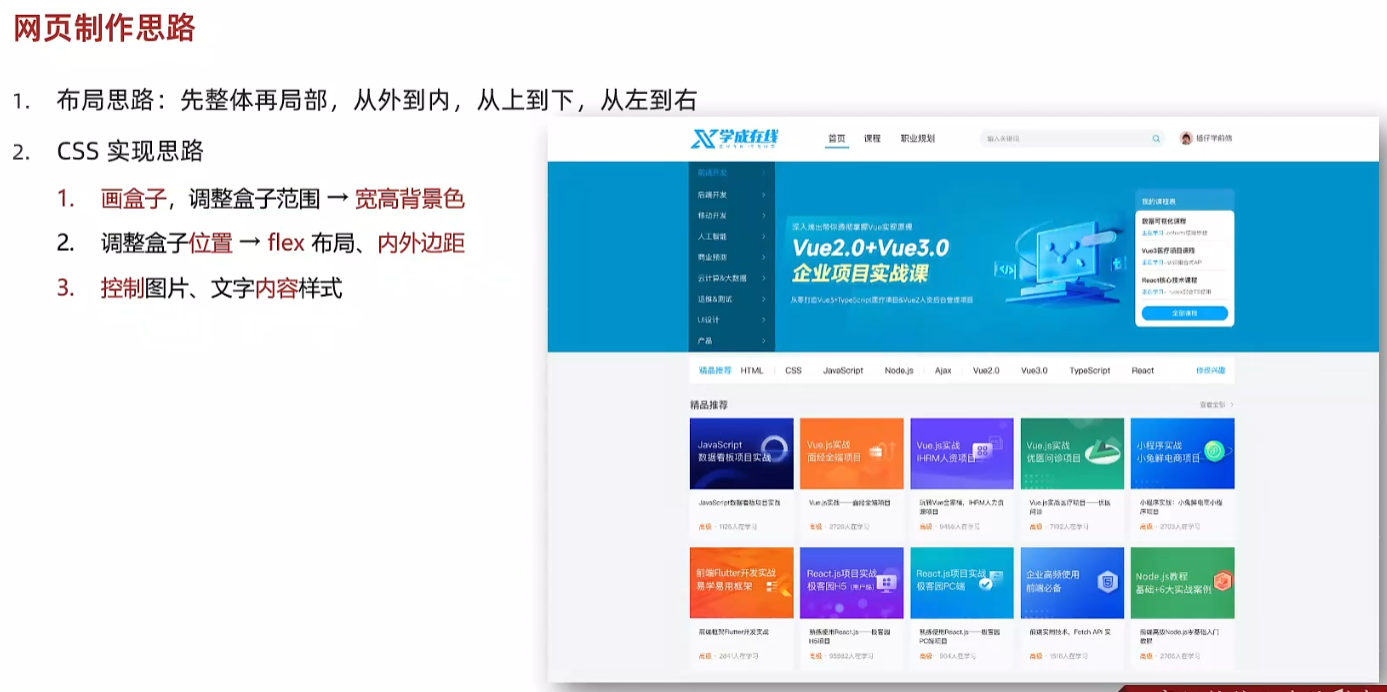
4.header 区域-布局
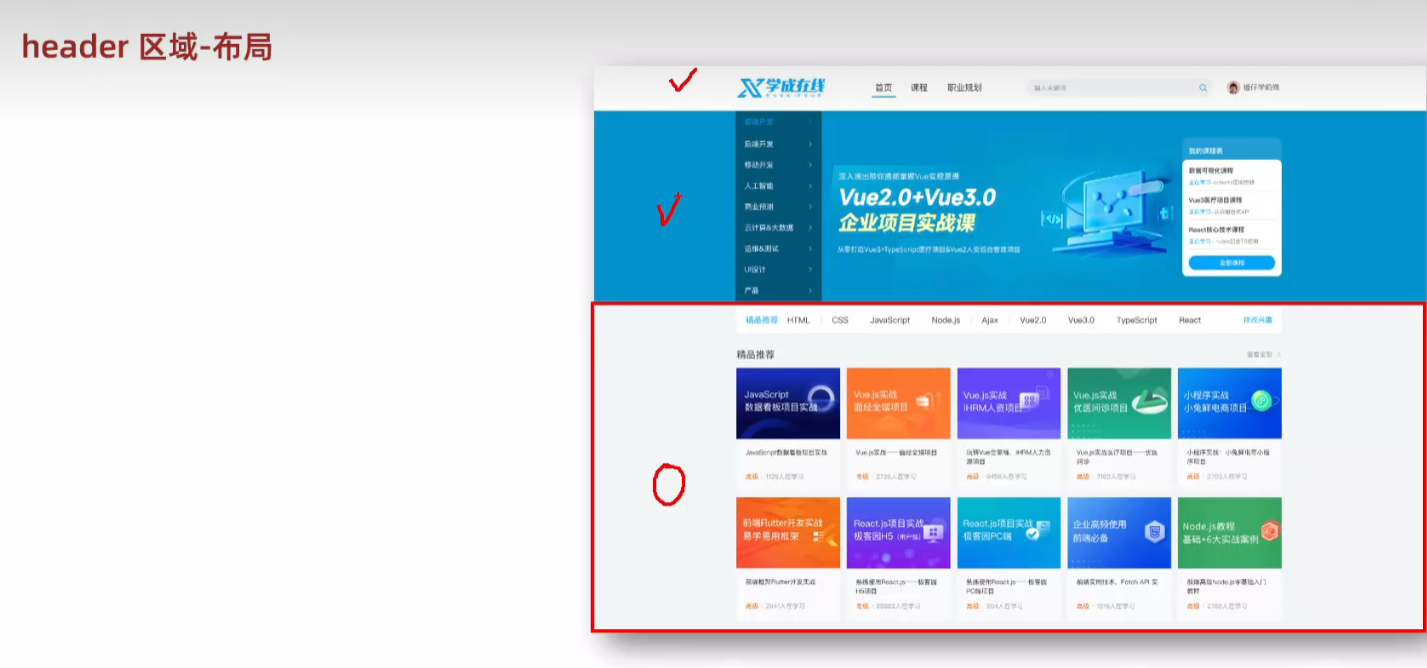
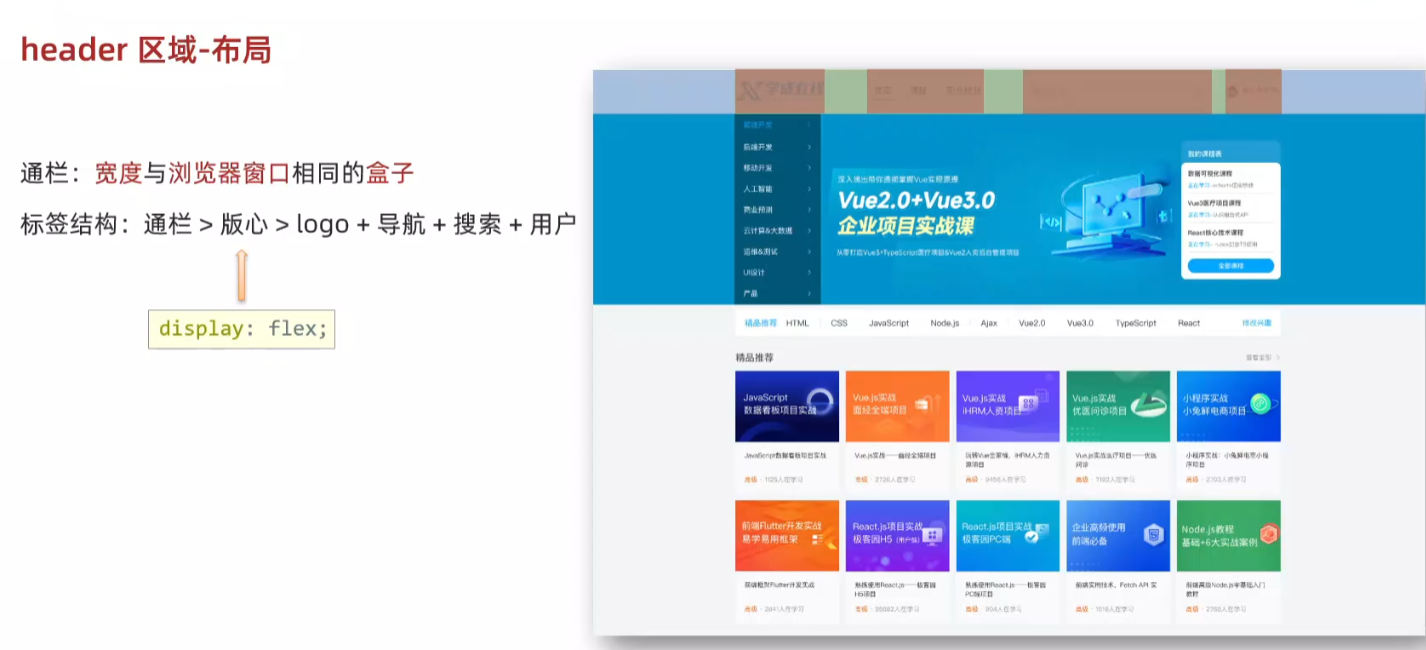
index.html
html
<!DOCTYPE html>
<html lang="en">
<head>
<meta charset="UTF-8">
<meta name="viewport" content="width=device-width, initial-scale=1.0">
<title>学成在线</title>
<!-- 顺序要求:先清除再设置 -->
<link rel="stylesheet" href="./css/base.css">
<link rel="stylesheet" href="./css/index.css">
</head>
<body>
<!-- 头部区域 -->
<div class="header">
<div class="wrapper">
<!-- logo -->
<div class="logo">logo</div>
<!-- 导航 -->
<div class="nav">导航</div>
<!-- 搜索 -->
<div class="search">search</div>
<!-- 用户 -->
<div class="user">用户</div>
</div>
</div>
</body>
</html>index.css
html
/* 首页样式 */
/* 版心 */
.wrapper {
margin: 0 auto;
width: 1200px;
}
body {
background-color: #f3f5f7;
}
/* 头部区域 */
.header {
height: 100px;
background-color: #fff;
}
.header .wrapper {
padding-top: 29px;
display: flex;
align-items: center;
}
5.logo 制作技巧
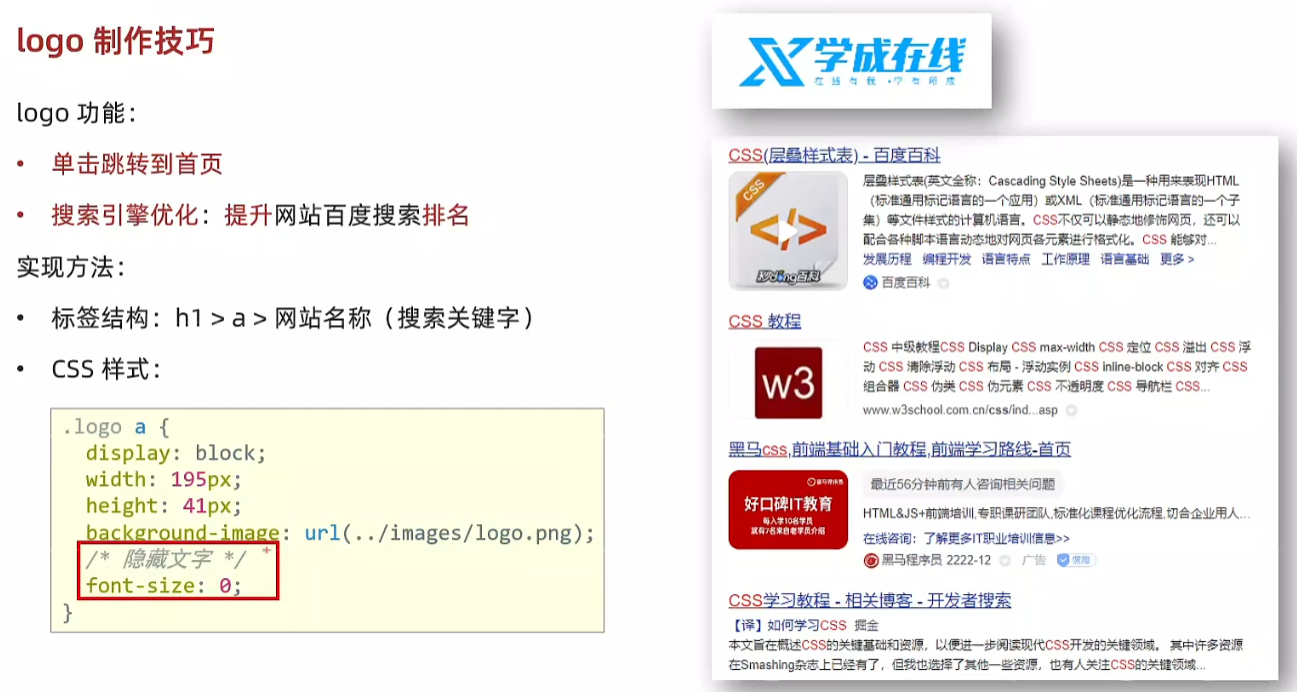
index.html
html
<body>
<!-- 头部区域 -->
<div class="header">
<div class="wrapper">
<!-- logo -->
<div class="logo">
<h1><a href="#">学成在线</a></h1>
</div>
<!-- 导航 -->
<div class="nav">导航</div>
<!-- 搜索 -->
<div class="search">search</div>
<!-- 用户 -->
<div class="user">用户</div>
</div>
</div>
</body>
html
/* logo */
.logo a {
/* a 为 inline 故宽高不生效 */
display: block;
width: 195px;
height: 41px;
background-image: url(../images/logo.png);
/* 隐藏文字 */
font-size: 0;
}
6.导航制作技巧(nav)
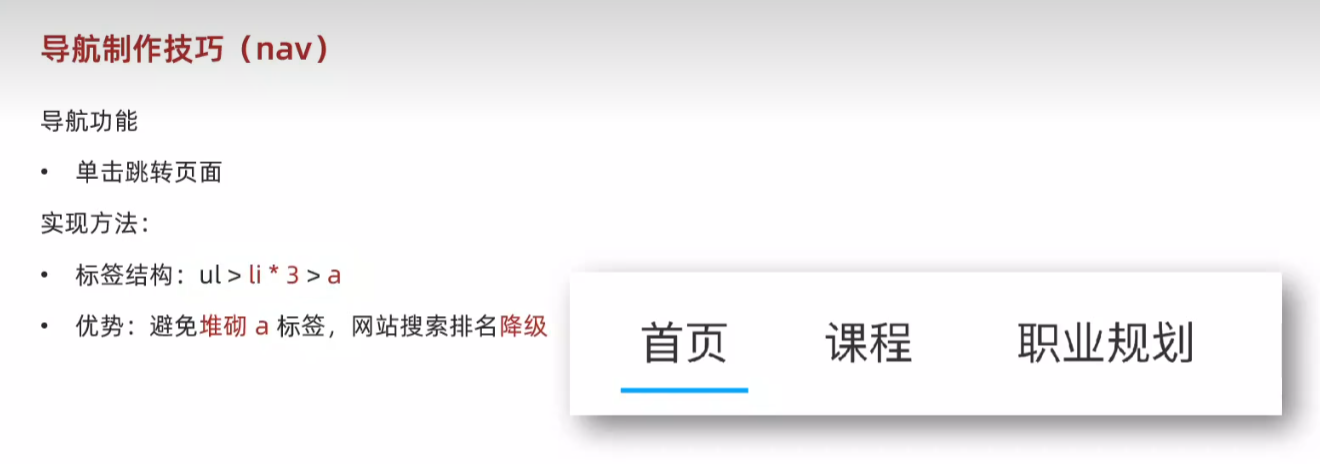
html
<body>
<!-- 头部区域 -->
<div class="header">
<div class="wrapper">
<!-- logo -->
<div class="logo">
<h1><a href="#">学成在线</a></h1>
</div>
<!-- 导航 -->
<div class="nav">
<ul>
<li><a href="#" class="active">首页</a></li>
<li><a href="#">课程</a></li>
<li><a href="#">职业规划</a></li>
</ul>
</div>
<!-- 搜索 -->
<div class="search">search</div>
<!-- 用户 -->
<div class="user">用户</div>
</div>
</div>
</body>
html
/* 导航 */
.header .nav {
margin-left: 102px;
}
.header .nav ul {
display: flex;
}
.header .nav ul li {
margin-right: 24px;
}
.header .nav ul li a {
display: block;
padding: 6px 8px;
line-height: 27px;
font-size: 19px;
}
/* active 类选择器,表示默认选中的a */
.header .nav li .active,
.header .nav li a:hover {
border-bottom: 2px solid #00a4ff;
}7.搜索区域(search)
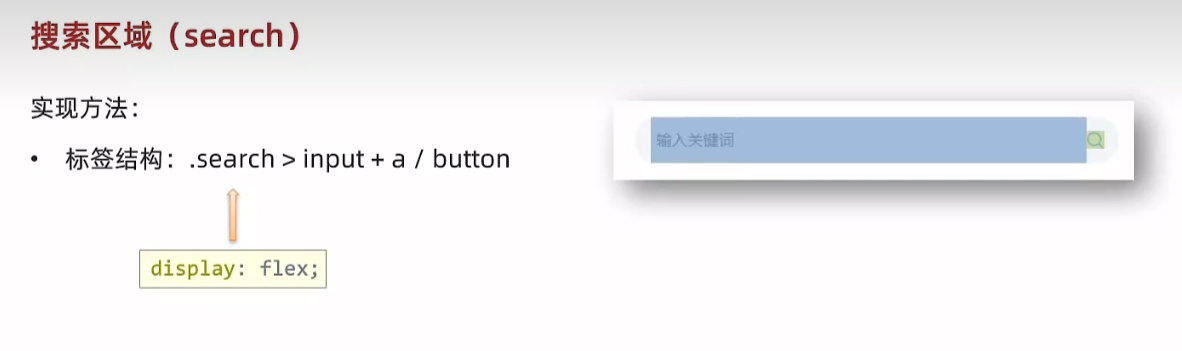
html
<body>
<!-- 头部区域 -->
<div class="header">
<div class="wrapper">
<!-- logo -->
<div class="logo">
<h1><a href="#">学成在线</a></h1>
</div>
<!-- 导航 -->
<div class="nav">
<ul>
<li><a href="#" class="active">首页</a></li>
<li><a href="#">课程</a></li>
<li><a href="#">职业规划</a></li>
</ul>
</div>
<!-- 搜索 -->
<div class="search">
<input type="text" placeholder="请输入关键词">
<a href="#"></a>
</div>
<!-- 用户 -->
<div class="user">用户</div>
</div>
</div>
</body>
html
/* 搜索 */
.search {
display: flex;
margin-left: 64px;
padding-left: 19px;
padding-right: 12px;
width: 412px;
height: 40px;
background-color: #f3f5f7;
border-radius: 20px;
}
.search input {
flex: 1;
border: 0;
background-color: transparent;
/* 去除焦点框 */
outline: none;
}
.search input::placeholder {
font-size: 14px;
color: #999;
}
/* 父级是 flex 布局,子级变弹性盒子:加宽高生效 */
.search a {
display: block;
width: 16px;
height: 16px;
background-image: url(../images/search.png);
align-self: center;
}
8.用户区域(user)

html
<body>
<!-- 头部区域 -->
<div class="header">
<div class="wrapper">
<!-- logo -->
<div class="logo">
<h1><a href="#">学成在线</a></h1>
</div>
<!-- 导航 -->
<div class="nav">
<ul>
<li><a href="#" class="active">首页</a></li>
<li><a href="#">课程</a></li>
<li><a href="#">职业规划</a></li>
</ul>
</div>
<!-- 搜索 -->
<div class="search">
<input type="text" placeholder="请输入关键词">
<a href="#"></a>
</div>
<!-- 用户 -->
<div class="user">
<a href="#">
<img src="uploads/user.png" alt="">
<span>播仔学前端</span>
</a>
</div>
</div>
</div>
</body>
html
/* 用户 */
.user {
margin-left: 32px;
margin-top: 4px;
}
.user img {
margin-right: 7px;
/* vertical-align 行内快和行内垂直方向对齐方式 */
vertical-align: middle;
}
.user span {
font-size: 16px;
color: #666;
}
9.banner区域
html
<!-- banner 区域 -->
<div class="banner">
<div class="wrapper">
<div class="left">left</div>
<div class="right">right</div>
</div>
</div>
html
/* banner 区域 */
.banner {
height: 420px;
background-color: #0092cb;
}
.banner .wrapper {
display: flex;
justify-content: space-between;
height: 420px;
background-image: url(../uploads/banner.png);
}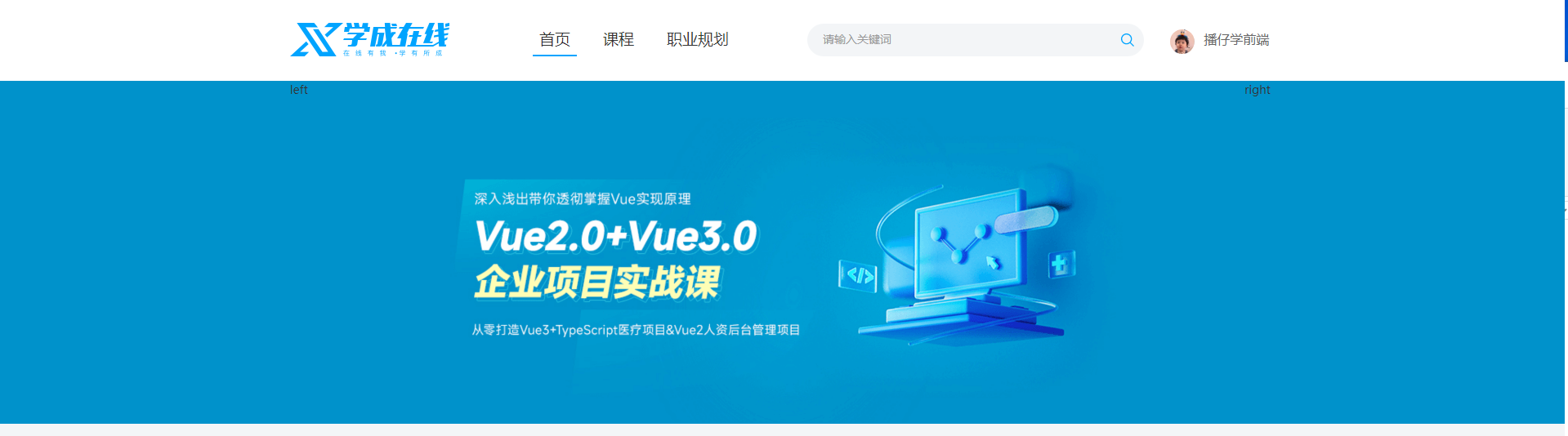
10.banner左侧导航栏(left)
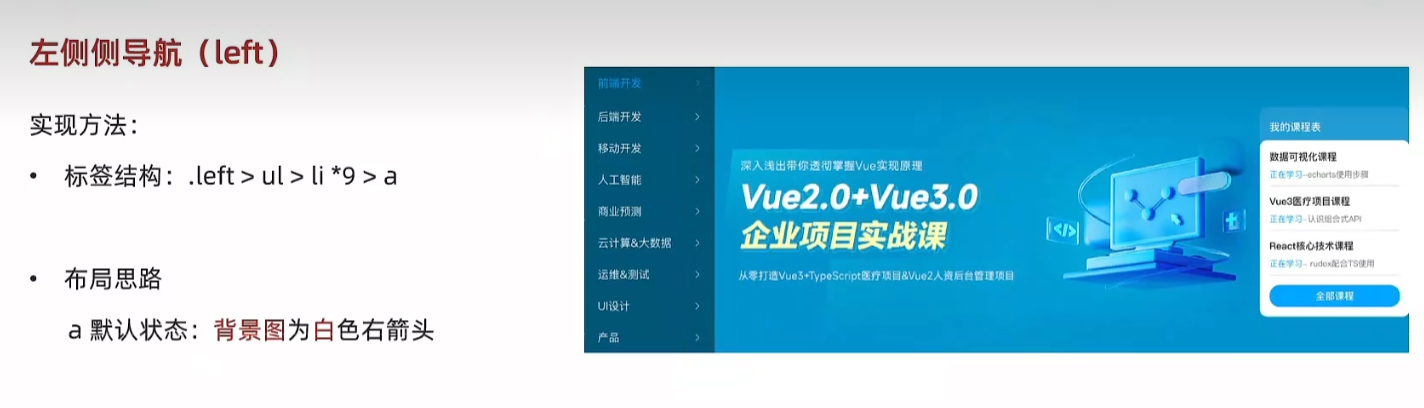
html
<!-- banner 区域 -->
<div class="banner">
<div class="wrapper">
<div class="left">
<ul>
<li><a href="#">前端开发</a></li>
<li><a href="#">前端开发</a></li>
<li><a href="#">前端开发</a></li>
<li><a href="#">前端开发</a></li>
<li><a href="#">前端开发</a></li>
<li><a href="#">前端开发</a></li>
<li><a href="#">前端开发</a></li>
<li><a href="#">前端开发</a></li>
<li><a href="#">前端开发</a></li>
</ul>
</div>
<div class="right">right</div>
</div>
</div>
html
/* 侧导航 */
.banner .left {
padding: 3px 20px;
width: 191px;
height: 420px;
background-color: rgba(0, 0, 0, 0.42);
}
.banner .left a {
display: block;
height: 46px;
background-image: url(../images/right.png);
background-repeat: no-repeat;
background-position: right;
line-height: 46px;
font-size: 16px;
color: #fff;
}
.banner .left a:hover {
background-image: url(../images/right-hover.png);
background-repeat: no-repeat;
background-position: right;
color: #00a4ff;
}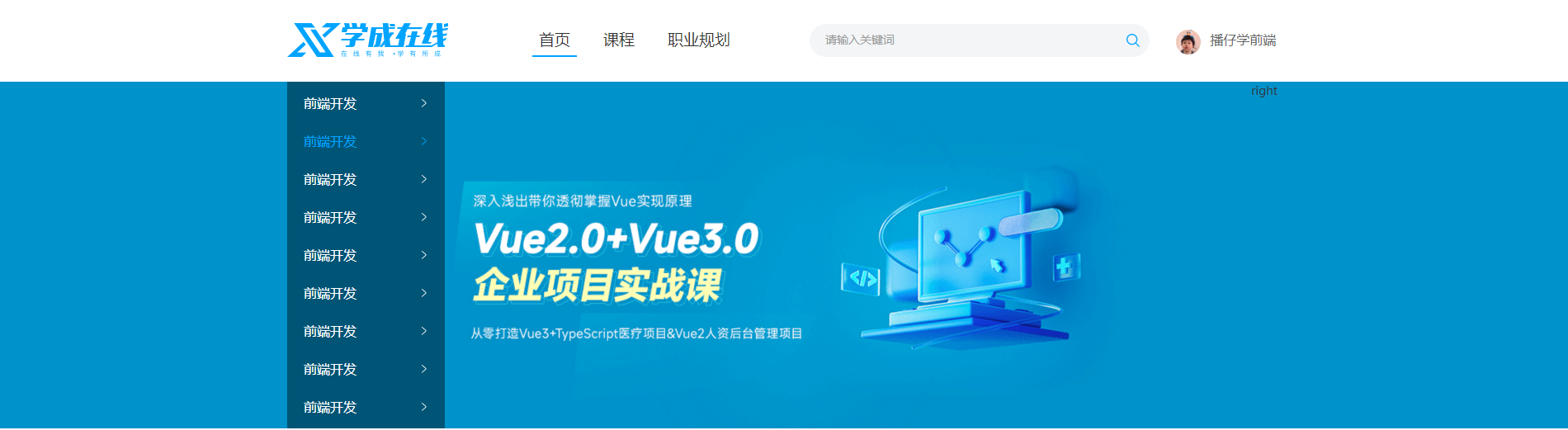
11.右侧课程表(right)
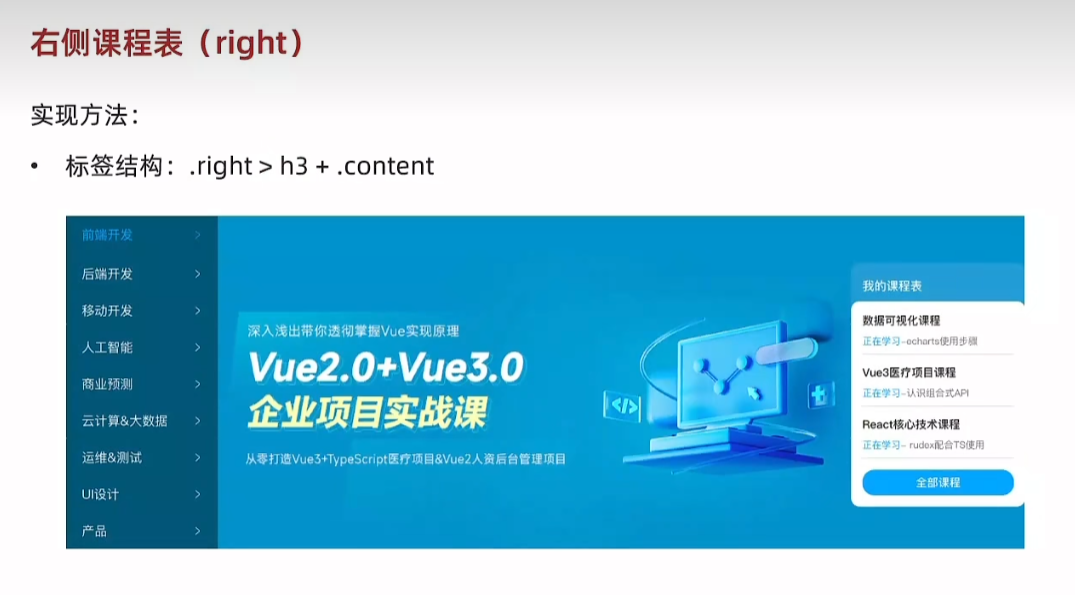
html
<!-- banner 区域 -->
<div class="banner">
<div class="wrapper">
<div class="left">
<ul>
<li><a href="#">前端开发</a></li>
<li><a href="#">前端开发</a></li>
<li><a href="#">前端开发</a></li>
<li><a href="#">前端开发</a></li>
<li><a href="#">前端开发</a></li>
<li><a href="#">前端开发</a></li>
<li><a href="#">前端开发</a></li>
<li><a href="#">前端开发</a></li>
<li><a href="#">前端开发</a></li>
</ul>
</div>
<div class="right">
<h3>我的课程表</h3>
<div class="content">1</div>
</div>
</div>
</div>
html
/* 课程表 */
.banner .right {
margin-top: 60px;
width: 218px;
height: 308px;
background-color: #209dd5;
border-radius: 10px;
}
.banner .right h3 {
margin-left: 14px;
height: 48px;
line-height: 48px;
font-size: 15px;
color: #fff;
font-weight: 400;
}
.banner .right .content {
padding: 14px;
height: 257px;
background-color: #fff;
border-radius: 10px;
}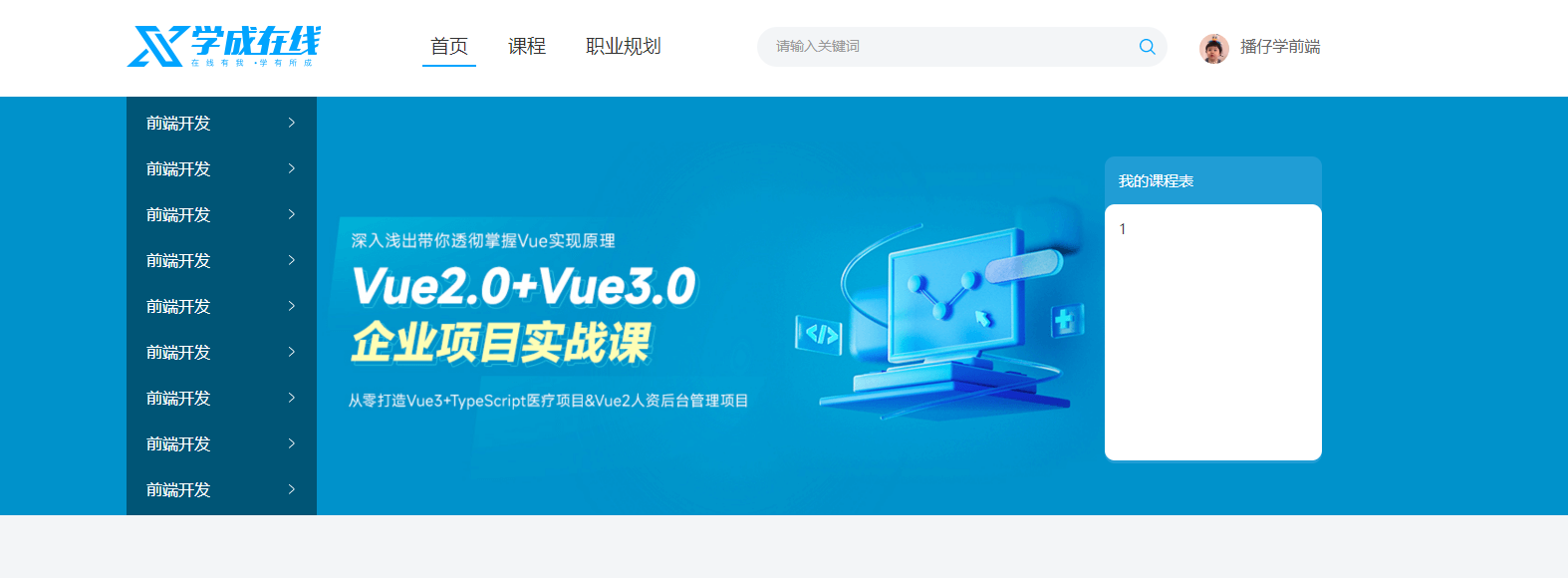
html
<!-- banner 区域 -->
<div class="banner">
<div class="wrapper">
<div class="left">
<ul>
<li><a href="#">前端开发</a></li>
<li><a href="#">前端开发</a></li>
<li><a href="#">前端开发</a></li>
<li><a href="#">前端开发</a></li>
<li><a href="#">前端开发</a></li>
<li><a href="#">前端开发</a></li>
<li><a href="#">前端开发</a></li>
<li><a href="#">前端开发</a></li>
<li><a href="#">前端开发</a></li>
</ul>
</div>
<div class="right">
<h3>我的课程表</h3>
<div class="content">
<dl>
<dt>数据可视化课程</dt>
<dd><span>正在学习</span>-<strong>echarts使用步骤</strong> </dd>
</dl>
<dl>
<dt>数据可视化课程</dt>
<dd><span>正在学习</span>-<strong>echarts使用步骤</strong> </dd>
</dl>
<dl>
<dt>数据可视化课程</dt>
<dd><span>正在学习</span>-<strong>echarts使用步骤</strong> </dd>
</dl>
</div>
</div>
</div>
</div>
html
/* 课程表 */
.banner .right {
margin-top: 60px;
width: 218px;
height: 308px;
background-color: #209dd5;
border-radius: 10px;
}
.banner .right h3 {
margin-left: 14px;
height: 48px;
line-height: 48px;
font-size: 15px;
color: #fff;
font-weight: 400;
}
.banner .right .content {
padding: 14px;
height: 257px;
background-color: #fff;
border-radius: 10px;
}
.banner .right .content dl {
margin-bottom: 12px;
border-bottom: 1px solid #e0e0e0;
}
.banner .right .content dt {
margin-bottom: 8px;
font-size: 14px;
line-height: 20px;
font-weight: 700;
}
.banner .right .content dd {
margin-bottom: 8px;
font-size: 12px;
line-height: 16px;
}
.banner .right .content dd span {
color:#00a4ff
}
.banner .right .content dd strong {
color:#7d7d7d;
font-weight: 400;
}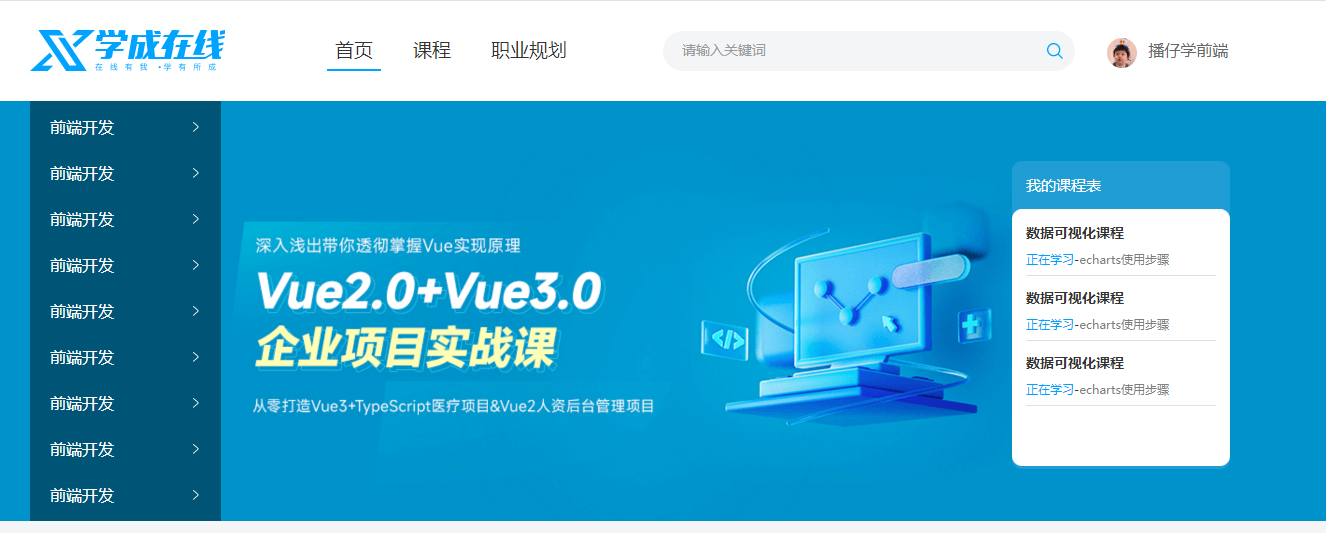
82.定位
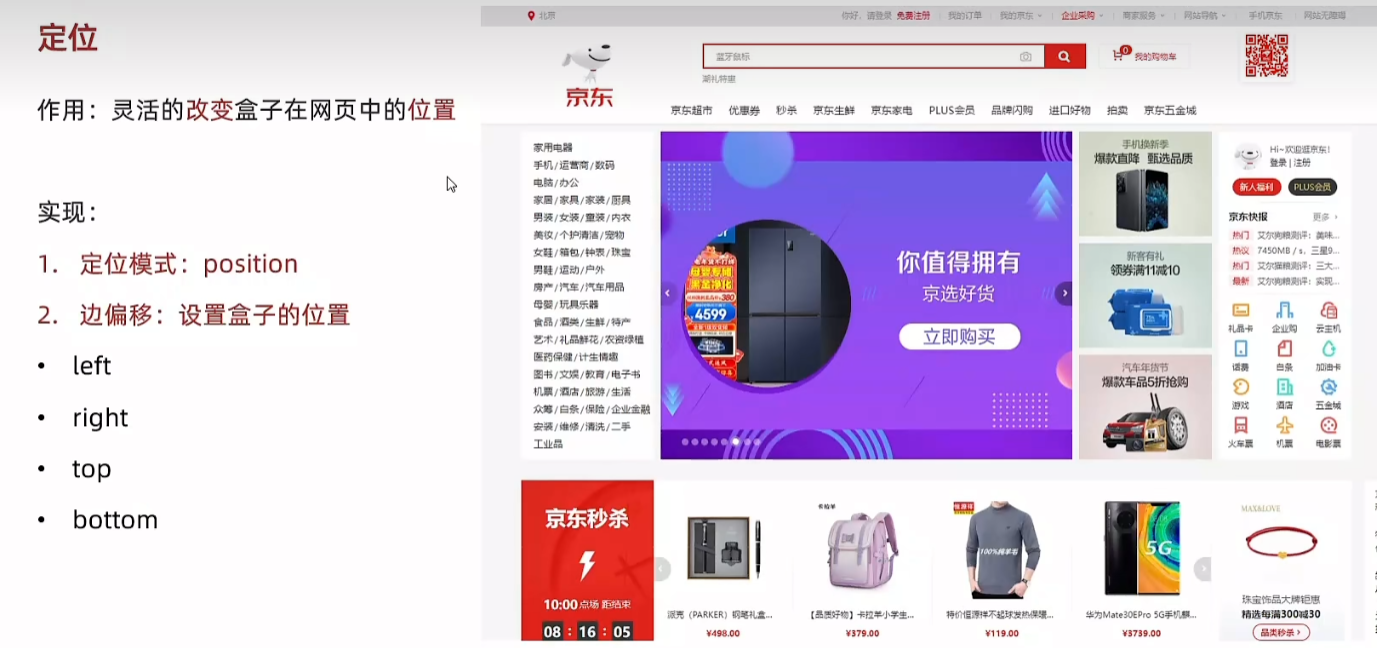
83.相对定位
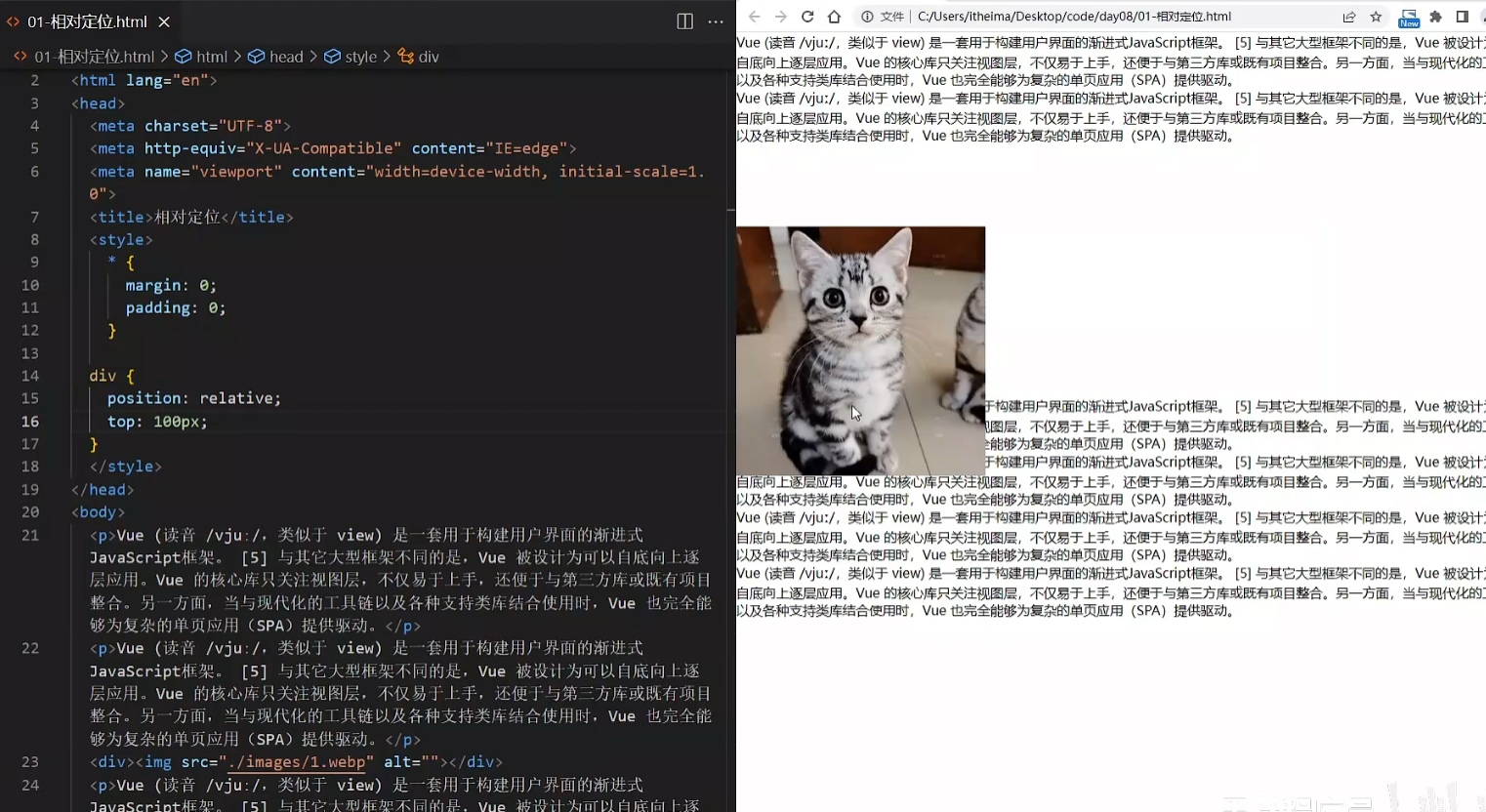
html
div {
position:relative;
top: 100px
}实现图片压在文字上面,原来位置下移100px,不脱标,占位。
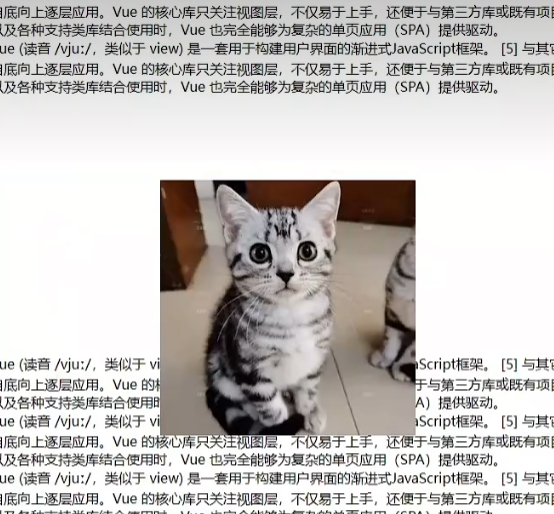
html
div {
position:relative;
top:100px;
left:200px;
}标签显示模式特点 不变