在这篇博客中,我们将讨论如何使用简单的 HTML 和 CSS 构建一个登录与注册页面。这个页面包含两个主要部分:登录界面和注册界面。我们还会展示如何通过 JavaScript 切换这两个部分的显示状态。
页面结构
我们将创建一个页面,其中包含两个主要的 div 元素:一个用于登录,另一个用于注册。默认情况下,登录部分会显示,注册部分会隐藏。用户可以通过点击按钮在这两个部分之间切换。
HTML 代码
以下是页面的 HTML 结构:
html
<div class="box">
<div style=" width: 100%;height: 100%;">
<div style="display: block;" id="myLogin" style="width: 100%;height: 100%;">
<div class="left">
<button class="register" type="submit" onclick="toggleDivRegister()">去注册</button>
</div>
<div class="right" style="margin-left: 300px;">
<h2>登 录</h2>
<form action="">
<div style="width: 400px;">
<div>
<div style="display: flex;">
<i class="iconPhone distant1"></i>
<input class="content" type="phone" placeholder="手机号" required>
</div>
<div style="display: flex;">
<i class="iconPassword distant1"></i>
<input class="content" type="password" placeholder="密码" required>
</div>
</div>
<div style="padding: 10px;">
<span style="float: left;display: flex;justify-content: center;align-content: center;">
<input type="checkbox" style="vertical-align:top;" /><span
style="font-size: 14px;vertical-align:top;padding-left: 5px;">记住密码</span>
</span>
<span style="float: right;font-size: 15px;color: rgb(74, 159, 244);">忘记密码?</span>
</div>
</div>
<button class="submit" type="submit">登录</button>
</form>
</div>
</div>
<div style="display: none;" id="myRegister" style="width: 100%;height: 100%;">
<div class="left">
<button class="register" type="submit" onclick="toggleDivLogin()">去登录</button>
</div>
<div class="right" style="margin-left: 300px;">
<h2 style="color: #74b9ff;font-size: 50px;margin-top: 40px;">注 册</h2>
<form action="">
<div style="width: 400px;">
<div>
<div style="display: flex;">
<i class="iconPhone distant2"></i>
<input class="content" type="phone" placeholder="请输入手机号"
style="height: 30px; padding-bottom: 10px;" required>
</div>
<div style="display: flex;">
<i class="iconUser distant2"></i>
<input class="content" type="username" placeholder="请输入用户名"
style="height: 30px; padding-bottom: 10px;" required>
</div>
<div style="display: flex;">
<i class="iconPassword distant2"></i>
<input class="content" type="password" placeholder="请输入密码"
style="height: 30px; padding-bottom: 10px;" required>
</div>
<div style="display: flex;">
<i class="iconPassword distant2"></i>
<input class="content" type="password_reset" placeholder="请再次输入密码"
style="height: 30px; padding-bottom: 10px;" required>
</div>
</div>
</div>
<button class="submit" type="submit" onclick="submitRegister()">立即注册</button>
</form>
</div>
</div>
</div>
</div>JavaScript 代码
为了实现登录和注册界面的切换,我们需要一些 JavaScript 代码。以下是实现这些功能的 JavaScript 函数:
javascript
function toggleDivRegister() {
var x = document.getElementById("myRegister");
var y = document.getElementById("myLogin");
x.style.display = "block";
y.style.display = "none";
}
function toggleDivLogin() {
var x = document.getElementById("myRegister");
var y = document.getElementById("myLogin");
x.style.display = "none";
y.style.display = "block";
}
function submitRegister() {
// alert("注册成功!")
}CSS 样式
接下来,我们需要为页面添加样式,以确保它在视觉上是吸引人的。将以下 CSS 代码保存在 styles.css 文件中:
html
* {
margin: 0;
padding: 0;
box-sizing: border-box;
}
.box {
width: 900px;
height: 500px;
background-color: rgba(255, 255, 255, 0.7);
border-radius: 10px;
margin: 10% auto;
box-shadow: 0 0 10px 6px rgba(0, 0, 0, 0.1);
position: relative;
z-index: 1;
}
.box .left {
width: 35%;
height: 100%;
position: absolute;
z-index: 2;
background-image: url(1.jpg);
background-size: cover;
}
.register {
position: absolute;
width: 60%;
height: 60px;
color: #080808;
background-color: transparent;
font-size: 20px;
border-radius: 5ch;
border: 2px dotted #0984e3;
margin: 70% 0 0 50%;
transform: translateX(-50%);
}
.register:hover {
color: #0984e3;
}
.box .right {
display: flex;
width: 65%;
flex-direction: column;
align-items: center;
}
.box .right h2 {
color: #74b9ff;
font-size: 50px;
margin-top: 70px;
}
.box .right form {
display: flex;
flex-wrap: wrap;
justify-content: center;
}
.box .right form .content {
width: 100%;
height: 50px;
font-size: 20px;
margin-top: 30px;
padding: 10px 0 0 10px;
border: none;
border-bottom: 1px dotted #74b9ff;
color: #74b9ff;
}
.right form .content:focus {
outline: none;
color: #74b9ff;
padding: 10px 0 0 20px;
}
.right .submit {
width: 60%;
height: 60px;
color: #f6f6f6;
background-image: linear-gradient(120deg, #0984e3, #b1d2f6 100%);
font-size: 20px;
border-radius: 5ch;
border: none;
margin: 30px 0 0 50%;
transform: translateX(-50%);
}
.right .submit:hover {
box-shadow: 0 0 5px 5px rgba(20, 20, 20, 0.15);
}
.iconPhone {
display: inline-block;
height: 20px;
width: 20px;
background-image: url(img/phone.svg);
background-size: cover;
/*这里放置图标的绝对路径*/
background-repeat: no-repeat;
}
.iconPassword {
display: inline-block;
height: 20px;
width: 20px;
background-image: url(img/password.svg);
background-size: cover;
/*这里放置图标的绝对路径*/
background-repeat: no-repeat;
}
.iconUser {
display: inline-block;
height: 20px;
width: 20px;
background-image: url(img/user.svg);
background-size: cover;
/*这里放置图标的绝对路径*/
background-repeat: no-repeat;
}
.distant2 {
margin-top: 35px;
}
.distant1 {
margin-top: 50px;
}完整代码
html
<!DOCTYPE html>
<html lang="zh-CN">
<head>
<meta charset="UTF-8">
<meta http-equiv="X-UA-Compatible" content="IE=edge">
<meta name="viewport" content="width=device-width, initial-scale=1.0">
<title>登录页面</title>
<style>
* {
margin: 0;
padding: 0;
box-sizing: border-box;
}
.box {
width: 900px;
height: 500px;
background-color: rgba(255, 255, 255, 0.7);
border-radius: 10px;
margin: 10% auto;
box-shadow: 0 0 10px 6px rgba(0, 0, 0, 0.1);
position: relative;
z-index: 1;
}
.box .left {
width: 35%;
height: 100%;
position: absolute;
z-index: 2;
background-image: url(1.jpg);
background-size: cover;
}
.register {
position: absolute;
width: 60%;
height: 60px;
color: #080808;
background-color: transparent;
font-size: 20px;
border-radius: 5ch;
border: 2px dotted #0984e3;
margin: 70% 0 0 50%;
transform: translateX(-50%);
}
.register:hover {
color: #0984e3;
}
.box .right {
display: flex;
width: 65%;
flex-direction: column;
align-items: center;
}
.box .right h2 {
color: #74b9ff;
font-size: 50px;
margin-top: 70px;
}
.box .right form {
display: flex;
flex-wrap: wrap;
justify-content: center;
}
.box .right form .content {
width: 100%;
height: 50px;
font-size: 20px;
margin-top: 30px;
padding: 10px 0 0 10px;
border: none;
border-bottom: 1px dotted #74b9ff;
color: #74b9ff;
}
.right form .content:focus {
outline: none;
color: #74b9ff;
padding: 10px 0 0 20px;
}
.right .submit {
width: 60%;
height: 60px;
color: #f6f6f6;
background-image: linear-gradient(120deg, #0984e3, #b1d2f6 100%);
font-size: 20px;
border-radius: 5ch;
border: none;
margin: 30px 0 0 50%;
transform: translateX(-50%);
}
.right .submit:hover {
box-shadow: 0 0 5px 5px rgba(20, 20, 20, 0.15);
}
.iconPhone {
display: inline-block;
height: 20px;
width: 20px;
background-image: url(img/phone.svg);
background-size: cover;
/*这里放置图标的绝对路径*/
background-repeat: no-repeat;
}
.iconPassword {
display: inline-block;
height: 20px;
width: 20px;
background-image: url(img/password.svg);
background-size: cover;
/*这里放置图标的绝对路径*/
background-repeat: no-repeat;
}
.iconUser {
display: inline-block;
height: 20px;
width: 20px;
background-image: url(img/user.svg);
background-size: cover;
/*这里放置图标的绝对路径*/
background-repeat: no-repeat;
}
.distant2 {
margin-top: 35px;
}
.distant1 {
margin-top: 50px;
}
</style>
<script>
function toggleDivRegister() {
var x = document.getElementById("myRegister");
var y = document.getElementById("myLogin");
x.style.display = "block";
y.style.display = "none";
}
function toggleDivLogin() {
var x = document.getElementById("myRegister");
var y = document.getElementById("myLogin");
x.style.display = "none";
y.style.display = "block";
}
function submitRegister() {
// alert("注册成功!")
}
</script>
<link rel="icon" href="man.png">
</head>
<body>
<div class="box">
<div style=" width: 100%;height: 100%;">
<div style="display: block;" id="myLogin" style="width: 100%;height: 100%;">
<div class="left">
<button class="register" type="submit" onclick="toggleDivRegister()">去注册</button>
</div>
<div class="right" style="margin-left: 300px;">
<h2>登 录</h2>
<form action="">
<div style="width: 400px;">
<div>
<div style="display: flex;">
<i class="iconPhone distant1"></i>
<input class="content" type="phone" placeholder="手机号" required>
</div>
<div style="display: flex;">
<i class="iconPassword distant1"></i>
<input class="content" type="password" placeholder="密码" required>
</div>
</div>
<div style="padding: 10px;">
<span style="float: left;display: flex;justify-content: center;align-content: center;">
<input type="checkbox" style="vertical-align:top;" /><span
style="font-size: 14px;vertical-align:top;padding-left: 5px;">记住密码</span>
</span>
<span style="float: right;font-size: 15px;color: rgb(74, 159, 244);">忘记密码?</span>
</div>
</div>
<button class="submit" type="submit">登录</button>
</form>
</div>
</div>
<div style="display: none;" id="myRegister" style="width: 100%;height: 100%;">
<div class="left">
<button class="register" type="submit" onclick="toggleDivLogin()">去登录</button>
</div>
<div class="right" style="margin-left: 300px;">
<h2 style="color: #74b9ff;font-size: 50px;margin-top: 40px;">注 册</h2>
<form action="">
<div style="width: 400px;">
<div>
<div style="display: flex;">
<i class="iconPhone distant2"></i>
<input class="content" type="phone" placeholder="请输入手机号"
style="height: 30px; padding-bottom: 10px;" required>
</div>
<div style="display: flex;">
<i class="iconUser distant2"></i>
<input class="content" type="username" placeholder="请输入用户名"
style="height: 30px; padding-bottom: 10px;" required>
</div>
<div style="display: flex;">
<i class="iconPassword distant2"></i>
<input class="content" type="password" placeholder="请输入密码"
style="height: 30px; padding-bottom: 10px;" required>
</div>
<div style="display: flex;">
<i class="iconPassword distant2"></i>
<input class="content" type="password_reset" placeholder="请再次输入密码"
style="height: 30px; padding-bottom: 10px;" required>
</div>
</div>
</div>
<button class="submit" type="submit" onclick="submitRegister()">立即注册</button>
</form>
</div>
</div>
</div>
</div>
</body>
</html>实现效果
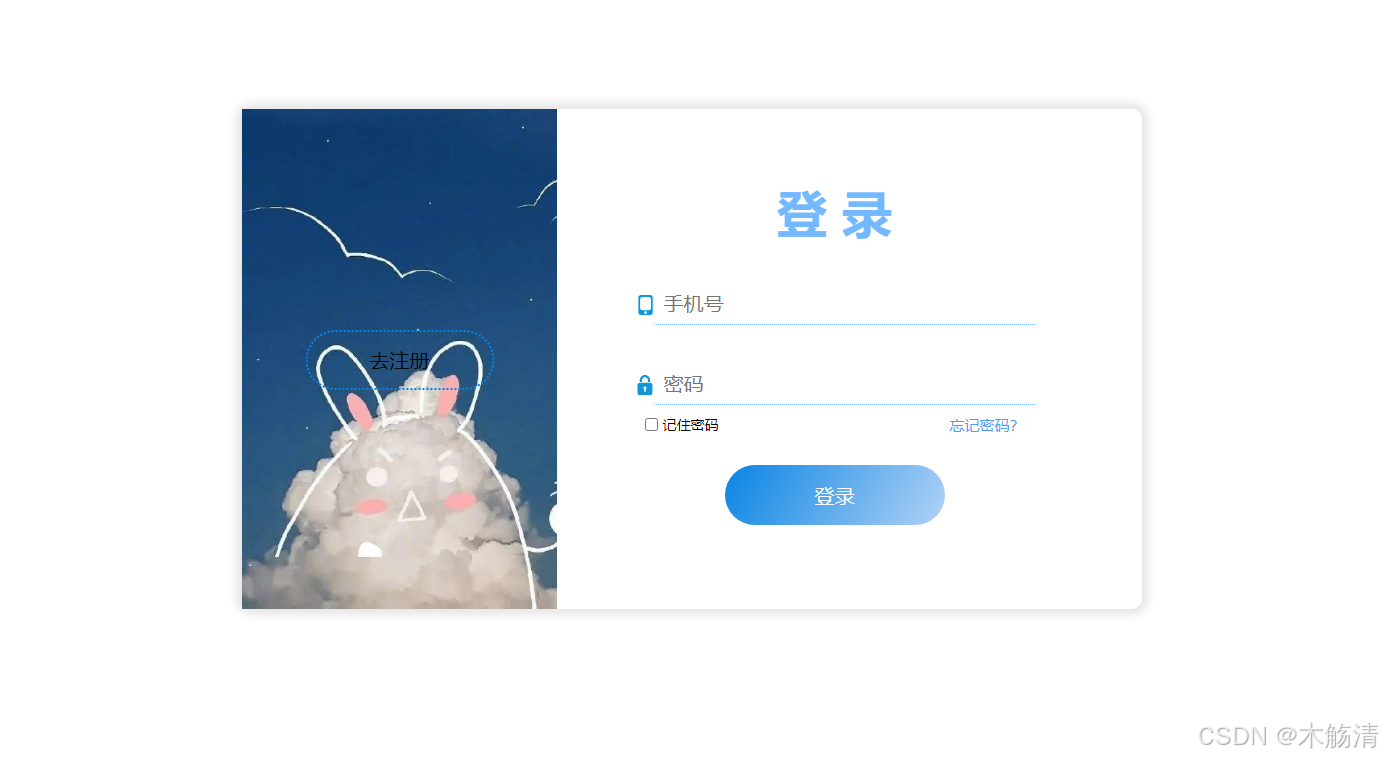
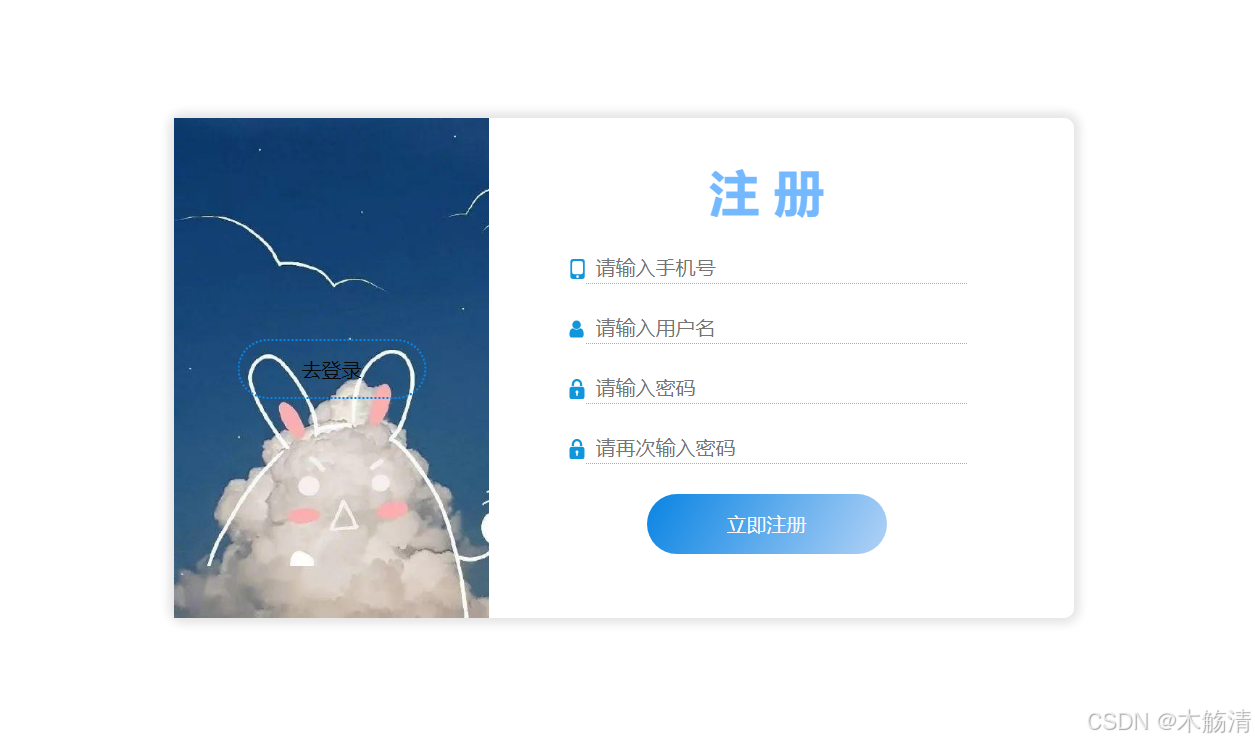
总结
在本教程中,我们创建了一个包含登录和注册功能的基本页面。通过 HTML 定义页面结构,使用 CSS 进行样式设计,并通过 JavaScript 实现页面功能,我们构建了一个功能完备的用户界面。这种基础的设计可以根据需要进一步扩展,例如添加表单验证、与后端 API 集成等。
希望这个详细的教程对您有所帮助!如果您有任何问题或建议,请在评论区留言,我们将尽快回复。