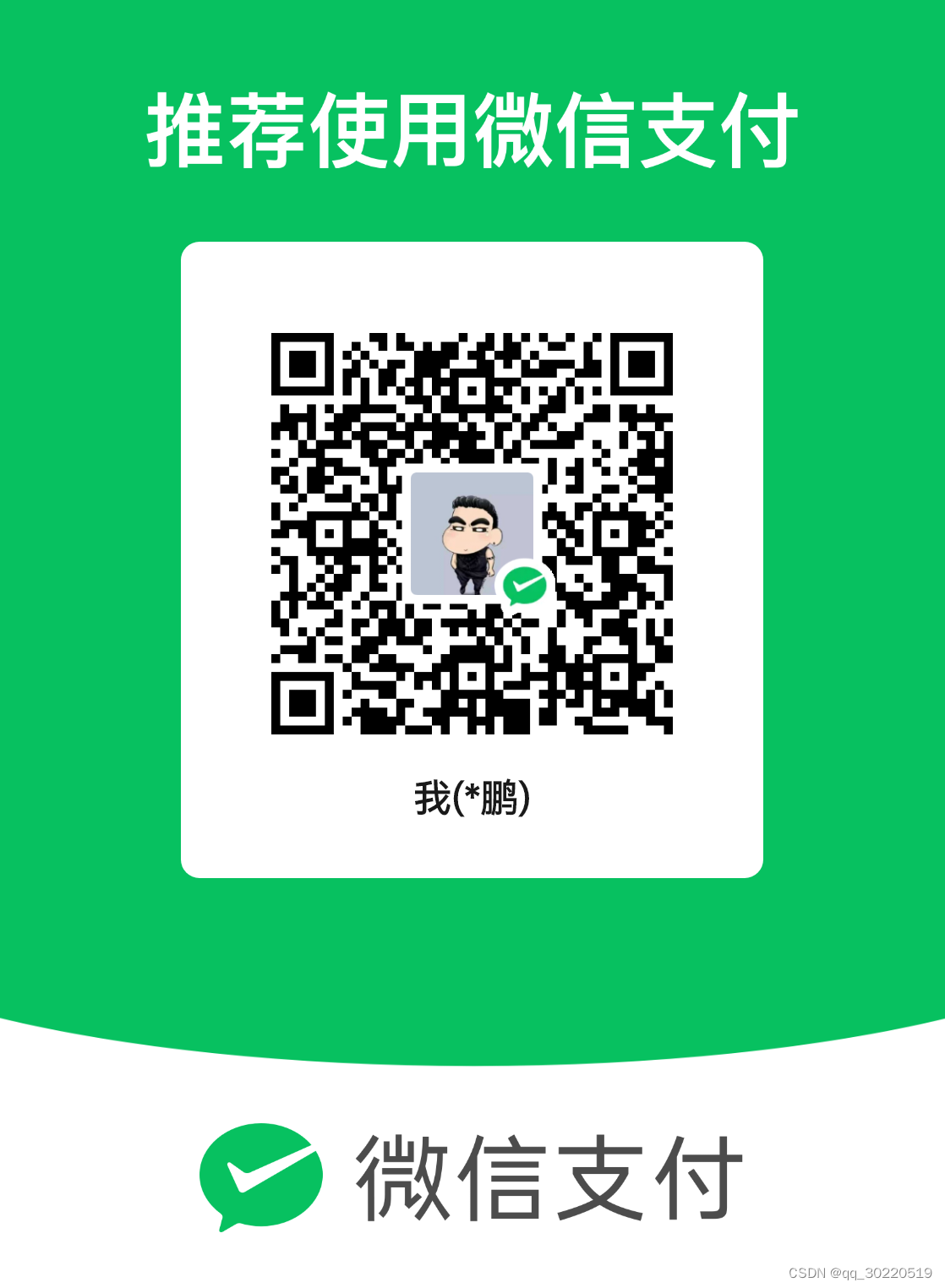环境
代码
TypeScript
import { hilog } from '@kit.PerformanceAnalysisKit';
import testNapi from 'libentry.so';
import { router } from '@kit.ArkUI';
import { common, Want } from '@kit.AbilityKit';
@Entry
@Component
struct Index {
@State message: string = 'Hello HarmonyOS!';
private context = getContext(this) as common.UIAbilityContext;
// Ability间跳转
async explicitStartAbility() {
const want : Want = {
deviceId: "",
bundleName: "com.example.board",
moduleName: "entry",
abilityName: "secondAbitily"
};
let context = getContext(this) as common.UIAbilityContext;
await context.startAbility(want);
}
build() {
Row() {
Column() {
Text(this.message)
.fontSize(50)
.fontWeight(FontWeight.Bold)
.fontColor($r('app.color.text_color'))//访问字体颜色
.backgroundImage($r('app.media.background'), ImageRepeat.XY) //设置背景图片,ImageRepeat.XY则是图片太小时候,选择某个坐标位置的颜色填充
.onClick(() => {
hilog.info(0x0000, 'testTag', 'Test NAPI 2 + 3 = %{public}d', testNapi.add(2, 3));
})
.margin({ top: 20 })
Button('Click me')
.onClick(() => {
this.message = 'Hello, World!';
})
.margin({ top: 10 })
Button('Next Page')
.onClick(() => {
router.pushUrl({url: "pages/flex",
params: {name: "args"}},
router.RouterMode.Single) // 同ability
// this.explicitStartAbility(); // 不同ability
})
// 使用系统资源
Image($r('sys.media.ohos_app_icon'))
.border({
color: $r('sys.color.ohos_id_color_palette_aux11'), // 设置边框颜色为辅助色11
radius: $r('sys.float.ohos_id_corner_radius_button'), // 设置边框圆角半径为按钮圆角半径
width: 2 // 设置边框宽度为2
})
.margin({
top: $r('sys.float.ohos_id_elements_margin_horizontal_m'), // 设置上边距为水平中等间距
bottom: $r('sys.float.ohos_id_elements_margin_horizontal_l') // 设置下边距为水平大间距
})
.height(200) // 设置高度为200
.width(300)
}
.width('100%')
}
.height('100%')
.justifyContent(FlexAlign.Center)
.alignItems(VerticalAlign.Center)
.padding(10)
}
}
TypeScript
import { hilog } from '@kit.PerformanceAnalysisKit';
import testNapi from 'libentry.so';
import { router } from '@kit.ArkUI';
@Entry
@Component
struct Example {
@State name : string = (router.getParams() as Record<string, string>)['name'];
build() {
Column() {
Button('Prev Page')
.onClick(() => {
router.back() // 同ability跳转
// router.pushUrl({url: "pages/Index"})
})
/**Flex({ wrap: FlexWrap.Wrap })是一个Flex布局的设置,
*其中wrap: FlexWrap.Wrap表示设置Flex容器的子元素在主轴方向上超出容器时是否换行。
*在这里,FlexWrap.Wrap表示子元素会自动换行,以适应容器的尺寸。
* 这样设置可以确保在容器尺寸不足以容纳所有子元素时,子元素会自动换行,而不会超出容器范围。
*/
Flex({ wrap: FlexWrap.Wrap }) {
// 默认不写单位就是是vp
Column() {
Text("width(220)")
.width(220) // 设置宽度为220vp
.height(40) // 设置高度为40vp
.backgroundColor("#00BFC9") // 设置背景颜色为#00BFC9
.fontSize("12vp") // 设置字体大小为12vp
}.margin(5) // 设置外边距为5vp
// 宽度指定成px
Column() {
Text("width('220px')")
.width('220px') // 设置宽度为220px
.height(40) // 设置高度为40vp
.backgroundColor("#007900") // 设置背景颜色为#007900
.textAlign(TextAlign.Center) // 设置文本对齐方式为居中
.fontColor(Color.White) // 设置字体颜色为白色
}.margin(5) // 设置外边距为5vp
// 宽度指定成vp
Column() {
Text("width('220vp')")
.width('220vp') // 设置宽度为220vp
.height(40) // 设置高度为40vp
.backgroundColor("#FF9800") // 设置背景颜色为#FF9800
.textAlign(TextAlign.Center) // 设置文本对齐方式为居中
.fontColor(Color.White) // 设置字体颜色为白色
.fontSize('12vp') // 设置字体大小为12vp
}.margin(5) // 设置外边距为5vp
// 宽度指定成vplpx
Column() {
Text("width('220lpx') designWidth:720")
.width("220lpx") // 设置宽度为220lpx
.height(40) // 设置高度为40vp
.backgroundColor("#634794") // 设置背景颜色为#634794
.textAlign(TextAlign.Center) // 设置文本对齐方式为居中
.fontColor(Color.White) // 设置字体颜色为白色
.fontSize('12vp') // 设置字体大小为12vp
}.margin(5) // 设置外边距为5vp
// 将vp单位的数值转换为以px为单位的数值
Column() {
Text("width(vp2px(220) + 'px')")
.width(vp2px(220) + 'px') // 将220vp转换为px单位的数值,然后设置宽度
.height(40) // 设置高度为40vp
.backgroundColor('#3F56EA') // 设置背景颜色为#3F56EA
.textAlign(TextAlign.Center) // 设置文本对齐方式为居中
.fontColor(Color.White) // 设置字体颜色为白色
.fontSize('12vp') // 设置字体大小为12vp
}.margin(5) // 设置外边距为5vp
// fontSize('12fp')设置成fp
Column() {
Text("fontSize('12fp')")
.width(220) // 设置宽度为220vp
.height(40) // 设置高度为40vp
.backgroundColor('#A14A5C') // 设置背景颜色为#A14A5C
.textAlign(TextAlign.Center) // 设置文本对齐方式为居中
.fontColor(Color.White) // 设置字体颜色为白色
.fontSize('12fp') // 设置字体大小为12fp
}.margin(5) // 设置外边距为5vp
// 将px单位的数值转换为以vp为单位的数值。
Column() {
Text("width(px2vp(220))")
.width(px2vp(220)) // 将220px转换为vp单位的数值,然后设置宽度
.height(40) // 设置高度为40vp
.backgroundColor('#E40078') // 设置背景颜色为#E40078
.textAlign(TextAlign.Center) // 设置文本对齐方式为居中
.fontColor(Color.White) // 设置字体颜色为白色
.fontSize('12fp') // 设置字体大小为12fp
}.margin(5) // 设置外边距为5vp
}.width('100%') // 设置宽度为100%
}
}
}效果
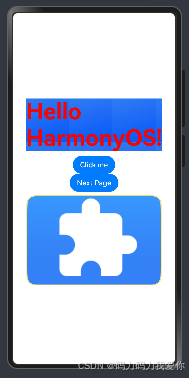
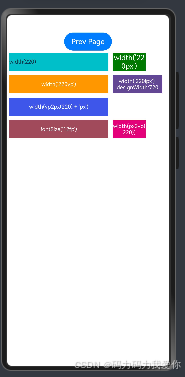
参考
创作不易,小小的支持一下吧!