使用ESPnet的 setup_anaconda.sh 安装脚本一步到位,配置conda虚拟环境
前言
ESPnet(End-to-End Speech Processing Toolkit)是一款用于语音识别、语音合成等任务的开源端到端语音处理工具包。为了在不同系统上快速配置ESPnet开发环境,ESPnet提供了一个自动化安装脚本。本文将详细介绍这个安装脚本的功能,并指导你如何使用它进行环境配置。
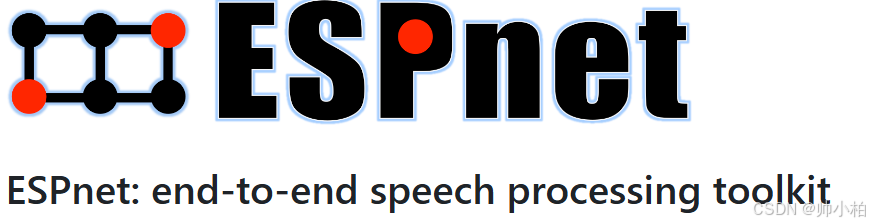
目录
环境准备
在使用这个安装脚本之前,请确保你已具备以下条件:
- 一个现代的类Unix操作系统(如Linux或macOS),不建议在Windows上直接运行。
- 安装了
wget工具,用于下载Miniconda安装包。
脚本功能详解
这是ESPnet的安装脚本。我们将逐行解释每一部分的功能。
bash
#!/usr/bin/env bash
set -euo pipefail
if [ -z "${PS1:-}" ]; then
PS1=__dummy__
fi
unames="$(uname -s)"
unamem="$(uname -m)"
is_windows=false
if [[ ${unames} =~ Linux ]]; then
script="Miniconda3-latest-Linux-${unamem}.sh"
elif [[ ${unames} =~ Darwin ]]; then
script="Miniconda3-latest-MacOSX-${unamem}.sh"
elif [[ ${unames} =~ MINGW || ${unames} =~ CYGWIN || ${unames} =~ MSYS ]]; then
is_windows=true
script="Miniconda3-latest-Windows-${unamem}.exe"
else
echo "Error: not supported platform: ${unames}"
exit 1
fi
if [ $# -gt 4 ]; then
echo "Usage: $0 [output] [conda-env-name] [python-version]"
exit 1;
elif [ $# -eq 3 ]; then
output_dir="$1"
name="$2"
PYTHON_VERSION="$3"
elif [ $# -eq 2 ]; then
output_dir="$1"
name="$2"
PYTHON_VERSION=""
elif [ $# -eq 1 ]; then
output_dir="$1"
name=""
PYTHON_VERSION=""
elif [ $# -eq 0 ]; then
output_dir=venv
name=""
PYTHON_VERSION=""
fi
if [ -e activate_python.sh ]; then
echo "Warning: activate_python.sh already exists. It will be overwritten"
fi
if [ ! -e "${output_dir}/etc/profile.d/conda.sh" ]; then
if [ ! -e "${script}" ]; then
wget --tries=3 --no-check-certificate "https://repo.anaconda.com/miniconda/${script}"
fi
if "${is_windows}"; then
echo "Error: Miniconda installation is not supported for Windows for now."
exit 1
else
bash "${script}" -b -p "${output_dir}"
fi
fi
source "${output_dir}/etc/profile.d/conda.sh"
conda deactivate
if [ -n "${name}" ] && ! conda activate ${name}; then
conda create -yn "${name}"
fi
conda activate ${name}
if [ -n "${PYTHON_VERSION}" ]; then
conda install -y conda "python=${PYTHON_VERSION}"
else
conda install -y conda
fi
conda install -y pip setuptools
cat << EOF > activate_python.sh
#!/usr/bin/env bash
# THIS FILE IS GENERATED BY tools/setup_anaconda.sh
if [ -z "\${PS1:-}" ]; then
PS1=__dummy__
fi
. $(cd ${output_dir}; pwd)/etc/profile.d/conda.sh && conda deactivate && conda activate ${name}
EOF脚本的分步解释
1. 设置脚本选项和初始化变量
bash
#!/usr/bin/env bash
set -euo pipefail
if [ -z "${PS1:-}" ]; then
PS1=__dummy__
fiset -euo pipefail:设置脚本在遇到错误时退出,未定义变量时退出,并且在管道命令失败时退出。- 设置一个默认的提示符变量(PS1),以确保脚本在非交互模式下也能正常运行。
2. 检测操作系统
bash
unames="$(uname -s)"
unamem="$(uname -m)"
is_windows=false
if [[ ${unames} =~ Linux ]]; then
script="Miniconda3-latest-Linux-${unamem}.sh"
elif [[ ${unames} =~ Darwin ]]; then
script="Miniconda3-latest-MacOSX-${unamem}.sh"
elif [[ ${unames} =~ MINGW || ${unames} =~ CYGWIN || ${unames} =~ MSYS ]]; then
is_windows=true
script="Miniconda3-latest-Windows-${unamem}.exe"
else
echo "Error: not supported platform: ${unames}"
exit 1
fi- 使用
uname命令检测当前系统类型和架构。 - 根据系统类型选择对应的Miniconda安装脚本。
3. 处理输入参数
bash
if [ $# -gt 4 ]; then
echo "Usage: $0 [output] [conda-env-name] [python-version]"
exit 1;
elif [ $# -eq 3 ]; then
output_dir="$1"
name="$2"
PYTHON_VERSION="$3"
elif [ $# -eq 2 ]; then
output_dir="$1"
name="$2"
PYTHON_VERSION=""
elif [ $# -eq 1 ]; then
output_dir="$1"
name=""
PYTHON_VERSION=""
elif [ $# -eq 0 ]; then
output_dir=venv
name=""
PYTHON_VERSION=""
fi- 检查并解析脚本的输入参数。如果参数数量大于4,提示用户正确的用法并退出。
4. 检查并下载Miniconda安装脚本
bash
if [ -e activate_python.sh ]; then
echo "Warning: activate_python.sh already exists. It will be overwritten"
fi
if [ ! -e "${output_dir}/etc/profile.d/conda.sh" ]; then
if [ ! -e "${script}" ]; then
wget --tries=3 --no-check-certificate "https://repo.anaconda.com/miniconda/${script}"
fi
if "${is_windows}"; then
echo "Error: Miniconda installation is not supported for Windows for now."
exit 1
else
bash "${script}" -b -p "${output_dir}"
fi
fi- 检查是否已经存在
activate_python.sh,如果存在则警告用户。 - 如果指定的
output_dir中没有找到 Miniconda 的conda.sh文件,则下载并安装Miniconda。
5. 激活Conda环境
bash
source "${output_dir}/etc/profile.d/conda.sh"
conda deactivate
if [ -n "${name}" ] && ! conda activate ${name}; then
conda create -yn "${name}"
fi
conda activate ${name}
if [ -n "${PYTHON_VERSION}" ]; then
conda install -y conda "python=${PYTHON_VERSION}"
else
conda install -y conda
fi
conda install -y pip setuptools- 激活Miniconda,并创建并激活指定的Conda环境。
- 安装指定版本的Python(如果提供了版本号),以及
pip和setuptools。
6. 生成环境激活脚本
bash
cat << EOF > activate_python.sh
#!/usr/bin/env bash
# THIS FILE IS GENERATED BY tools/setup_anaconda.sh
if [ -z "\${PS1:-}" ]; then
PS1=__dummy__
fi
. $(cd ${output_dir}; pwd)/etc/profile.d/conda.sh && conda deactivate && conda activate ${name}
EOF- 创建一个名为
activate_python.sh的脚本,用于激活配置好的Conda环境。
使用示例
假设你将脚本保存为 setup_anaconda.sh,你可以通过以下方式运行它:
sh
./setup_anaconda.sh /home/liub/miniconda3 espnet 3.10示例1:指定输出目录、Conda环境名称和Python版本
sh
cd /home/liub/project/espnet/tools
./setup_anaconda.sh /home/liub/miniconda3 espnet 3.10/home/liub/miniconda3:指定Miniconda安装目录。espnet:创建的Conda环境名称。3.10:指定的Python版本。
示例2:仅指定输出目录和Conda环境名称
sh
./setup_anaconda.sh /home/liub/miniconda3 espnet/home/liub/miniconda3:指定Miniconda安装目录。espnet:创建的Conda环境名称。- Python版本将使用默认版本。
示例3:仅指定输出目录
sh
./setup_anaconda.sh /home/liub/miniconda3/home/liub/miniconda3:指定Miniconda安装目录。- Conda环境名称将使用默认名称。
- Python版本将使用默认版本。
示例4:无任何参数
sh
./setup_anaconda.sh- 使用默认的
venv目录作为输出目录。 - Conda环境名称和Python版本将使用默认值。
常见问题解决
1. Miniconda安装失败
- 解决方法 :确保你的系统上安装了
wget工具。检查网络连接是否正常,确保可以访问https://repo.anaconda.com/miniconda/。
2. Conda环境创建失败
- 解决方法 :确保Miniconda安装成功,并且可以正常使用
conda命令。检查脚本中的输出目录是否正确。
3. 无法找到Miniconda路径
- 问题描述:运行脚本时出现错误提示,表示找不到指定的Miniconda路径。
- 解决方法 :
- 确认你在脚本中指定的 Miniconda 安装路径是正确的。
- 检查该路径是否已存在,且具有读写权限。
- 如果路径不存在,确保脚本能够创建该路径,并且拥有足够的权限进行写操作。
4. 激活脚本无法使用
- 解决方法 :确保生成的
activate_python.sh脚本具有执行权限。使用source activate_python.sh命令来激活环境。
结论
通过本文的介绍,你应该已经了解了如何使用ESPnet提供的安装脚本来配置开发环境。这个脚本能够自动检测操作系统、下载并安装Miniconda、创建和配置Conda环境,从而大大简化了环境配置的过程。希望这篇文章对你有所帮助!
如果你在使用过程中遇到任何问题,欢迎在本文下方留言,我们会尽力提供帮助。祝你在语音处理领域取得成功!