一、元素偏移量offset
1.offset概述
offset翻译成中文叫:偏移量,我们使用offset系列相关属性可以动态的得到该元素的位置(偏移)、大小等等
- 获得元素距离带有定位父元素的位置
- 获得元素自身的大小(宽度和高度)
- 返回的数值都是不带单位的
| offset的属性值 | 说明 |
|---|---|
element.offsetParent |
返回作为该元素带有定位的父级元素,如果父级元素没有定位则返回body |
element.offsetTop |
返回元素相对带有定位父元素上方的偏移 |
element.offsetLeft |
返回元素 相对带有定位父元素左边框的偏移 |
element.offsetWith |
返回自身包括padding、边框、内容区宽度,返回值不带单位 |
element.offsetHeight |
返回自身包括padding、边框、内容区高度,返回值不带单位 |
javascript
<!DOCTYPE html>
<html lang="en">
<head>
<meta charset="UTF-8">
<meta name="viewport" content="width=device-width, initial-scale=1.0">
<title>01offset系列属性</title>
<style>
*{
margin: 0;
padding: 0;
}
.fahter{
/* position: relative; */
width: 200px;
height: 200px;
background-color: pink;
margin: 150px;
}
.son{
width: 100px;
height: 100px;
background-color: purple;
margin-left: 45px;
}
.w{
height: 200px;
background-color: skyblue;
/* margin: 0 auto 200px; */
padding: 10px;
border: 15px solid red;
}
</style>
</head>
<body>
<div class="fahter">
<div class="son"></div>
</div>
<div class="w"></div>
<script>
//offset系列属性
var fahter = document.querySelector('.fahter');
var son = document.querySelector('.son');
var w = document.querySelector('.w');
// 1.可以得到元素的偏移位置(返回的是不带单位的数值)
console.log(fahter.offsetTop); //150
console.log(fahter.offsetLeft); //150
// 它以带有定位的父元素为准,如果没有父元素或者父元素没有定位,则以body为准
console.log(son.offsetLeft);
console.log(son.offsetTop);
//2.可以得到元素的大小的 宽度和高度: 包含了padding + border + width
console.log(w.offsetHeight);
console.log(w.offsetWidth);
//3.返回带有定位的父元素,否则返回的是body
console.log(son.offsetParent);//返回的是带有定位的父元素,否则就返回body
console.log(son.parentNode); //返回父元素,是最近一级的父元素,不管父元素是否有定位
</script>
</body>
</html>2.offset和style区别
offset
- offset可以得到任意样式表中的样式值
- offset系列获得的数值没有单位
- offsetWidth包含padding+border+width
- offsetWidth等等属性是只读属性,只能获取不能赋值
我们想要获取元素大小位置,我们用offset更合适
style
- style 只能得到行内样式表中的样式值
- style.width获得是带有单位的字符串
- style.width获得不包含padding和border的值
- style.width是可读可写属性,可以获取也可以赋值
我们想要给元素赋值或修改值,则需要用style改变
javascript
<!DOCTYPE html>
<html lang="en">
<head>
<meta charset="UTF-8">
<meta name="viewport" content="width=device-width, initial-scale=1.0">
<title>02offset和style的区别</title>
<style>
.box{
width: 200px;
height: 200px;
background-color: pink;
padding: 10px;
}
</style>
</head>
<body>
<!-- 此处要写行内样式,否则 style.width将无法获取-->
<div class="box" style="width: 200px;"></div>
<script>
var box = document.querySelector('.box');
console.log(box.offsetWidth); //220
console.log(box.style.width); //200px 只能获取行内样式
// box.style.width = '300px' //可以重新赋值
box.offsetWidth = '300px' //offset是一个只读属性,无法重新赋值
</script>
</body>
</html>3.案例:计算鼠标在盒子中的坐标
javascript
<!DOCTYPE html>
<html lang="en">
<head>
<meta charset="UTF-8">
<meta name="viewport" content="width=device-width, initial-scale=1.0">
<title>03计算鼠标在盒子中的位置.html</title>
<style>
.box{
width: 300px;
height: 300px;
background-color: pink;
margin: 200px;
}
</style>
</head>
<body>
<div class="box"></div>
<script>
//我们在盒子里点击,得到位置
var box = document.querySelector('.box');
box.addEventListener('click',function(e){
// var x = e.pageX;
// var y = e.pageY;
// console.log('x-->' + x + ',y--->' + y);
// console.log(box.offsetLeft);
//鼠标的位置
var x = e.pageX - this.offsetLeft;
var y = e.pageY - this.offsetTop;
console.log('x-->' + x + ',y--->' + y);
});
</script>
</body>
</html>4.模态框拖拽
需求:
- 点击弹出层,会弹出模态框,并且显示灰色半透明遮挡层
- 点击关闭按钮,可以关闭模态框,并且同时关闭灰色半透明遮挡曾
- 鼠标放在模态框上面的一行,可以按住鼠标拖拽模态框在页面中移动
- 鼠标松开,可以停止拖动模态框移动
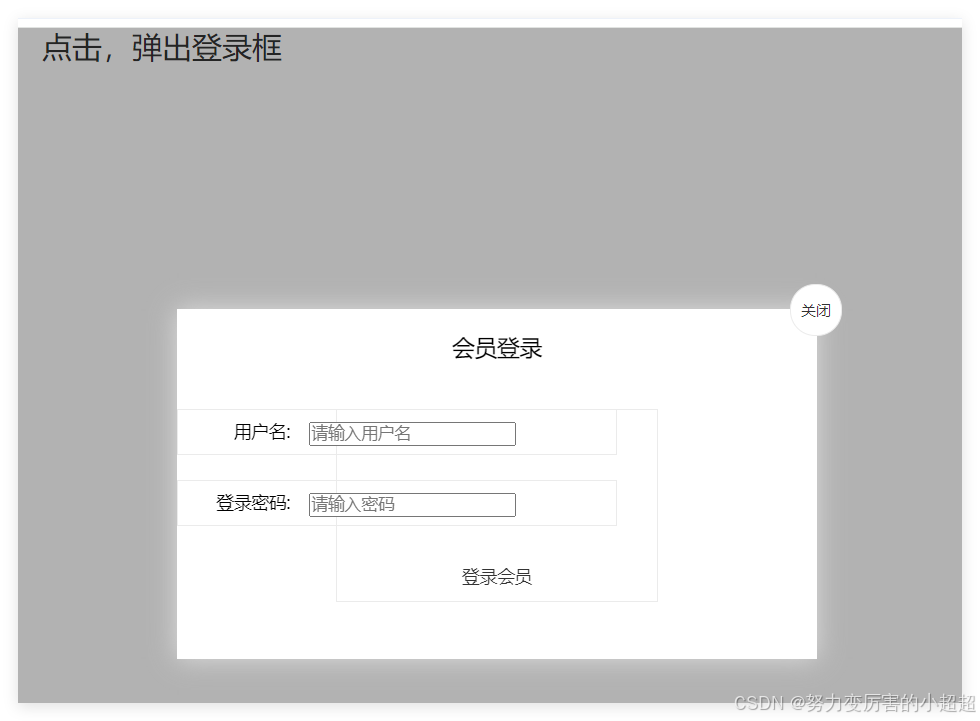
javascript
<!DOCTYPE html>
<html lang="en">
<head>
<meta charset="UTF-8">
<meta name="viewport" content="width=device-width, initial-scale=1.0">
<title>模态框拖拽</title>
<style>
*{margin: 0; padding: 0;}
.login-header{
width: 1000px;
text-align: center;
height: 30px;
line-height: 30px;
font-size: 24px;
}
a {
color: #333;
text-decoration: none;
}
.login{
display: none;
width: 512px;
height: 280px;
position: fixed;
left: 50%;
top:50%;
background-color: #fff;
box-shadow: 0px 0px 20px #ddd;
transform: translate(-50%,-50%); /*以自身位置为准移动*/
z-index: 10;
}
.login-title{
width: 100%;
margin: 10px 0px 0px 0px;
text-align: center;
line-height: 40px;
height: 40px;
font-size: 18px;
cursor: move; /*鼠标形状*/
position: relative;
}
.login-input-content{
margin-top: 20px;
}
.login-button{
width: 50%;
margin: 30px auto 0px auto;
line-height: 40px;
font-size: 14px;
border: #ebebeb 1px solid;
text-align: center;
}
.login-bg{
display: none;
height: 100%;
width: 100%;
position: fixed;
top: 0;
padding: 0;
background-color: rgba(0,0,0,.3);
}
.login-button a{
display: block;
clear: both;
}
.login-input {
float: left;
line-height: 35px;
height: 35px;
width: 350px;
border: #ebebeb 1px solid;
text-indent: 5px;
overflow: hidden;
margin: 0px 0px 20px 0px;
}
.login-input label{
float: left;
width: 90px;
padding-right: 10px;
text-align: right;
line-height: 35px;
height: 35px;
font-size: 14px;
}
.login-title span{
position: absolute;
font-size: 12px;
right: -20px;
top: -30px;
background-color: #fff;
border: #ebebeb solid 1px;
width: 40px;
height: 40px;
border-radius: 20px;
}
</style>
</head>
<body>
<div class="login-header">
<a href="javaScript:;" id="link">点击,弹出登录框</a>
</div>
<div id="login" class="login">
<div id="title" class="login-title">
会员登录
<span><a href="javaScript:;" id="closeBtn" class="close-login">关闭</a></span>
</div>
<div class="login-input-content">
<div class="login-input">
<label for="">用户名:</label>
<input type="text" placeholder="请输入用户名">
</div>
<div class="login-input">
<label for="">登录密码:</label>
<input type="password" placeholder="请输入密码">
</div>
<div id="loginBtn" class="login-button">
<a href="javaScript:;">登录会员</a>
</div>
</div>
</div>
<!-- 遮盖层 -->
<div id="bg" class="login-bg"></div>
<script>
//1.获取元素
var login = document.getElementById('login'); //登录模态框
var mask = document.getElementById('bg'); //遮挡层
var closeBtn = document.getElementById('closeBtn'); //关闭按钮
var title = document.getElementById('title'); //要拖着这个动
var link = document.getElementById('link'); //点击后弹出模态框的链接
//2.点击弹出登录
link.addEventListener('click',function(){
mask.style.display = 'block';
login.style.display = 'block'
});
//3.点击closeBtn隐藏mask和login
closeBtn.addEventListener('click',function(){
mask.style.display = 'none' //遮挡层
login.style.display = 'none' //登录模态框
});
//4.开始拖拽
title.addEventListener('mousedown',function(e){
//1)获取鼠标的位置
var x = e.pageX - login.offsetLeft;
var y = e.pageY - login.offsetTop;
//2)鼠标移动的时候,把鼠标在页面中的坐标减去鼠标在盒子内的坐标,就是模态框的left和top值
document.addEventListener('mousemove',move);
function move(e){
login.style.left = e.pageX - x + 'px';
login.style.top = e.pageY - y + 'px';
}
//3)鼠标弹起来的时候,就让鼠标移除事件
document.addEventListener('mouseup',function(){
document.removeEventListener('mousemove',move);
});
});
</script>
</body>
</html>5.案例:京东放大镜
分析:
- 黄色的遮挡层跟随鼠标移动
- 把鼠标坐标给遮挡层不合适,因为遮挡层坐标以父盒子为准
- 首先获取鼠标在盒子中的坐标
- 之后再把数值给遮挡层作为left和top的值
- 此时用到鼠标移动事件,但是还在在小图片盒子里移动
- 遮挡层盒子大小一半
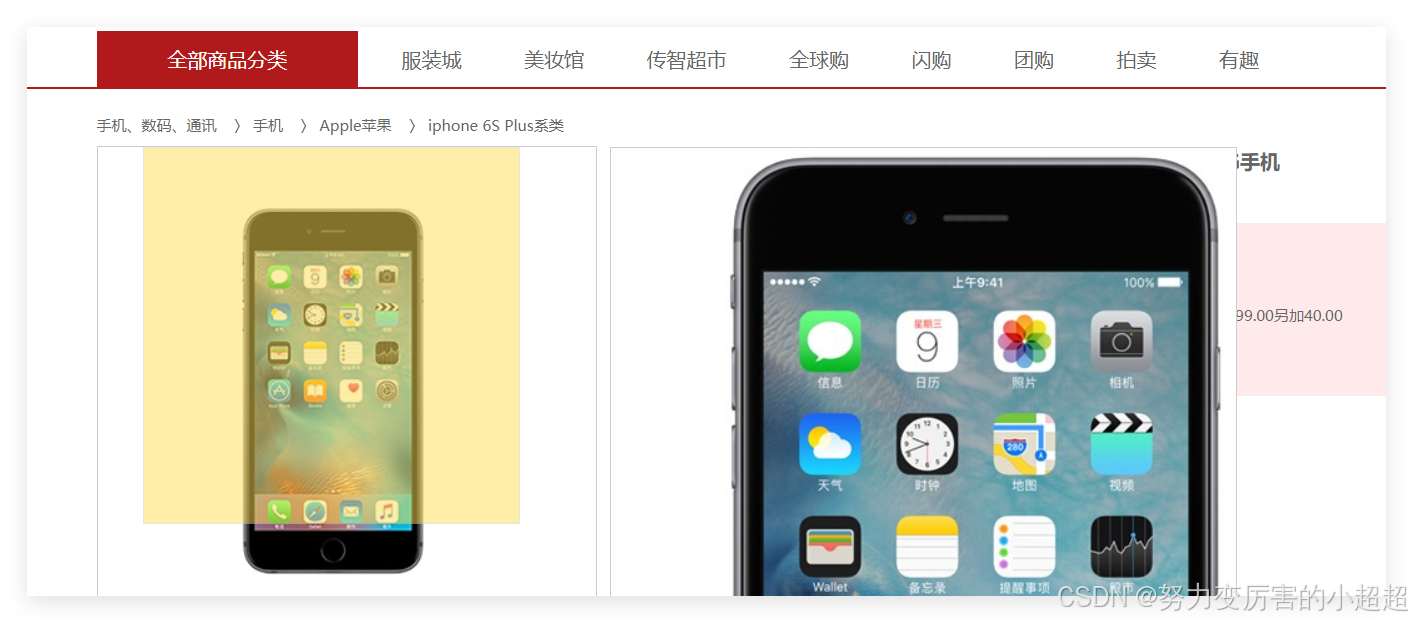
javascript
window.addEventListener('load',function(){
//获取到对象
var preview_img = document.querySelector('.preview_img'); //图片
var mask = document.querySelector('.mask'); //遮挡层
var big = document.querySelector('.big'); //大图片
//1.当我们鼠标经过图片的时候,就显示和隐藏遮挡层
preview_img.addEventListener('mouseover',function(){
mask.style.display = 'block'; //遮挡层显示
big.style.display = 'block'; //大图片显示
});
//2. 鼠标移动的时候,让黄色的黑子跟着鼠标走
preview_img.addEventListener('mousemove',function(e){
//(1)先计算出鼠标在盒子内的坐标
var x = e.pageX - this.offsetLeft;
var y = e.pageY - this.offsetTop;
console.log(x,y);
//(2)减去盒子高度 300的一半(也就是得到150),就我们的这个mask最终的left和top的值
var maskX = x - mask.offsetWidth/2;
var maskY = y - mask.offsetHeight/2;
//(3)我们mask移动
//(4)如果x坐标小于了0,就让他停在0的位置
var maskMax = preview_img.offsetWidth - mask.offsetWidth;
if(maskX <= 0){
maskX = 0;
} else if(maskX >= maskMax){
maskX = maskMax;
}
if(maskY <= 0){
maskY = 0;
} else if(maskY >= maskMax){
maskY = maskMax;
}
mask.style.left = maskX + 'px';
mask.style.top = maskY + 'px';
//3.大图片的移动距离 = 遮挡层移动距离 * 大图片最大移动距离
//大图
var bigImg = document.querySelector('.bigImg');
//大图最大移动距离
var bigMax = bigImg.offsetWidth - big.offsetWidth;
//大图片移动距离xy
var bigX = maskX * bigMax / maskMax;
var bigY = maskY * bigMax / maskMax;
bigImg.style.left = -bigX + 'px';
bigImg.style.top = -bigY + 'px';
})
});二、元素可视区client系列
1.client概述
client翻译过来客户端,我们使用client系列相关的属性来获取元素可视区的相关信息。通过client系列的先骨干属性可以动态的得到该元素的边框大小、元素大小等
| Client系列的属性 | 说明 |
|---|---|
element.clientTop |
返回呀u盛怒的上边框的大小 |
element.clientLeft |
返回元素左边框的大小 |
element.clientWidth |
返回自身包括padding、内容的宽度、不含边框,返回的数值不带单位 |
element.clientHeight |
返回自身包括padding、内容的宽度、不含边框,返回的数值不带单位 |
2.例子
javascript
<!DOCTYPE html>
<html lang="en">
<head>
<meta charset="UTF-8">
<meta name="viewport" content="width=device-width, initial-scale=1.0">
<title>Document</title>
<style>
div{
width: 200px;
height: 200px;
background-color: pink;
border: 10px solid red;
padding: 10px;
}
</style>
</head>
<body>
<div></div>
<script>
//client 宽度 和我们offsetWidth最大的区别就是不包含边框
var div = document.querySelector('div');
console.log(div.clientWidth); //220 (不包含border)
</script>
</body>
</html>3.淘宝flexible.js源码分析
javascript
(function flexible(window, document) {
//获取html的根元素
var docEl = document.documentElement
//dpr 物理像素比
var dpr = window.devicePixelRatio || 1
// adjust body font size 设置我们body的字体大小
function setBodyFontSize() {
// 如果页面中由body这个元素 ,就设置body的字体大小
if (document.body) {
document.body.style.fontSize = (12 * dpr) + 'px'
} else {
//如果页面中的body没有这个元素,则等着,我们页面主要的dom元素加载完毕后再去设置body的字体大小
document.addEventListener('DOMContentLoaded', setBodyFontSize)
}
}
setBodyFontSize();
// set 1rem = viewWidth / 10 设置我们html元素的字体大小
function setRemUnit() {
var rem = docEl.clientWidth / 10
docEl.style.fontSize = rem + 'px'
}
setRemUnit()
// reset rem unit on page resize 当我们页面的尺寸发生变化,要重新设置rem的大小
window.addEventListener('resize', setRemUnit)
// pageShow 是我们重新加载页面触发的事件
window.addEventListener('pageshow', function(e) {
//e.persisted 返回的是true表示这个页面是从缓存中读取过来的页面,也就需要重新计算以下rem的大小
if (e.persisted) {
setRemUnit()
}
})
// detect 0.5px supports 有些移动端的浏览器不支持0.5像素的写法
if (dpr >= 2) {
var fakeBody = document.createElement('body')
var testElement = document.createElement('div')
testElement.style.border = '.5px solid transparent'
fakeBody.appendChild(testElement)
docEl.appendChild(fakeBody)
if (testElement.offsetHeight === 1) {
docEl.classList.add('hairlines')
}
docEl.removeChild(fakeBody)
}
}(window, document))立即执行函数
javascript
<!DOCTYPE html>
<html lang="en">
<head>
<meta charset="UTF-8">
<meta name="viewport" content="width=device-width, initial-scale=1.0">
<title>07.立即执行函数</title>
</head>
<body>
<script>
//1.立即执行函数
function fn(){
console.log();
}
fn();
//2.传递参数
//语法: (function(){}) () 或者 (function 函数名(){}())
(function(a,b){
console.log(a + b);
var num = 10; //局部变量
})(1,2); //一共有两个括号()(),第一个括号里是函数,第二个括号是调用函数
(function(){
console.log('abc');
})()
//或者
(function sum(a,b) {
console.log(a + b);
//var num = 10; //局部变量
}(2,3));
console.log(num);
</script>
</body>
</html>三、元素滚动scroll 系列
1.概述
scroll 翻译过来就是滚动,我们使用scroll系列相关属性可以动态的得到该元素的大小、滚动的距离等
| scroll系列属性 | 说明 |
|---|---|
element.scrollTop |
返回被卷去的上侧距离,返回数值不带单位 |
element.scrollLeft |
返回被卷去的左侧距离,返回数值不带单位 |
element.scrollWidth |
返回自身实际的宽度,不含边框,返回值不带单位 |
element.scrollHeight |
返回自身实际的高,不含边框,返回值不带单位 |
javascript
<!DOCTYPE html>
<html lang="en">
<head>
<meta charset="UTF-8">
<meta name="viewport" content="width=device-width, initial-scale=1.0">
<title>Document</title>
<style>
div{
width: 200px;
height: 200px;
background-color: pink;
border: 10px solid red;
padding: 10px;
overflow: auto;
}
</style>
</head>
<body>
<div>
我是内容
我是内容
我是内容
我是内容
我是内容
我是内容
我是内容
我是内容
我是内容
我是内容
我是内容
我是内容
我是内容
我是内容
我是内容
我是内容
我是内容
我是内容
我是内容
我是内容
我是内容
我是内容
我是内容
我是内容
我是内容
我是内容
我是内容
我是内容
我是内容
我是内容
我是内容
我是内容
我是内容
我是内容
我是内容
我是内容
我是内容
我是内容
我是内容
我是内容
我是内容
我是内容
我是内容
我是内容
</div>
<script>
//scroll系列
var div = document.querySelector('div');
console.log(div.scrollHeight); //会计算滚动的内容
console.log(div.clientHeight); //大盒子的高度
div.addEventListener('scroll',function(){
console.log(div.scrollTop); //滚动条距离上面的距离
});
</script>
</body>
</html>2.仿京东回到顶部
javascript
<!DOCTYPE html>
<html lang="en">
<head>
<meta charset="UTF-8">
<meta name="viewport" content="width=device-width, initial-scale=1.0">
<title>Document</title>
<style>
.slider-bar {
position: absolute;
left: 50%;
top: 300px;
margin-left: 600px;
width: 45px;
height: 130px;
background-color: pink;
}
.main{
width: 1200px;
margin: 10px auto;
height: 1000px;
background-color: yellowgreen;
}
.header{
height: 150px;
background-color: purple;
}
.banner{
height: 250px;
background-color: skyblue;
}
span{
position: absolute;
display: none;
bottom: 0;
cursor: pointer;
}
</style>
</head>
<body>
<div class="slider-bar">
<span class="goBack">返回顶部</span>
</div>
<div class="header">头部区域</div>
<div class="banner">banner区域</div>
<div class="main">主体部分</div>
<script>
//1.获取元素
var sliderbar = document.querySelector('.slider-bar');
var banner = document.querySelector('.banner');
//banner.offsetTop就是被卷去头部的大小,一定要写到滚动外面
var bannerTop = banner.offsetTop;
//当我们侧边栏固定定位之后就应该变化的数值
var sliderbarTop = sliderbar.offsetTop - bannerTop;
//获取main主体元素
var main = document.querySelector('.main');
var goBack = document.querySelector('.goBack');
var mainTop = main.offsetTop; //主体内容距离上面的距离
//2.页面滚动事件scroll
document.addEventListener('scroll',function(){
// console.log('bannerTop--->' + bannerTop);
// console.log('sliderbarTop--->' + sliderbarTop);
//3.当我们页面被卷去的头部大于等于172此时,侧边栏就要固定定位
if(window.pageYOffset >= bannerTop){
sliderbar.style.position = 'fixed'
sliderbar.style.top = sliderbarTop + 'px'
} else {
sliderbar.style.position = 'absolute'
sliderbar.style.top = '300px';
}
//4.当我们页面盒子滚动到main盒子,就显示goBack模块
if(window.pageYOffset >= mainTop){
goBack.style.display = 'block'
} else {
goBack.style.display = 'none'
}
});
</script>
</body>
</html>四、三大系列总结
| 三大系列大小对比 | 作用 |
|---|---|
element.offsetWidth |
返回包括padding、边框、内容去的宽度,返回值不带单位 |
element.clientWidth |
返回包括padding、内容区域宽度、不含边框,返回值不带单位 |
element.scrollWidth |
返回自身的实际宽度,不含边框,返回数值不带单位 |
主要用法:
- offset系列经常用于获得元素的位置,offsetLeft、offsetTop
- client经常用于获取元素的大小、clientWith、clientHight
- scroll经常用于获取滚动距离:scrollTop、scrollLeft
- 注意:页面滚动距离是通过 window.pagetXOffset/pagetYOffset 获取
五、mouseenter和mouseover的区别
- 当鼠标移动到元素上的时候会触发mouseenter事件
- 类似mouseover、他们两者之间有差别
- mouseover鼠标经过盒子的时候触发、再次经过还是会触发。mouseenter只会经过自身盒子触发,之所以这样,是因为mouseenter不会冒泡
- 跟mouseenter搭配鼠标离开的是mouseleave同样也不会冒泡
javascript
<!DOCTYPE html>
<html lang="en">
<head>
<meta charset="UTF-8">
<meta name="viewport" content="width=device-width, initial-scale=1.0">
<title>mouseenter和mouseover的区别</title>
<style>
.father{
width: 300px;
height: 300px;
background-color: pink;
margin: 100px auto;
}
.son {
width: 200px;
height: 200px;
background-color: purple;
}
</style>
</head>
<body>
<div class="father">
<div class="son"></div>
</div>
<script>
var father = document.querySelector('.father');
var son = document.querySelector('.son');
father.addEventListener('mouseenter',function(){
console.log(111111);
});
son.addEventListener('mouseenter',function(){
console.log(22222);
});
</script>
</body>
</html>六、动画函数封装
1.动画原理
核心原理:通过定时器setInterval不断移动盒子的位置
2.实现步骤
- 获取盒子当前的位置
- 让盒子再档期那位置上加1个移动距离
- 利用定时器不断重复这个操作
- 加上一个结束定时器条件
- 注意此元素要添加定位,才能使用element.style.left
javascript
<!DOCTYPE html>
<html lang="en">
<head>
<meta charset="UTF-8">
<meta name="viewport" content="width=device-width, initial-scale=1.0">
<title>Document</title>
<style>
div{
position: absolute;
left: 0;
width: 100px;
height: 100px;
background-color: pink;
}
</style>
</head>
<body>
<div></div>
<script>
// - 获取盒子当前的位置
// - 让盒子再档期那位置上加1个移动距离
// - 利用定时器不断重复这个操作
// - 加上一个结束定时器条件
// - 注意此元素要添加定位,才能使用element.style.left
var div = document.querySelector('div');
var timer = setInterval(function(){
//添加动画结束的条件
if(div.offsetLeft >= 400){
//停止动画
clearInterval(timer);
}
div.style.left = div.offsetLeft + 1 + 'px';
},20);
</script>
</body>
</html>3.简单动画封装
javascript
<!DOCTYPE html>
<html lang="en">
<head>
<meta charset="UTF-8">
<meta name="viewport" content="width=device-width, initial-scale=1.0">
<title>Document</title>
<style>
div{
position: absolute;
left: 0;
width: 100px;
height: 100px;
background-color: pink;
}
span{
display: block;
position: absolute;
left: 0;
top: 200px;
width: 150px;
height: 150px;
background-color: purple;
}
</style>
</head>
<body>
<div>房祖名</div>
<span>蔡徐坤</span>
<script>
//简单动画函数封装obj目标对象target目标位置
function animate(obj,target){
var timer = setInterval(function(){
if(obj.offsetLeft >= target){
//停止动画
clearInterval(timer);
}
obj.style.left = obj.offsetLeft + 1 + 'px';
},20);
}
//获取对象
var div = document.querySelector('div');
var span = document.querySelector('span');
//调用函数
animate(div,300);
animate(span,200)
</script>
</body>
</html>4.给不同的对象添加不同的定时器
javascript
<!DOCTYPE html>
<html lang="en">
<head>
<meta charset="UTF-8">
<meta name="viewport" content="width=device-width, initial-scale=1.0">
<title>14.不同的对象使用不同的定时器</title>
<style>
div{
position: absolute;
left: 0;
width: 100px;
height: 100px;
background-color: pink;
}
span{
position: absolute;
left: 0;
top: 200px;
display: block;
width: 150px;
height: 150px;
background-color: purple;
}
</style>
</head>
<body>
<button>点击蔡徐坤开始打篮球</button>
<div></div>
<span>蔡徐坤</span>
<script>
//简单动画函数封装obj目标对象target目标位置
function animate(obj,target){
//当我们不断的点击按钮,这个元素的速度会越来越快吗?因为开了太多的定时器
//解决方案:让我们的元素只有一个定时器执行,每次点击就把前面的定时器清除掉
clearInterval(obj.timer);
obj.timer = setInterval(function(){
if(obj.offsetLeft >= target){
clearInterval(obj.timer);
}
obj.style.left = obj.offsetLeft + 1 + 'px';
},20);
}
//获取对象
var div = document.querySelector('div');
var span = document.querySelector('span');
var btn = document.querySelector('button');
//调用函数
animate(div,300);
btn.addEventListener('click',function(){
animate(span,200);
})
</script>
</body>
</html>