一、下载TestLink、XAMPP
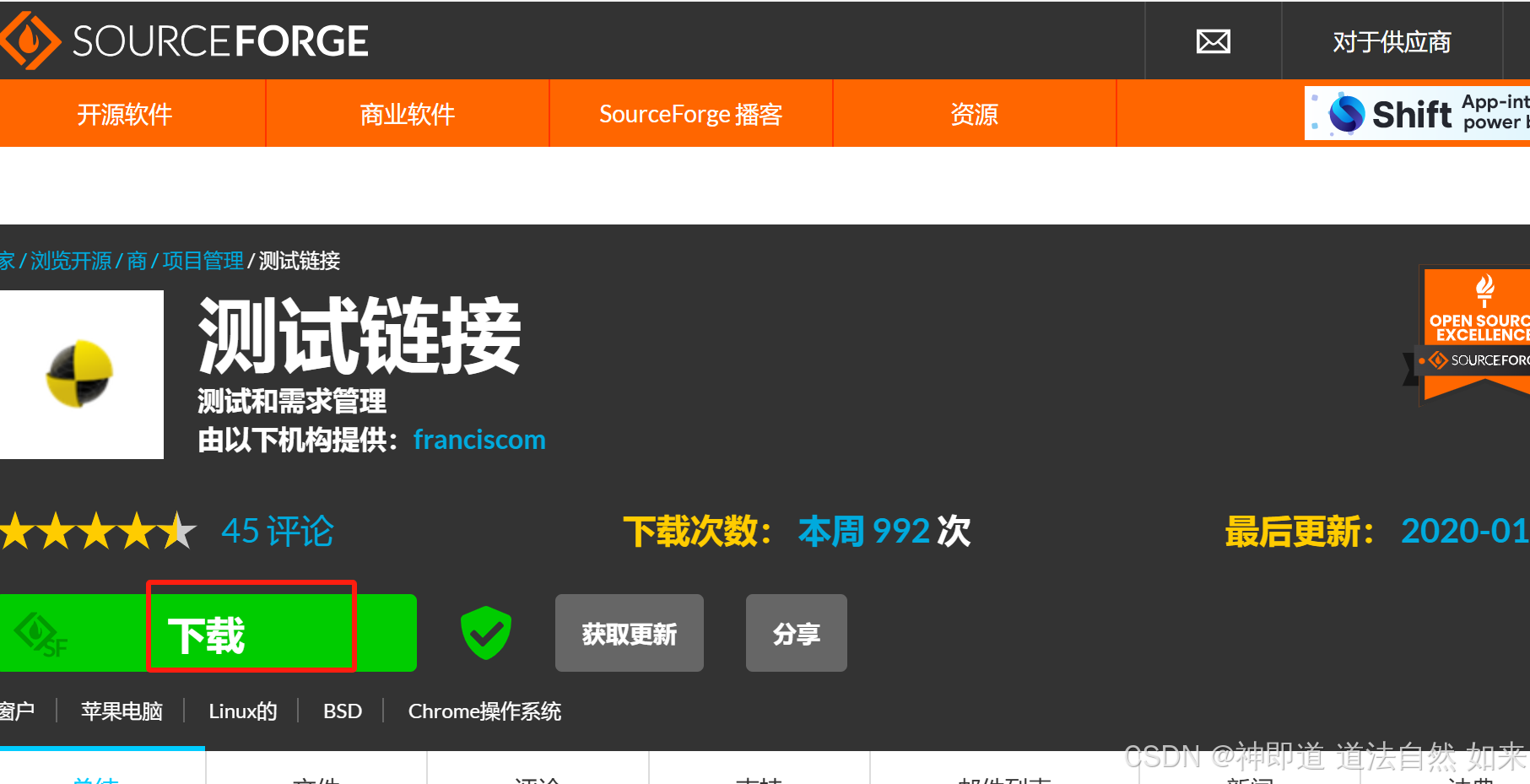
备用:GitHub - TestLinkOpenSourceTRMS/testlink-code: TestLink开源测试和需求管理系统
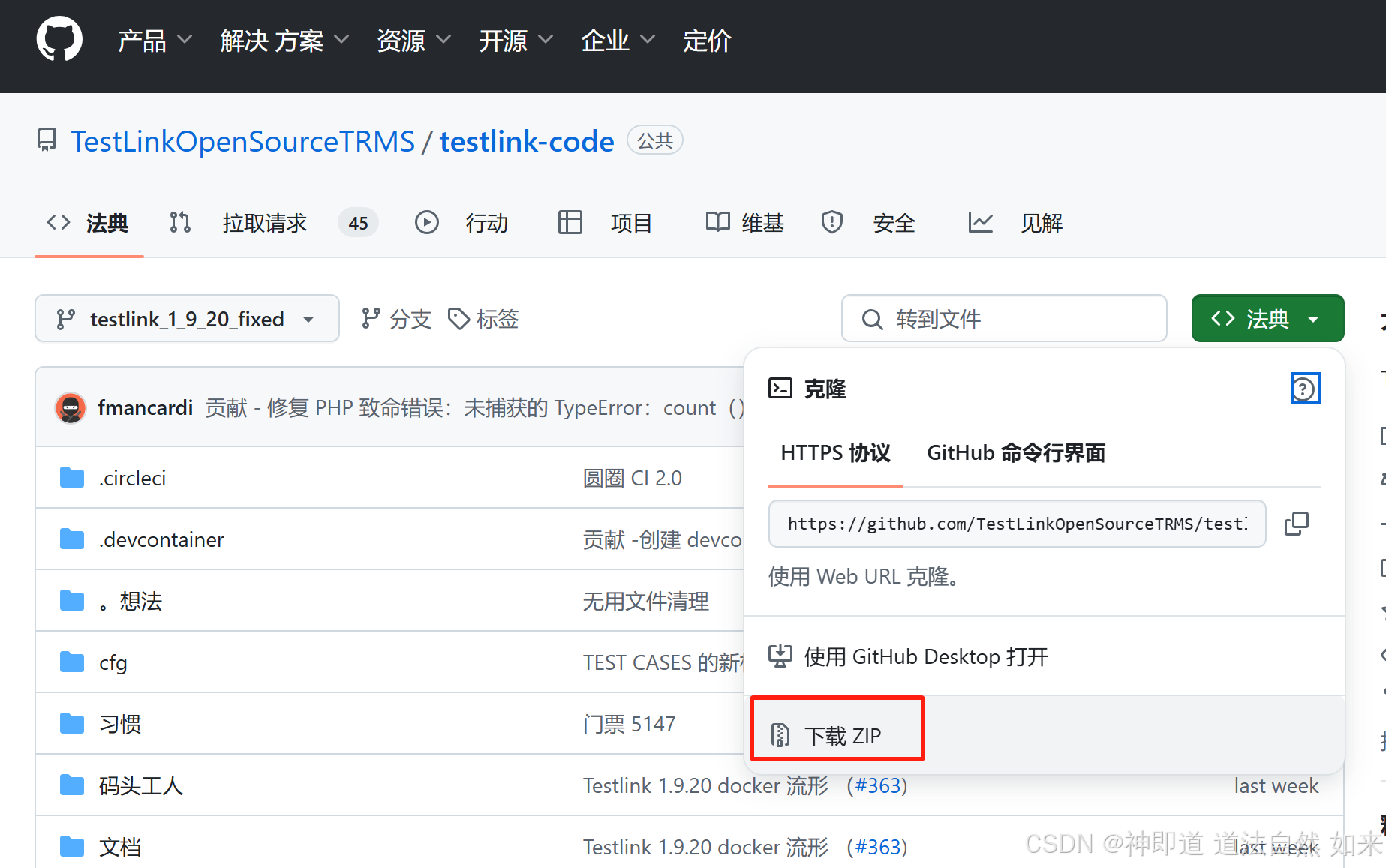
下载XAMPP:
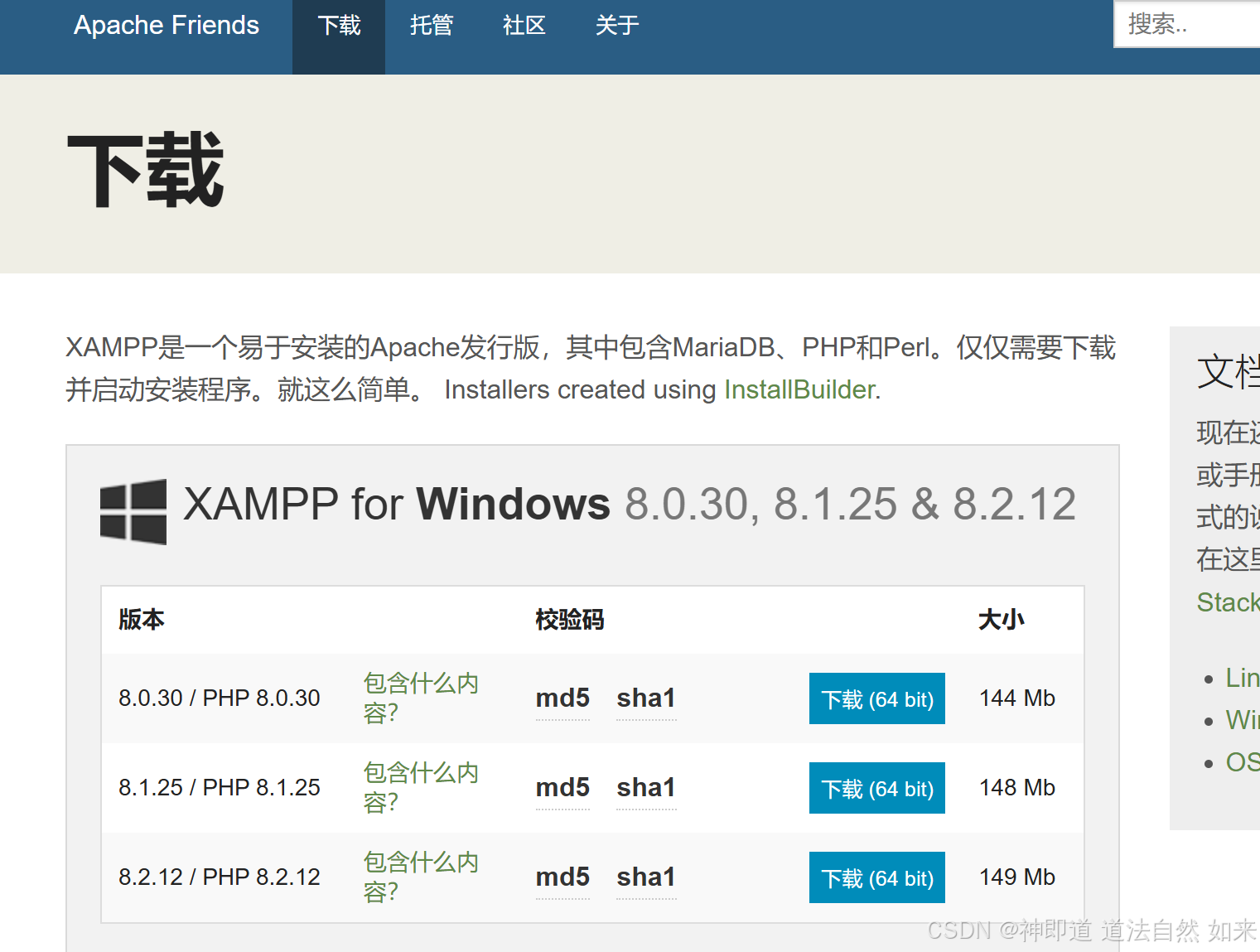
注意:TestLink与PHP版本有关系,所以XAMPP最好下载带PHP最新版本的
二、安装TestLink、XAMPP
1、首先安装XAMPP,直接默认安装即可;下载安装好,进入到启动页面;在Apache、Mysql、Tomcat 点击start 启动
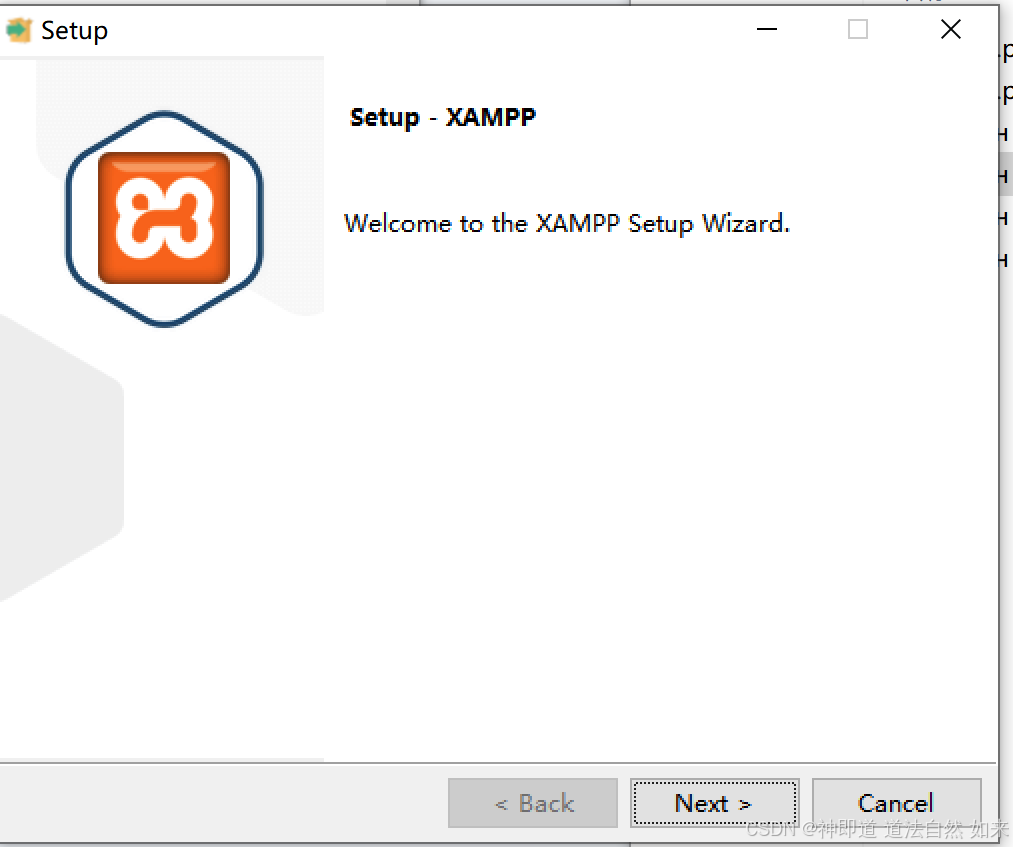
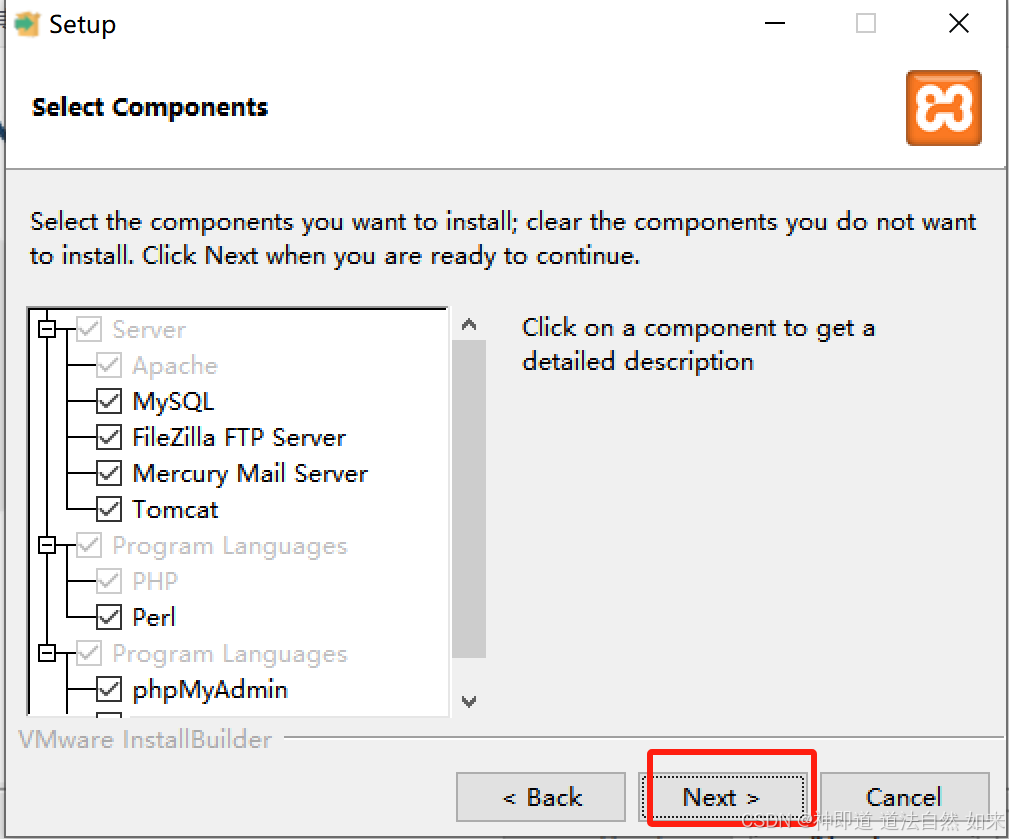
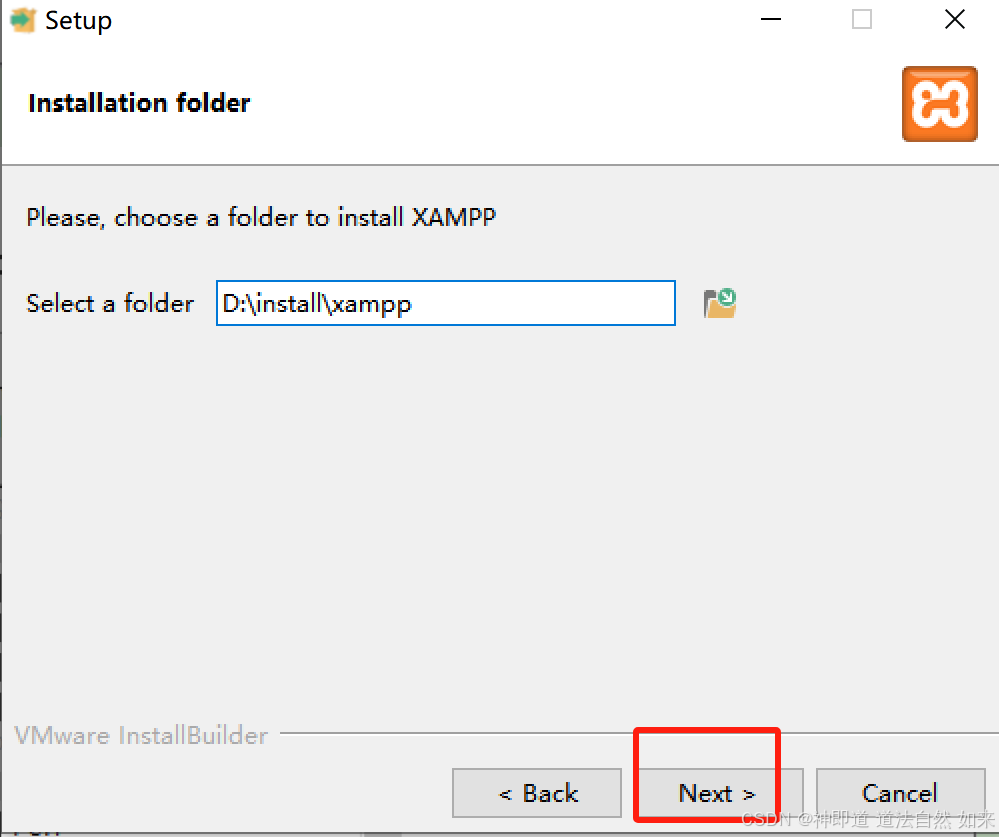
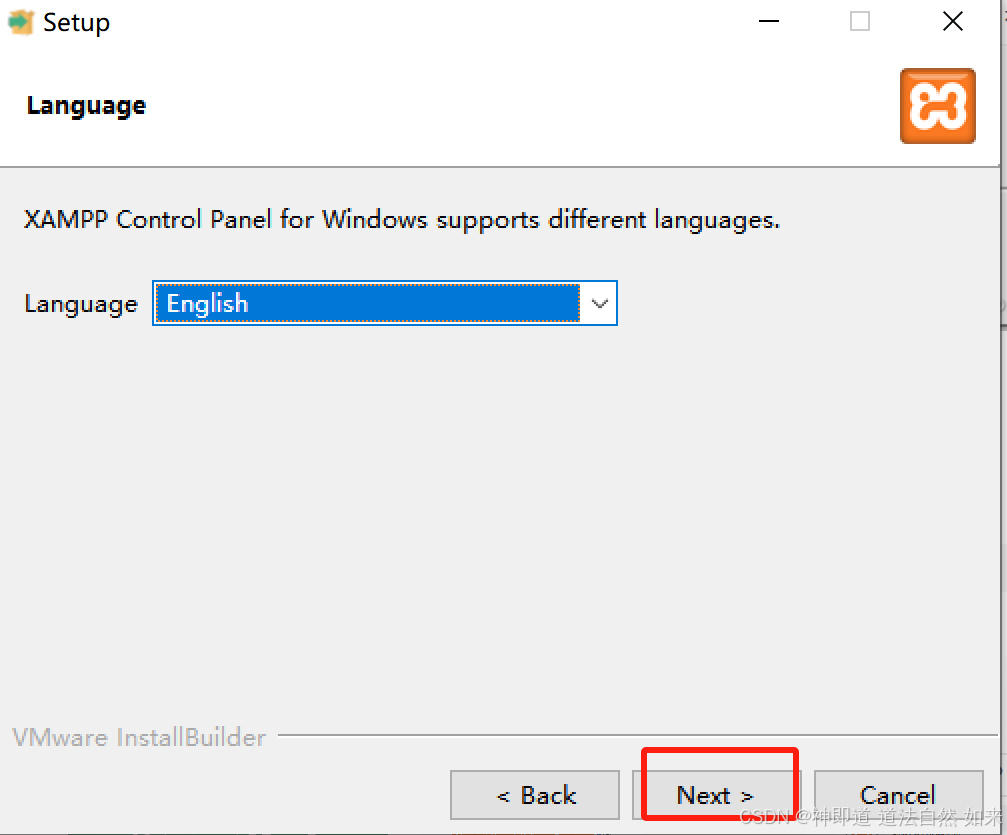
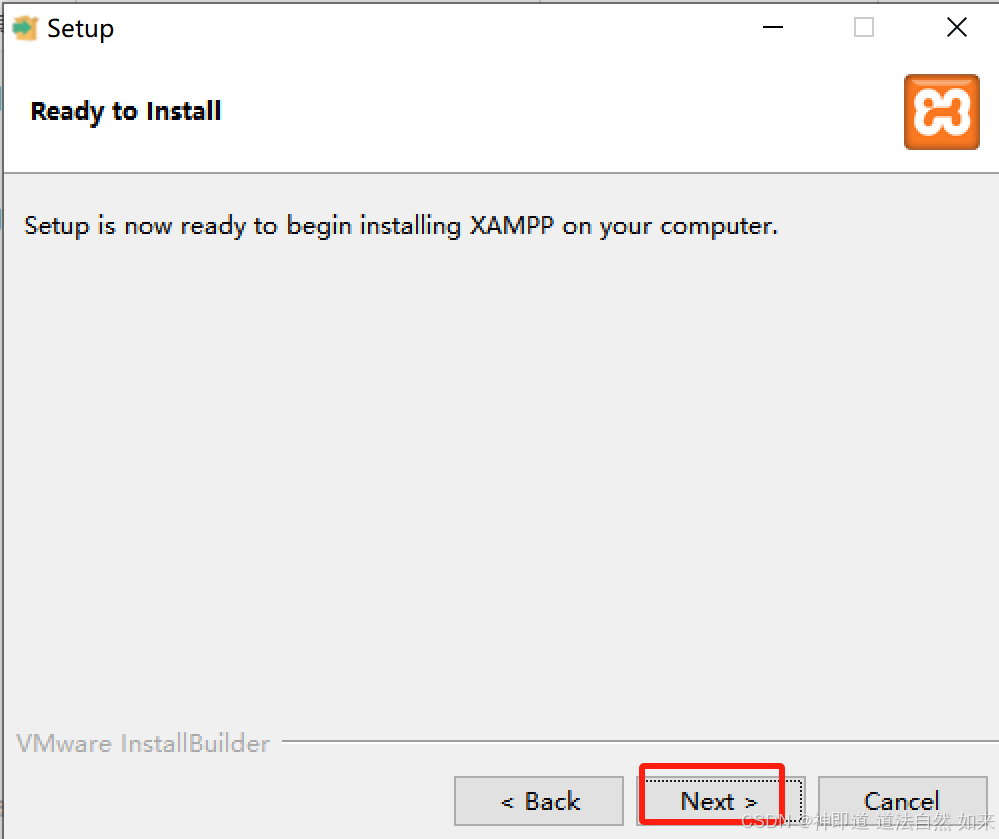
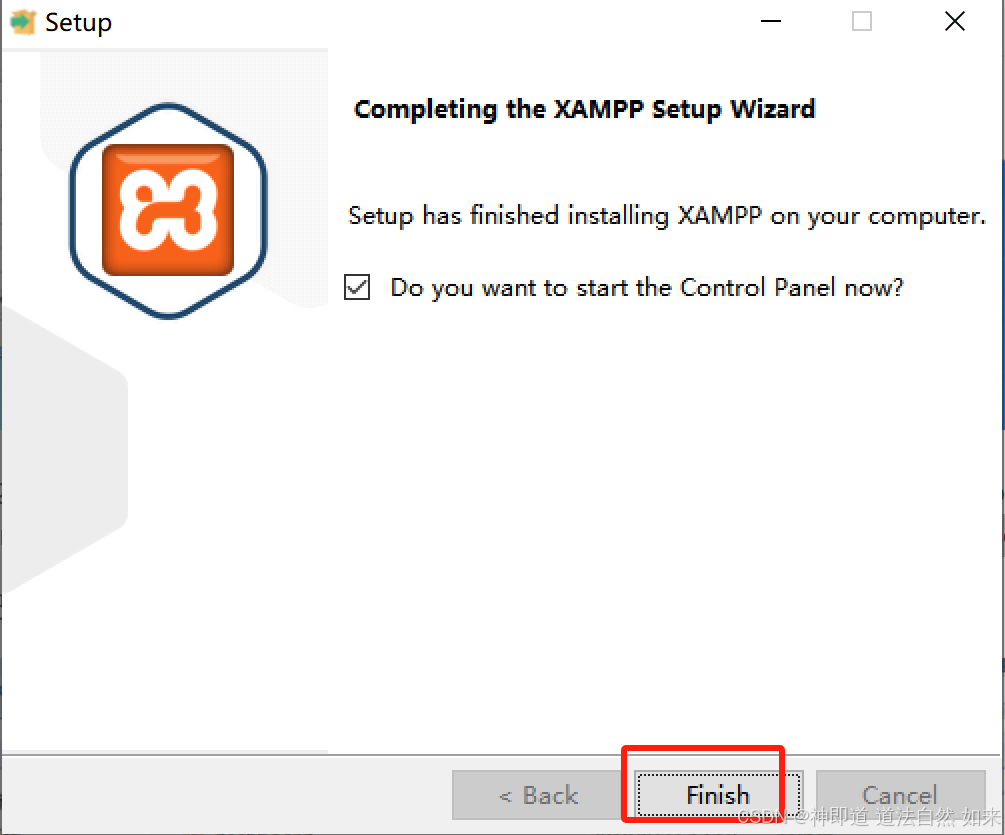
如果Apache启动失败,一般都是80端口被占用了
修改Apache端口:进入配置文件
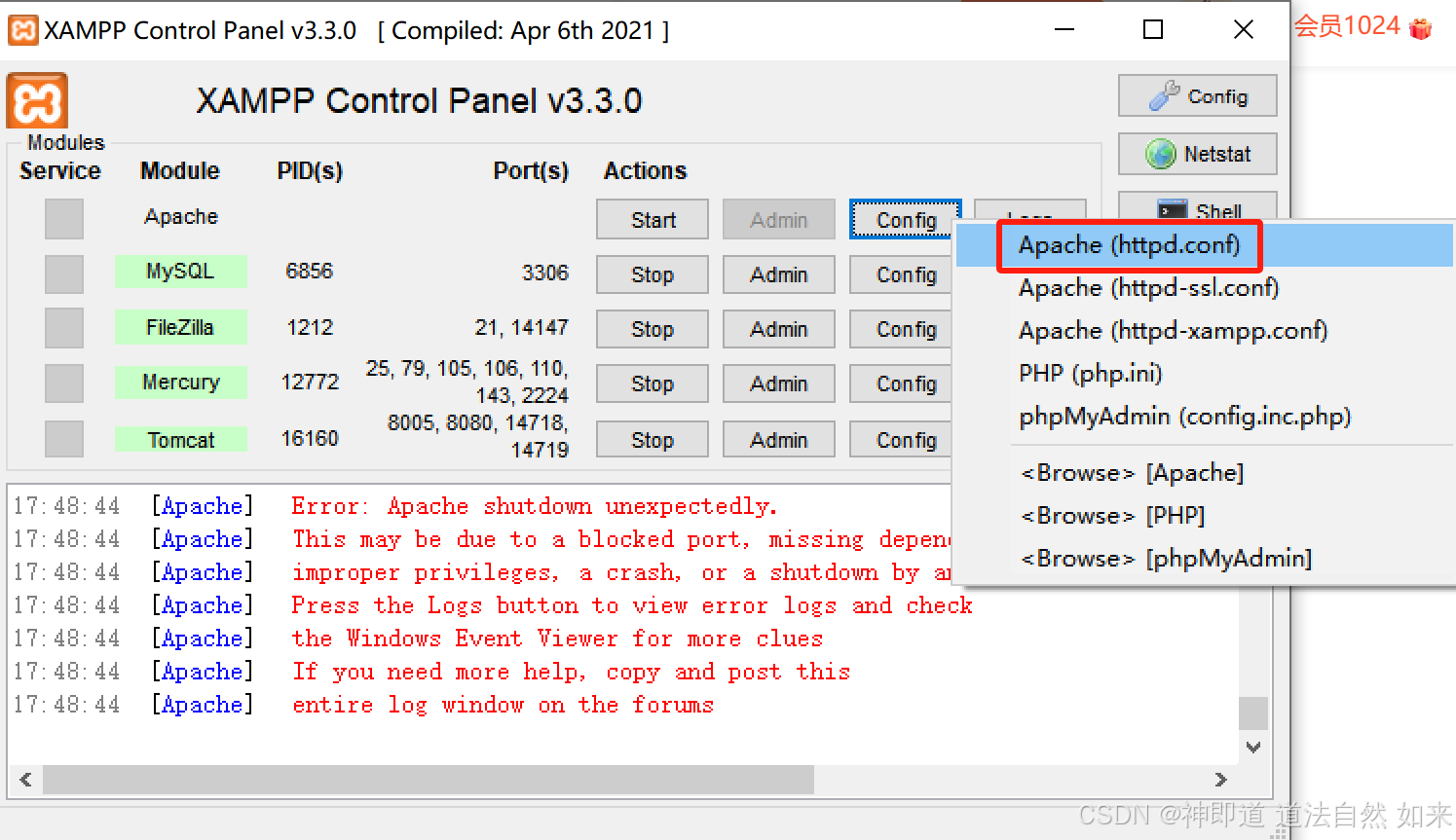
找到:Listen 80 修改为Listen 8086(或者其他的)、ServerName localhost:80 改为ServerName localhost:8086保存后,在点击start;如果启动还是失败的话,就有可能是443端口也被占用了;进入到httpd-ssl.conf,进行修改端口操作同上。
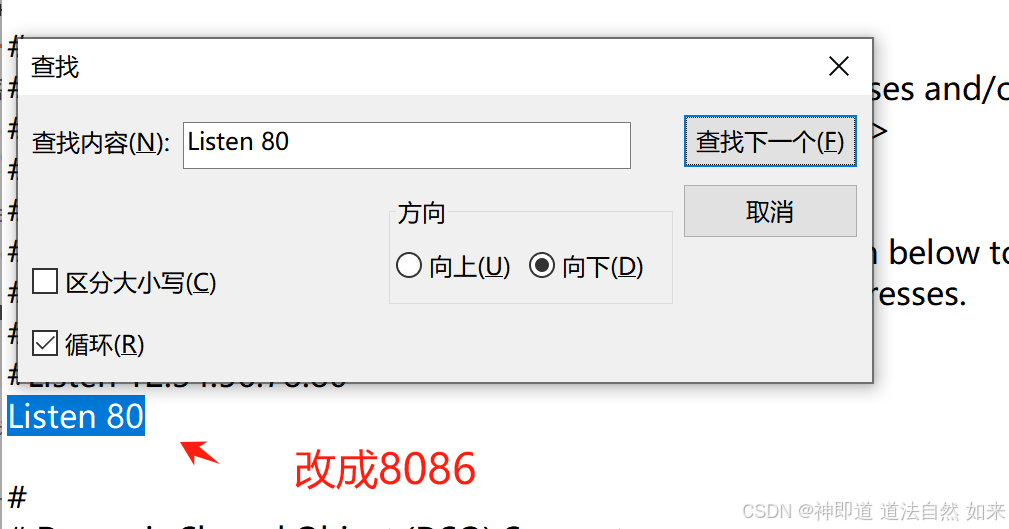
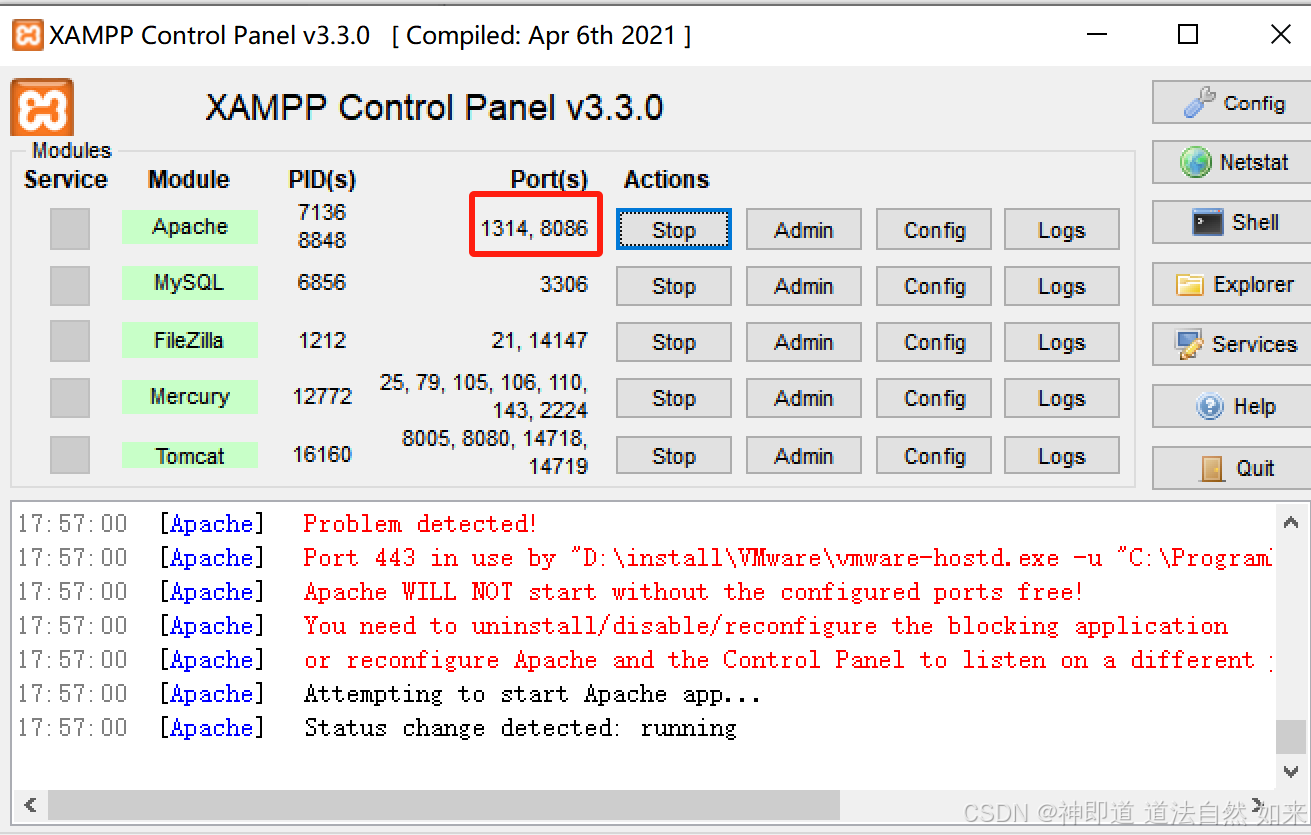
三、把TestLink解压到XAMPP安装目录htdocs,并且根目录名称为testlink
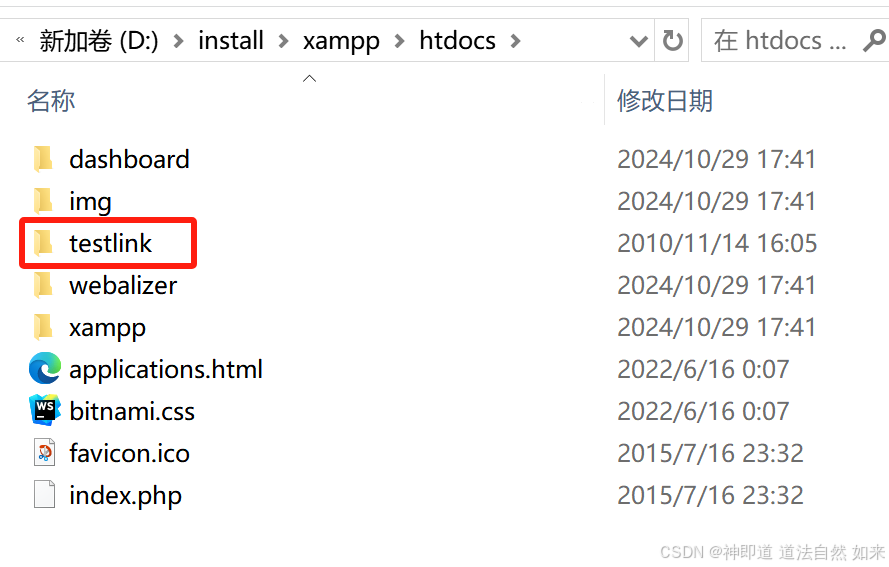
四、在本机浏览器中输入http://localhost:8086/testlink进入到安装页面
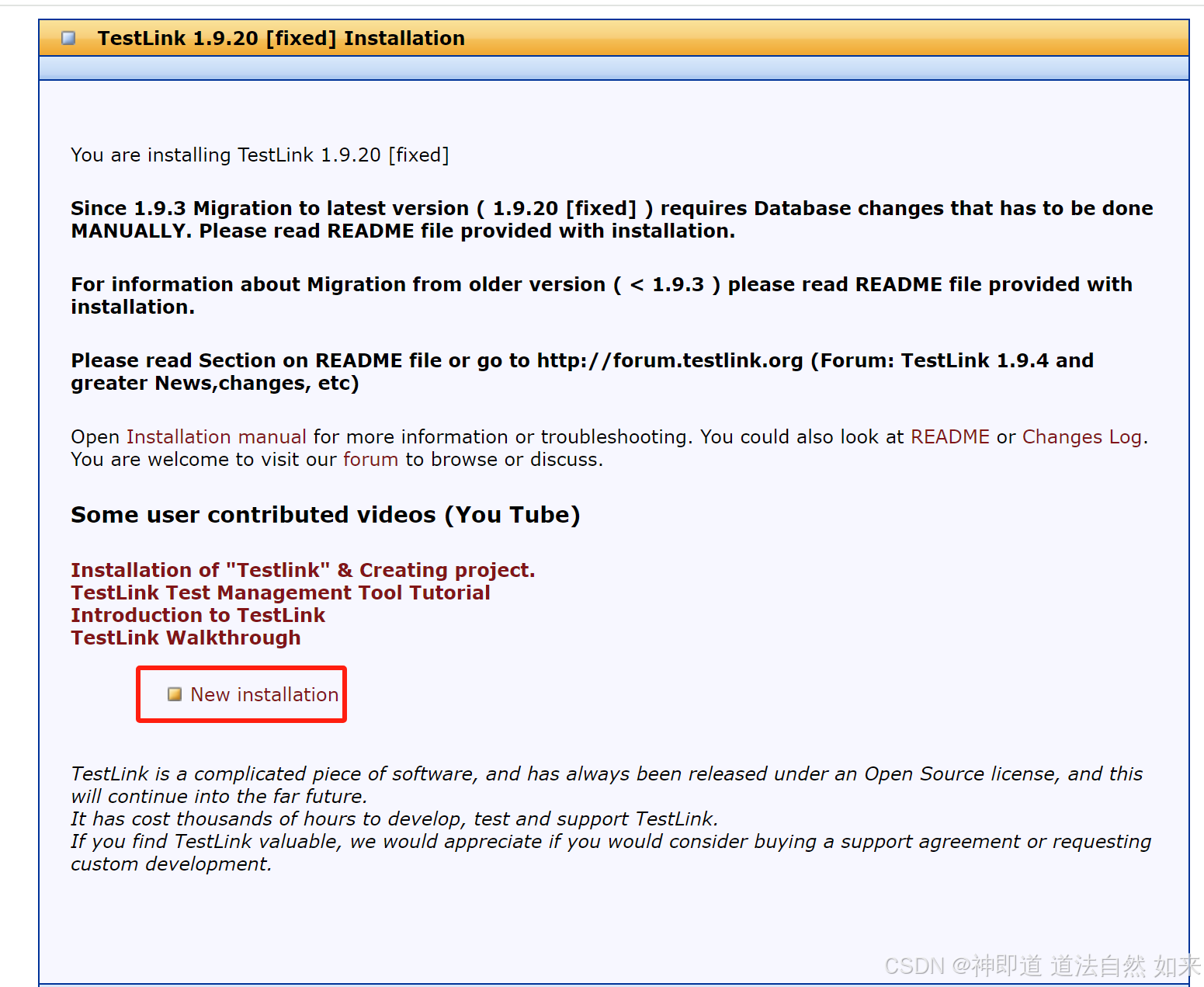
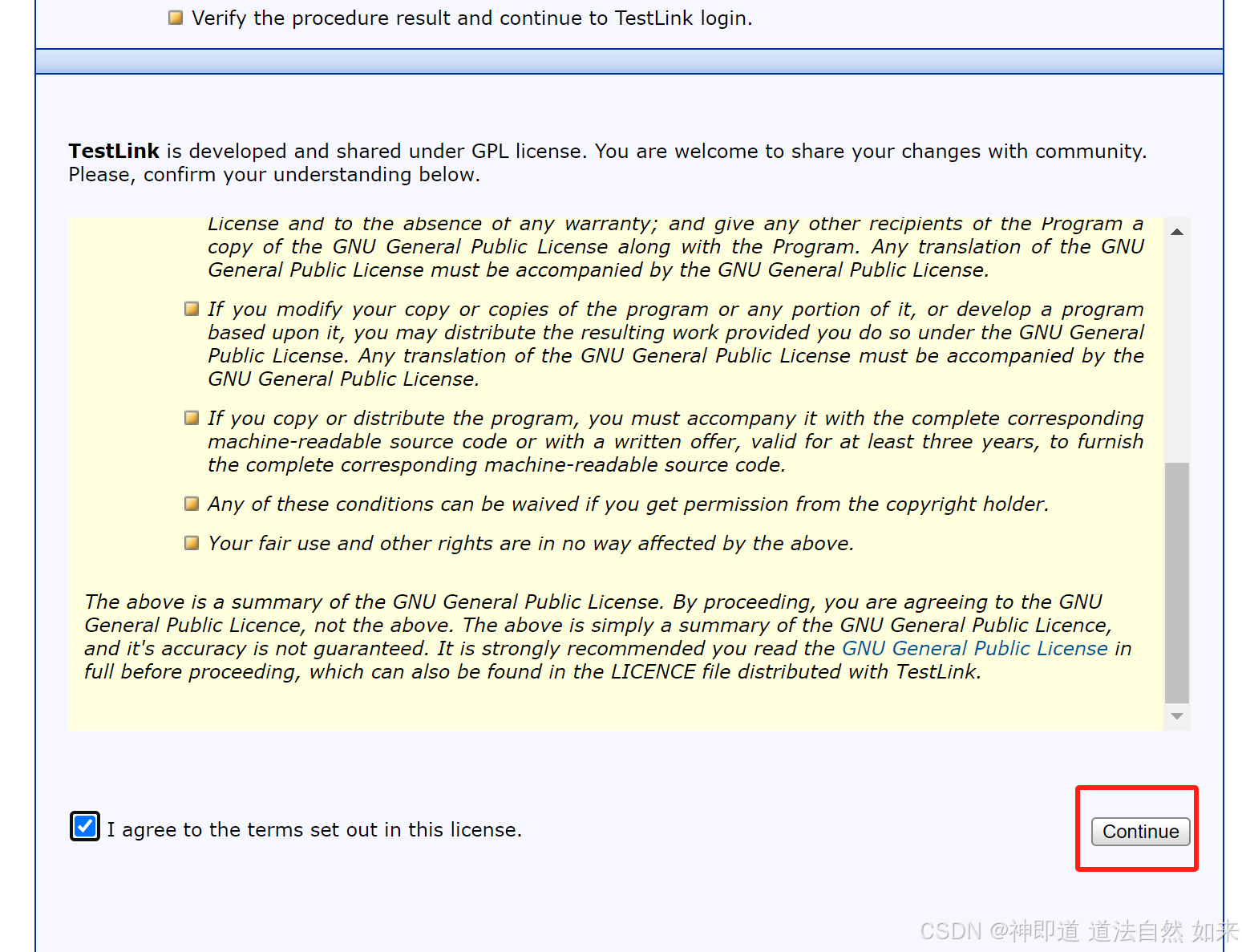
五、问题及解决办法
接下来可能会有一堆问题,如下图,此时需要修改一些配置
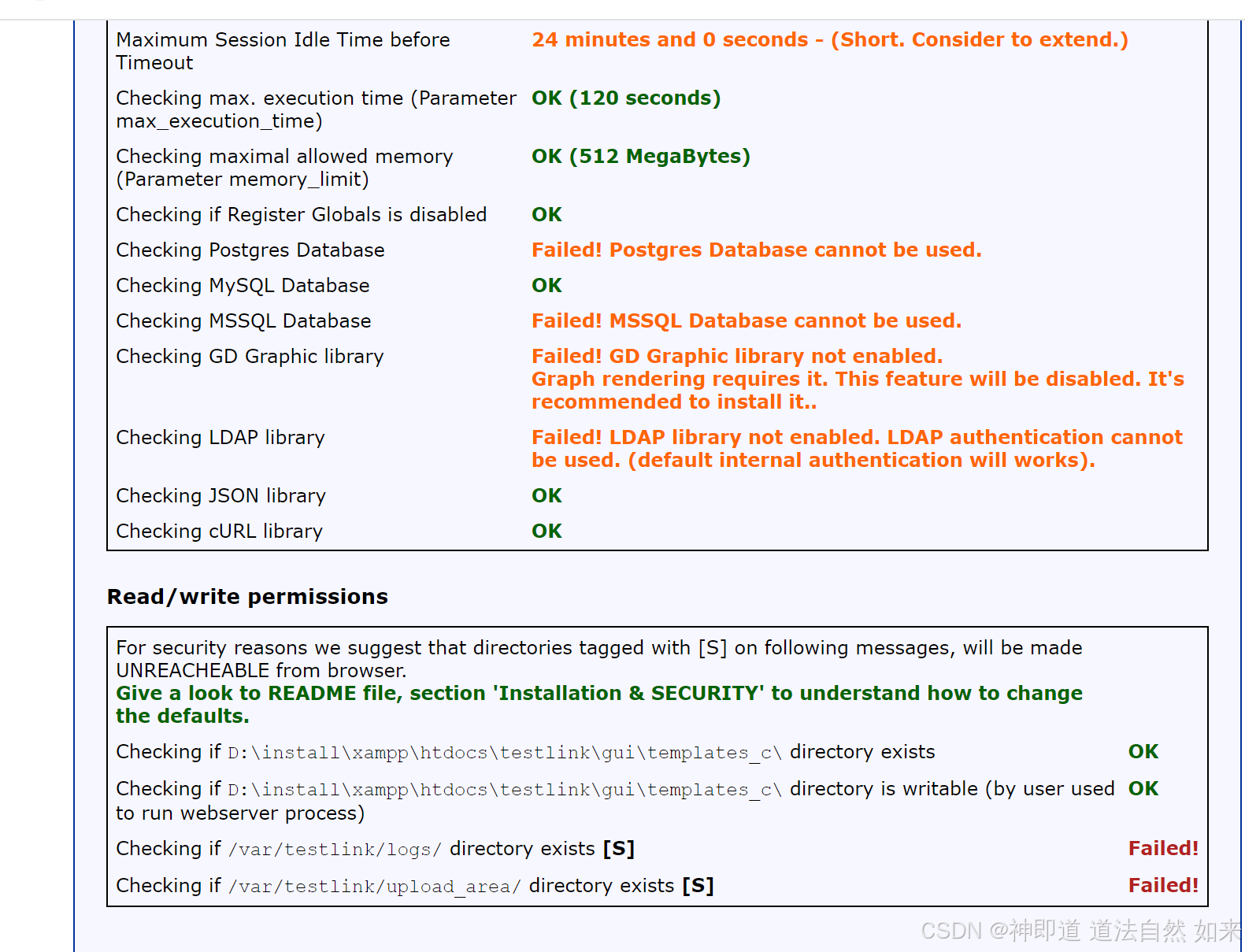
问题一:Maximun Session Idle Time before Timeout :24 minutes and 0 seconds-(Shot.Consider to extend)
解决办法:找到xampp\php目录下的php.ini文件,将session.gc_maxlifetime = 1440的值改大一些(如3600)。
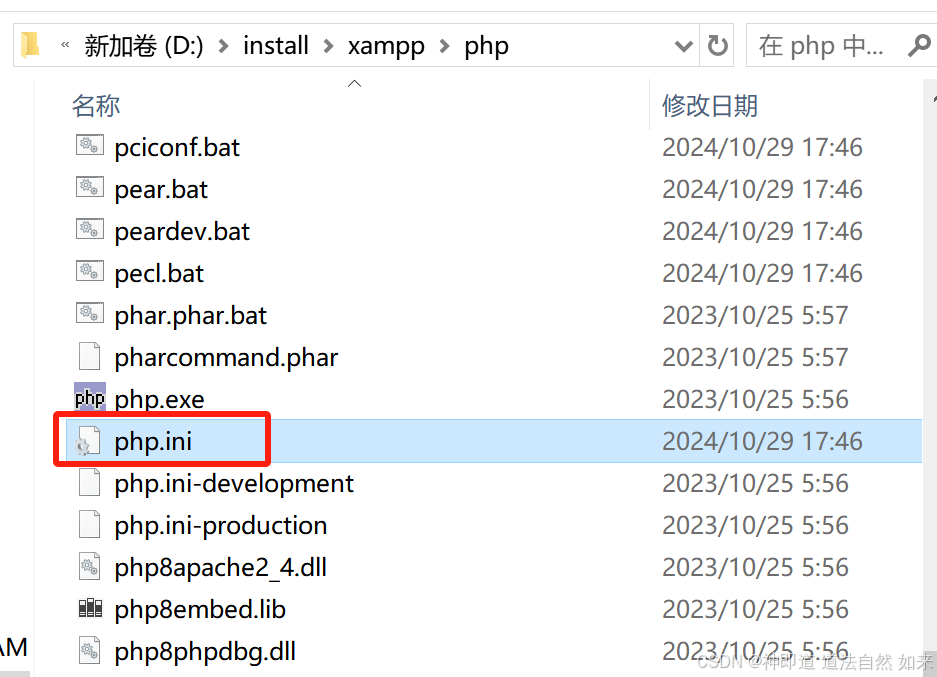
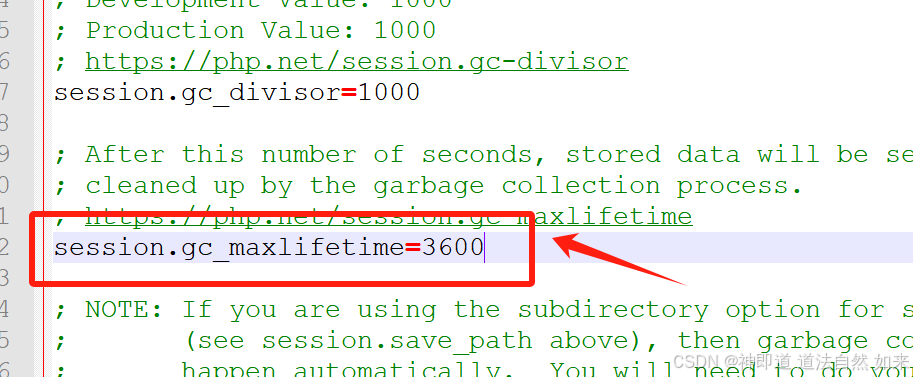
第二个如果报错,改成:max_execution_time = 120
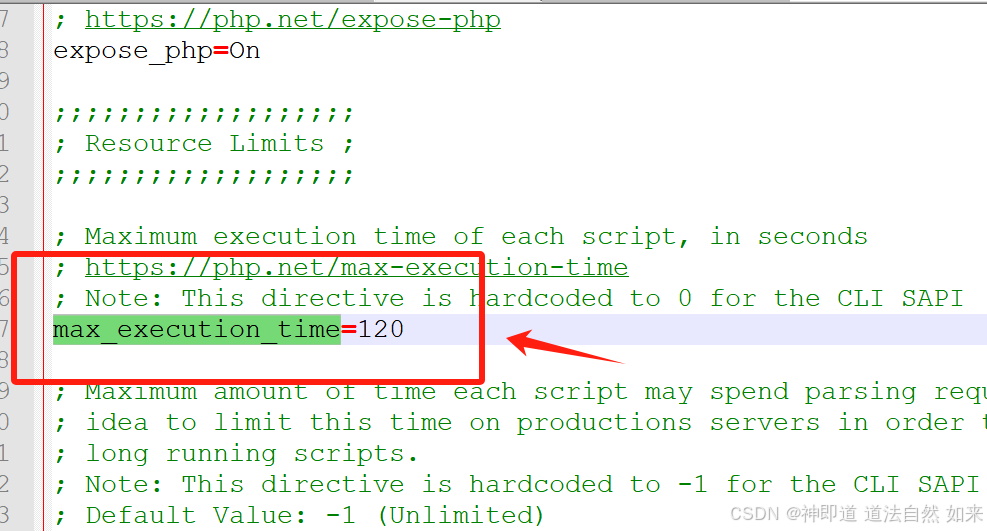
问题二、修改xampp中php安装目录中php.ini中,把前面的;去掉
Checking LDAP library Failed! LDAP library not enabled. LDAP authentication cannot be used. (default internal authentication will works).
解决办法:同样找到E:\xampp\php目录下的php.ini文件,将extension=php_ldap.dll (或是extension=ldap) 前面的分号去掉。


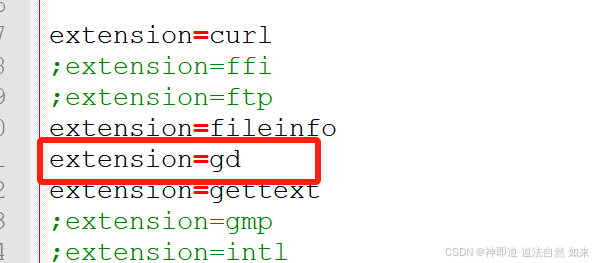
问题三:Checking if /var/testlink/logs/ directory exists [S] Failed!
Checking if /var/testlink/upload_area/ directory exists [S] Failed!
将tlCfg-\>log_path = '/var/testlink/logs/'; 修改为:tlCfg->log_path = TL_ABS_PATH."logs"; (也就是testlink下的logs文件夹的路径)

另外还需要将g_repositoryPath = '/var/testlink/upload_area/'; 修改为:g_repositoryPath = TL_ABS_PATH."upload_area"; (testlink文件夹下的upload_area的路径)

再次点击new installation,返回检查条件成功,继续进入到下一步
六:Definition of DB access (数据库访问的定义)

七、登录:http://localhost:8086/testlink 默认用户名:admin密码:admin