文章目录
-
- HTTPS的工作流程
- 部署Harbor可参考上一篇文章
- 生成自签证书
-
- 1.修改/etc/hosts文件
- 2.生成证书
-
- a.创建存放证书路径
- b.创建ca.key密钥
- c.创建ca.crt
- [d.创建给Harbor服务器使用密钥 yunzhidong.harbor.com.key](#d.创建给Harbor服务器使用密钥 yunzhidong.harbor.com.key)
- [e.创建给Harbor服务器使用证书签名请求文件 yunzhidong.harbor.com.csr](#e.创建给Harbor服务器使用证书签名请求文件 yunzhidong.harbor.com.csr)
- [f.构建用于域名配置的 v3.ext 文件](#f.构建用于域名配置的 v3.ext 文件)
- g.生成客户端数字证书yunzhidong.harbor.com.crt
- h.生成证书yunzhidong.harbor.com.cert
- 配置证书
HTTPS的工作流程
HTTPS的工作流程
客户端发起连接请求:客户端(通常是浏览器)向服务器发送一个安全连接请求,使用HTTPS的URL或点击HTTPS链接触发。
服务器证书发送:服务器收到请求后,将自己的数字证书发送给客户端。证书中包含了服务器的公钥、数字签名和其他相关信息。
客户端验证证书:浏览器接收到服务器证书后,会进行一系列的验证步骤,包括验证证书是否由受信任的证书颁发机构签发,以及证书中的域名是否与目标服务器的域名相匹配。如果验证通过,客户端可以确定所连接的服务器是可信的。
密钥协商:一旦服务器证书被验证通过,客户端会生成一个随机的对称密钥,用于后续的数据加密和解密。该对称密钥通过服务器证书中的公钥进行加密,并发送给服务器。
通信加密:服务器使用其私钥解密客户端发送的对称密钥,并与客户端之间建立起一个加密的安全通道。从此之后,客户端和服务器之间的数据传输都会在此加密通道中进行,保证数据的机密性。
安全数据传输:在建立了安全通道后,客户端和服务器可以安全地传输数据了。数据在发送前,会使用对称密钥对数据进行加密,然后在接收端使用相同的对称密钥解密。
完整性检查:为了确保数据在传输过程中没有被篡改,HTTPS使用消息摘要函数进行完整性检查。接收方会对接收到的数据进行校验,并比对校验结果与发送方计算的结果是否相同。
通过上述流程,HTTPS保证了在传输过程中的数据加密、身份认证和完整性保护,提供了更安全可靠的网络通信。这使得敏感信息的传输、交易和共享在更加安全的环境下进行。
也就是说:我们介绍HTTPS,更多是在介绍后面这个S,也就是对HTTP的加密方式。
部署Harbor可参考上一篇文章
linux rocky 9.4部署和管理docker harbor私有源
生成自签证书
1.修改/etc/hosts文件
[root@harbor ~]# cat /etc/hosts
192.168.0.200 yunzhidong.harbor.com这里我们使用yunzhidong.harbor.com 这个域名访问Harbor Web服务

2.生成证书
a.创建存放证书路径
[root@harbor ~]# mkdir -pv /usr/local/ssl
[root@harbor ~]# cd /usr/local/ssl/
b.创建ca.key密钥
[root@harbor ssl]# openssl genrsa -out ca.key 4096
[root@harbor ssl]# ls
ca.key
[root@harbor ssl]# 
c.创建ca.crt
-- 提示:可将下面信息修改成自己的信息
[root@harbor ssl]# openssl req -x509 -new -nodes -sha512 -days 365 -subj "/C=CN/ST=Beijing/L=Beijing/O=example/OU=Personal/CN=Harbor Root CA" -key ca.key -out ca.crt
[root@harbor ssl]# ls
ca.crt ca.key
[root@harbor ssl]# 
d.创建给Harbor服务器使用密钥 yunzhidong.harbor.com.key
提示:需要把yunzhidong.harbor.com 改成自己的域名,并且同hosts文件内相同
[root@harbor ssl]# openssl genrsa -out yunzhidong.harbor.com.key 4096
[root@harbor ssl]# ls
ca.crt ca.key yunzhidong.harbor.com.key
[root@harbor ssl]# 
e.创建给Harbor服务器使用证书签名请求文件 yunzhidong.harbor.com.csr
[root@harbor ssl]# openssl req -sha512 -new -subj "/C=CN/ST=Beijing/L=Beijing/O=example/OU=Personal/CN=yunzhidong.harbor.com" -key yunzhidong.harbor.com.key -out yunzhidong.harbor.com.csr
[root@harbor ssl]#
[root@harbor ssl]# ls
ca.crt ca.key yunzhidong.harbor.com.csr yunzhidong.harbor.com.key
[root@harbor ssl]# 
f.构建用于域名配置的 v3.ext 文件
-- 提示这里只需要修改DNS.1=域名
cat > v3.ext <<-EOF
authorityKeyIdentifier=keyid,issuer
basicConstraints=CA:FALSE
keyUsage = digitalSignature, nonRepudiation, keyEncipherment, dataEncipherment
extendedKeyUsage = serverAuth
subjectAltName = @alt_names
[alt_names]
DNS.1=yunzhidong.harbor.com
EOF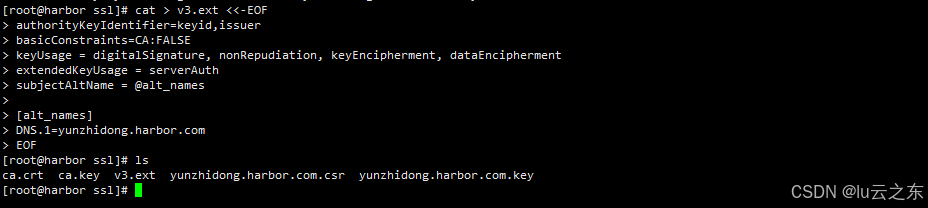
g.生成客户端数字证书yunzhidong.harbor.com.crt
[root@harbor ssl]# openssl x509 -req -sha512 -days 3650 -extfile v3.ext -CA ca.crt -CAkey ca.key -CAcreateserial -in yunzhidong.harbor.com.csr -out yunzhidong.harbor.com.crt
h.生成证书yunzhidong.harbor.com.cert
[root@harbor ssl]# openssl x509 -inform PEM -in yunzhidong.harbor.com.crt -out yunzhidong.harbor.com.cert执行好,步骤abcdefgh
会生成8个文件
ca.crt ca.key ca.srl v3.ext yunzhidong.harbor.com.crt yunzhidong.harbor.com.csr yunzhidong.harbor.com.key
Harbor 启用https 需要ca.crt ,yunzhidong.harbor.com.key,yunzhidong.harbor.com.crt
Docker配置证书需要 ca.crt ,yunzhidong.com.key ,yunzhidong.harbor.com.cert
linux系统或者windows系统信任证书需要ca.crt
配置证书
编辑harbor.yml
1.把hostname: yunzhidong.harbor.com 改成自己的域名
2.指定刚才证书存放路径
https:
# https port for harbor, default is 443
port: 443
# The path of cert and key files for nginx
certificate: /usr/local/ssl/yunzhidong.harbor.crt
private_key: /usr/local/ssl/yunzhidong.harbor.key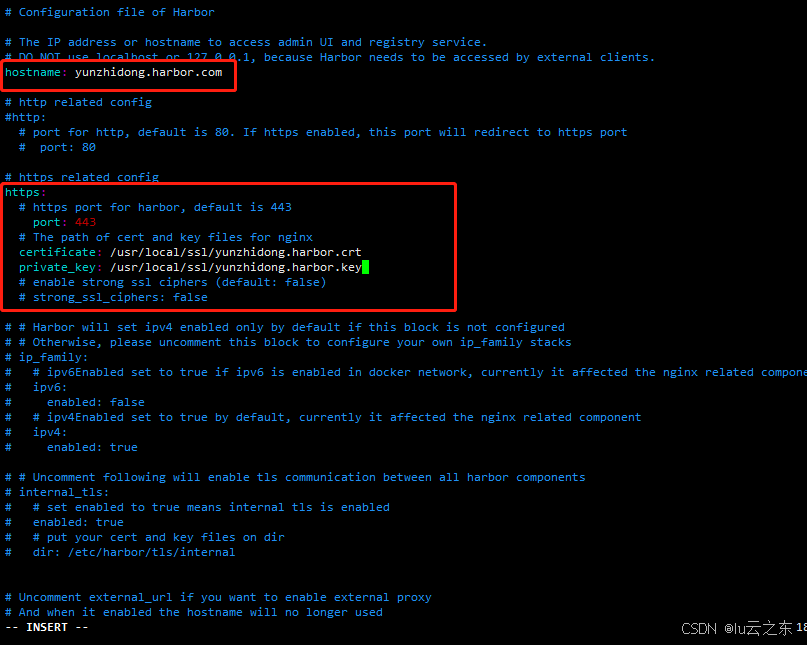
3.[root@harbor harbor]# ./install.sh


4.WEB验证
使用IP登录,自动跳转https登录

5.将刚才生成的ca.crt证书拿到本地电脑安装证书



C:\Windows\System32\drivers\etc\hosts,类似/etc/hosts
添加192.168.0.200 yunzhidong.harbor.com

6.域名访问

7.curl测试访问
[root@harbor harbor]# curl -i https://yunzhidong.harbor.com
报错:
curl: (60) SSL certificate problem: unable to get local issuer certificate
More details here: https://curl.se/docs/sslcerts.html
curl failed to verify the legitimacy of the server and therefore could not
establish a secure connection to it. To learn more about this situation and
how to fix it, please visit the web page mentioned above.
报错原因是:linux 没有安装ca.crt证书或者docker没有添加证书,这里有两种办法解决。
或者我们先curl -k 跳过证书访问试下
[root@harbor harbor]# curl -i -k https://yunzhidong.harbor.com
HTTP/1.1 200 OK 8.linux 信任证书,不同linux 系统不同的文件目录
8.linux 信任证书,不同linux 系统不同的文件目录
我这里是Rocky Linux release 9.4 (Blue Onyx)
[root@harbor harbor]# cat /etc/redhat-release
Rocky Linux release 9.4 (Blue Onyx)
复制ca.crt证书到 /etc/pki/ca-trust/source/anchors/
[root@harbor harbor]# cp /usr/local/ssl/ca.crt /etc/pki/ca-trust/source/anchors/然后执行信任操作
[root@harbor harbor]# update-ca-trust 我们再次尝试 [root@harbor harbor]# curl -i https://yunzhidong.harbor.com
不再报错,如果还是不行,请重启Harbor和docker服务。
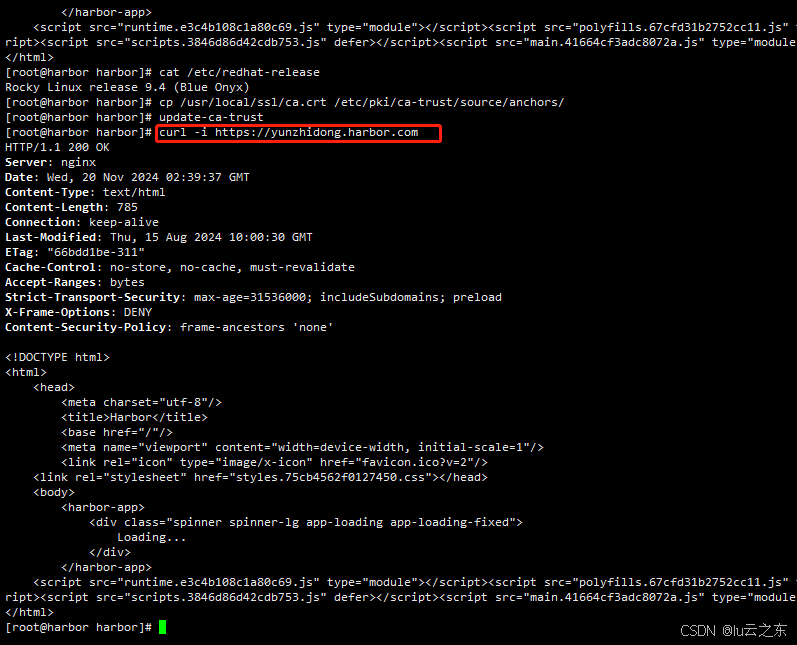
并且在为配置docker证书的情况下,依然能使用docker登录harbor
[root@harbor harbor]# docker login https://yunzhidong.harbor.com
9.取消linux 信任证书
[root@harbor harbor]# rm -rf /etc/pki/ca-trust/source/anchors/ca.crt
[root@harbor harbor]# update-ca-trust
[root@harbor harbor]# curl -i 无法正常登录,证明删除信任成功

[root@harbor harbor]# docker-compose down
[root@harbor harbor]# systemctl restart docker
[root@harbor harbor]# docker-compose up -d
[root@harbor harbor]# docker login https://yunzhidong.harbor.com 也无法使用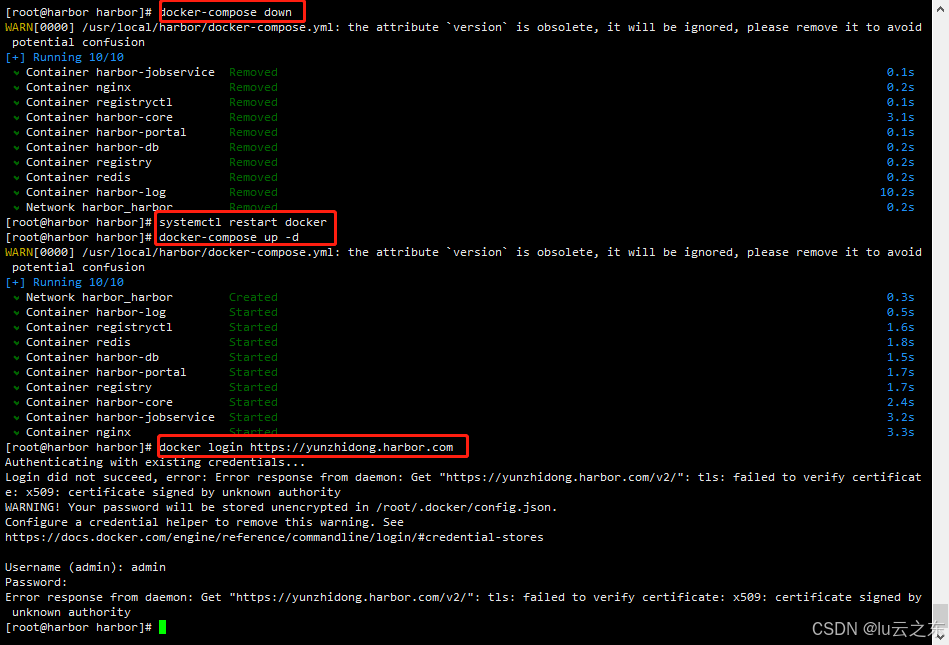
配置Docker证书
10.配置Docker证书
https://goharbor.io/docs/2.11.0/install-config/configure-https/
此链接也有官方生成证书教程

很明显,/etc/docker/certs.d/ 是存放docker证书的路径
所以我们创建此路径并把证书拷贝至此。
[root@harbor harbor]# ls /etc/docker/
daemon.json
[root@harbor harbor]# mkdir -pv /etc/docker/certs.d
mkdir: created directory '/etc/docker/certs.d'
[root@harbor harbor]# cd /etc/docker/certs.d/
[root@harbor certs.d]# ls创建跟生成证书时和/etc/hosts 域名相同的目录
[root@harbor certs.d]# mkdir -pv yunzhidong.harbor.com
mkdir: created directory 'yunzhidong.harbor.com'
[root@harbor certs.d]# cd yunzhidong.harbor.com/
[root@harbor yunzhidong.harbor.com]# pwd
/etc/docker/certs.d/yunzhidong.harbor.com
[root@harbor yunzhidong.harbor.com]# 
 拷贝证书
拷贝证书
[root@harbor yunzhidong.harbor.com]# ls
[root@harbor yunzhidong.harbor.com]# cp /usr/local/ssl/ca.crt /etc/docker/certs.d/yunzhidong.harbor.com/
[root@harbor yunzhidong.harbor.com]# cp /usr/local/ssl/yunzhidong.harbor.com.cert /etc/docker/certs.d/yunzhidong.harbor.com/
[root@harbor yunzhidong.harbor.com]# cp /usr/local/ssl/yunzhidong.harbor.com.key /etc/docker/certs.d/yunzhidong.harbor.com/
[root@harbor yunzhidong.harbor.com]# ls
ca.crt yunzhidong.harbor.com.cert yunzhidong.harbor.com.key
[root@harbor yunzhidong.harbor.com]# 重启docker服务
[root@harbor yunzhidong.harbor.com]# systemctl restart docker
[root@harbor yunzhidong.harbor.com]# docker login https://yunzhidong.harbor.com
Authenticating with existing credentials...
WARNING! Your password will be stored unencrypted in /root/.docker/config.json.
Configure a credential helper to remove this warning. See
https://docs.docker.com/engine/reference/commandline/login/#credential-stores
Login Succeeded
[root@harbor yunzhidong.harbor.com]# 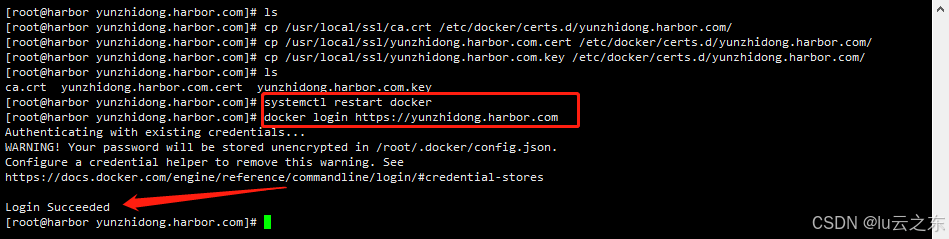
并且 curl -i 无法登录,证明docker证书生效
[root@harbor yunzhidong.harbor.com]# curl -i https://yunzhidong.harbor.com
curl: (60) SSL certificate problem: unable to get local issuer certificate
More details here: https://curl.se/docs/sslcerts.html
curl failed to verify the legitimacy of the server and therefore could not
establish a secure connection to it. To learn more about this situation and
how to fix it, please visit the web page mentioned above.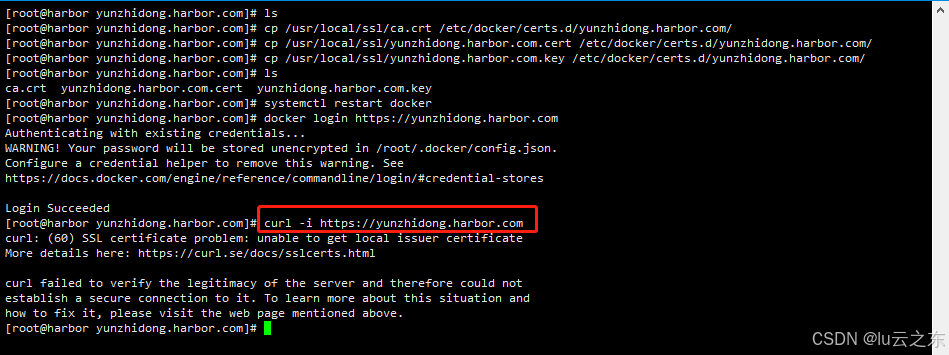
现在全球都在推进 SSL 安全加密,越来越多的网站采用了 HTTPS 访问,没有启用 HTTPS 的网站可能即将在 浏览器 里禁止访问了,刚刚我没装ca.crt证书在本地电脑上,压根不能使用域名web访问。