一、背景
最近有个需求,就是需要登录系统,针对系统的流程数据,有一个工作流程图或者说叫审批流程图。每个阶段都有相对应的人员审批、评论信息,以及是否通过等等。这些信息都需要进行网页截图。
这些信息人事需要进行归档和压缩,如果是人工操作,里面的流程有将近10w+的数据条目。 这如果让人工实现实在是头大,根本无法完成这个巨大的工作量。
自然这种事情落到了我的头上,谁让我们会搞程序呢,呵呵。 我采用的Python3+Selenium的方式,模拟登录比较麻烦需要验证码各种,我直接使用人事账号的登录cookie即可实现登录,那接下来就是访问页面就可以。 访问到对应页面进行截图保存,然后又继续翻页,继续截图,以此类推。
脑海里就浮现了我的实现逻辑。说干就干。
二、Chrome无头浏览器+驱动下载安装
注意事项: google-chrome-stable和chromedriver最好保持一致的版本,否则可能会出现兼容性报错的情况!!!!
1、google-chrome-stable下载安装
bash
#1、安装google-chrome-stable的依赖
yum install -y atk at-spi2-atk libdrm mesa-libgbm gtk3 vulkan xdg-utils
#安装中文字体
yum install -y wqy-microhei-fonts
#2、下载rpm安装包
https://mirrors.aliyun.com/google-chrome/google-chrome/google-chrome-stable-110.0.5481.77-1.x86_64.rpm
#3、安装
rpm -ivh google-chrome-stable-110.0.5481.77-1.x86_64.rpm
#4、查看版本信息
google-chrome-stable --version显示版本信息如下,表示google-chrome-stable安装成功:

2、安装chromedriver驱动
bash
# 下载安装包
wget "https://registry.npmmirror.com/-/binary/chromedriver/110.0.5481.77/chromedriver_linux64.zip"
# 解压
unzip chromedriver_linux64.zip -d /usr/local/chromedriver
# 设置环境变量
export CHROME_DRIVER=/usr/local/chromedriver
export PATH=$PATH:$CHROME_DRIVER
# 验证chromedriver版本是否与google-chrome-stable版本完全一致,否则会出现兼容性问题
chromedriver --version 三、Python样例代码
三、Python样例代码
1、pip3安装依赖
bash
pip3 install selenium
pip3 install pillow2、样例代码
访问https://qq.com 腾讯门户网站,将腾讯网截图保存下来。 如果是自己的业务,那么传递cookie这些参考文档传递即可。此时,您就当你的程序就是一个chorme浏览器,chrome浏览器能做的事情,你的代码就能做。 只是平时我们使用chrome是鼠标点点点,换到代码就是调用API函数即可。
python
from selenium.webdriver import Chrome
from selenium.webdriver.chrome.options import Options
import time
import os.path
from PIL import Image
def mergeImage(output_path):
images = [Image.open(os.path.join(output_path, f"screenshot_{i}.png")) for i in range(scrolls)]
widths, heights = zip(*(i.size for i in images))
total_width = max(widths)
total_height = sum(heights)
new_image = Image.new('RGB', (total_width, total_height))
y_offset = 0
for img in images:
new_image.paste(img, (0, y_offset))
y_offset += img.height
final_screenshot_path = os.path.join(output_path, "final_screenshot.png")
new_image.save(final_screenshot_path)
print(f"Final screenshot saved to {final_screenshot_path}")
if __name__ == "__main__":
# 设置浏览器
options = Options()
options.add_argument('--no-sandbox')
options.add_argument('--disable-gpu')
options.add_argument('--headless') # 无头参数
output_path = "./screenshots"
# 启动浏览器
driver = Chrome(options=options)
driver.maximize_window()
try:
# 访问页面
url = 'https://qq.com'
driver.get(url)
time.sleep(1)
# 设置截屏整个网页的宽度以及高度
scroll_width = 2500
scroll_height = 9500
driver.set_window_size(scroll_width, scroll_height)
# 获取页面高度
total_height = driver.execute_script("return document.body.scrollHeight")
viewport_height = driver.execute_script("return window.innerHeight")
scrolls = int(total_height / viewport_height) + 1
# 创建输出目录
if not os.path.exists(output_path):
os.makedirs(output_path)
# 滚动并截屏
for i in range(scrolls):
y_offset = i * viewport_height
driver.execute_script(f"window.scrollTo(0, {y_offset});")
time.sleep(1) # 等待内容加载
screenshot_path = os.path.join(output_path, f"screenshot_{i}.png")
driver.get_screenshot_as_file(screenshot_path)
print(f"Saved {screenshot_path}")
# 合并图片
mergeImage(output_path)
# 关闭浏览器
driver.close()
driver.quit()
except Exception as e:
print(e)3、成功保存截图
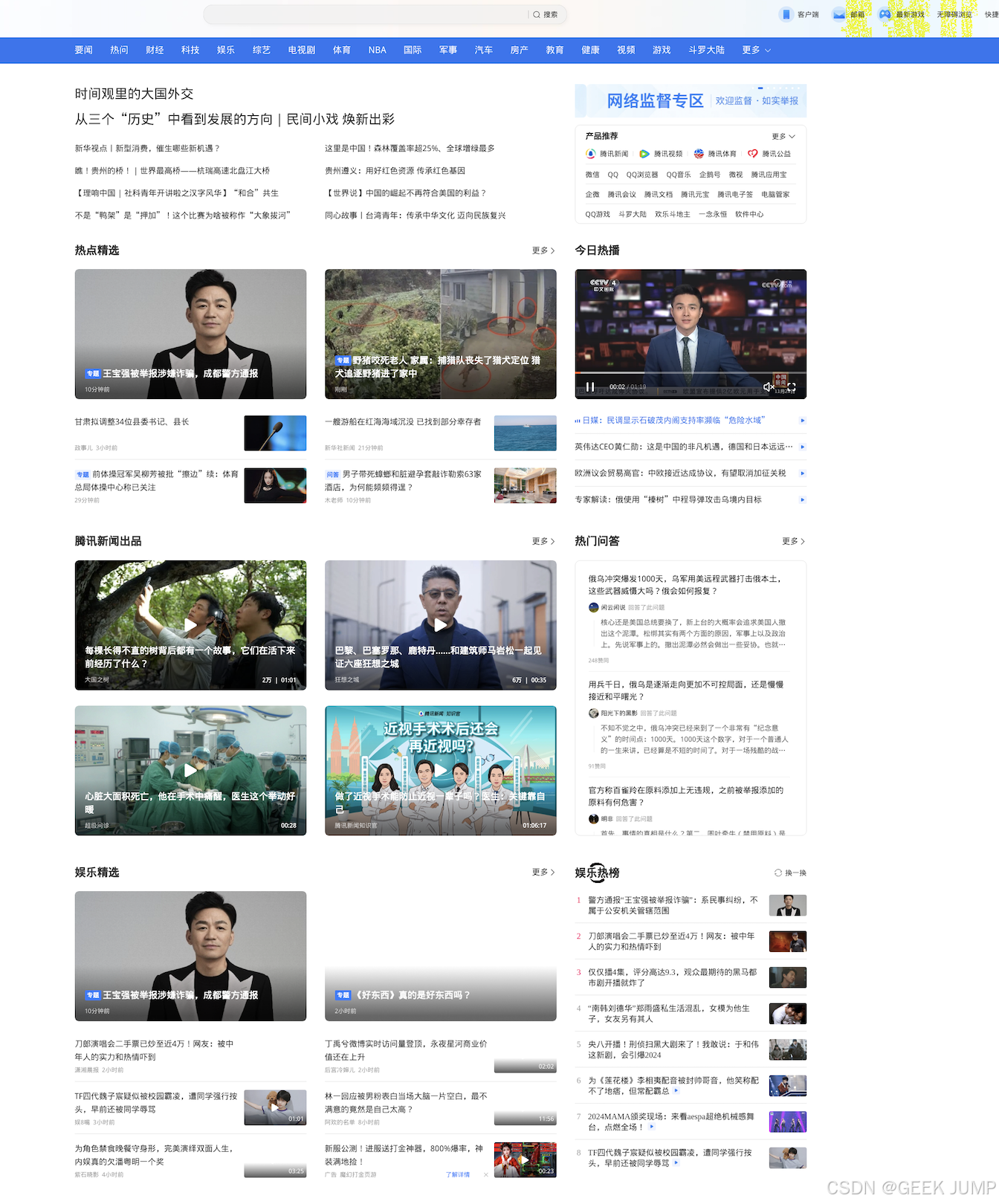
四、总结
使用Python的原因是,Python针对爬虫这块包很多,也很擅长, 脚本简单清晰。倒是也没必要上Go、Java之类的,Python处理这类问题信手拈来,效率高才是王道!
Selenium就是个自动化测试框架,底层还可以切换控制Chrome、火狐等等相关浏览器驱动。