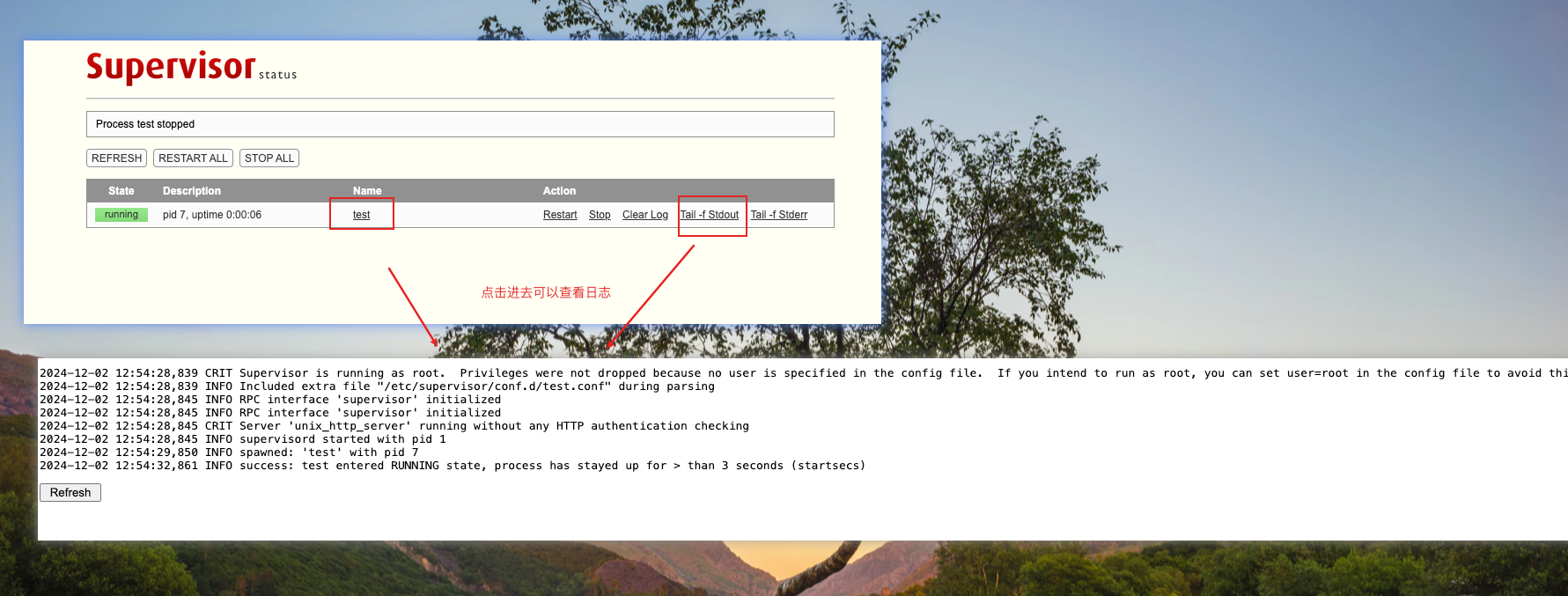1 介绍
记录使用docker 构建包含 supervior 的镜像,
supervisor: 是一个管理和监控进程的程序,可以方便的通过配置文件来管理我们的任务脚本
将supervisor构建到系统镜像中,启动时默认启动 supervisor进程,容器可以正常运行,然后通过 ,supervisor 去启动,停止,重启我们的 任务脚本,例如, flask, fastapi 等服务启动脚本
1.1 背景
构建一个 fastapi web 服务镜像,方便业务上线.基础需求:
- 容器中没有
fastapi web服务也可以正常启动运行 web 服务通过配置文件可插拔加载和分离
2 具体流程
2.1 准备supervisor默认启动的配置文件
使用默认的配置文件可以 默认开启 supervisor 的 http 服务器管理访问功能,即配置块 inet_http_server
对应的配置如下:
supervisord.conf
; supervisor config file
[unix_http_server]
file=/var/run/supervisor.sock ; (the path to the socket file)
chmod=0700 ; sockef file mode (default 0700)
[supervisord]
nodaemon=true
logfile=/var/log/supervisor/supervisord.log ; (main log file;default $CWD/supervisord.log)
pidfile=/var/run/supervisord.pid ; (supervisord pidfile;default supervisord.pid)
childlogdir=/var/log/supervisor ; ('AUTO' child log dir, default $TEMP)
; the below section must remain in the config file for RPC
; (supervisorctl/web interface) to work, additional interfaces may be
; added by defining them in separate rpcinterface: sections
[rpcinterface:supervisor]
supervisor.rpcinterface_factory = supervisor.rpcinterface:make_main_rpcinterface
# [supervisorctl]
# serverurl=unix:///var/run/supervisor.sock ; use a unix:// URL for a unix socket
; The [include] section can just contain the "files" setting. This
; setting can list multiple files (separated by whitespace or
; newlines). It can also contain wildcards. The filenames are
; interpreted as relative to this file. Included files *cannot*
; include files themselves.
[include]
files = /etc/supervisor/conf.d/*.conf
[inet_http_server] ; inet (TCP) server disabled by default
port=*:9001 ; (ip_address:port specifier, *:port for all iface)
username=admin ; (default is no username (open server))
password=admin.123 ; (default is no password (open server))2.2 web服务的pip包安装配置文件
准备 requirements.txt, 使用时根据自己实际情况.
requirements.txt
fastapi==0.115.02.3 Dockerfile构建配置
这里我使用 python:3.10-slim 作为基础镜像构建, supervisor的启动命令作为入口 CMD
Dockerfile
FROM python:3.10-slim
MAINTAINER faron
WORKDIR /usr/src/app
RUN mkdir -p /var/log/supervisor \
&& apt-get update && apt-get install -y cron autoconf automake libtool vim procps supervisor \
&& apt-get clean \
&& rm -rf /var/lib/apt/lists/* /tmp/* /var/tmp/*
COPY requirements.txt ./
COPY supervisord.conf /etc/supervisor/supervisord.conf
RUN pip install -i https://mirrors.aliyun.com/pypi/simple --no-cache-dir -r requirements.txt \
&& rm -rf requirements.txt
CMD ["/usr/bin/supervisord","-c","/etc/supervisor/supervisord.conf" ]构建命令:
sh
docker build -t web:1.0 .2.4 启动测试
使用 docker-compose 进行测试
docker-compose.yml
services:
web: # web服务
image: web:1.0
container_name: web_test
ports:
- 9001:9001
volumes:
- /etc/localtime:/etc/localtime
restart: always启动命令:
sh
docker-compose up -d
console
NAME IMAGE COMMAND SERVICE CREATED STATUS PORTS
web_test web:1.0 "/usr/bin/supervisor..." web 8 seconds ago Up 7 seconds 0.0.0.0:9001->9001/tcp查看效果 : 访问 IP:9001 ,账户名密码: admin admin.123
账户名密码在 supervisord.conf 文件的 inet_http_server 下;

3 使用supervisor配置启动服务
这里以一个 实时查看文本文件的需求服务为示例,介绍如何通过 supervisor 管理服务;
3.1 创建 服务配置文件
实时查看某个文件的服务管理脚本: test.conf
sh
[program:test]
command=tail -n 20 -f /var/log/supervisor/supervisord.log
autostart=true
startsecs=3
autorestart=true调整docker-compose.yml文件,将启动配置文件映射进去
docker-compose.yml
services:
web: # web服务
image: web:1.0
container_name: web_test
ports:
- 9001:9001
volumes:
- /etc/localtime:/etc/localtime
- ./test.conf:/etc/supervisor/conf.d/test.conf # 映射启动配置文件
restart: always启动新的容器服务,注意历史的关闭
sh
docker-compose down
docker-compose up -d访问 IP:9001