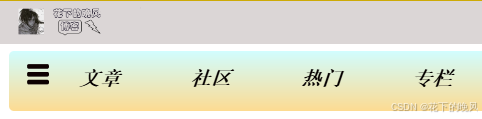第一步,下载插件
npm install markdown-it第二步,使用插件渲染
javascript
<template>
<div v-html="htmlContent"></div>
</template>
<script setup>
import { ref, computed } from 'vue';
import MarkdownIt from 'markdown-it';
// 创建 MarkdownIt 实例
const md = new MarkdownIt();
// 定义一个响应式的 Markdown 文本
const markdownText = ref('# Hello, World!\nThis is a markdown paragraph in script setup.');
// 通过计算属性将 Markdown 文本转换为 HTML 内容
const htmlContent = computed(() => md.render(markdownText.value));
</script>实际页面的应用:
javascript
<script setup>
import { inject, onMounted, ref, computed, watch } from 'vue';
import MarkdownIt from 'markdown-it';
const axios = inject('$axios');
const view = ref([]);
const getPostArticleView = async () => {
const res = await axios({
method: 'post',
url: '/articles/view/1',
});
view.value = res.data.data;
console.log(view);
};
let hasExecuted = false;
onMounted(() => {
if (!hasExecuted) {
getPostArticleView();
hasExecuted = true;
}
});
const md = new MarkdownIt();
// 用于存储转换后的HTML内容,初始为空
const htmlContent = ref('');
watch(view, (newView) => {
if (newView && newView.body && newView.body.content) {
// 当view有有效数据时,进行Markdown转换
htmlContent.value = md.render(newView.body.content);
}
}, { immediate: false });
</script>
<template>
<div id="article">
<div class="textSpring">
<h1>{{view.title}}</h1>
<hr>
<div v-html="htmlContent"></div>
</div>
</div>
</template>
<style scoped>
#article{
padding: 20px;
}
.textSpring{
margin: 0 auto;
border: 1px solid black;
border-radius: 5px;
width: 60%;
}
</style>文章封面: