1.下载 Centos 镜像
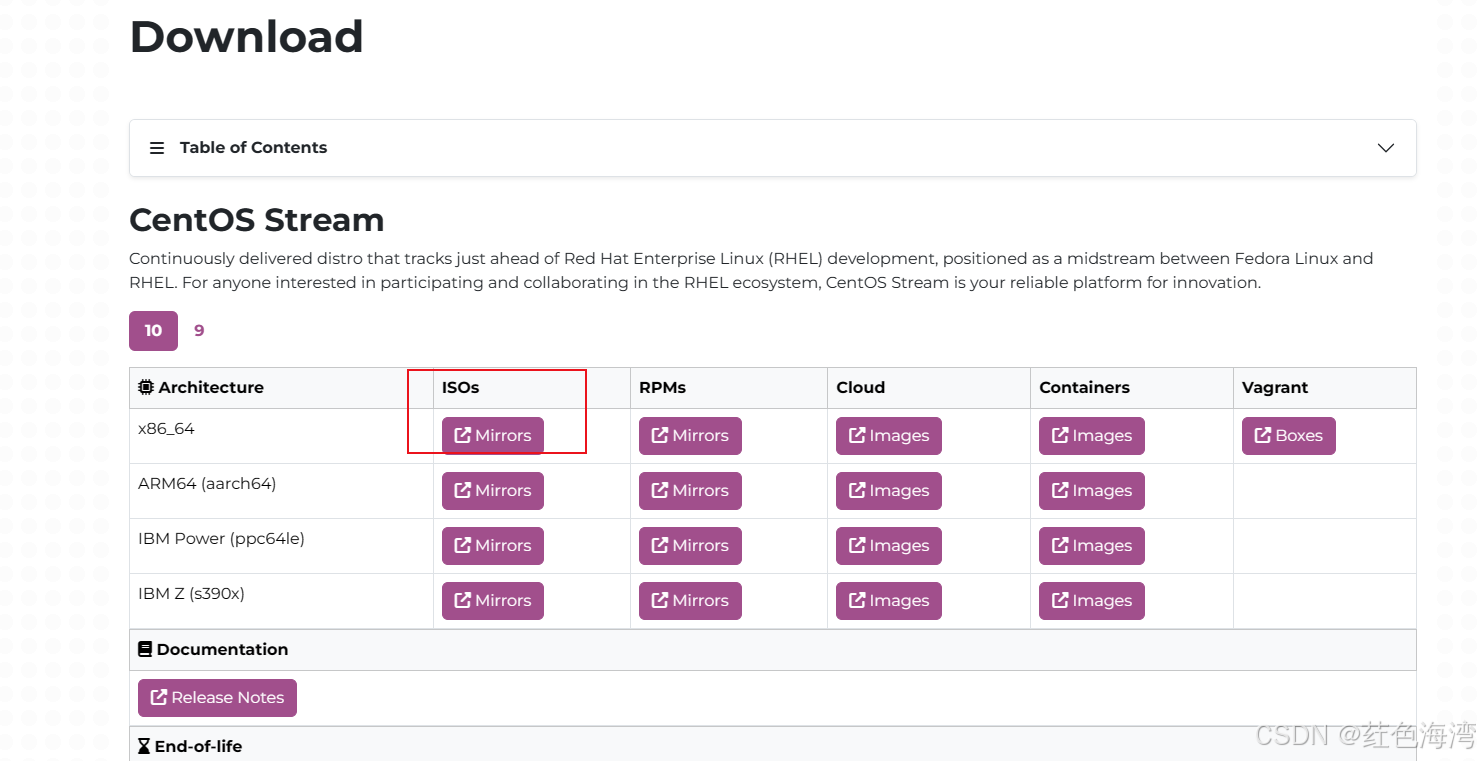
2.安装VM
https://support.broadcom.com/group/ecx/productdownloads?subfamily=VMware+Workstation+Pro
下17.5.2版本免费
https://knowledge.broadcom.com/external/article?articleNumber=368667 说明
bash
NZ4RR-FTK5H-H81C1-Q30QH-1V2LA许可证





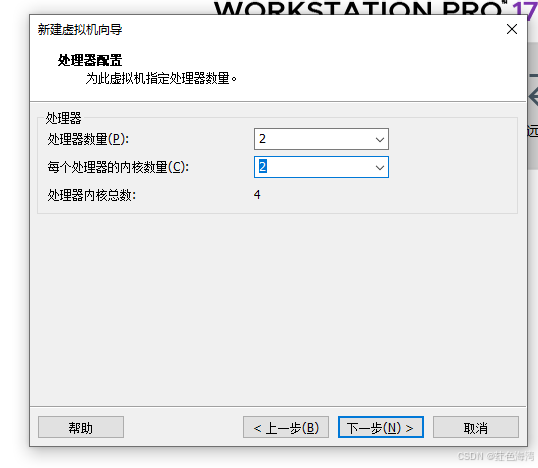
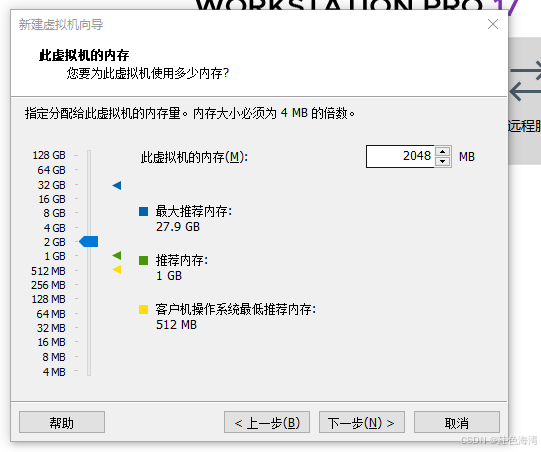





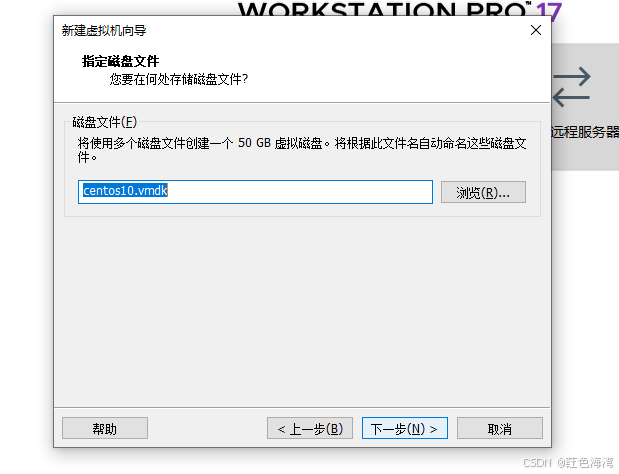






 带界面的
带界面的
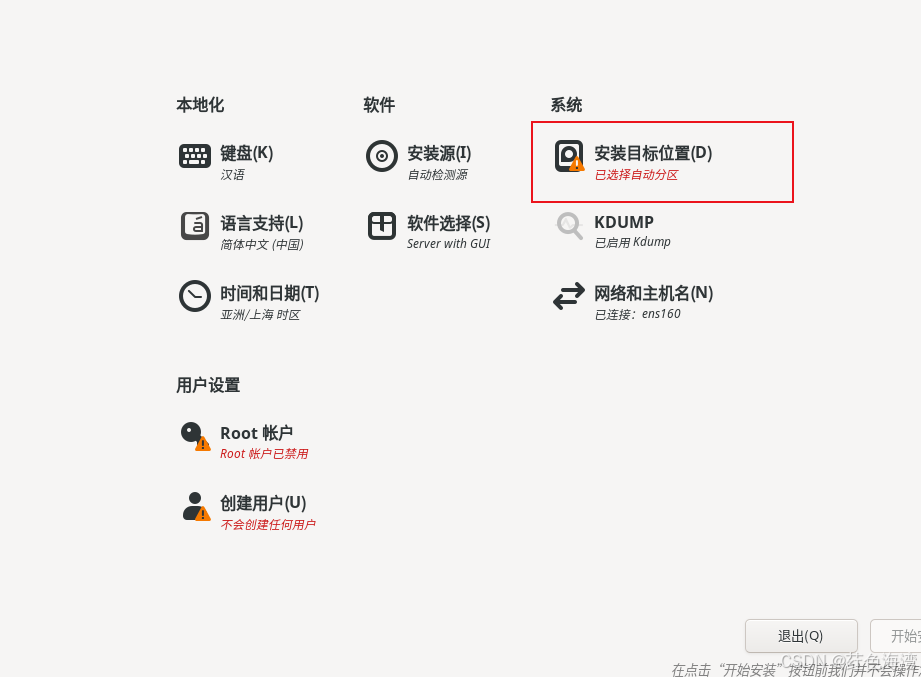
 配置网络
配置网络
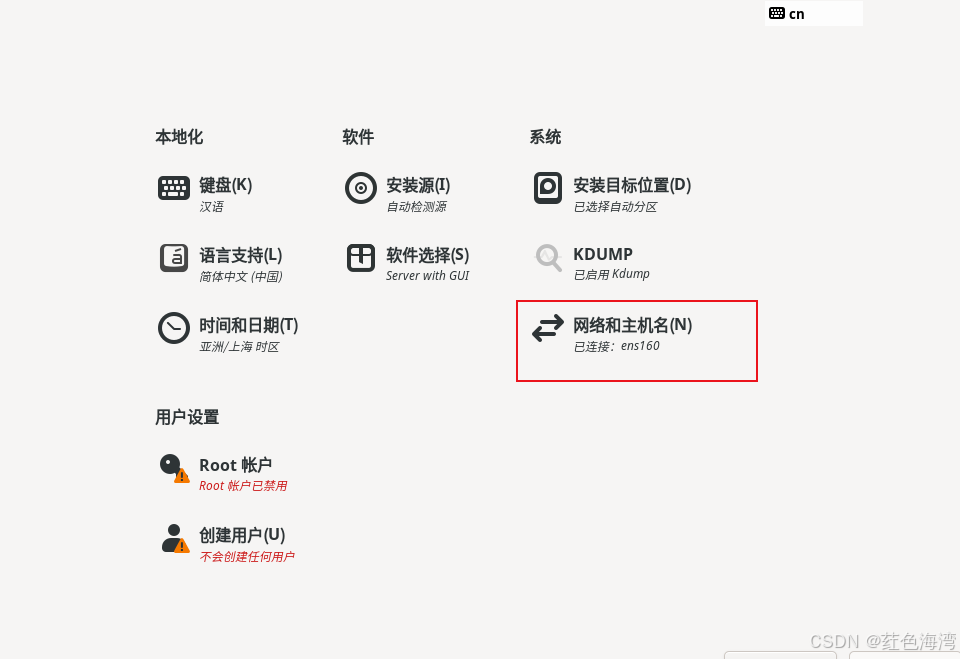



先看网段
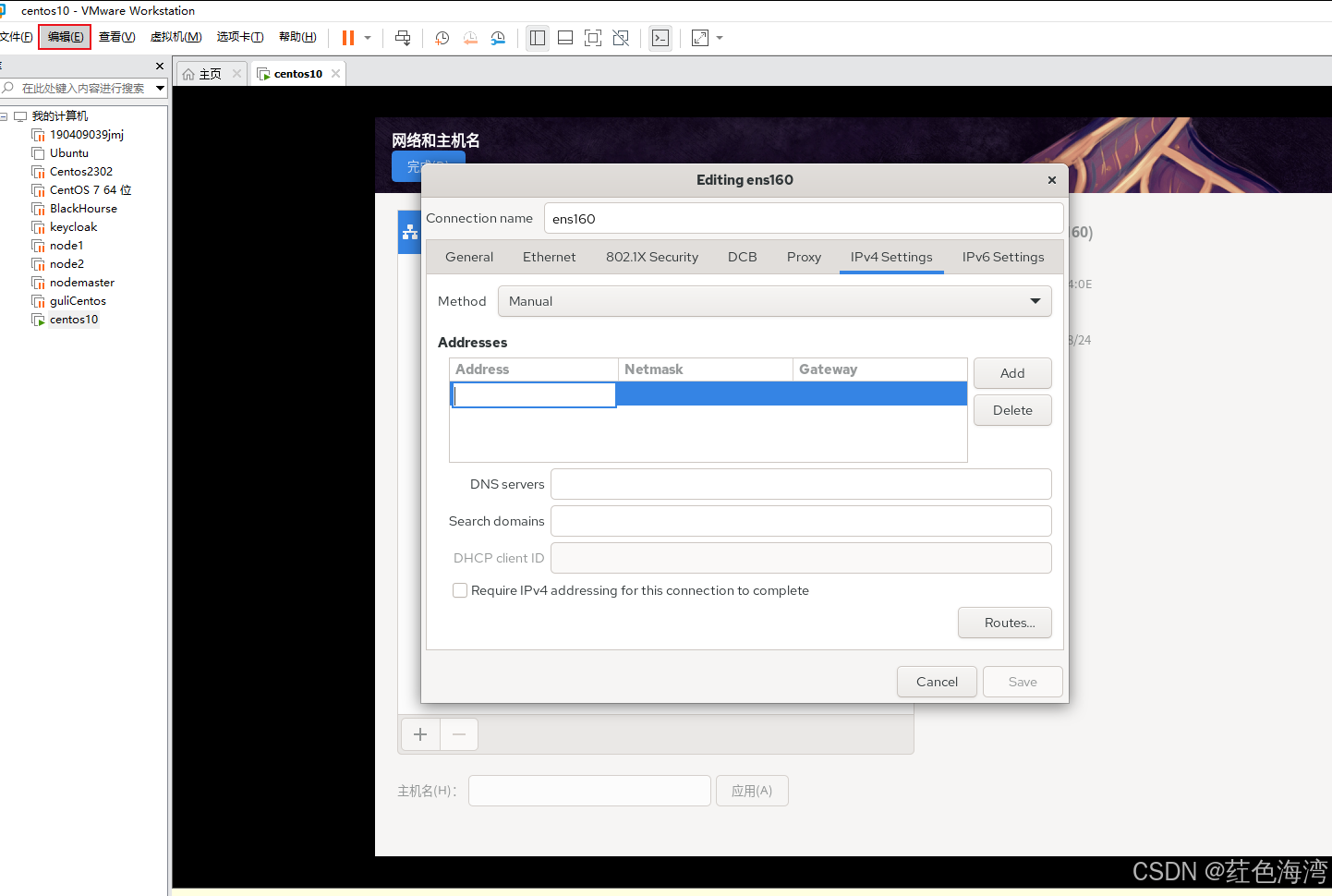
点击虚拟网络编辑器
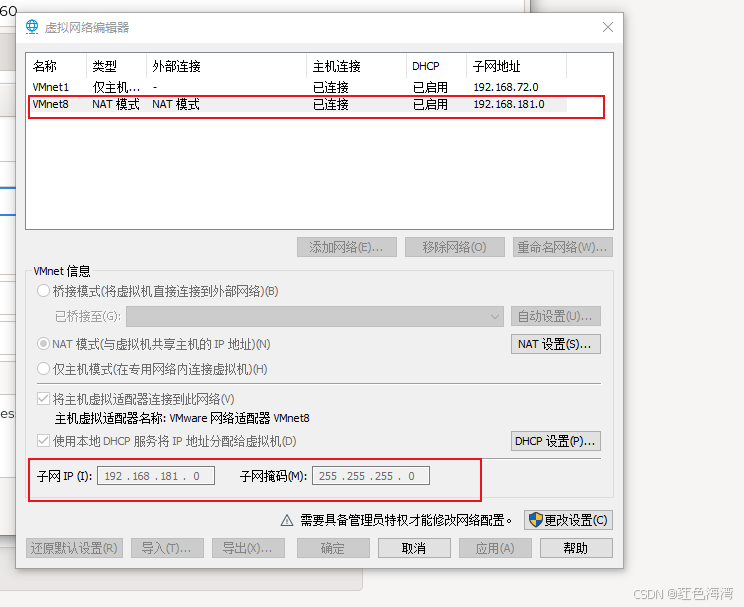
先点击一下NAT模式的那个 看子网 192.168.181 所以我们的网段必须跟这个前三个一样
vm .2默认是网关 所以最好我们选取的时候往后面排


配置主机名 点击应用
点击完成


 安装完成
安装完成
3.安装Docker
1.先执行删除以前版本的Docker
bash
sudo yum remove docker \
docker-client \
docker-client-latest \
docker-common \
docker-latest \
docker-latest-logrotate \
docker-logrotate \
docker-engine2.安装yum存储库
bash
yum -y install yum-utils device-mapper-persistent-data lvm2这时候会出来一个镜像已经无法抵达的错误
bash
Could not retrieve mirrorlist http://mirrorlist.centos.org/?release=7&arch=x86_64&repo=os&infra=stock error was
14: curl#6 - "Could not resolve host: mirrorlist.centos.org; 未知的错误"3.解决错误
我们的服务器没法访问镜像的网络,所以我们需要配置正确的镜像源;
进入 /etc/yum.repos.d文件目录;
bash
cd /etc/yum.repos.d1.先备份
bash
sudo cp /etc/yum.repos.d/CentOS-Base.repo /etc/yum.repos.d/CentOS-Base.repo.backup
编辑CentOS-Base.repo 文件(必选)
全选替换 centos-base.repo
bash
# CentOS-Base.repo
#
# The mirror system uses the connecting IP address of the client and the
# update status of each mirror to pick mirrors that are updated to and
# geographically close to the client. You should use this for CentOS updates
# unless you are manually picking other mirrors.
#
# If the mirrorlist= does not work for you, as a fall back you can try the
# remarked out baseurl= line instead.
#
#
[base]
name=CentOS-$releasever - Base
baseurl=https://mirrors.aliyun.com/centos/$releasever/os/$basearch/
gpgcheck=1
gpgkey=https://mirrors.aliyun.com/centos/RPM-GPG-KEY-CentOS-7
#released updates
[updates]
name=CentOS-$releasever - Updates
baseurl=https://mirrors.aliyun.com/centos/$releasever/updates/$basearch/
gpgcheck=1
gpgkey=https://mirrors.aliyun.com/centos/RPM-GPG-KEY-CentOS-7
#additional packages that may be useful
[extras]
name=CentOS-$releasever - Extras
baseurl=https://mirrors.aliyun.com/centos/$releasever/extras/$basearch/
gpgcheck=1
gpgkey=https://mirrors.aliyun.com/centos/RPM-GPG-KEY-CentOS-7
#contrib - packages by Centos Users
[centosplus]
name=CentOS-$releasever - Plus
baseurl=https://mirrors.aliyun.com/centos/$releasever/centosplus/$basearch/
gpgcheck=1
enabled=0
gpgkey=https://mirrors.aliyun.com/centos/RPM-GPG-KEY-CentOS-7第一个就行 我用上面那个就好使
或者
bash
# CentOS-Base.repo
#
# The mirror system uses the connecting IP address of the client and the
# update status of each mirror to pick mirrors that are updated to and
# geographically close to the client. You should use this for CentOS updates
# unless you are manually picking other mirrors.
#
# If the mirrorlist= does not work for you, as a fall back you can try the
# remarked out baseurl= line instead.
#
#
[base]
name=CentOS-$releasever - Base - mirrors.aliyun.com
failovermethod=priority
baseurl=http://mirrors.aliyun.com/centos/$releasever/os/$basearch/
http://mirrors.aliyuncs.com/centos/$releasever/os/$basearch/
http://mirrors.cloud.aliyuncs.com/centos/$releasever/os/$basearch/
gpgcheck=1
gpgkey=http://mirrors.aliyun.com/centos/RPM-GPG-KEY-CentOS-7
#released updates
[updates]
name=CentOS-$releasever - Updates - mirrors.aliyun.com
failovermethod=priority
baseurl=http://mirrors.aliyun.com/centos/$releasever/updates/$basearch/
http://mirrors.aliyuncs.com/centos/$releasever/updates/$basearch/
http://mirrors.cloud.aliyuncs.com/centos/$releasever/updates/$basearch/
gpgcheck=1
gpgkey=http://mirrors.aliyun.com/centos/RPM-GPG-KEY-CentOS-7
#additional packages that may be useful
[extras]
name=CentOS-$releasever - Extras - mirrors.aliyun.com
failovermethod=priority
baseurl=http://mirrors.aliyun.com/centos/$releasever/extras/$basearch/
http://mirrors.aliyuncs.com/centos/$releasever/extras/$basearch/
http://mirrors.cloud.aliyuncs.com/centos/$releasever/extras/$basearch/
gpgcheck=1
gpgkey=http://mirrors.aliyun.com/centos/RPM-GPG-KEY-CentOS-7
#additional packages that extend functionality of existing packages
[centosplus]
name=CentOS-$releasever - Plus - mirrors.aliyun.com
failovermethod=priority
baseurl=http://mirrors.aliyun.com/centos/$releasever/centosplus/$basearch/
http://mirrors.aliyuncs.com/centos/$releasever/centosplus/$basearch/
http://mirrors.cloud.aliyuncs.com/centos/$releasever/centosplus/$basearch/
gpgcheck=1
enabled=0
gpgkey=http://mirrors.aliyun.com/centos/RPM-GPG-KEY-CentOS-7
#contrib - packages by Centos Users
[contrib]
name=CentOS-$releasever - Contrib - mirrors.aliyun.com
failovermethod=priority
baseurl=http://mirrors.aliyun.com/centos/$releasever/contrib/$basearch/
http://mirrors.aliyuncs.com/centos/$releasever/contrib/$basearch/
http://mirrors.cloud.aliyuncs.com/centos/$releasever/contrib/$basearch/
gpgcheck=1
enabled=0
gpgkey=http://mirrors.aliyun.com/centos/RPM-GPG-KEY-CentOS-72.编辑 CentOS-SCLo-scl-rh.repo 文件:(没有不用管)
替换内容: ***注意哦!!!***这里不是全部替换,只替换【centos-sclo-rh】下面的内容。
bash
[centos-sclo-rh]
name=CentOS-$releasever - SCLo rh
baseurl=https://mirrors.aliyun.com/centos/$releasever/sclo/$basearch/rh/
gpgcheck=1
enabled=1
gpgkey=https://mirrors.aliyun.com/centos/RPM-GPG-KEY-CentOS-73.编辑 CentOS-SCLo-scl.repo 文件(如果没有这个文件,不用管)
bash
[centos-sclo-sclo]
name=CentOS-$releasever - SCLo sclo
baseurl=https://mirrors.aliyun.com/centos/$releasever/sclo/$basearch/sclo/
gpgcheck=1
enabled=1
gpgkey=https://mirrors.aliyun.com/centos/RPM-GPG-KEY-CentOS-74.清理缓存、重新加载缓存
清理缓存
bash
yum clean all加载缓存
bash
yum makecache完美解决
此方法引入 感谢博主
4.配置镜像源
bash
yum-config-manager --add-repo http://mirrors.aliyun.com/docker-ce/linux/centos/docker-ce.repo5.安装最新版本
bash
sudo yum install -y docker-ce docker-ce-cli containerd.io docker-buildx-plugin docker-compose-plugin如果想安装具体版本
bash
dnf list docker-ce --showduplicates | sort -r
docker-ce.x86_64 3:27.4.0-1.el9 docker-ce-stable
docker-ce.x86_64 3:27.3.1-1.el9 docker-ce-stable
<...>
bash
sudo yum install docker-ce-<VERSION_STRING> docker-ce-cli-<VERSION_STRING> containerd.io docker-buildx-plugin docker-compose-plugin6.启动docker
bash
sudo systemctl enable --now docker7.拉取Hello world 镜像 并运行
bash
sudo docker run hello-world1.出现报错
bash
Unable to find image 'hello-world:latest' locally
docker: Error response from daemon: Get "https://registry-1.docker.io/v2/": context deadline exceeded.
See 'docker run --help'.2.配置阿里云镜像
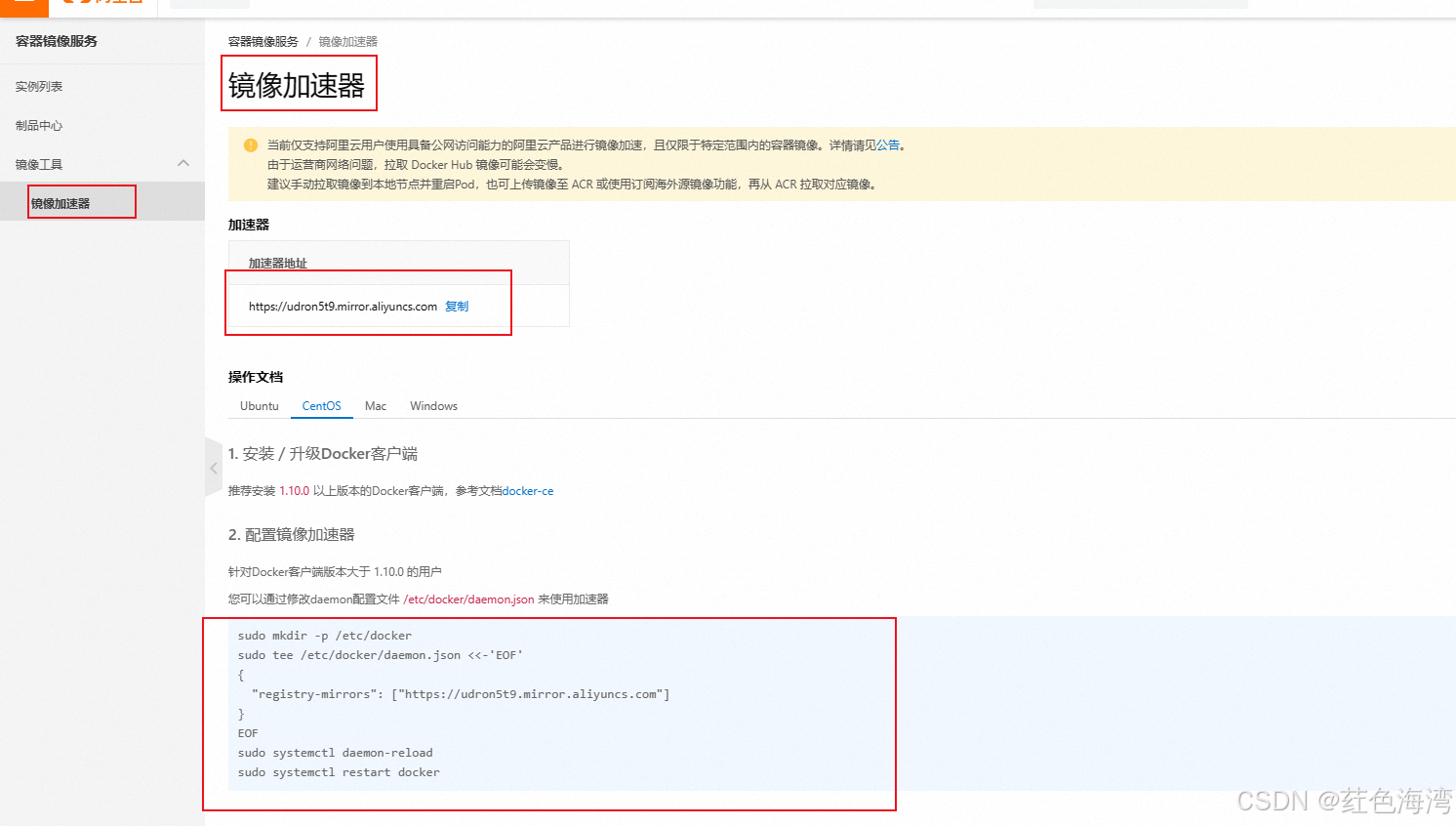
bash
sudo mkdir -p /etc/docker
bash
sudo tee /etc/docker/daemon.json <<-'EOF'
{
"registry-mirrors": ["https://udron5t9.mirror.aliyuncs.com"]
}
bash
sudo systemctl daemon-reload
bash
sudo systemctl restart docker3.最后把镜像在做上补充
bash
vim /etc/docker/daemon.json
bash
{
"registry-mirrors": [
"https://docker.registry.cyou",
"https://docker-cf.registry.cyou",
"https://dockercf.jsdelivr.fyi",
"https://docker.jsdelivr.fyi",
"https://dockertest.jsdelivr.fyi",
"https://mirror.aliyuncs.com",
"https://dockerproxy.com",
"https://mirror.baidubce.com",
"https://docker.m.daocloud.io",
"https://docker.nju.edu.cn",
"https://docker.mirrors.sjtug.sjtu.edu.cn",
"https://docker.mirrors.ustc.edu.cn",
"https://mirror.iscas.ac.cn",
"https://docker.rainbond.cc",
"https://udron5t9.mirror.aliyuncs.com"
]
}
bash
systemctl daemon-reload
systemctl restart docker再次保存重启
4.运行 Hello world
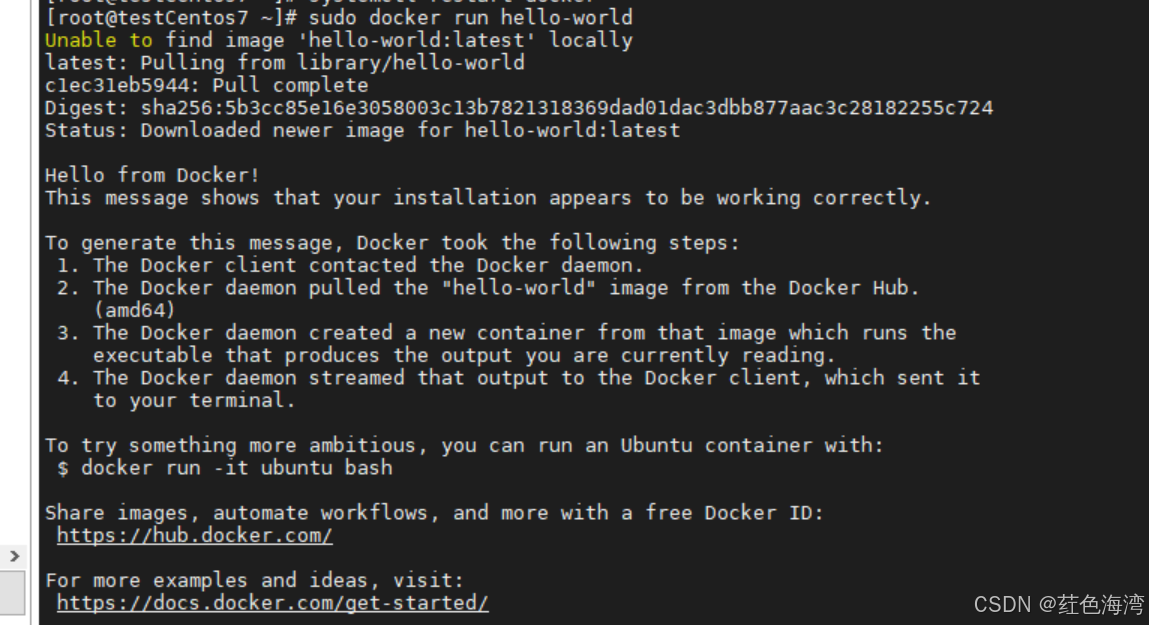
完美解决
这样docker就安装完毕了
