文章目录
- [1,通过命令行创建uniapp vue3 ts项目](#1,通过命令行创建uniapp vue3 ts项目)
- [2, 创建springboot后台项目](#2, 创建springboot后台项目)
- [3, 联调测试](#3, 联调测试)
1,通过命令行创建uniapp vue3 ts项目
官方通过命令行创建项目的地址:https://zh.uniapp.dcloud.io/quickstart-cli.html
在执行下面操作之前,请先保证已安装node.js。网址:https://nodejs.org/en
第一步:全局安装vue-cli,如果已经安装过,可以跳过次步骤
shell
npm install -g @vue/cli 可以通过在命令行中输入下面指令查看安装后的版本
shell
vue -V第二步:创建以 typescript 开发的工程(如命令行创建失败,请直接访问 gitee 下载模板)
shell
npx degit dcloudio/uni-preset-vue#vite-ts uni-vue3-project-one第三步:用Visual Studio Code打开上面创建的项目
第四步:在项目目录执行npm install命令安装相关依赖包
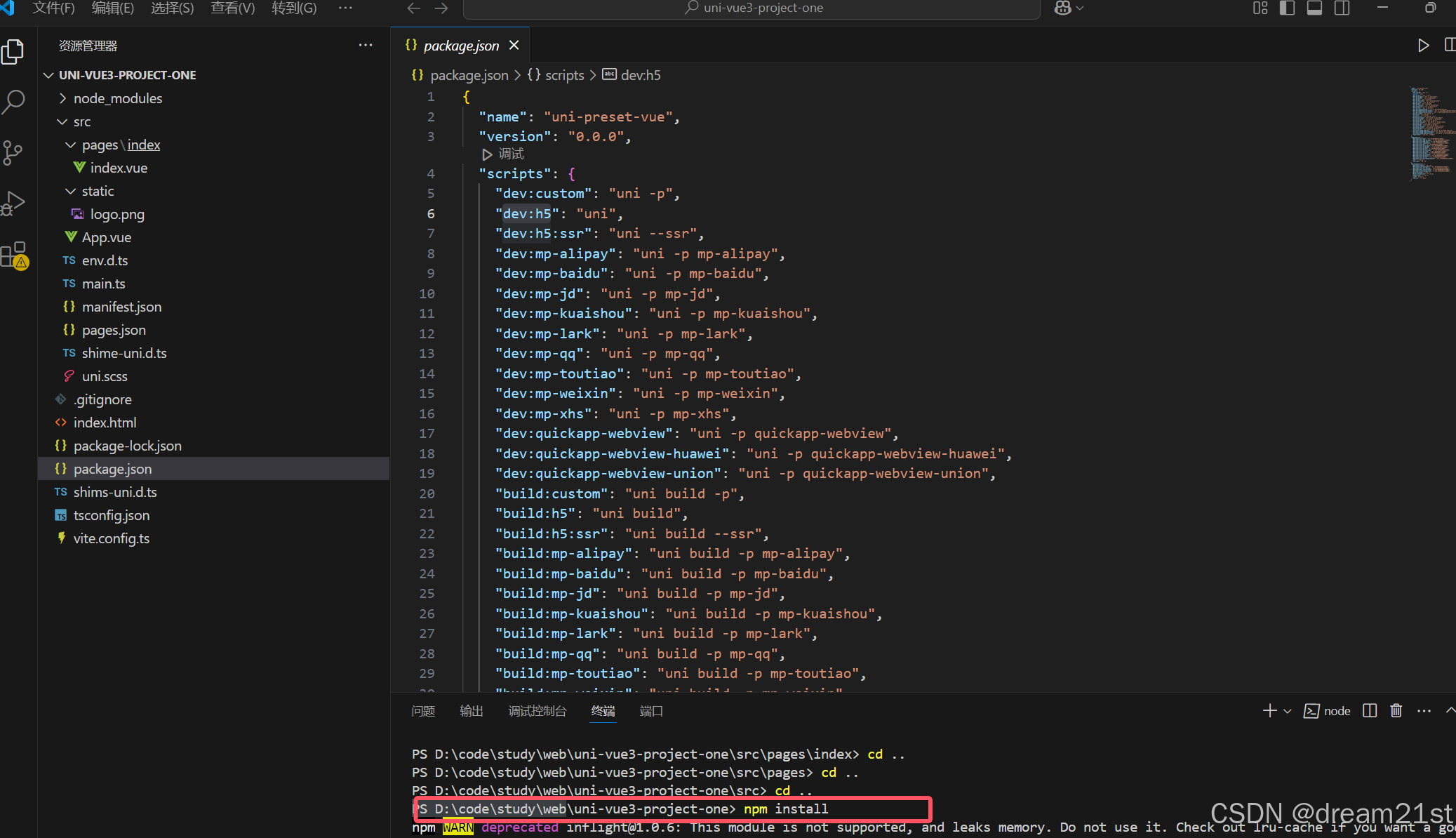
第五步:通过下面命令在页面中启动项目
shell
npm run dev:h5 其他方式的启动和打包指令可以在package.json中查看。
第六步:通过页面访问
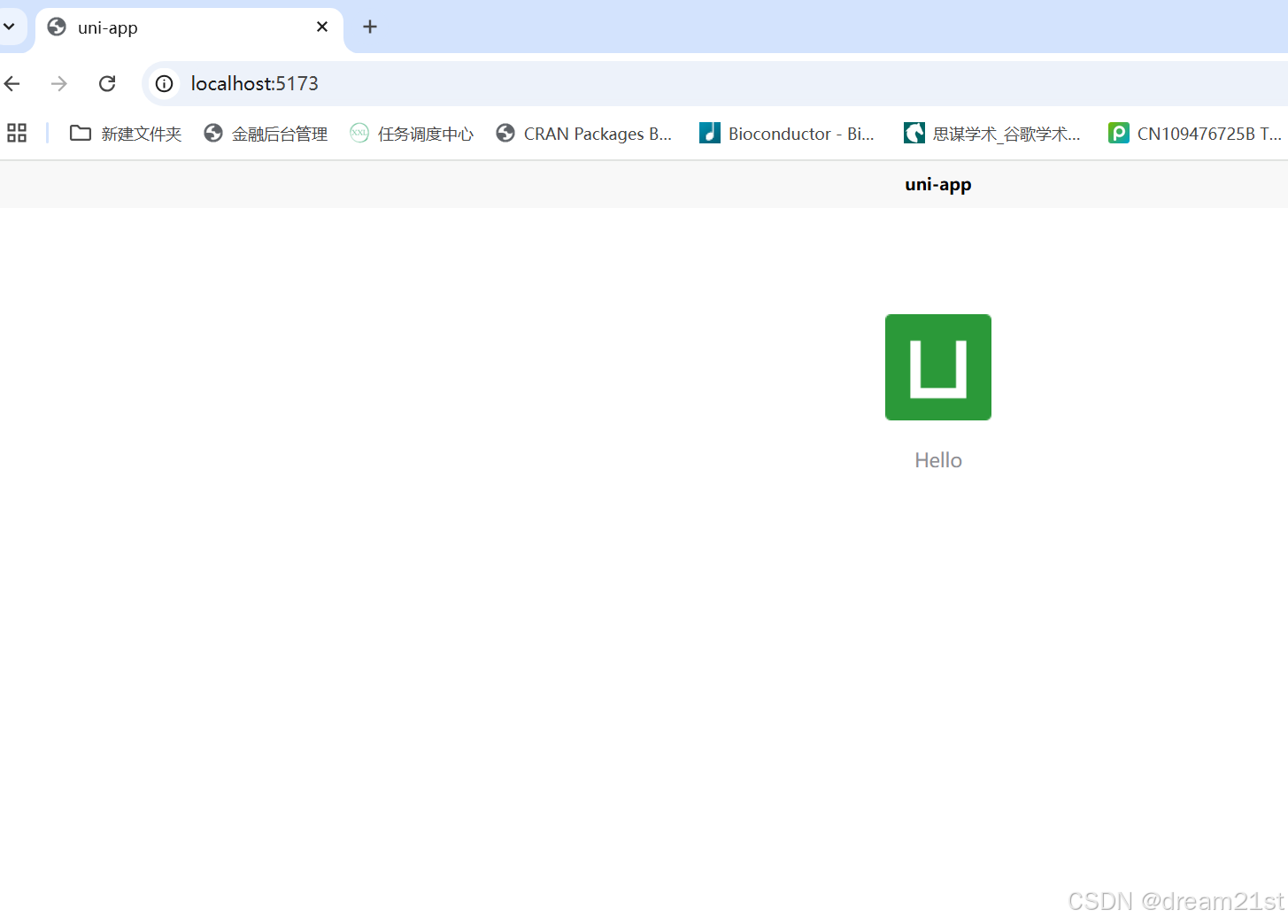
第七步:安装uni相关的插件
由于HbuilderX 对 TS 类型支持暂不完善,VS Code 对 TS 类型支持友好,同时这个编辑器也是大家熟悉的编译器。在Visual Studio Code中安装下面三个插件。
g&pos_id=img-1Bxtnns6-1735366929877)
第八步:安装uni的TS支持类型
在执行下面安装方法之前,我们先将package.json中的"typescript": "^4.9.4",改成"typescript": "^5.0.0",。修改完成后,执行npm install后在执行下面操作。
npm install @types/wechat-miniprogram -D
npm install @uni-helper/uni-app-types -D
npm install @uni-helper/uni-ui-types -D 修改tsconfig.json配置文件内容如下:
json
{
"extends": "@vue/tsconfig/tsconfig.json",
"compilerOptions": {
"sourceMap": true,
"baseUrl": ".",
"paths": {
"@/*": ["./src/*"]
},
"lib": ["esnext", "dom"],
"types": [
"@dcloudio/types",
"@types/wechat-miniprogram",
"@uni-helper/uni-app-types",
"@uni-helper/uni-ui-types"
],
},
"vueCompilerOptions": {
"plugins": ["@uni-helper/uni-app-types/volar-plugin"],
},
"include": ["src/**/*.ts", "src/**/*.d.ts", "src/**/*.tsx", "src/**/*.vue"]
} 修改完成后,会看到下面报错信息
origin_url=D%3A%5Cdevelopsoftware%5Cmayun%5Cnote%5Cstudy-note%5Cuniapp%5Cimage%5Cimage-20241227151617055.png&pos_id=img-hcnex7Oq-1735366929877)
打开@vue/tsconfig/tsconfig.json文件,注释下面两行代码:
shell
// "preserveValueImports": true,
// "importsNotUsedAsValues": "error",第九步:编写请求接口的相关内容
在src目录下面新建utils目录,新建index.ts,http.ts两个文件,代码的内容如下:
index.ts代码内容如下:
tsx
/**
* 日期格式化函数
* @param date 日期对象
* @param format 日期格式,默认为 YYYY-MM-DD HH:mm:ss
*/
export const formatDate = (date: Date, format = 'YYYY-MM-DD HH:mm:ss') => {
// 获取年月日时分秒,通过 padStart 补 0
const year = String(date.getFullYear())
const month = String(date.getMonth() + 1).padStart(2, '0')
const day = String(date.getDate()).padStart(2, '0')
const hours = String(date.getHours()).padStart(2, '0')
const minutes = String(date.getMinutes()).padStart(2, '0')
const seconds = String(date.getSeconds()).padStart(2, '0')
const millSeconds = String(date.getMilliseconds())
// 返回格式化后的结果
return format
.replace('YYYY', year)
.replace('MM', month)
.replace('DD', day)
.replace('HH', hours)
.replace('mm', minutes)
.replace('ss', seconds)
.replace('SSS',millSeconds)
} http.ts代码内容如下:
tsx
import {formatDate} from "@/utils/index"
const baseURL = '/api'
/**
* 后台请求报文结构
*/
export class ComReq{
requestTime: string;
origin:string;
data: any;
constructor(requestTime: string,data: any){
this.requestTime=requestTime;
this.data=data;
this.origin="H5";
}
}
/**
* 后台响应报文结构
*/
export type ComResp<T>={
reponseTime: string,
code: string,
msg: string,
data: T
}
// 添加拦截器
const httpInterceptor = {
// 拦截前触发
invoke(options: UniApp.RequestOptions) {
// 1. 非 http 开头需拼接地址
if (!options.url.startsWith('http')) {
options.url = baseURL + options.url
}
// 2. 请求超时, 默认 60s
options.timeout = 30000
// 3. 添加小程序端请求头标识
options.header = {
...options.header,
'source-client': 'H5',
}
// 4.统一封装请求后台数据结构
options.data=new ComReq(formatDate(new Date(),"YYYYMMDDHHmmssSSS"),options.data)
},
}
uni.addInterceptor('request', httpInterceptor)
uni.addInterceptor('uploadFile', httpInterceptor)
// 2.2 添加类型,支持泛型
export const http = <T>(options: UniApp.RequestOptions) => {
// 1. 返回 Promise 对象
return new Promise<T>((resolve, reject) => {
uni.request({
...options,
// 响应成功
success(res) {
// 状态码 2xx, axios 就是这样设计的
if (res.statusCode >= 200 && res.statusCode < 300) {
// 2.1 提取核心数据 res.data
const result=res.data as ComResp<T>
if(result.code==='0000'){
resolve(result.data)
}else{
uni.showToast({
icon: 'none',
title: result.msg || '接口响应错误',
})
console.log(111)
reject(res)
}
} else if (res.statusCode === 401) {
// 401错误 -> 清理用户信息,跳转到登录页
uni.navigateTo({ url: '/pages/login/login' })
reject(res)
} else {
// 其他错误 -> 根据后端错误信息轻提示
uni.showToast({
icon: 'none',
title: (res.data as ComResp<T>).msg || '请求错误',
})
reject(res)
}
},
// 响应失败
fail(err) {
uni.showToast({
icon: 'none',
title: '网络错误,换个网络试试',
})
reject(err)
},
})
})
}第十步:编写一个测试用的登录接口
在src目录下面新建目录types,在该目录下面建一个文件login.d.ts用来定义登录的请求和响应类型,具体的代码如下:
tsx
/**
* 请求登录类型
*/
export type LoginReqDTO = {
username: string
password: string
}
/**
* 登录响应类型
*/
export type LoginRespDTO = {
token: string
} 在src目录下面新建目录api,在该目录下面新建文件login.ts,具体的代码类型如下:
tsx
import { LoginReqDTO,LoginRespDTO } from '@/types/login'
import { http } from '@/utils/http'
export const loginByPwd = (data: LoginReqDTO) => {
return http<LoginRespDTO>({
method: 'POST',
url: '/login',
data,
})
} 修改pages/index/index.vue文件,在代码中新增调用接口loginByPwd的按钮,具体的代码逻辑如下:
vue
<template>
<view class="content">
<image mode="aspectFill" class="logo" src="/static/logo.png"/>
<view class="text-area" @tap="doLogin">
<text class="title">点击</text>
</view>
</view>
</template>
<script setup lang="ts">
import {loginByPwd} from "@/api/login"
const doLogin=async()=>{
const res=await loginByPwd({username:"dream21th",password:"123456"})
console.log(res)
}
</script>
<style>
.content {
display: flex;
flex-direction: column;
align-items: center;
justify-content: center;
}
.logo {
height: 200rpx;
width: 200rpx;
margin-top: 200rpx;
margin-left: auto;
margin-right: auto;
margin-bottom: 50rpx;
}
.text-area {
display: flex;
justify-content: center;
}
.title {
font-size: 36rpx;
color: #8f8f94;
}
</style> 修改vite.config.ts文件,增加接口代理请求地址并允许跨域请求:
tsx
import { defineConfig } from "vite";
import uni from "@dcloudio/vite-plugin-uni";
// https://vitejs.dev/config/
export default defineConfig({
server:{
//页面默认打开
open:true,
//页面打开端口
port:8088,
//代理请求地址
proxy:{
'/api':'http://127.0.0.1:8081'
},
//允许跨域请求
cors: true
},
plugins: [uni()],
});2, 创建springboot后台项目
springboot项目初始化地址:https://start.spring.io/
本次构建项目的参数选择如下。创建项目完成后,用idea导入项目。
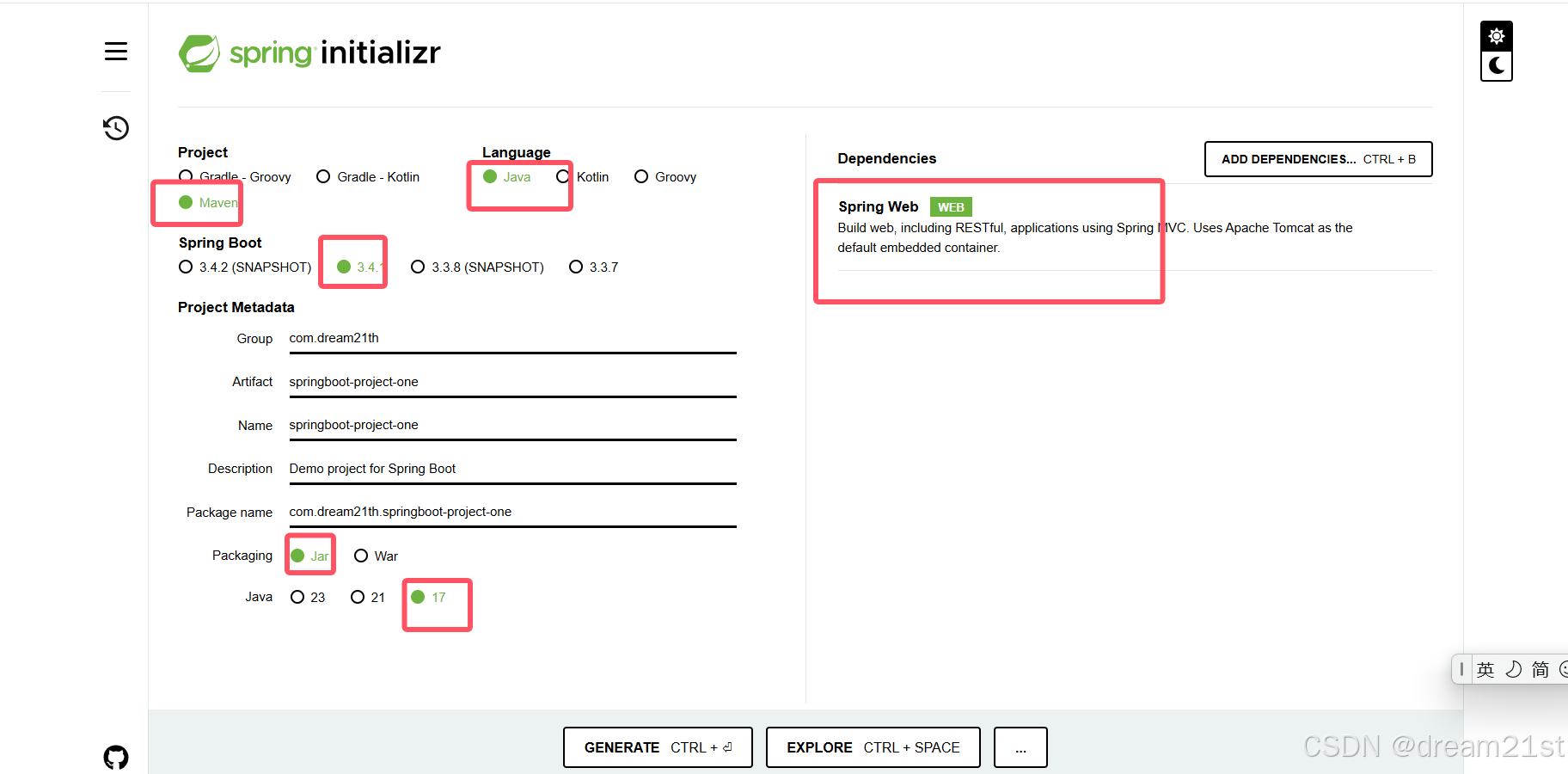
第一步:在pom.xml文件中增加下面的依赖
xml
<dependency>
<groupId>org.projectlombok</groupId>
<artifactId>lombok</artifactId>
<scope>provided</scope>
</dependency>第二步:将application.properties文件重命名为application.yml,修改里面的内容如下:
yml
spring:
application:
name: project-one
server:
port: 8081第三步:编写一些通用类,来完成接口的联调
编写com.dream21th.springboot.project.one.utils.Dates类来获取时间格式化数据,具体的代码实现如下:
java
package com.dream21th.springboot.project.one.utils;
import java.time.*;
import java.time.format.DateTimeFormatter;
public final class Dates {
public static final String YYYYMMDDHHMMSS = "yyyyMMddHHmmss";
/**
* 得到当前时间,格式为yyyyMMddHHmmss
*
* @return
*/
public static String getyyyyMMddHHmmssCurDate() {
return LocalDateTime.now().format(DateTimeFormatter.ofPattern(YYYYMMDDHHMMSS));
}
} 编写响应码值的枚举类com.dream21th.springboot.project.one.enums.ResultEnum
java
package com.dream21th.springboot.project.one.enums;
/**
* @Author dream21th
* @Date 2024/12/28 10:20
*/
public enum ResultEnum {
SUCCESS("0000","SUCCESS"),
ERROR("9999","ERROR");
public final String code;
public final String msg;
ResultEnum(String code,String msg){
this.code=code;
this.msg=msg;
}
} 编写通用请求com.dream21th.springboot.project.one.dto.ComReq和响应类型com.dream21th.springboot.project.one.dto.ComResp
java
package com.dream21th.springboot.project.one.dto;
import lombok.AllArgsConstructor;
import lombok.Data;
import lombok.NoArgsConstructor;
import lombok.ToString;
/**
* @Author dream21th
* @Date 2024/12/28 10:41
*/
@Data
@ToString
@NoArgsConstructor
@AllArgsConstructor
public class ComReq<T> {
private String requestTime;
private String requestNo;
T data;
}
java
package com.dream21th.springboot.project.one.dto;
import com.dream21th.springboot.project.one.enums.ResultEnum;
import com.dream21th.springboot.project.one.utils.Dates;
import lombok.Getter;
/**
* @Author dream21th
* @Date 2024/12/28 10:04
*/
@Getter
public class ComResp<T> {
private String reponseTime;
private String responseNo;
private String code;
private String msg;
T data;
public ComResp<T> responseNo(String responseNo){
this.responseNo=responseNo;
return this;
}
public ComResp<T> data(T data){
this.data=data;
return this;
}
public ComResp<T> success(){
this.code= ResultEnum.SUCCESS.code;
this.msg=ResultEnum.SUCCESS.msg;
this.reponseTime= Dates.getyyyyMMddHHmmssCurDate();
return this;
}
public ComResp<T> error(){
this.code= ResultEnum.ERROR.code;
this.msg=ResultEnum.ERROR.msg;
this.reponseTime= Dates.getyyyyMMddHHmmssCurDate();
return this;
}
public ComResp<T> error(ResultEnum resultEnum){
this.code= resultEnum.code;
this.msg=resultEnum.msg;
this.reponseTime= Dates.getyyyyMMddHHmmssCurDate();
return this;
}
} 编写登录接口的请求和响应结构体
java
package com.dream21th.springboot.project.one.dto.login;
import lombok.Data;
/**
* @Author dream21th
* @Date 2024/12/28 13:28
*/
@Data
public class LoginReqDTO {
private String username;
private String password;
}
java
package com.dream21th.springboot.project.one.dto.login;
import lombok.Builder;
import lombok.Data;
/**
* @Author dream21th
* @Date 2024/12/28 13:28
*/
@Data
@Builder
public class LoginRespDTO {
private String token;
}第四步: 编写登录接口,具体的代码实现如下(接口没有具体的逻辑,只是接受前端的请求参数,并返回一个token)
java
package com.dream21th.springboot.project.one.controller;
import com.dream21th.springboot.project.one.dto.ComReq;
import com.dream21th.springboot.project.one.dto.ComResp;
import com.dream21th.springboot.project.one.dto.login.LoginReqDTO;
import com.dream21th.springboot.project.one.dto.login.LoginRespDTO;
import org.springframework.web.bind.annotation.PostMapping;
import org.springframework.web.bind.annotation.RequestBody;
import org.springframework.web.bind.annotation.RequestMapping;
import org.springframework.web.bind.annotation.RestController;
import java.util.UUID;
/**
* @Author dream21th
* @Date 2024/12/27 16:58
*/
@RestController
@RequestMapping("/api")
public class LoginController {
@PostMapping("/login")
public ComResp<LoginRespDTO> login(@RequestBody ComReq<LoginReqDTO> comReq){
return new ComResp<LoginRespDTO>().data(LoginRespDTO.builder().token(UUID.randomUUID().toString()).build()).responseNo(comReq.getRequestNo()).success();
}
}3, 联调测试
分别启动前端项目和后台项目,打开页面http://localhost:8088/,点击按钮


发现接口调用成功。到此一个示例uniapp和springboot项目搭建完成。