程序员Feri一名12年+的程序员,做过开发带过团队创过业,擅长Java、嵌入式、鸿蒙、人工智能等,专注于程序员搞钱那点儿事,希望在搞钱的路上有你相伴!君志所向,一往无前!
1.Swiper
1.1 Swiper组件
Swiper组件提供滑动轮播显示的能力。
Swiper本身是一个容器组件,当设置了多个子组件后,可以对这些子组件进行轮播显示,比如:
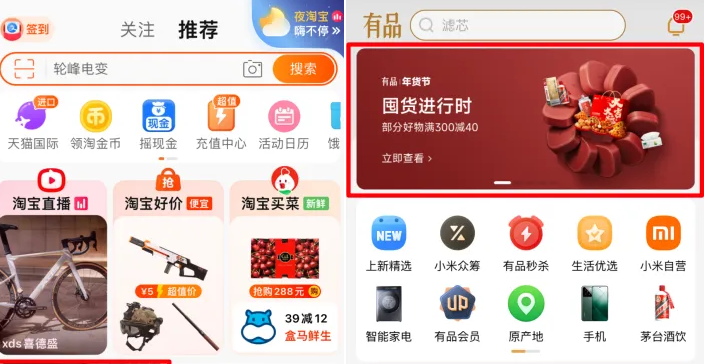
1.2 基本用法
首先来看看如何设置轮播内容,以及设置尺寸
-
轮播内容:内容作为Swiper的子组件即可
-
尺寸:
a. 设置 Swiper 的尺寸:内容会拉伸为和 Swiper 一致(优先级高)
b. 设置内容尺寸:会将Swiper撑开
@Entry
@Component
struct Index {
// Swiper 基本使用
build() {
Column() {
Text('Swiper基本使用')
.fontSize(20)
.fontWeight(900)
.padding(10)
Swiper() {
Text('0')
.textAlign(TextAlign.Center)
.backgroundColor(Color.Red)
.fontColor(Color.White)
.fontSize(30)
Text('1')
.textAlign(TextAlign.Center)
.backgroundColor(Color.Green)
.fontColor(Color.White)
.fontSize(30)
Text('2')
.textAlign(TextAlign.Center)
.backgroundColor(Color.Blue)
.fontColor(Color.White)
.fontSize(30)
}
.width('100%')
.height(100)
}
.width('100%')
.height('100%')
}
}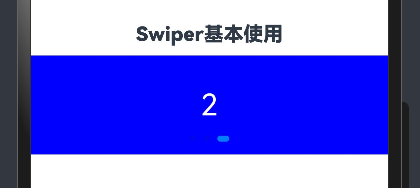
1.3 常用属性
设置了内容以及尺寸之后已经可以实现基础的轮播效果,接下来看看一些常见属性
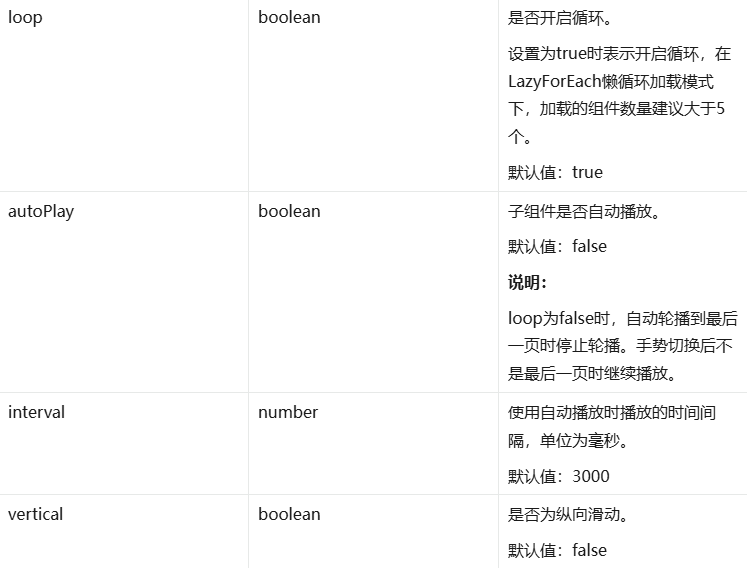
使用上述属性,将轮播图调整为:
-
自动播放
-
播放间隔:1 秒钟
-
纵向滑动

1.4 调整导航点
如果默认的导航点不满足效果,可以自行调整
导航点的调整可以分为 2 类:
-
显示 or 隐藏
-
导航点类型:
a. 圆点(掌握)
b. 数字(了解)
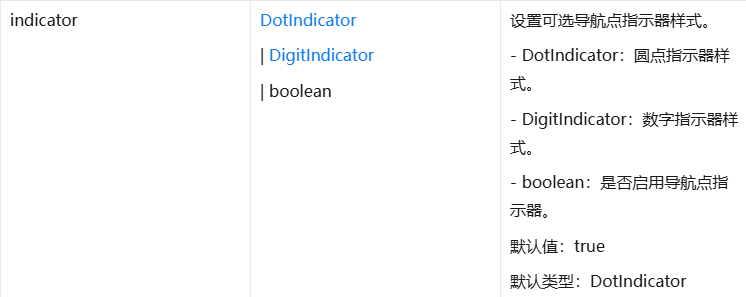
位置属性取值:
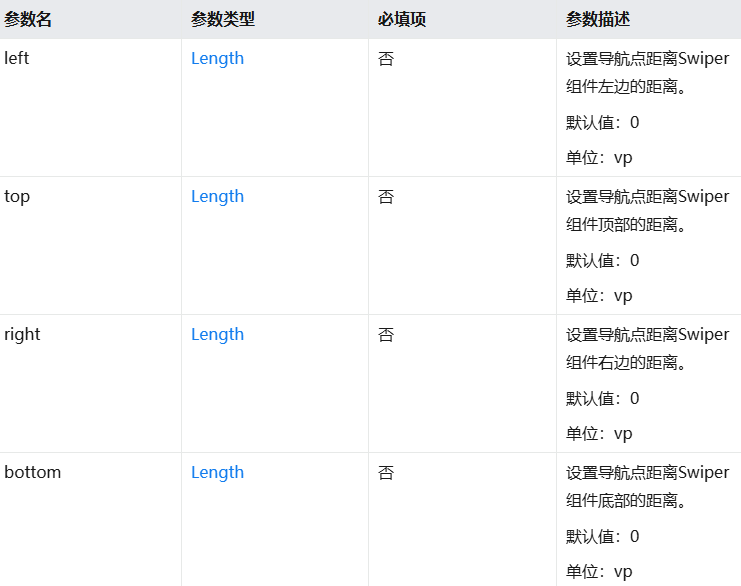
样式属性取值:
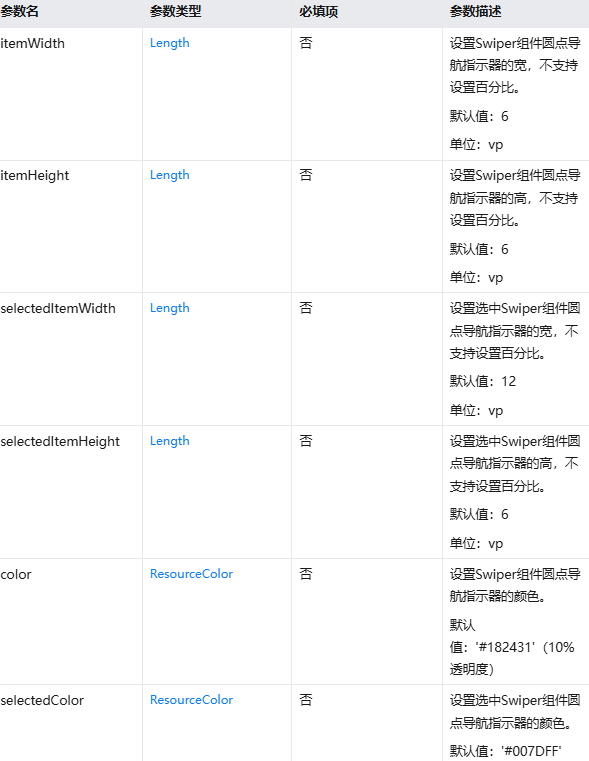
Swiper() {
Text('0')
.textAlign(TextAlign.Center)
.backgroundColor(Color.Red)
.fontColor(Color.White)
.fontSize(30)
Text('1')
.textAlign(TextAlign.Center)
.backgroundColor(Color.Green)
.fontColor(Color.White)
.fontSize(30)
Text('2')
.textAlign(TextAlign.Center)
.backgroundColor(Color.Blue)
.fontColor(Color.White)
.fontSize(30)
}
.width('100%')
.height(100)
.loop(false) // 是否开启循环 true/false
.autoPlay(true) // 是否自动播放 true/false
.interval(4000) // 自动播放时间间隔 单位毫秒
.vertical(false) // 是否纵向滑动
.indicator(
Indicator.dot()
.left(10)// 左侧距离
.top(10)// 顶部距离
.bottom(10)// 底部距离
.right(10)// 右侧距离(距离属性组合使用,无需全部设置)
.itemWidth(20)// 指示器宽度
.itemHeight(20)// 指示器高度
.selectedItemWidth(30)// 选中指示器宽度
.selectedItemHeight(30)// 选中指示器高度
.selectedColor(Color.Yellow)// 选中指示器颜色
.color(Color.Black) // 默认指示器宽度
) // 圆形导航点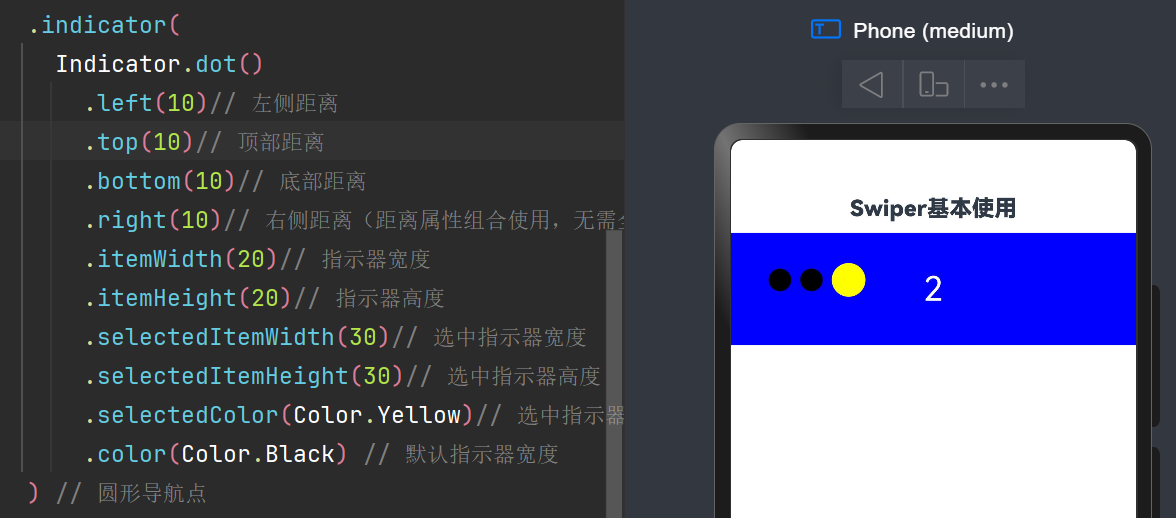
2 Swiper综合实践
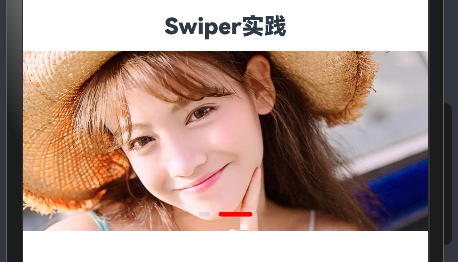
@Entry
@Component
struct Index {
build() {
Column() {
Text('Swiper实践')
.fontSize(20)
.fontWeight(900)
.padding(10)
Swiper() {
Image($r('app.media.lb_1'))
Image($r('app.media.lb_2'))
Image($r('app.media.lb_3'))
Image($r('app.media.lb_4'))
}
.width('100%')
.height(160)
.autoPlay(true)
.interval(2000)
.indicator(
Indicator.dot()// 圆形导航点
.selectedColor(Color.Red)// 选中颜色
.selectedItemWidth(30)// 选中宽度
.selectedItemHeight(4)// 选中高度
.itemWidth(10)// 默认宽度
.itemHeight(4) // 默认高度
)
}
.width('100%')
.height('100%')
}
}