前言
在前端开发中,数据可视化是一个非常重要的领域。ECharts 是一个由百度开源的强大图表库,支持多种图表类型,包括折线图、柱状图、饼图以及树状图等。本文将详细介绍如何在 Vue 3 项目中集成 ECharts,并实现一个树状图(Tree Chart)。
实现效果
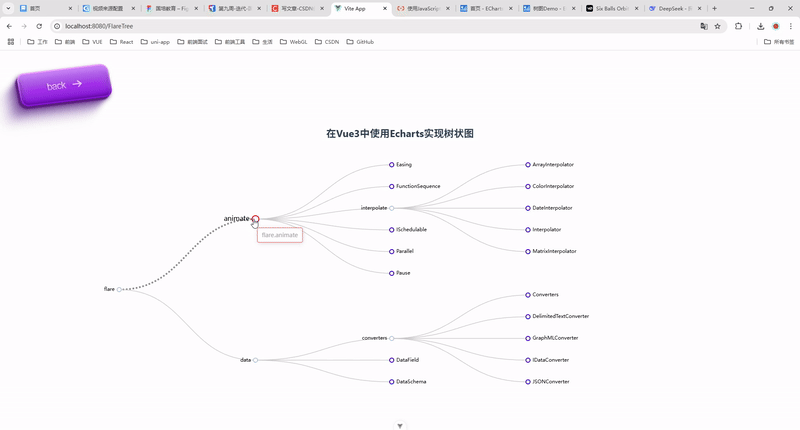
环境准备
在开始之前,确保你已经完成以下准备工作:
-
安装 Vue 3:如果你还没有创建 Vue 3 项目,可以使用以下命令创建一个新项目:
javascriptnpm init vue@latest -
安装 ECharts:在项目中安装 ECharts:
javascriptnpm install echarts
实现步骤
1. 创建 Vue 组件
首先,我们创建一个 Vue 组件来承载树状图。以下是一个完整的代码示例:
javascript
<!--
* @Author: 彭麒
* @Date: 2025/1/18
* @Email: 1062470959@qq.com
* @Description: 此源码版权归吉檀迦俐所有,可供学习和借鉴或商用。
-->
<template>
<div class="w-full justify-start flex h-[180px] items-center pl-10">
<BackButton @click="goBack"/>
</div>
<div class="font-bold text-[24px]">在Vue3中使用Echarts实现树状图</div>
<div class="chart-container">
<div ref="chartRef" class="tree-chart"></div>
</div>
</template>
<script setup lang="ts">
import { ref, onMounted, onUnmounted } from 'vue'
import * as echarts from 'echarts'
import BackButton from "@/views/components/BackButton.vue";
import router from "@/router";
const goBack = () => {
setTimeout(() => {
router.push('/Echarts')
}, 1000)
}
const chartRef = ref<HTMLElement | null>(null)
let chart: echarts.ECharts | null = null
const data = {
name: "flare",
children: [{
name: "animate",
symbolSize: 16,
label: {
fontSize: 16,
color: "#000"
},
itemStyle: {
color: "#ff0000",
borderColor: '#0000ff',
borderWidth: 3,
normal: {
color: "#00ff00"
}
},
lineStyle: {
color: "#888",
width: 4,
type: 'dotted'
},
children: [
{
name: "Easing",
value: 17010
},
{
name: "FunctionSequence",
value: 5842
},
{
name: "interpolate",
children: [
{
name: "ArrayInterpolator",
value: 1983
},
{
name: "ColorInterpolator",
value: 2047
},
{
name: "DateInterpolator",
value: 1375
},
{
name: "Interpolator",
value: 8746
},
{
name: "MatrixInterpolator",
value: 2202
}
]
},
{
name: "ISchedulable",
value: 1041
},
{
name: "Parallel",
value: 5176
},
{
name: "Pause",
value: 449
}
]
},
{
name: "data",
category: "tree2",
label: {
normal: {
show: true
}
},
itemStyle: {
normal: {
show: false,
color: {
type: 'radial',
x: 0.5,
y: 0.5,
r: 0.5,
colorStops: [{
offset: 0,
color: 'green'
}, {
offset: 1,
color: 'white'
}],
globalCoord: false
},
borderColor: 'blue',
borderWidth: 2,
shadowColor: 'rgba(0, 0, 0, 1)',
shadowBlur: 10
},
emphasis: {
color: {
type: 'radial',
x: 0.5,
y: 0.5,
r: 0.5,
colorStops: [{
offset: 0,
color: 'green'
}, {
offset: 1,
color: 'white'
}],
globalCoord: false
}
}
},
children: [
{
name: "converters",
children: [
{
name: "Converters",
value: 721
},
{
name: "DelimitedTextConverter",
value: 4294
},
{
name: "GraphMLConverter",
value: 9800
},
{
name: "IDataConverter",
value: 1314
},
{
name: "JSONConverter",
value: 2220
}
]
},
{
name: "DataField",
value: 1759
},
{
name: "DataSchema",
value: 2165
}
]
}]
}
const initChart = () => {
if (!chartRef.value) return
chart = echarts.init(chartRef.value)
const option = {
tooltip: {
trigger: 'item',
triggerOn: 'mousemove'
},
series: [{
type: 'tree',
initialTreeDepth: -1,
data: [data],
top: '1%',
left: '7%',
bottom: '1%',
right: '20%',
symbolSize: 10,
label: {
normal: {
position: 'left',
verticalAlign: 'middle',
align: 'right',
color: 'black'
}
},
leaves: {
label: {
normal: {
position: 'right',
verticalAlign: 'middle',
align: 'left',
}
},
itemStyle: {
normal: {
color: {
type: 'radial',
x: 0.5,
y: 0.5,
r: 0.5,
colorStops: [{
offset: 0,
color: 'red'
}, {
offset: 1,
color: 'blue'
}],
globalCoord: false
}
}
}
}
}]
}
chart.setOption(option)
}
const handleResize = () => {
chart?.resize()
}
onMounted(() => {
initChart()
window.addEventListener('resize', handleResize)
})
onUnmounted(() => {
chart?.dispose()
window.removeEventListener('resize', handleResize)
})
</script>
<style scoped>
.chart-container {
width: 70%;
margin-left: 10%;
height: 70%;
min-height: 600px;
}
.tree-chart {
width: 100%;
height: 100%;
}
@media screen and (max-width: 768px) {
.chart-container {
min-height: 400px;
}
}
@media screen and (max-width: 480px) {
.chart-container {
min-height: 300px;
}
}
</style>2. 代码解析
2.1 模板部分
-
返回按钮 : 使用
BackButton组件实现返回功能。 -
标题: 显示"在Vue3中使用Echarts实现树状图"。
-
图表容器 : 使用
ref绑定一个 DOM 元素,用于渲染 ECharts 图表。
2.2 脚本部分
-
数据定义 :
data是一个树状结构的数据,定义了节点的名称、子节点、样式等。 -
初始化图表 :
initChart函数用于初始化 ECharts 实例,并设置图表的配置项。 -
响应式调整 :
handleResize函数用于在窗口大小变化时调整图表大小。 -
生命周期钩子 : 在
onMounted中初始化图表并监听窗口大小变化,在onUnmounted中销毁图表实例。
2.3 样式部分
- 图表容器样式: 定义了图表容器的宽度、高度和最小高度,并设置了响应式布局。
3. 运行效果
完成代码后,运行项目,你将看到一个树状图展示在页面上。鼠标悬停在节点上时,会显示节点的详细信息。窗口大小变化时,图表会自动调整大小。
4. 总结
本文详细介绍了如何在 Vue 3 项目中集成 ECharts 并实现一个树状图。通过本文的学习,你可以掌握以下技能:
-
在 Vue 3 中使用 ECharts。
-
实现树状图的基本配置和样式定制。
-
处理图表的响应式布局。
希望本文对你有所帮助!如果你有任何问题或建议,欢迎在评论区留言。
参考文档
版权声明:本文代码版权归吉檀迦俐所有,可供学习和借鉴或商用。
希望这篇博文对你有帮助!如果有其他需求,欢迎随时提出!