1. 前言
桑基图是一种用于直观显示流向数据的可视化工具,特别适合展示复杂的网络关系和资源流动。在前端项目中,通过结合 Vue 3 和 ECharts,可以快速实现交互性强、样式美观的桑基图。本文将通过完整的代码示例,带你一步步完成一个桑基图的实现。
2. 项目准备
2.1 安装必要的依赖
在 Vue 3 项目中使用 ECharts,首先需要安装 ECharts 包:
javascript
npm install echarts2.2 创建项目结构
在项目中创建一个组件文件,例如 SankeyChart.vue,用于封装桑基图的实现逻辑和展示。
3. 代码实现
以下是完整的代码实现,包括模板、脚本和样式。
javascript
<!--
* @Author: 彭麒
* @Date: 2025/1/20
* @Email: 1062470959@qq.com
* @Description: 此源码版权归吉檀迦俐所有,可供学习和借鉴或商用。
-->
<template>
<div class="w-full justify-start flex h-[180px] items-center pl-10">
<BackButton @click="goBack"/>
</div>
<div class="font-bold text-[24px]">在Vue3中使用Echarts实现桑基图</div>
<div class="chart-container">
<div ref="chartRef" class="sankey-chart"></div>
</div>
</template>
<script setup lang="ts">
import { ref, onMounted, onUnmounted } from 'vue'
import * as echarts from 'echarts'
import BackButton from "@/views/components/BackButton.vue";
import router from "@/router";
const goBack = () => {
setTimeout(() => {
router.push('/Echarts')
}, 1000)
}
const chartRef = ref<HTMLElement | null>(null)
let chart: echarts.ECharts | null = null
const initChart = () => {
if (!chartRef.value) return
chart = echarts.init(chartRef.value)
const option = {
color: ['#7BC074', '#709EF1', '#F59363'],
series: [{
type: 'sankey',
draggable: false,
left: '8%',
right: '8%',
data: [
// 左点
{ name: '安徽', label: { position: 'left' } },
{ name: '广西', label: { position: 'left' } },
{ name: '江西', label: { position: 'left' } },
{ name: '青海', label: { position: 'left' } },
{ name: '湖南', label: { position: 'left' } },
{ name: '四川', label: { position: 'left' } },
{ name: '湖北', label: { position: 'left' } },
// 右点
{ name: '江苏 ', label: { position: 'right' } },
{ name: '广东 ', label: { position: 'right' } },
{ name: '浙江 ', label: { position: 'right' } },
{ name: '重庆', label: { position: 'right' } }
],
links: [
{ source: '安徽', target: '江苏 ', value: 18.68 },
{ source: '安徽', target: '浙江 ', value: 12.38 },
{ source: '广西', target: '广东 ', value: 30.36 },
{ source: '江西', target: '广东 ', value: 12.48 },
{ source: '江西', target: '浙江 ', value: 12.67 },
{ source: '青海', target: '广东 ', value: 13.47 },
{ source: '青海', target: '浙江 ', value: 11.03 },
{ source: '湖南', target: '广东 ', value: 19.11 },
{ source: '四川', target: '重庆 ', value: 15.02 },
{ source: '湖北', target: '广东 ', value: 11.66 }
],
label: {
normal: {
color: 'rgba(9, 27, 61, 0.6)',
fontSize: 14,
fontWeight: '400'
}
},
itemStyle: {
normal: {
borderWidth: 1,
borderColor: '#aaa'
}
},
lineStyle: {
normal: {
color: 'gradient',
borderColor: 'black',
borderWidth: 0,
opacity: 0.3,
curveness: 0.6
}
}
}]
}
chart.setOption(option)
}
const handleResize = () => {
chart?.resize()
}
onMounted(() => {
initChart()
window.addEventListener('resize', handleResize)
})
onUnmounted(() => {
chart?.dispose()
window.removeEventListener('resize', handleResize)
})
</script>
<style scoped>
.chart-container {
width: 100%;
height: 70%;
min-height: 600px;
background-color: #fff;
}
.sankey-chart {
width: 100%;
height: 100%;
}
@media screen and (max-width: 768px) {
.chart-container {
min-height: 400px;
}
}
@media screen and (max-width: 480px) {
.chart-container {
min-height: 300px;
}
}
</style>4. 运行效果
运行项目后,访问相应页面,即可看到一个动态的桑基图,展示了各省份之间的流向数据。
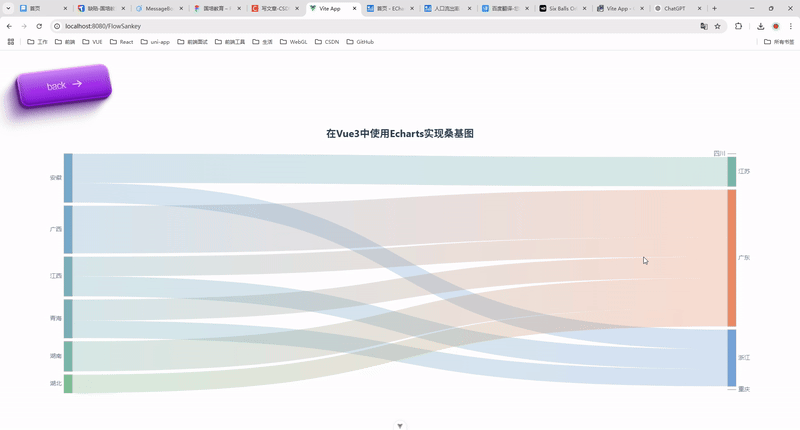
5. 功能扩展
-
数据动态更新
-
将图表数据通过 API 获取,并动态更新图表内容。
-
示例:
javascriptchart.setOption({ series: [{ data: newData, links: newLinks }] });
-
-
交互功能
-
添加鼠标悬停事件,展示详细信息。
-
使用
tooltip配置实现:javascripttooltip: { trigger: 'item', formatter: '{b}: {c}', }
-
6. 总结
本文通过完整的代码示例,展示了如何使用 Vue 3 和 ECharts 实现桑基图。从项目搭建到细节优化,都进行了详细讲解。希望这篇文章对你有所帮助!
参考资料:
- ECharts 官方文档
- Vue 3 官方文档
欢迎留言交流,如果你有更好的思路或实现方式,也欢迎分享! 😊