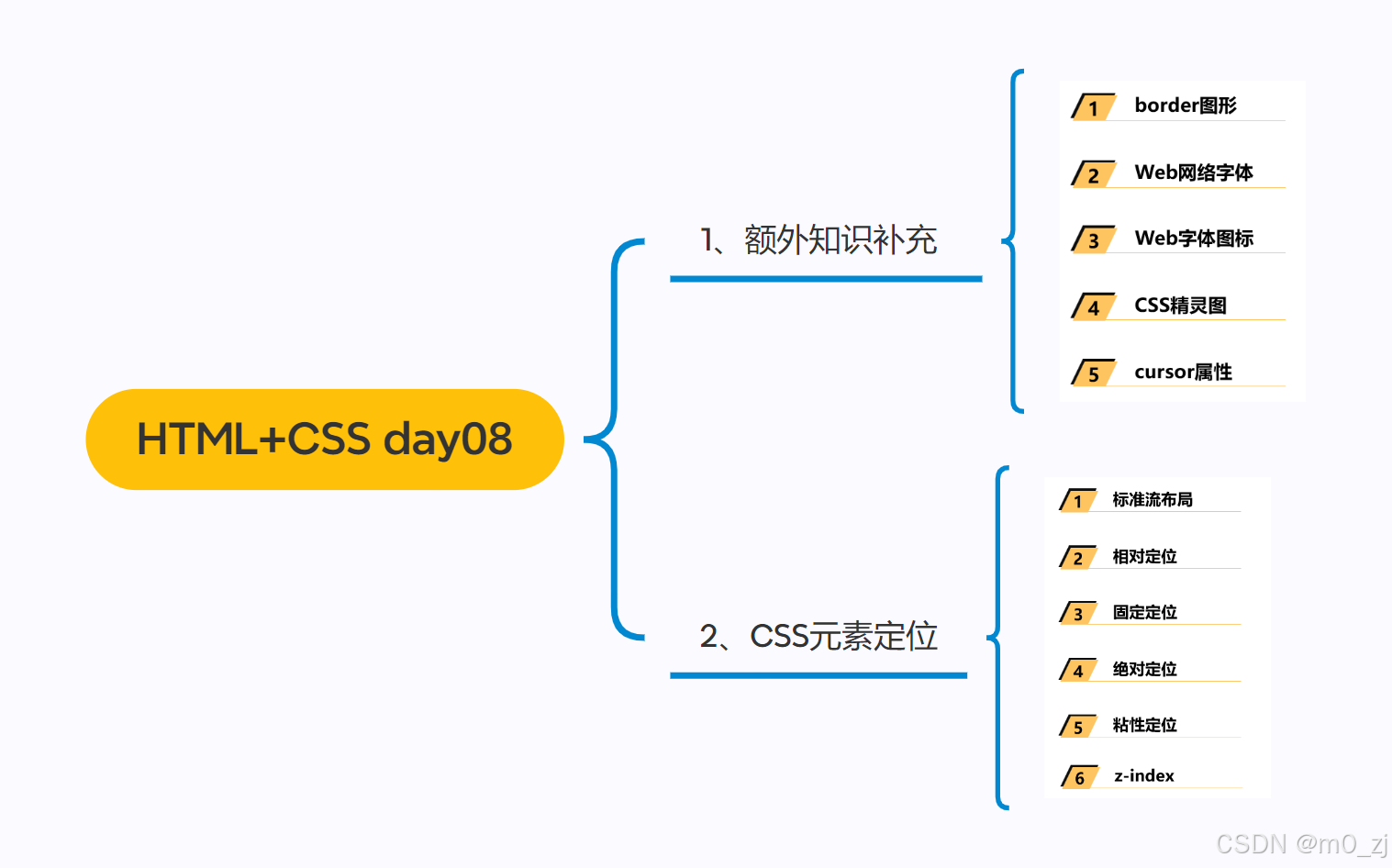
一、额外知识补充
1 border图形
边框的形状
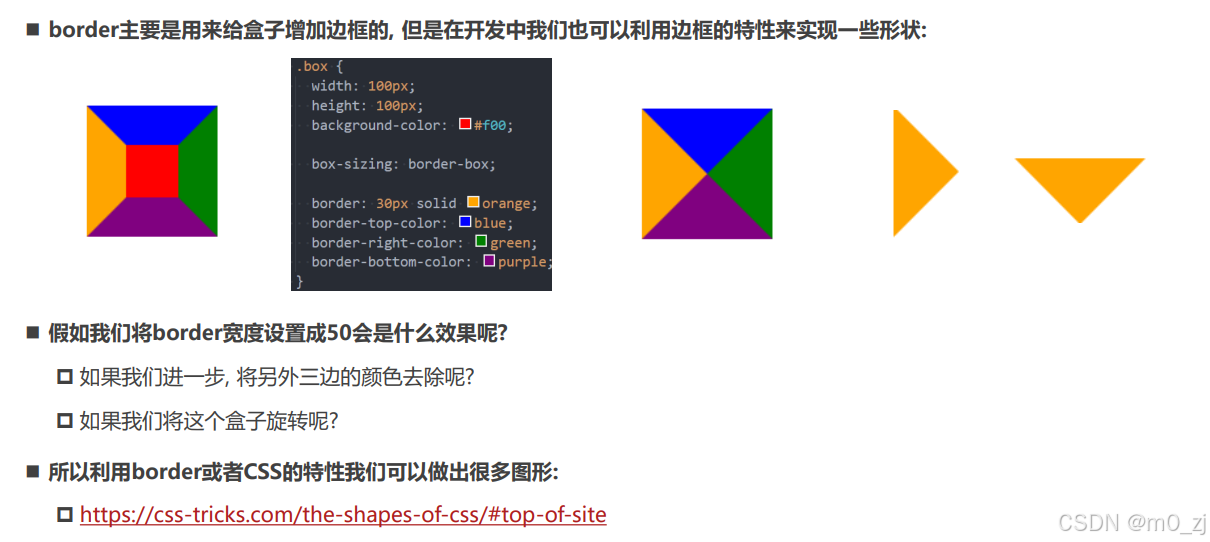
html<!DOCTYPE html> <html lang="en"> <head> <meta charset="UTF-8"> <meta http-equiv="X-UA-Compatible" content="IE=edge"> <meta name="viewport" content="width=device-width, initial-scale=1.0"> <title>Document</title> <style> .box { width: 100px; height: 100px; /* background-color: transparent; */ border: 50px solid transparent; /* border-right-color: blue; border-bottom-color: aqua; border-left-color: blueviolet; */ /* border-right-color: transparent; border-bottom-color: transparent; border-left-color: transparent; */ border-top-color: orange; box-sizing: border-box; /* 旋转 */ transform-origin: center 25%; transform: rotate(180deg); } </style> </head> <body> <div class="box"></div> </body> </html>
2 Web网络字体
认识Web字体

Web fonts的工作原理(理解)
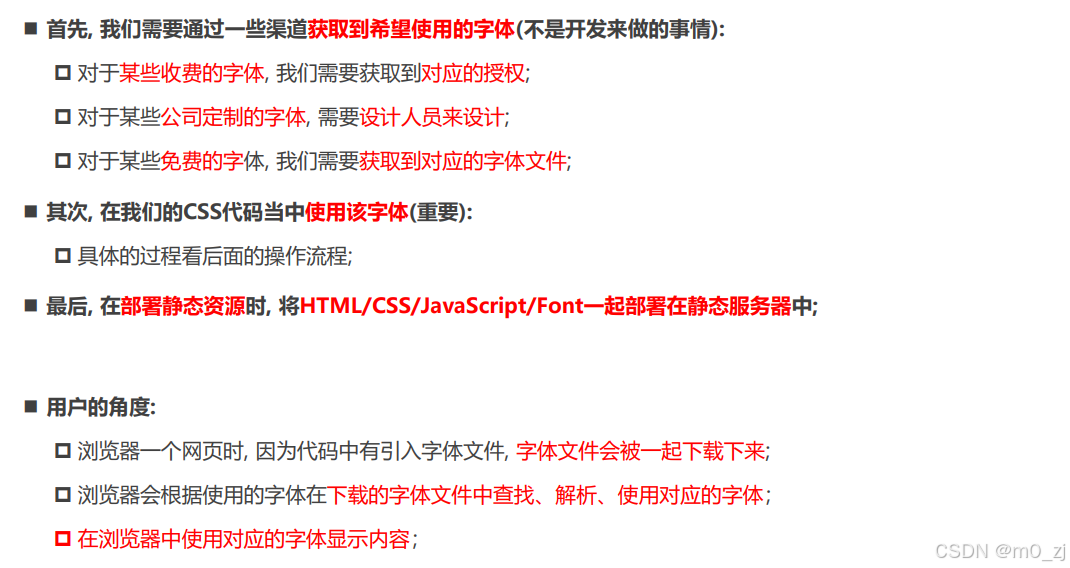
使用Web Fonts

html<!DOCTYPE html> <html lang="en"> <head> <meta charset="UTF-8"> <meta http-equiv="X-UA-Compatible" content="IE=edge"> <meta name="viewport" content="width=device-width, initial-scale=1.0"> <title>Document</title> <style> /* 将这个字体引入到网页中 */ @font-face { font-family: "why"; src: url("./fonts/AaQingHuanYuanTi-2.ttf"); } .box { font-family: "why"; } </style> </head> <body> <div class="box">我是div元素</div> </body> </html>
web-fonts的兼容性(理解)
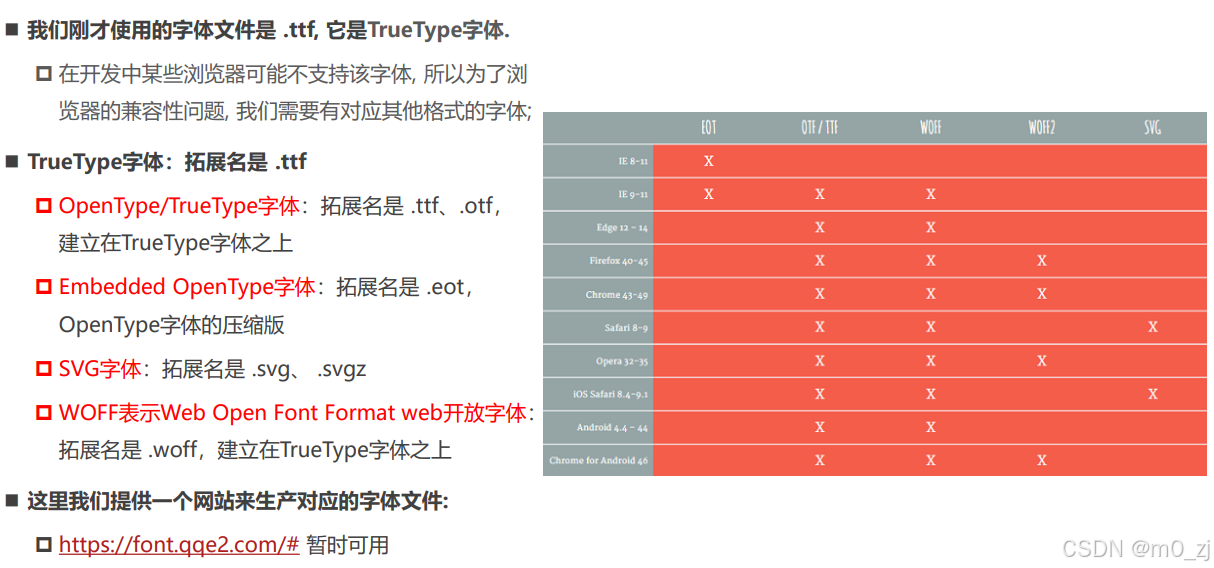
web fonts兼容性写法
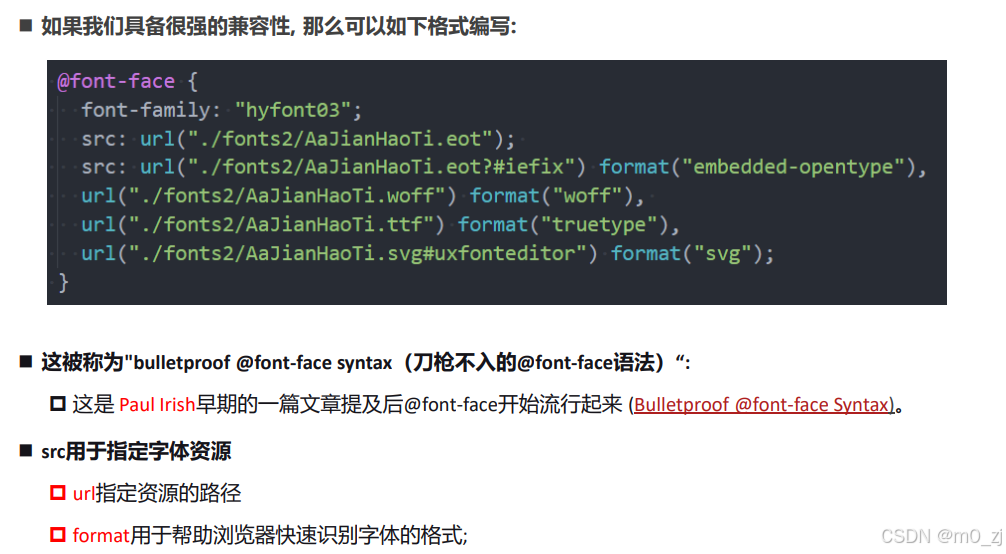
html<!DOCTYPE html> <html lang="en"> <head> <meta charset="UTF-8"> <meta http-equiv="X-UA-Compatible" content="IE=edge"> <meta name="viewport" content="width=device-width, initial-scale=1.0"> <title>Document</title> <style> @font-face { font-family: "why"; src: url("./fonts02/AaQingHuanYuanTi.eot"); /* IE9 */ src: url("./fonts02/AaQingHuanYuanTi.eot?#iefix") format("embedded-opentype"), /* IE6-IE8 */ url("./fonts02/AaQingHuanYuanTi.woff") format("woff"), /* chrome、firefox */ url("./fonts02/AaQingHuanYuanTi.ttf") format("truetype"), /* chrome、firefox、opera、Safari, Android, iOS 4.2+ */ url("./fonts02/AaQingHuanYuanTi.svg#uxfonteditor") format("svg"); /* iOS 4.1- */ font-style: normal; font-weight: 400; } body { font-family: "why"; } </style> </head> <body> <div class="box">我是div元素</div> </body> </html>如何生成?
注意:把之前下载的icon.css下载下来,里面已经给出了兼容性写法。直接拿过来用即可
注意查看URL的路径是否和自己的匹配
3 Web字体图标
认识字体图标
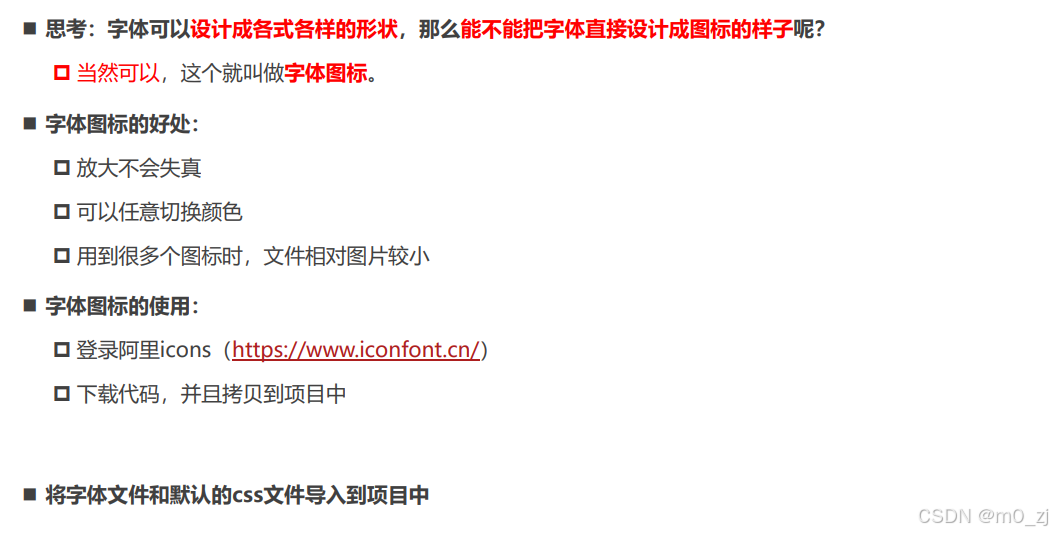
可以点击购物车,然后下载素材/下载代码
字体图标的本质就是一种网络字体
字体图标的使用
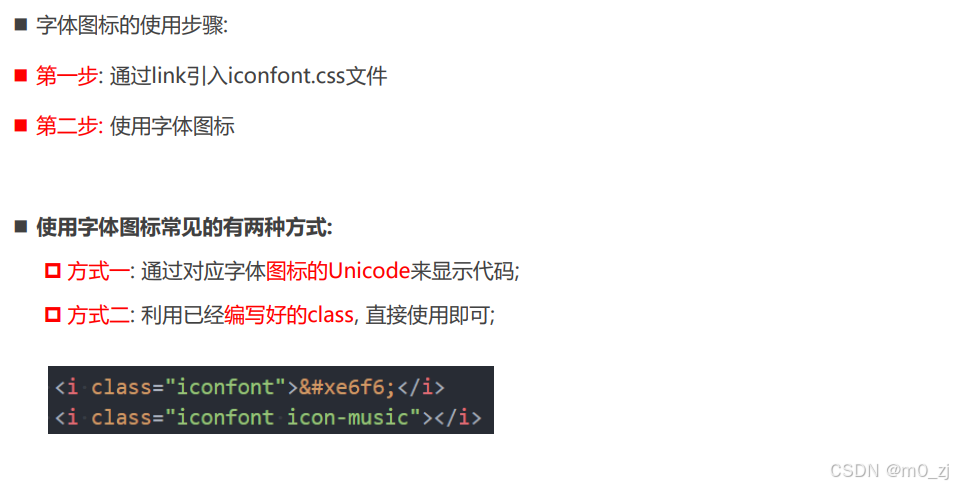
html<!DOCTYPE html> <html lang="en"> <head> <meta charset="UTF-8"> <meta http-equiv="X-UA-Compatible" content="IE=edge"> <meta name="viewport" content="width=device-width, initial-scale=1.0"> <title>Document</title> <style> @font-face { font-family: "iconfont"; src: url("./fonts03/iconfont.ttf"); } .iconfont { font-family: "iconfont"; font-style: normal; } .music::before { content: "\e664"; } .icon { display: inline-block; width: 20px; height: 20px; } </style> </head> <body> <!-- 直接通过内容(字符实体) --> <i class="iconfont"></i> <i class="iconfont"></i> <i class="icon"></i> <!-- 不使用字符实体的方式展示出来(伪元素) --> <i class="iconfont music"></i> </body> </html>但实际上,开发的时候,当我们下载文件后,是直接用的,而不是上面自己写。
从我们下载的文件,导入.css和.ttf 然后,创建05文件去使用
html<!DOCTYPE html> <html lang="en"> <head> <meta charset="UTF-8"> <meta http-equiv="X-UA-Compatible" content="IE=edge"> <meta name="viewport" content="width=device-width, initial-scale=1.0"> <title>Document</title> <link rel="stylesheet" href="./fonts03/iconfont.css"> <style> .icon-shouye { font-size: 30px; color: red; } </style> </head> <body> <i class="iconfont icon-shouye"></i> </body> </html>
使用的话,只用 <i class="iconfont icon-shouye"></i>类似这种代码即可,想用那个图标,就从css文件里找对应的class
如果想自己调整样式,可以在<style>里加上,改文本即可:
<style>
.icon-shouye {
font-size: 30px;
color: red;
}
</style>
4 CSS精灵
认识精灵图 CSS Sprite
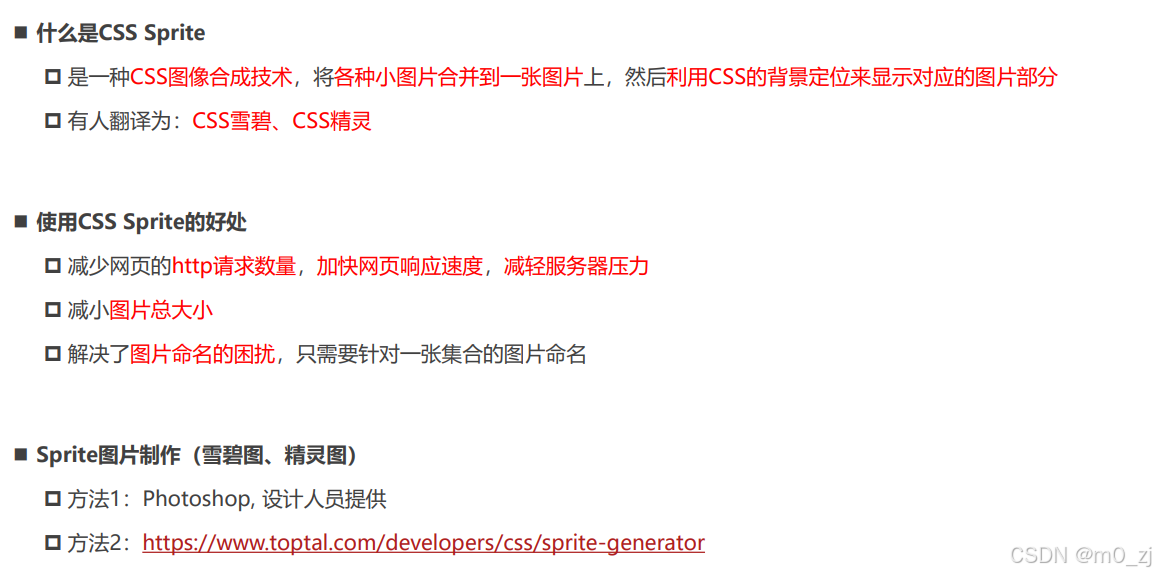
CSS Sprites Generator Tool | Toptal®
精灵图的使用
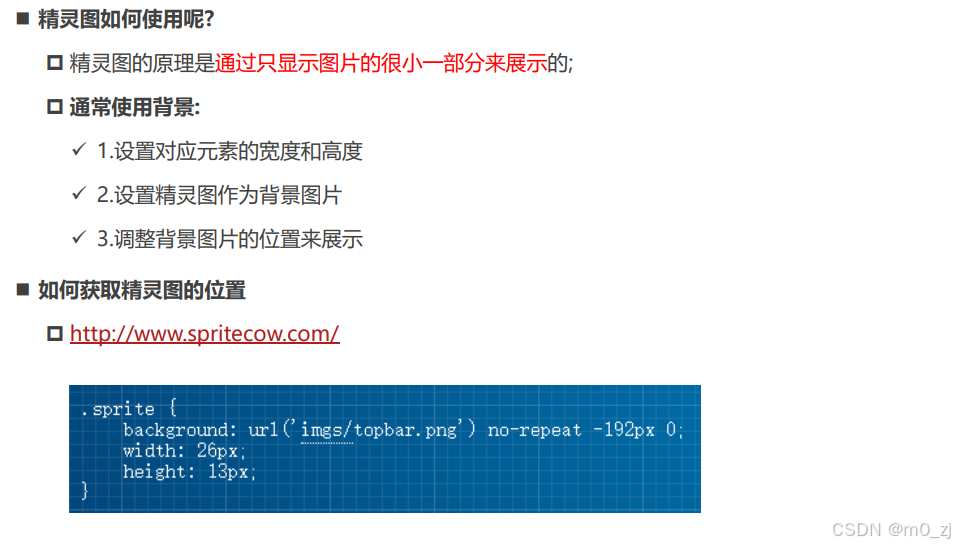
html<!DOCTYPE html> <html lang="en"> <head> <meta charset="UTF-8"> <meta http-equiv="X-UA-Compatible" content="IE=edge"> <meta name="viewport" content="width=device-width, initial-scale=1.0"> <title>Document</title> <style> .box { background: #333; } .topbar { background-image: url(../images/topbar_sprite.png); background-repeat: no-repeat; display: inline-block; } i.hot-icon { background-position: -192px 0; width: 26px; height: 13px; } i.logo-icon { background-position: 0 -19px; width: 157px; height: 33px; } </style> </head> <body> <div class="box"> <i class="topbar hot-icon"></i> <i class="topbar logo-icon"></i> <!-- <i class="topbar "></i> --> </div> </body> </html>
5 cursor属性
cusor

html<!DOCTYPE html> <html lang="en"> <head> <meta charset="UTF-8"> <meta http-equiv="X-UA-Compatible" content="IE=edge"> <meta name="viewport" content="width=device-width, initial-scale=1.0"> <title>Document</title> <style> div { cursor: none; text-decoration: underline; color: #00f; } </style> </head> <body> <div>我是box</div> <a href="#">百度一下</a> </body> </html>
二、CSS元素定位
1 标准流布局
标准流(Normal Flow)
margin-padding位置调整
认识元素的定位

认识position属性
html<!DOCTYPE html> <html lang="en"> <head> <meta charset="UTF-8"> <meta http-equiv="X-UA-Compatible" content="IE=edge"> <meta name="viewport" content="width=device-width, initial-scale=1.0"> <title>Document</title> <style> .box { display: inline-block; position: static; left: 0; top: 100px; bottom: 20px; right: 30px; } </style> </head> <body> <div>div元素</div> <span>span元素</span> <img src="../images/gouwujie01.jpg" alt=""> <div class="box"></div> </body> </html>注意:上述代码设置position为static也就是默认的静态,(静态定位)那么以下属性是无效的:
left: 0;
top: 100px;
bottom: 20px;
right: 30px;
因为,我们如果让元素变绝对定位元素,即脱离标准流,该变某个元素,不会影响其他元素的位置。
静态定位 - static

2 相对定位
相对定位 - relative
html<!DOCTYPE html> <html lang="en"> <head> <meta charset="UTF-8"> <meta http-equiv="X-UA-Compatible" content="IE=edge"> <meta name="viewport" content="width=device-width, initial-scale=1.0"> <title>Document</title> <style> .text { /* margin-left: 30px; */ /* relative: 相对定位 */ position: relative; left: -30px; top: -50px; /* bottom: 50px; right: 30px; */ } </style> </head> <body> <span>我是span元素</span> <strong class="text">我是strong元素</strong> <img src="../images/kobe01.jpg" alt=""> <div>我是div元素</div> </body> </html>
对strong元素设置的-30和-50是相当于它自己原来位置而言的
相对定位的练习
html<!DOCTYPE html> <html lang="en"> <head> <meta charset="UTF-8"> <meta http-equiv="X-UA-Compatible" content="IE=edge"> <meta name="viewport" content="width=device-width, initial-scale=1.0"> <title>Document</title> <style> div { font-size: 20px; } span { font-size: 12px; position: relative; bottom: 8px; } </style> </head> <body> <div> 3<span>2</span> + 2<span>3</span> = 17 </div> </body> </html>很好用:用 position: relative;对元素进行微调
相对定位练习
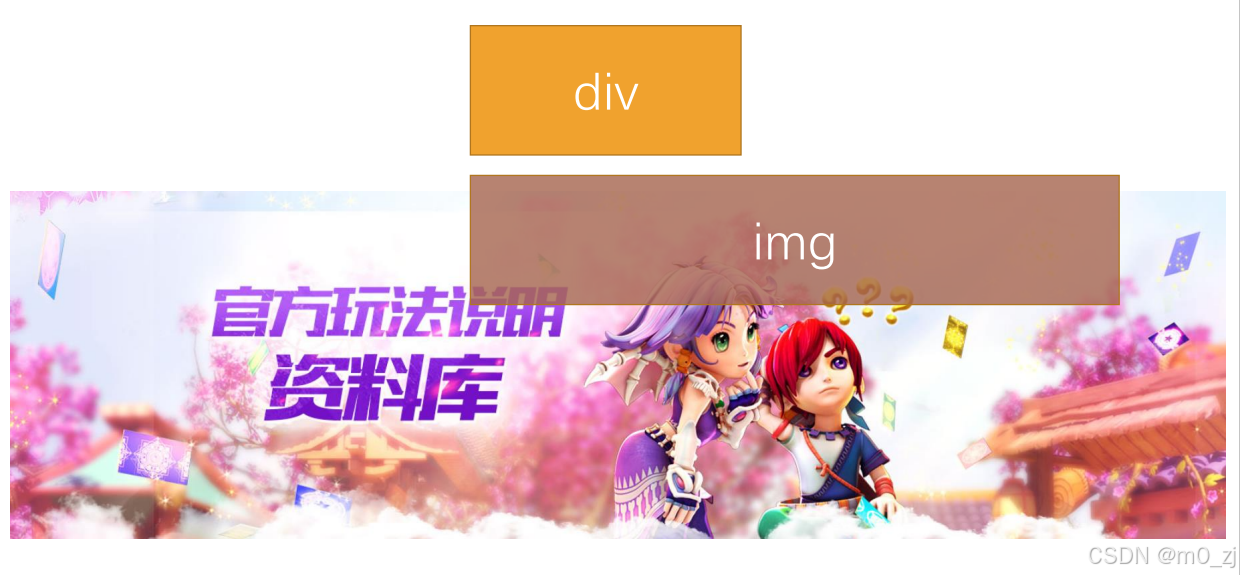
梦幻西游的练习-背景
background: url(../images/mhxy.jpg) center;
html<!DOCTYPE html> <html lang="en"> <head> <meta charset="UTF-8"> <meta http-equiv="X-UA-Compatible" content="IE=edge"> <meta name="viewport" content="width=device-width, initial-scale=1.0"> <title>Document</title> <style> body { margin: 0; padding: 0; } .box { height: 489px; background-color: #f00; background: url(../images/mhxy.jpg) center; } </style> </head> <body> <div class="box"></div> </body> </html>梦幻西游练习-相对定位
html<!DOCTYPE html> <html lang="en"> <head> <meta charset="UTF-8"> <meta http-equiv="X-UA-Compatible" content="IE=edge"> <meta name="viewport" content="width=device-width, initial-scale=1.0"> <title>Document</title> <style> body { margin: 0; padding: 0; } .box { height: 489px; background-color: #f00; overflow: hidden; } .box img { position: relative; /* left: 图片的一般 */ left: -960px; /* translate中的百分比是相对于自己 */ /* transform: translate(-50%); */ /* 向右边移动div的一般 */ margin-left: 50%; } </style> </head> <body> <div class="box"> <img src="../images/mhxy.jpg" alt=""> </div> </body> </html>先将left: -960px;图标移动图片自己左边一边
margin-left: 50%;是相对于其父元素,也就是div的box.
这句话的含义是向移动div的一半
3 固定定位
固定定位 - fixed
1
html<!DOCTYPE html> <html lang="en"> <head> <meta charset="UTF-8"> <meta http-equiv="X-UA-Compatible" content="IE=edge"> <meta name="viewport" content="width=device-width, initial-scale=1.0"> <title>Document</title> <style> .text { position: fixed; right: 30px; bottom: 30px; } </style> </head> <body> <span>我是span元素</span> <strong class="text">我是strong元素</strong> <img src="../images/kobe01.jpg" alt=""> <div>我是div元素</div> <br><br><br><br> <br><br><br><br> <br><br><br><br> <br><br><br><br> <br><br><br><br> <br><br><br><br> <br><br><br><br> <br><br><br><br> <br><br><br><br> <br><br><br><br> </body> </html>
画布 和 视口
定位元素的特点
固定定位练习
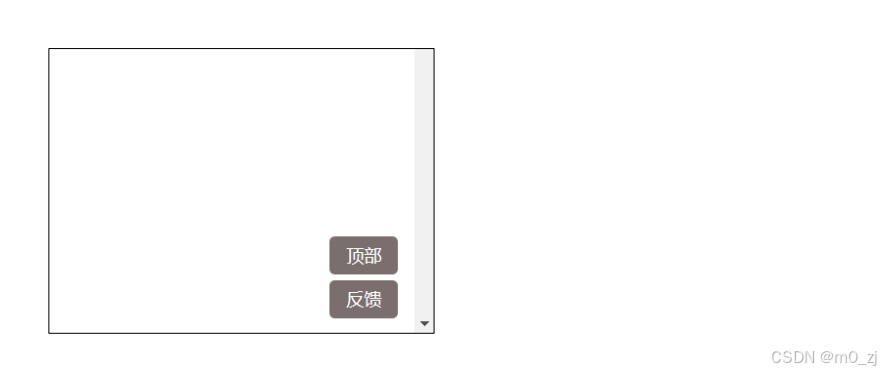
1
html<!DOCTYPE html> <html lang="en"> <head> <meta charset="UTF-8"> <meta http-equiv="X-UA-Compatible" content="IE=edge"> <meta name="viewport" content="width=device-width, initial-scale=1.0"> <title>Document</title> <style> .handle { position: fixed; right: 30px; bottom: 30px; } .handle .item { width: 80px; height: 40px; text-align: center; line-height: 40px; background-color: brown; color: #fff; border-radius: 8px; cursor: pointer; } .handle .item:hover { background-color: red; } .top { margin-bottom: 10px; } </style> </head> <body> <div class="handle"> <div class="item top">顶部</div> <div class="item bottom">反馈</div> </div> <br><br><br><br><br> <br><br><br><br><br> <br><br><br><br><br> <br><br><br><br><br> <br><br><br><br><br> <br><br><br><br><br> <br><br><br><br><br> <br><br><br><br><br> <br><br><br><br><br> <br><br><br><br><br> </body> </html>
4 绝对定位
绝对定位 - absolute
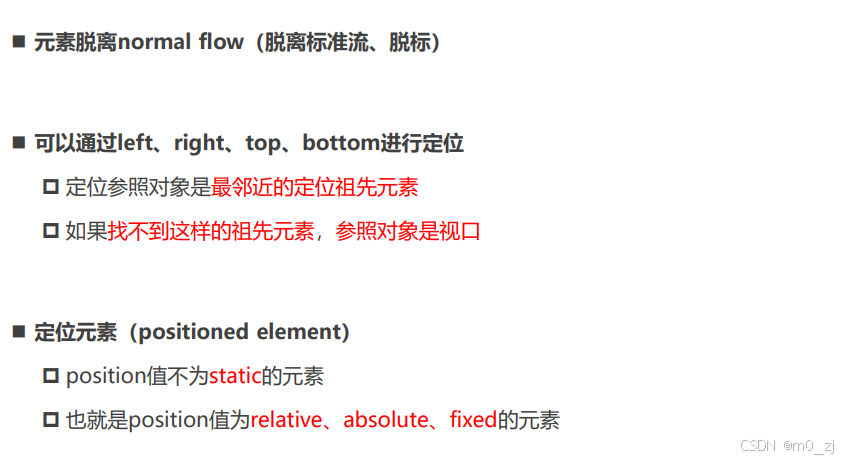
绝对定位练习
html<!DOCTYPE html> <html lang="en"> <head> <meta charset="UTF-8"> <meta http-equiv="X-UA-Compatible" content="IE=edge"> <meta name="viewport" content="width=device-width, initial-scale=1.0"> <title>Document</title> <style> .container { width: 1000px; height: 800px; background-color: #f00; /* position: fixed; */ position: relative; top: 0; } .box { position: relative; width: 600px; height: 400px; background-color: #0f0; } strong { /* 脱离标准版 */ position: absolute; /* 设置的四个值 */ /* 在没有祖先元素定位的情况下, 相对于的是谁? 视口 */ right: 0; top: 0; } img { width: 100px; height: 100px; } </style> </head> <body> <div>哈哈哈啊</div> <div class="container"> <div class="box"> <span>我是span元素</span> <strong>我是strong元素</strong> <img src="../images/gouwujie01.jpg" alt=""> <div>我是div元素</div> </div> </div> <div>呵呵呵呵</div> </body> </html>绝对定位的练习
先整理在局部,先做绿色,再strong
绝对元素,相对于最邻近祖先元素定位的
比如图中strong相对于绿色的box,绿色的box相对于红色的大box
html<!DOCTYPE html> <html lang="en"> <head> <meta charset="UTF-8"> <meta http-equiv="X-UA-Compatible" content="IE=edge"> <meta name="viewport" content="width=device-width, initial-scale=1.0"> <title>Document</title> <style> .container { width: 800px; height: 800px; background-color: #f00; position: relative; } .box { width: 500px; height: 500px; background-color: #0f0; position: absolute; right: 0; bottom: 0; } strong { position: absolute; left: 0; bottom: 0; } img { width: 100px; } </style> </head> <body> <div class="container"> <div class="box"> <span>我是span元素</span> <strong>我是strong元素</strong> <img src="../images/gouwujie01.jpg" alt=""> <div>我是div元素</div> </div> </div> </body> </html>绝对定位
【】
子绝父相
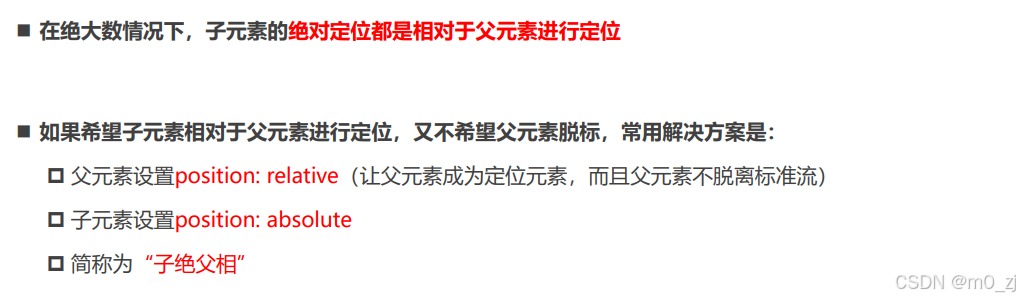
将position设置为absolute/fixed的特点
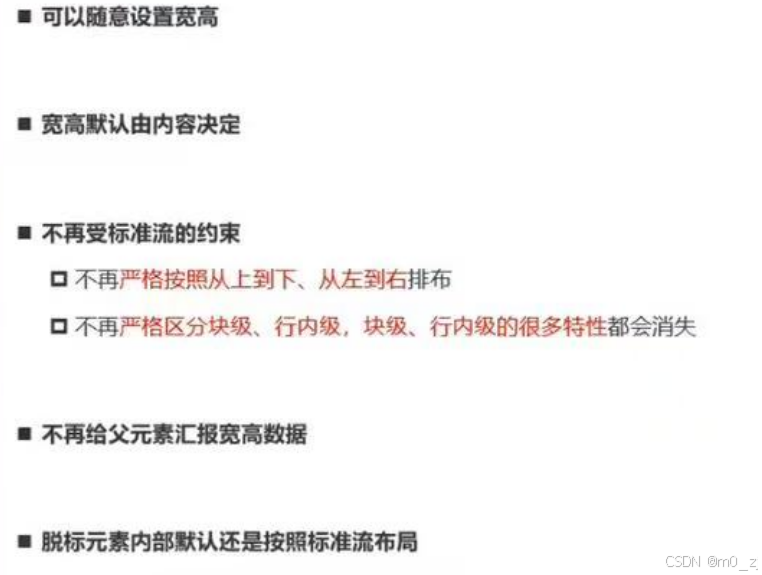
- absolute和fixed都是绝对定位元素
注意:行内非替换元素,如span等不可以设置宽度和高度
但是,如果我们将其设置为absolute/fixed,则可以设置宽高
html<!DOCTYPE html> <html lang="en"> <head> <meta charset="UTF-8"> <meta http-equiv="X-UA-Compatible" content="IE=edge"> <meta name="viewport" content="width=device-width, initial-scale=1.0"> <title>Document</title> <style> .container { width: 800px; height: 800px; background-color: #f00; position: relative; } .box { width: 500px; height: 500px; background-color: #0f0; position: absolute; right: 0; bottom: 0; } strong { position: absolute; left: 0; bottom: 0; background-color: #00f; color: #fff; width: 200px; height: 60px; } img { width: 100px; } </style> </head> <body> <div class="container"> <div class="box"> <span>我是span元素</span> <strong>我是strong元素</strong> <img src="../images/gouwujie01.jpg" alt=""> <div>我是div元素</div> </div> </div> </body> </html>绝对定位元素不再汇报宽高
html<!DOCTYPE html> <html lang="en"> <head> <meta charset="UTF-8"> <meta http-equiv="X-UA-Compatible" content="IE=edge"> <meta name="viewport" content="width=device-width, initial-scale=1.0"> <title>Document</title> <style> .box{ background-color: red; } .box strong{ position: absolute; } </style> </head> <body> <div class="box"> <strong>我是strong</strong> </div> </body> </html>可以看到,当我们给position设置为absolute的时候,就不再给父元素 汇报宽度和高度
绝对定位练习
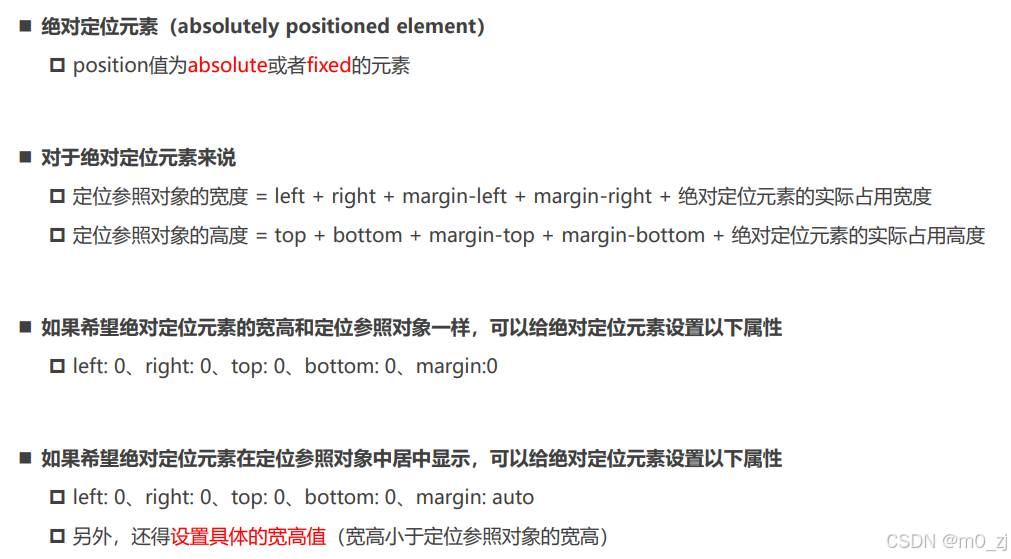
html<!DOCTYPE html> <html lang="en"> <head> <meta charset="UTF-8"> <meta http-equiv="X-UA-Compatible" content="IE=edge"> <meta name="viewport" content="width=device-width, initial-scale=1.0"> <title>Document</title> <style> .box { width: 800px; height: 300px; background-color: #f00; position: relative; } /* 兼容性 */ .container { height: 100px; background-color: #0f0; width: 200px; /* width: 100%; */ position: absolute; left: 0; right: 0; top: 0; bottom: 0; margin: auto; } </style> </head> <body> <div class="box"> <div class="container"></div> </div> </body> </html>回顾:之前我们的一个公式
html<!DOCTYPE html> <html lang="en"> <head> <meta charset="UTF-8"> <meta http-equiv="X-UA-Compatible" content="IE=edge"> <meta name="viewport" content="width=device-width, initial-scale=1.0"> <title>Document</title> <style> .box { width: 800px; height: 300px; background-color: #f00; } .container{ height: 100px; background-color: #0f0; width: 200px; margin: 0 auto; } </style> </head> <body> <div class="box"> <div class="container"></div> </div> </body> </html>
auto到底是什么?
auto的意思是交给浏览器来处理
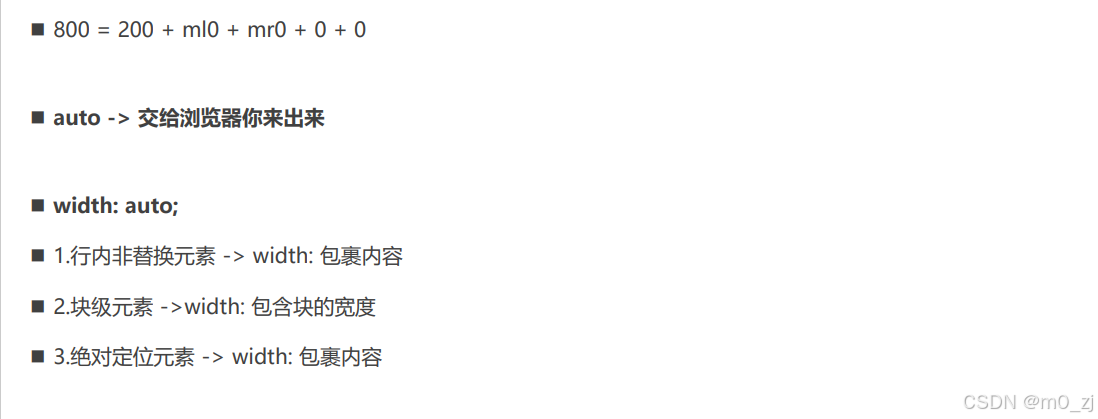
绝对定位的案例练习
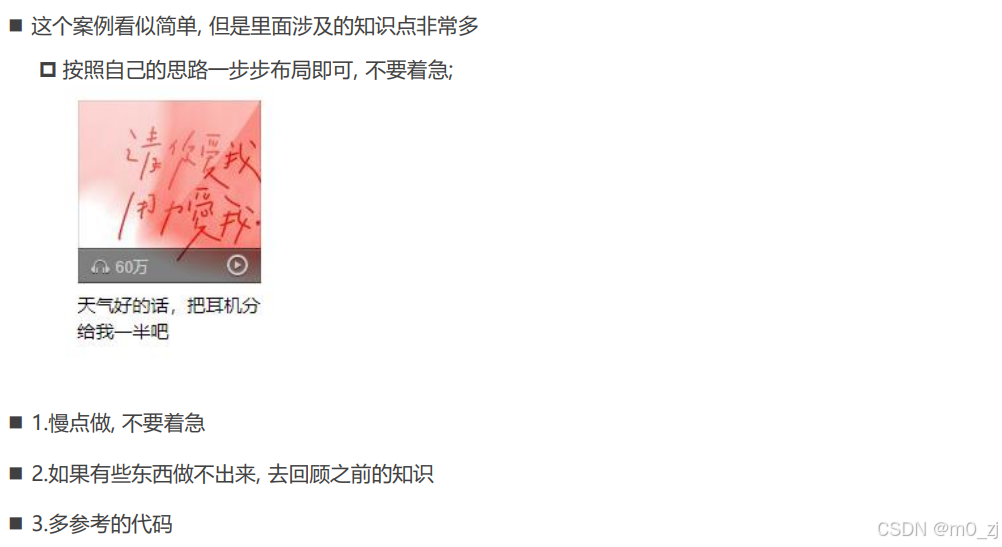
建议:从外往里,从上往下写
html<!DOCTYPE html> <html lang="en"> <head> <meta charset="UTF-8"> <meta http-equiv="X-UA-Compatible" content="IE=edge"> <meta name="viewport" content="width=device-width, initial-scale=1.0"> <title>Document</title> <style> /* 重置代码 */ a { text-decoration: none; color: #333; } /* 公共的CSS */ .sprite_01 { background-image: url(../images/music_sprite_01.png); display: inline-block; } .sprite_02 { background-image: url(../images/music_sprite_02.png); display: inline-block; } .sprite_02_icon_music { width: 14px; height: 11px; background-position: 0 -24px; } .sprite_02_icon_play { width: 16px; height: 17px; background-position: 0 0; } /* 布局代码 */ .item { width: 140px; margin: 0 auto; } .item .top { position: relative; } .item .top img { /* 将图片下面的多出来的区域去除 */ vertical-align: top; /* display: block; */ } .item .top .cover { position: absolute; top: 0; bottom: 0; left: 0; right: 0; background-image: url(../images/music_sprite_01.png); background-position: 0 0; } .item .top .info { position: absolute; bottom: 0; left: 0; right: 0; height: 27px; padding-left: 10px; line-height: 27px; font-size: 12px; color: #ccc; background-image: url(../images/music_sprite_01.png); background-position: 0 -537px; } .item .top .info .icon-music { position: relative; top: 1px; /* display: inline-block; */ /* width: 14px; height: 11px; */ /* background-image: url(../images/music_sprite_02.png); */ /* background-position: 0 -24px; */ } .item .top .info .count { margin-left: 4px; } .item .top .info .icon-play { position: absolute; top: 0; bottom: 0; right: 10px; margin: auto 0; /* display: inline-block; */ /* width: 16px; height: 17px; */ /* background-image: url(../images/music_sprite_02.png); */ /* background-position: 0 0; */ } /* 底部的样式 */ .item .bottom { display: block; margin-top: 8px; font-size: 14px; } .item .bottom:hover { text-decoration: underline; } </style> </head> <body> <div class="item"> <div class="top"> <img src="../images/music_album01.jpg" alt="音乐封面"> <a class="cover" href="#"></a> <div class="info"> <i class="sprite_02 sprite_02_icon_music icon-music"></i> <span class="count">62万</span> <i class="sprite_02 sprite_02_icon_play icon-play"></i> </div> </div> <a class="bottom" href="#"> 天气好的话,把耳机分给我一半吧 </a> <i class="sprite_02 sprite_02_icon_play"></i> <i class="sprite_02 sprite_02_icon_music"></i> </div> </body> </html>注意:当a为绝对定位元素,已经脱离行内块元素的概念了不用对a设置display:inline-block
5 粘性定位
粘性定位 - sticky
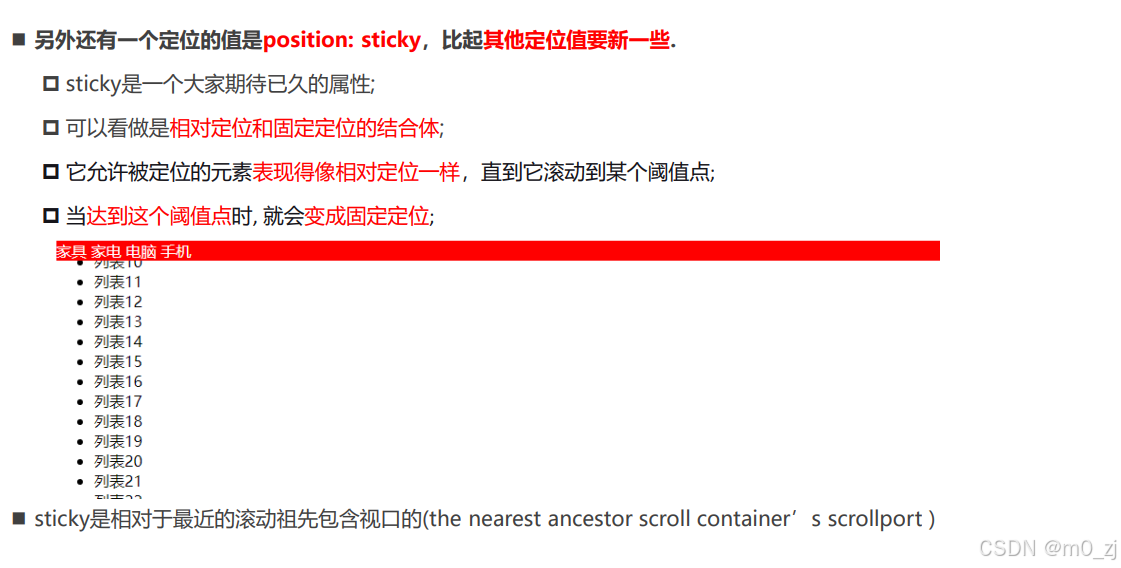
html<!DOCTYPE html> <html lang="en"> <head> <meta charset="UTF-8"> <meta http-equiv="X-UA-Compatible" content="IE=edge"> <meta name="viewport" content="width=device-width, initial-scale=1.0"> <title>Document</title> <style> .nav { background-color: #f00; color: #fff; /* position: relative; top: 0; left: 0; right: 0; */ position: sticky; top: 0; } </style> </head> <body> <h1>我是标题</h1> <div class="nav"> <span>电脑</span> <span>手机</span> <span>衣服</span> <span>鞋子</span> </div> <ul> <li>电脑列表1</li> <li>电脑列表2</li> <li>电脑列表3</li> <li>电脑列表4</li> <li>电脑列表5</li> <li>电脑列表6</li> <li>电脑列表7</li> <li>电脑列表8</li> <li>电脑列表9</li> <li>电脑列表10</li> <li>电脑列表11</li> <li>电脑列表12</li> <li>电脑列表13</li> <li>电脑列表14</li> <li>电脑列表15</li> <li>电脑列表16</li> <li>电脑列表17</li> <li>电脑列表18</li> <li>电脑列表19</li> <li>电脑列表20</li> <li>电脑列表21</li> <li>电脑列表22</li> <li>电脑列表23</li> <li>电脑列表24</li> <li>电脑列表25</li> <li>电脑列表26</li> <li>电脑列表27</li> <li>电脑列表28</li> <li>电脑列表29</li> <li>电脑列表30</li> <li>电脑列表31</li> <li>电脑列表32</li> <li>电脑列表33</li> <li>电脑列表34</li> <li>电脑列表35</li> <li>电脑列表36</li> <li>电脑列表37</li> <li>电脑列表38</li> <li>电脑列表39</li> <li>电脑列表40</li> <li>电脑列表41</li> <li>电脑列表42</li> <li>电脑列表43</li> <li>电脑列表44</li> <li>电脑列表45</li> <li>电脑列表46</li> <li>电脑列表47</li> <li>电脑列表48</li> <li>电脑列表49</li> <li>电脑列表50</li> <li>电脑列表51</li> <li>电脑列表52</li> <li>电脑列表53</li> <li>电脑列表54</li> <li>电脑列表55</li> <li>电脑列表56</li> <li>电脑列表57</li> <li>电脑列表58</li> <li>电脑列表59</li> <li>电脑列表60</li> <li>电脑列表61</li> <li>电脑列表62</li> <li>电脑列表63</li> <li>电脑列表64</li> <li>电脑列表65</li> <li>电脑列表66</li> <li>电脑列表67</li> <li>电脑列表68</li> <li>电脑列表69</li> <li>电脑列表70</li> <li>电脑列表71</li> <li>电脑列表72</li> <li>电脑列表73</li> <li>电脑列表74</li> <li>电脑列表75</li> <li>电脑列表76</li> <li>电脑列表77</li> <li>电脑列表78</li> <li>电脑列表79</li> <li>电脑列表80</li> <li>电脑列表81</li> <li>电脑列表82</li> <li>电脑列表83</li> <li>电脑列表84</li> <li>电脑列表85</li> <li>电脑列表86</li> <li>电脑列表87</li> <li>电脑列表88</li> <li>电脑列表89</li> <li>电脑列表90</li> <li>电脑列表91</li> <li>电脑列表92</li> <li>电脑列表93</li> <li>电脑列表94</li> <li>电脑列表95</li> <li>电脑列表96</li> <li>电脑列表97</li> <li>电脑列表98</li> <li>电脑列表99</li> <li>电脑列表100</li> </ul> </body> </html>给定粘性定位和一个距离
position: sticky;
top:0;
注意:◼ sticky是相对于最近的滚动祖先包含滚动视口的(the nearest ancestor scroll container's scrollport )
html<!DOCTYPE html> <html lang="en"> <head> <meta charset="UTF-8"> <meta http-equiv="X-UA-Compatible" content="IE=edge"> <meta name="viewport" content="width=device-width, initial-scale=1.0"> <title>Document</title> <style> .box { width: 500px; height: 500px; margin: 100px auto 0; overflow: scroll; background-color: #ccc; } .nav { background-color: #f00; color: #fff; position: sticky; top: 0; } </style> </head> <body> <div class="box"> <h1>我是标题</h1> <div class="nav"> <span>电脑</span> <span>手机</span> <span>衣服</span> <span>鞋子</span> </div> <ul> <li>电脑列表1</li> <li>电脑列表2</li> <li>电脑列表3</li> <li>电脑列表4</li> <li>电脑列表5</li> <li>电脑列表6</li> <li>电脑列表7</li> <li>电脑列表8</li> <li>电脑列表9</li> <li>电脑列表10</li> <li>电脑列表11</li> <li>电脑列表12</li> <li>电脑列表13</li> <li>电脑列表14</li> <li>电脑列表15</li> <li>电脑列表16</li> <li>电脑列表17</li> <li>电脑列表18</li> <li>电脑列表19</li> <li>电脑列表20</li> <li>电脑列表21</li> <li>电脑列表22</li> <li>电脑列表23</li> <li>电脑列表24</li> <li>电脑列表25</li> <li>电脑列表26</li> <li>电脑列表27</li> <li>电脑列表28</li> <li>电脑列表29</li> <li>电脑列表30</li> <li>电脑列表31</li> <li>电脑列表32</li> <li>电脑列表33</li> <li>电脑列表34</li> <li>电脑列表35</li> <li>电脑列表36</li> <li>电脑列表37</li> <li>电脑列表38</li> <li>电脑列表39</li> <li>电脑列表40</li> <li>电脑列表41</li> <li>电脑列表42</li> <li>电脑列表43</li> <li>电脑列表44</li> <li>电脑列表45</li> <li>电脑列表46</li> <li>电脑列表47</li> <li>电脑列表48</li> <li>电脑列表49</li> <li>电脑列表50</li> <li>电脑列表51</li> <li>电脑列表52</li> <li>电脑列表53</li> <li>电脑列表54</li> <li>电脑列表55</li> <li>电脑列表56</li> <li>电脑列表57</li> <li>电脑列表58</li> <li>电脑列表59</li> <li>电脑列表60</li> <li>电脑列表61</li> <li>电脑列表62</li> <li>电脑列表63</li> <li>电脑列表64</li> <li>电脑列表65</li> <li>电脑列表66</li> <li>电脑列表67</li> <li>电脑列表68</li> <li>电脑列表69</li> <li>电脑列表70</li> <li>电脑列表71</li> <li>电脑列表72</li> <li>电脑列表73</li> <li>电脑列表74</li> <li>电脑列表75</li> <li>电脑列表76</li> <li>电脑列表77</li> <li>电脑列表78</li> <li>电脑列表79</li> <li>电脑列表80</li> <li>电脑列表81</li> <li>电脑列表82</li> <li>电脑列表83</li> <li>电脑列表84</li> <li>电脑列表85</li> <li>电脑列表86</li> <li>电脑列表87</li> <li>电脑列表88</li> <li>电脑列表89</li> <li>电脑列表90</li> <li>电脑列表91</li> <li>电脑列表92</li> <li>电脑列表93</li> <li>电脑列表94</li> <li>电脑列表95</li> <li>电脑列表96</li> <li>电脑列表97</li> <li>电脑列表98</li> <li>电脑列表99</li> <li>电脑列表100</li> </ul> </div> </body> </html>
position值对比
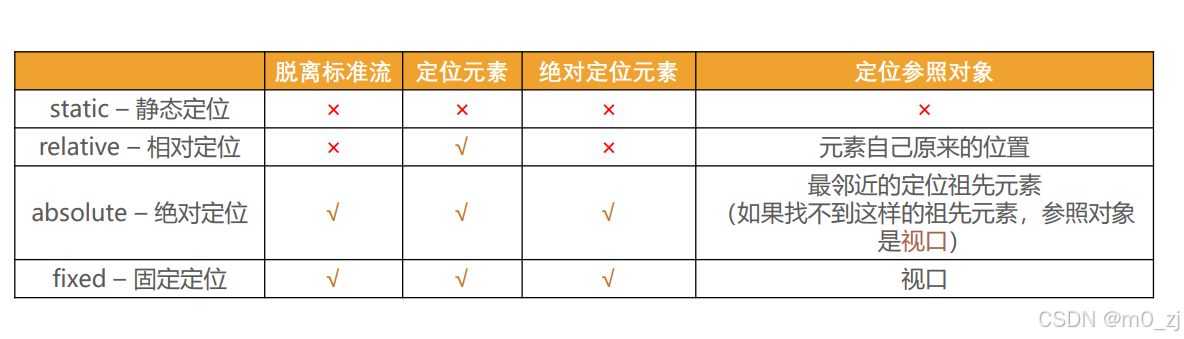
6 z-inde
CSS属性 - z-index
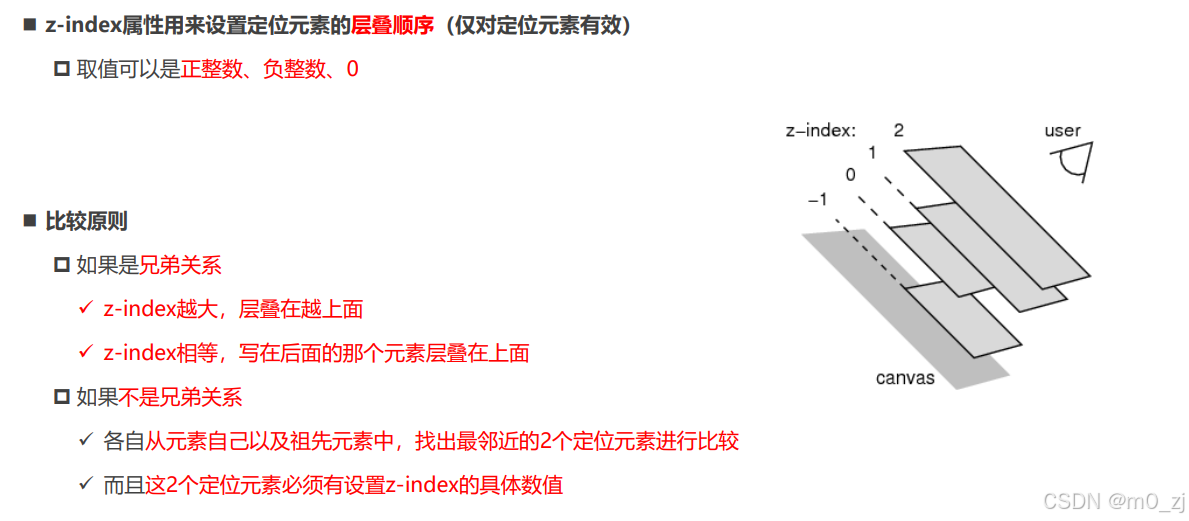
html<!DOCTYPE html> <html lang="en"> <head> <meta charset="UTF-8"> <meta http-equiv="X-UA-Compatible" content="IE=edge"> <meta name="viewport" content="width=device-width, initial-scale=1.0"> <title>Document</title> <style> .item { position: fixed; width: 100px; height: 100px; left: 0; top: 0; background-color: #f00; } .box2 { left: 20px; top: 20px; background-color: #0f0; z-index: -1; } .box3 { left: 40px; top: 40px; background-color: #00f; } </style> </head> <body> <div class="item box1">1</div> <div class="container"> <div class="item box2">2</div> </div> <div class="item box3">3</div> </body> </html>
html<!DOCTYPE html> <html lang="en"> <head> <meta charset="UTF-8"> <meta http-equiv="X-UA-Compatible" content="IE=edge"> <meta name="viewport" content="width=device-width, initial-scale=1.0"> <title>Document</title> <style> .item { position: fixed; width: 100px; height: 100px; left: 0; top: 0; background-color: #f00; } .box2 { left: 20px; top: 20px; background-color: #0f0; z-index: -1; } .box3 { left: 40px; top: 40px; background-color: #00f; } .info { position: absolute; z-index: 999; } </style> </head> <body> <div class="item box1">1</div> <div class="container"> <div class="item box2"> <div class="info">哈哈哈</div> <div>呵呵呵</div> </div> </div> <div class="item box3">3</div> </body> </html>
三、Day08 练习
一. 完成所有的代码
已完成
二. 说出结构伪类的nth-child和nth-of-type的区别,并且写出案例练习
:nth-child 只计算父元素的第几个子元素 ,不管是否是同种类型,也不会排除干扰项.
:nth-of-type 计数时只计算同种类型的元素,会排除所有的干扰项
html
<!DOCTYPE html>
<html lang="en">
<head>
<meta charset="UTF-8" />
<meta http-equiv="X-UA-Compatible" content="IE=edge" />
<meta name="viewport" content="width=device-width, initial-scale=1.0" />
<title>Document</title>
<style>
/* 获取box 的第3个div元素 */
.box div:nth-child(3) {
color: red;
}
/* 父元素下的3个孩子 */
.box :nth-child(3) {
color: pink;
}
/* 需求: 选择box中的第三个div元素(排除所有的干扰项) */
.box div:nth-of-type(3) {
font-weight: 700;
color: green;
}
.box div:nth-of-type(2n) {
background-color: pink;
}
.box div:nth-of-type(2n + 1) {
background-color: blue;
}
/* 前几个 */
.box div:nth-of-type(-n + 4) {
color: purple;
font-weight: 700;
}
/* 会找ul下的子元素同类型的第几个 */
ul :nth-of-type(3) {
color: pink;
}
</style>
</head>
<body>
<div class="box">
<div>第1个元素</div>
<span>干扰项1</span>
<span>干扰项2</span>
<span>干扰项3</span>
<span>干扰项4</span>
<span>干扰项5</span>
<div>第2个元素</div>
<div>第3个元素</div>
<div>第4个元素</div>
<div>第5个元素</div>
<div>第6个元素</div>
<div>第7个元素</div>
<div>第8个元素</div>
<p>干扰项6</p>
<div>第9个元素</div>
<div>第10个元素</div>
</div>
<ul>
<li>第1个li元素</li>
<li>第2个li元素</li>
<span>干扰项3</span>
<span>干扰项4</span>
<span>干扰项5</span>
<li>第3个li元素</li>
<li>第4个li元素</li>
<li>第5个li元素</li>
<li>第6个li元素</li>
<li>第7个li元素</li>
<li>第8个li元素</li>
<li>第9个li元素</li>
<li>第10个li元素</li>
</ul>
</body>
</html>三. 自己练习使用字体图标
-
从iconfont中下载图标练习
-
方式一 通过对应字体图标的Unicode来显示代码;
html
<!DOCTYPE html>
<html lang="en">
<head>
<meta charset="UTF-8" />
<meta http-equiv="X-UA-Compatible" content="IE=edge" />
<meta name="viewport" content="width=device-width, initial-scale=1.0" />
<title>Document</title>
<style>
/* 1.引入字体文件 */
@font-face {
font-family: "iconfont";
src: url(./fonts03/iconfont.ttf);
}
/* 抽取公共类 */
.iconfont {
font-family: "iconfont";
font-style: normal;
}
.person {
display: inline-block;
width: 100px;
height: 100px;
background-color: pink;
font-size: 80px;
}
.gonchang::before {
content: "\e98e";
display: inline-block;
width: 300px;
height: 300px;
font-size: 80px;
background-color: pink;
}
</style>
</head>
<body>
<i class="iconfont">𐂭</i>
<i class="iconfont person"></i>
<i class="iconfont"></i>
<i class="iconfont gonchang"></i>
</body>
</html>
-
方式二 利用已经编写好的class, 直接使用即可;
html
<!DOCTYPE html>
<html lang="en">
<head>
<meta charset="UTF-8" />
<meta http-equiv="X-UA-Compatible" content="IE=edge" />
<meta name="viewport" content="width=device-width, initial-scale=1.0" />
<title>Document</title>
<link rel="stylesheet" href="./fonts03/iconfont.css" />
<style>
.icon-hetong {
display: inline-block;
width: 40px;
height: 40px;
font-size: 30px;
background-color: pink;
}
</style>
</head>
<body>
<i class="iconfont icon-hetong"></i>
</body>
</html>
四. 自己找精灵图进行练习
html
<!DOCTYPE html>
<html lang="en">
<head>
<meta charset="UTF-8" />
<meta http-equiv="X-UA-Compatible" content="IE=edge" />
<meta name="viewport" content="width=device-width, initial-scale=1.0" />
<title>Document</title>
<link rel="stylesheet" href="./css/reset.css" />
<style>
.service {
background: #eaeaea;
border-bottom: 1px solid #666;
margin-top: 200px;
}
.w {
width: 1200px;
margin: 0 auto;
}
.slogen {
display: flex;
align-items: center;
height: 42px;
padding: 30px 0 30px 55px;
}
.slogen .item {
display: flex;
flex: 1;
align-items: center;
height: 42px;
line-height: 42px;
font-size: 18px;
font-weight: 700;
color: #444;
text-indent: 8px;
}
.slogen .icon {
display: inline-block;
width: 36px;
height: 42px;
background: url(../image/jd_sprite.png) no-repeat;
}
.slogen .more {
background-position: 0 -192px;
}
.slogen .fast {
background-position: -41px -192px;
}
.slogen .good {
background-position: -82px -192px;
}
.slogen .cheap {
background-position: -123px -192px;
}
</style>
</head>
<body>
<div class="service">
<div class="w">
<ul class="slogen">
<li class="item">
<i class="icon more"></i>
品类齐全,轻松购物
</li>
<li class="item">
<i class="icon fast"></i>
多仓直发,极速配送
</li>
<li class="item">
<i class="icon good"></i>
正品行货,精致服务
</li>
<li class="item">
<i class="icon cheap"></i>
天天低价,畅选无忧
</li>
</ul>
</div>
</div>
</body>
</html>五. 结合CSS元素定位,并且找出对应的练习案例(2个)
第一个模仿京东我的购物车
html
<!DOCTYPE html>
<html lang="en">
<head>
<meta charset="UTF-8" />
<meta http-equiv="X-UA-Compatible" content="IE=edge" />
<meta name="viewport" content="width=device-width, initial-scale=1.0" />
<link rel="stylesheet" href="./fonts/iconfont.css" />
<title>Document</title>
<style>
body {
padding: 0;
margin: 0;
}
a {
text-decoration: none;
font-size: 14px;
}
.shopping-cart {
position: relative;
width: 130px;
height: 34px;
line-height: 34px;
text-align: center;
border: 1px solid #eee;
margin: 100px auto;
}
.shopping-cart .icon-gouwuche {
color: #e1251b;
font-size: 18px;
font-weight: 700;
margin-right: 10px;
}
.shopping-cart .my-cart {
color: #e1251b;
font-size: 14px;
font-weight: 700;
}
.shopping-cart .num {
position: absolute;
left: 27px;
top: 2px;
display: inline-block;
width: 12px;
text-align: center;
line-height: 12px;
padding: 1px 3px;
font-size: 12px;
border-radius: 7px;
color: #fff;
background-color: #e1251b;
font-style: normal;
}
</style>
</head>
<body>
<div class="shopping-cart">
<i class="icon-gouwuche iconfont"></i>
<a href="#" class="my-cart">我的购物车</a>
<i class="num">0</i>
</div>
</body>
</html>
第二个模仿B站头部服务列表
html
<!DOCTYPE html>
<html lang="en">
<head>
<meta charset="UTF-8" />
<meta http-equiv="X-UA-Compatible" content="IE=edge" />
<meta name="viewport" content="width=device-width, initial-scale=1.0" />
<title>Document</title>
<link rel="stylesheet" href="./css/reset.css" />
<link rel="stylesheet" href="./fonts02/iconfont.css" />
<style>
.list {
width: 300px;
height: 50px;
color: #fff;
background-color: #ccc;
margin: 30px auto;
}
.list .item {
float: left;
width: 50px;
}
.list .item .outside {
position: relative;
display: flex;
flex-direction: column;
justify-content: center;
align-items: center;
width: 50px;
height: 50px;
font-size: 10px;
color: #fff;
}
.list .item .outside .icon {
display: inline-block;
width: 22px;
height: 23px;
font-size: 20px;
}
.list .item .outside .message {
position: absolute;
top: -1px;
right: 5px;
width: 15px;
height: 15px;
line-height: 15px;
text-align: center;
font-size: 12px;
color: #fff;
border-radius: 7px;
background-color: #fa5a57;
}
</style>
</head>
<body>
<ul class="list">
<li class="item">
<a href="#" class="outside">
<i class="iconfont icon-wodedahuiyuan icon"></i>
<span class="text">大会员</span>
</a>
</li>
<li class="item">
<a href="#" class="outside">
<i class="iconfont icon-xiaoxi icon"></i>
<div class="message">2</div>
<span class="text">消息</span>
</a>
</li>
<li class="item">
<a href="#" class="outside">
<i class="iconfont icon-fengche icon"></i>
<div class="message">3</div>
<span class="text">动态</span>
</a>
</li>
<li class="item">
<a href="#" class="outside">
<i class="iconfont icon-shoucang icon"></i>
<span class="text">收藏</span>
</a>
</li>
<li class="item">
<a href="#" class="outside">
<i class="iconfont icon-lishi icon"></i>
<span class="text">历史</span>
</a>
</li>
<li class="item">
<a href="#" class="outside">
<i class="iconfont icon-dengpao icon"></i>
<span class="text">创作中心</span>
</a>
</li>
</ul>
</body>
</html>四、总结
一. 结构伪类
1.1. nth-child
nth-child(2)
nth-child(2n+1)
nth-child(-n+5)
1.2. nth-last-child/nth-of-type/nth-last-of-type
1.3. 其他结构伪类
first-child
相对比较重要的两个伪类:
:root => html
:empty => 小程序1.4. 否定伪类
:not(简单选择器)二. 额外知识补充
2.1. border的图形
三角形
旋转(后续)
2.2. 网络字体
-
拿到字体
-
@font-face
-
使用它
-
兼容性
2.3. 字体图标
-
选择图标
-
下载代码
-
在项目中使用
<i>字符实体</i>
<i class="iconfont icon-video"></i>补充: 如果有新的图标
- 使用最新下载的字体
2.4. CSS Sprite
将多个图标放到一张图片
使用图片
-
width/height
-
background-position
2.5. cursor
cursor: pointer三. 元素定位(布局)
3.1. 对标准流的理解
3.2. 元素的定位
常见的值:
-
static
-
relative
-
absolute
-
fixed
-
sticky
3.3. 相对定位
-
relative
-
相对自己原来的位置(标准流中的位置)
-
left/right/top/bottom
-
-
小案例
- 3 + 2 = 5
-
img居中显示(了解)
- 背景完成
3.4. 固定定位
-
fixed
-
相对视口(可视区域viewport)
-
不会随着内容的滚动而滚动
-
-
练习:
- 顶部/反馈
一. 绝对定位(absolute)
1.1. 绝对定位
1.会脱离标准流
2.相对的参照对象
-
最近的祖先定位元素;
-
如果祖先元素都没有定位, 相对视口
3.子绝父相
-
子元素绝对定位
-
父元素相对定位
4.子绝父绝
-
子元素绝对定位
-
父元素绝对定位
5.子绝父固
-
子元素绝对定位
-
父元素固定定位
1.2. position设置absolute/fixed特性
1.都是脱离标准流
2.可以任何设置宽度和高度
3.默认宽度高度是包裹内容
4.不再给父级元素汇报宽度和高度
5.自己内部依然按照标准流布局
6.公式
-
包含块的width = left + right + margin-left + margin-right + width
-
left0 right0 margin 0 auto width: 200px -> 水平居中
-
left 0 right 0 margin 0 -> 宽度沾满包含块的宽度
-
-
垂直方向也是一样
- 俺也一样
1.3. 绝对定位案例
网易云item的练习
-
基本布局
-
背景
-
绝对定位
1.4. 粘性定位 sticky
-
基本演练
-
默认相对定位
-
top: 0 -> 固定(绝对)
-
-
top/bottom/left/right -> 最近的滚动视口
1.5. position多个值总结
1.6. z-index
-
只对定位元素有效
-
兄弟比较
































