1 概述
ollama是一个管理大模型的一个中间层,通过它你可以下载并管理deepseek R1、llama3等大模型。
open-webui是一个web界面(界面设计受到chatgpt启发),可以集成ollama API、 OpenAI的 API。
用常见的web应用架构来类比,open-webui是前端,ollama是后端,大模型是数据库。

文本介绍华为云kubernetes部署open-webui最新版、ollama最新版、DeepSeek-R1-Distill-Qwen-1.5B(因为小模型可以只使用CPU,节省本文测试的成本)。
2 云资源环境准备
2.1 购买文件存储SFS Turbo
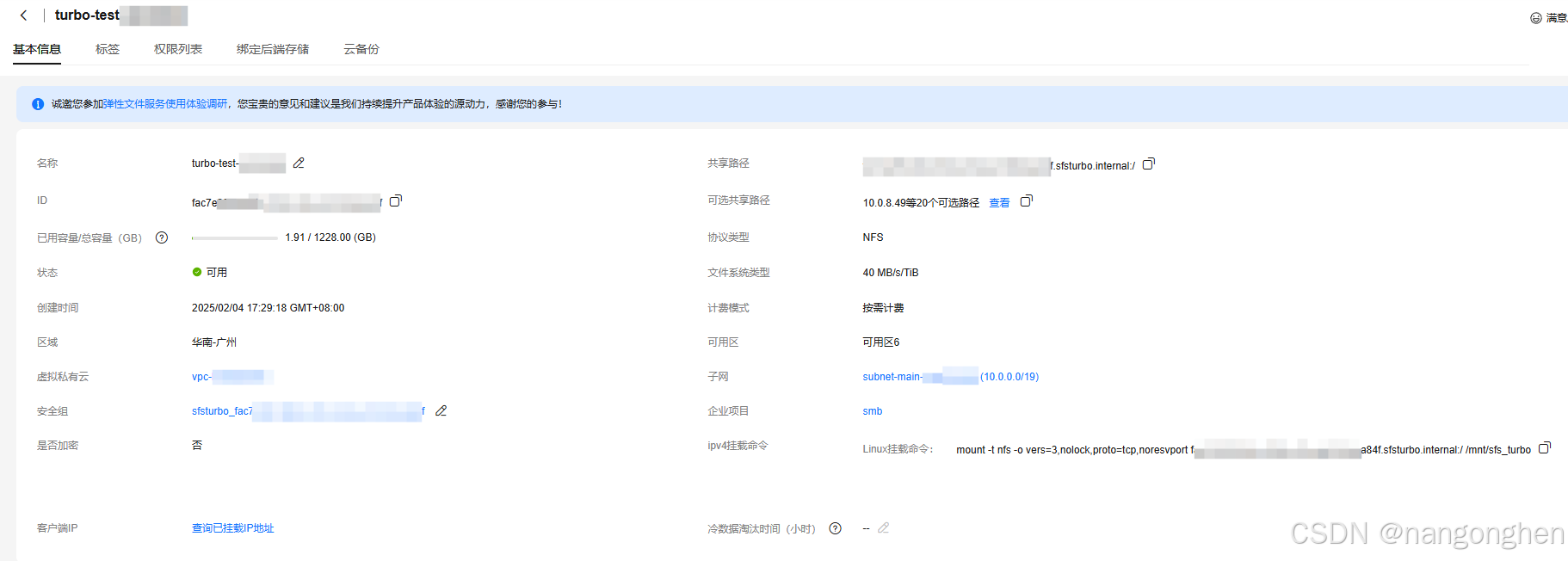
2.2 购买kubernetes集群

2.3 在k8s中创建storageclass对象
参数everest.io/share-access-to是VPC的ID。
参数everest.io/share-export-location是sfs turbo实例的共享路径:自定义子目录,sfs turbo实例的共享路径是在sfs实例的详细页查询,自定义子目录可以是任意路径。
参数everest.io/volume-id是sfs turbo实例的ID。
只需要修改以上三个参数。
在本文,storageclass的名称叫做sfsturbo-subpath-sc。
apiVersion: storage.k8s.io/v1
allowVolumeExpansion: true
kind: StorageClass
metadata:
name: sfsturbo-subpath-sc
mountOptions:
- lock
parameters:
csi.storage.k8s.io/csi-driver-name: sfsturbo.csi.everest.io
csi.storage.k8s.io/fstype: nfs
everest.io/archive-on-delete: "true"
everest.io/share-access-to: xxxxxxxxxxxxxxxxxx # VPC ID
everest.io/share-expand-type: bandwidth
everest.io/share-export-location: xxxxx.sfsturbo.internal:/mydir # sfs turbo实例的共享路径:自定义子目录
everest.io/share-source: sfs-turbo
everest.io/share-volume-type: STANDARD
everest.io/volume-as: subpath
everest.io/volume-id: xxxxxxxxxxxxx # sfs turbo实例的ID
provisioner: everest-csi-provisioner
reclaimPolicy: Delete
volumeBindingMode: Immediate
2.4 购买用于暴露容器的负载均衡器ELB

3 部署
3.1 创建namespace
ollama和open webui都部署在此namespace。
kubectl create ns ollama3.1 部署ollama
statefulset使用刚刚创建的存储类sfsturbo-subpath-sc。
确保PVC的磁盘容量能存储下所有待下载的大模型。
apiVersion: apps/v1
kind: StatefulSet
metadata:
name: ollama
namespace: ollama
spec:
serviceName: "ollama"
replicas: 1
selector:
matchLabels:
app: ollama
template:
metadata:
labels:
app: ollama
spec:
containers:
- name: ollama
image: swr.cn-south-1.myhuaweicloud.com/migrator/ollama:0.5.7
ports:
- containerPort: 11434
resources:
requests:
cpu: "1000m"
memory: "2Gi"
# nvidia.com/gpu: "4" # 如果要用英伟达GPU,请声明下GPU卡的数量
limits:
cpu: "4000m"
memory: "4Gi"
volumeMounts:
- name: ollama-volume
mountPath: /root/.ollama
tty: true
volumeClaimTemplates:
- metadata:
name: ollama-volume
spec:
storageClassName: sfsturbo-subpath-sc
accessModes: ["ReadWriteOnce"]
resources:
requests:
storage: 200Gi # 确保磁盘容量能存储下所有待下载的大模型
---
apiVersion: v1
kind: Service
metadata:
name: ollama
namespace: ollama
labels:
app: ollama
spec:
type: ClusterIP
ports:
- port: 11434
protocol: TCP
targetPort: 11434
selector:
app: ollama
3.1 部署open webui(重点)
-
deployment挂载一个固定的PVC,PVC使用刚刚创建的存储类sfsturbo-subpath-sc。
-
OLLAMA_BASE_URL环境变量是ollama的地址。
-
无法连接huggingface.co:
由于在国内环境是无法连接huggingface.co,最终导致open webui的界面是一片空白(应用日志报错:MaxRetryError("HTTPSConnectionPool(host='huggingface.co', port=443)),因此需要增加环境变量HF_ENDPOINT=https://hf-mirror.com。 -
无法连接openai:
由于不使用openai,因此将环境变量OPENAI_API_BASE_URL和OPENAI_API_KEY都设置成None,否则open webui在国内环境是无法连接openai,最终导致open webui的界面是一片空白(应用日志报错:Connection error: Cannot connect to host api.openai.com:443)。apiVersion: v1
kind: PersistentVolumeClaim
metadata:
name: webui-pvc
namespace: ollama
labels:
app: webui
spec:
storageClassName: sfsturbo-subpath-sc
accessModes: ["ReadWriteOnce"]
resources:
requests:
storage: 2GiapiVersion: apps/v1
kind: Deployment
metadata:
name: webui
namespace: ollama
spec:
replicas: 1
selector:
matchLabels:
app: webui
template:
metadata:
labels:
app: webui
spec:
containers:
- name: webui
image: swr.cn-south-1.myhuaweicloud.com/migrator/open-webui:main
env:
- name: OLLAMA_BASE_URL # 这是ollama的地址
value: http://ollama:11434
- name: HF_ENDPOINT # 国内环境无法连接huggingface.co
value: https://hf-mirror.com
- name: OPENAI_API_KEY
value: None
- name: OPENAI_API_BASE_URL
value: None
tty: true
ports:
- containerPort: 8080
resources:
requests:
cpu: "500m"
memory: "500Mi"
limits:
cpu: "1000m"
memory: "1Gi"
volumeMounts:
- name: webui-volume
mountPath: /app/backend/data
volumes:
- name: webui-volume
persistentVolumeClaim:
claimName: webui-pvcapiVersion: v1
kind: Service
metadata:
name: webui
namespace: ollama
labels:
app: webui
spec:
type: ClusterIP
ports:
- port: 8080
protocol: TCP
targetPort: 8080
selector:
app: webui

接着为open webui容器添加ingress路由以在公网暴露:

4 下载模型
进入ollama容器:
kubectl exec -it ollama-0 -n ollama bash在容器内执行ollama pull命令下载大模型DeepSeek-R1-Distill-Qwen-1.5B。
nohup ollama pull deepseek-r1:1.5b &
tail -f nohup.out有哪些deepseek模型可以下载,请去https://ollama.com/library/deepseek-r1地址里搜索。
5 与大模型对话
在浏览器地址输入负载均衡器ELB的公网IP,打开网页后需要先设置open webui的管理员账号密码,登录成功后即可选择刚刚下载的deepseek模型来聊天。

6 小结
文本介绍使用华为云kubernetes部署open-webui最新版、ollama最新版、DeepSeek-R1-Distill-Qwen-1.5B。在实际过程中,花费时间最多的是open-webui,因为它默认去访问在国内无法访问的两个外国地址:huggingface.co和api.openai.com,而访问这些地址最终又导致界面变成空白。