🚀 作者主页: 有来技术
🔥 开源项目: youlai-mall︱vue3-element-admin︱youlai-boot︱vue-uniapp-template
🌺 仓库主页: GitCode︱ Gitee ︱ Github
💖 欢迎点赞 👍 收藏 ⭐评论 📝 如有错误敬请纠正!
目录
在前端开发中,动画效果是提升用户体验的有效手段。开源项目 vue3-element-admin 中,原本使用的是 Element-Plus 内置过渡动画,但这种动画效果比较单一。为了增强用户体验,我们决定将 Animate.css 这一强大的 CSS 动画库整合到 Vue3 + TypeScript 项目中。
本文将详细介绍如何将 Animate.css 集成到基于 Vue3 和 TypeScript 的项目中,从依赖安装到如何在组件中灵活应用动画,帮助你快速上手。🚀
以下步骤参考 Animate.css 官方文档
安装依赖
安装 animate.css 库
bash
pnpm add animate.css全局引入 Animate.css
在 Vue3 + TypeScript 项目中,通常在项目的入口文件中进行全局引入。对于基于 Vite 构建的项目,入口文件一般是 main.ts。
在 main.ts 中加入以下代码来引入 Animate.css:
typescript
import { createApp } from 'vue'
import App from './App.vue'
// 全局引入 animate.css
import 'animate.css'
const app = createApp(App)
app.mount('#app')这样,Animate.css 就会在整个项目中生效,接下来就可以在各个组件中使用动画效果了!
在组件中使用 Animate.css
Animate.css 使用非常简单,只需要在需要动画效果的元素上添加相应的类名即可。注意,Animate.css 4.x 版本中的所有动画类都以 animate__ 为前缀,并且必须与 animate__animated 一起使用。
例如,在组件中:
html
<template>
<div class="animate__animated animate__fadeInDown">
欢迎使用有来开源后端管理前端模板 vue3-element-admin
</div>
</template>在这个示例中,给 <div> 元素添加了 animate__animated 和 animate__fadeInDown 类,页面加载时会自动应用"向下淡入"动画效果。
更多动画效果参考官方:Animate.css
💥与 Vue 过渡组件结合使用
Animate.css 可以与 Vue 内置的 <Transition> 组件配合使用,实现路由切换和页面过渡动画效果。通过这种方式,可以让页面切换更加平滑和生动。比如,项目 vue3-element-admin 就利用 Animate.css 实现了路由切换时的页面过渡动画效果。
具体实现代码如下,参考自 AppMain.vue:
html
<template>
<section class="app-main">
<router-view>
<template #default="{ Component, route }">
<transition enter-active-class="animate__animated animate__fadeIn" mode="out-in">
<keep-alive :include="cachedViews">
<component :is="Component" :key="route.path" />
</keep-alive>
</transition>
</template>
</router-view>
</section>
</template>
<script setup lang="ts">
import { useSettingsStore, useTagsViewStore } from "@/store";
import variables from "@/styles/variables.module.scss";
// 缓存页面集合
const cachedViews = computed(() => useTagsViewStore().cachedViews);
</script>
<style lang="scss" scoped>
.app-main {
position: relative;
overflow-y: auto;
background-color: var(--el-bg-color-page);
}
</style><transition>: 用于包裹需要过渡的组件或页面。enter-active-class设置进入时的动画类,这里使用了 Animate.css 的fadeIn动画。mode="out-in": 使当前页面退出后,才加载新的页面,从而实现更加平滑的过渡效果。
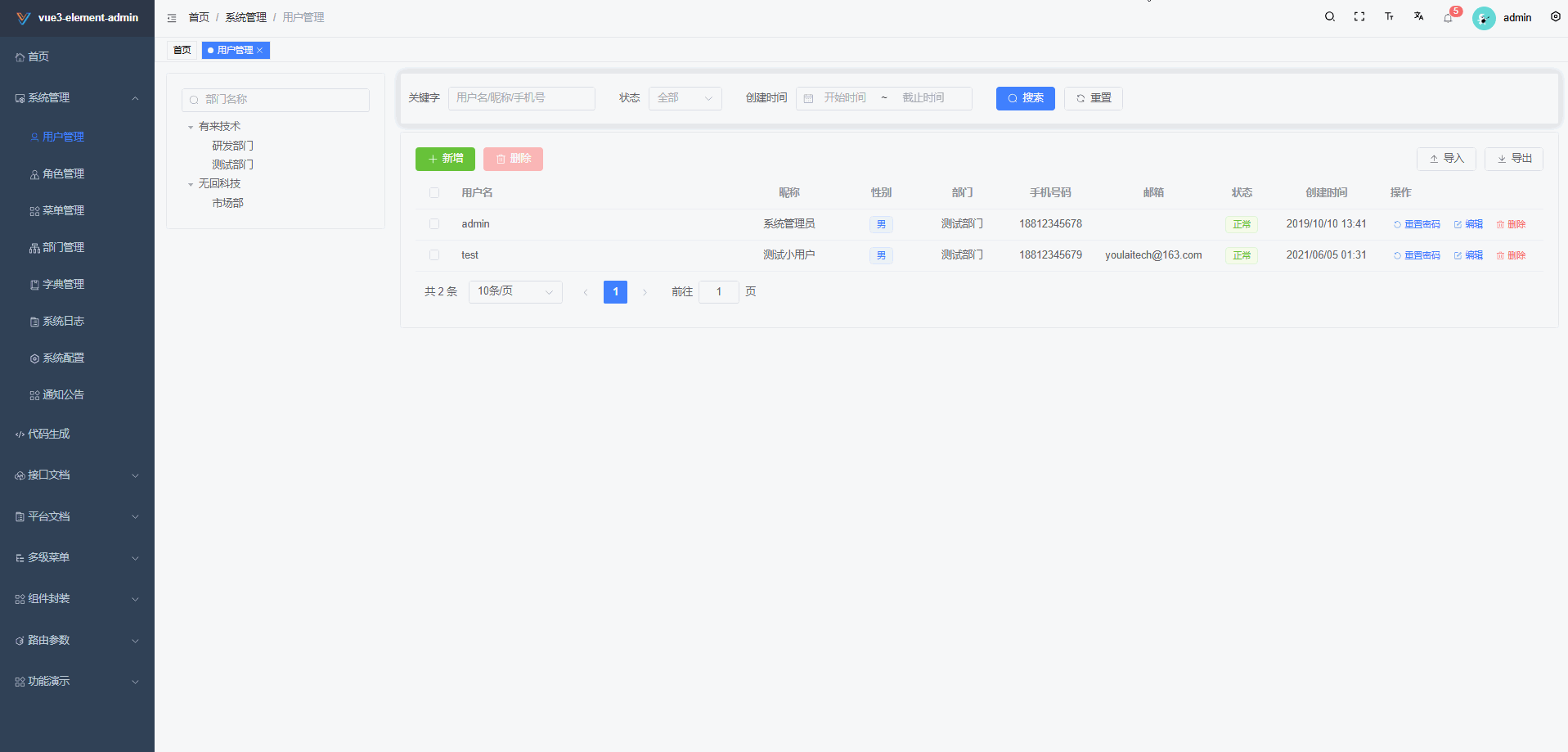
在这个示例中,使用 <Transition> 组件来实现进场动画。当组件出现时,应用 fadeIn 动画,使得交互更加流畅。
更多动画效果参考官方:Animate.css
动态绑定动画效果
Vue3 的响应式数据和条件渲染功能,使得动态切换动画变得十分简单。可以根据某个状态切换不同的动画效果:
html
<template>
<button @click="toggleAnimation">切换动画</button>
<div :class="['animate__animated', currentAnimation]">
动画效果展示
</div>
</template>
<script setup lang="ts">
import { ref, computed } from 'vue'
const isActive = ref(true)
const animationA = 'animate__fadeIn'
const animationB = 'animate__zoomIn'
const currentAnimation = computed(() => (isActive.value ? animationA : animationB))
function toggleAnimation() {
isActive.value = !isActive.value
}
</script>通过点击按钮,切换了两种动画效果:fadeIn 和 zoomIn。
更多动画效果参考官方:Animate.css
结语
通过本文,掌握如何在 Vue3 + TypeScript 项目中整合 Animate.css。无论是简单的动画效果,还是与 Vue 的动态绑定和过渡效果结合,Animate.css 能的项目更加生动和吸引人。