目录
前提准备:
-
准备三台centos7,其中一台为cache1:192.168.180.110,一台为cache2:192.168.180.120和一台客户端**(LAMP环境)**:192.168.180.150
-
分别修改主机名称
bash
hostnamectl set-hostname cache1 && bash
hostnamectl set-hostname cache2 && bash
hostnamectl set-hostname cache-api && bash- 关闭所有防火墙
bash
systemctl stop firewalld
setenforce 0主要步骤开始!!!
cache1,2:
- 安装libevent
bash
#解压
tar zxf libevent-2.1.8-stable.tar.gz -C /usr/src/
cd /usr/src/libevent-2.1.8-stable/
#安装组件
yum install -y gcc gcc-c++
#编译安装
./configure --prefix=/usr/local/libevent && make && make install- 安装memcached
bash
cd
#解压
tar zxf memcached-1.5.1.tar.gz -C /usr/src/
cd /usr/src/memcached-1.5.1/
#编译安装
./configure --prefix=/usr/local/memcached --with-libevent=/usr/local/libevent && make && make install- 设置memcached服务脚本
bash
vim /usr/local/memcached/memcached_service.sh
#!/bin/bash
CMD="/usr/local/memcached/bin/memcached"
start() {
$CMD -d -m 128 -u root
}
stop() {
killall memcached;
}
ACTION=$1
case $ACTION in
'start')
start;;
'stop')
stop;;
'restart')
stop
sleep 2
start;;
*)
echo 'Usage:{start|stop|restart}'
esac
#退出,设置权限,打开
chmod 755 /usr/local/memcached/memcached_service.sh
/usr/local/memcached/memcached_service.sh start
netstat -antp | grep memcache
客户端cache-api(一定得是LAMP环境)
- 安装Libmemcached
bash
#解压
tar zxf libmemcached-1.0.18.tar.gz
cd libmemcached-1.0.18
#安装组件
yum install -y gcc gcc-c++
#编译安装
./configure --prefix=/usr/local/libmemcached --with-memcached=/usr/local/memcached && make && make install- 安装memcached扩展
bash
tar zxf memcached-2.2.0.tgz
cd memcached-2.2.0
/usr/local/php5/bin/phpize
cp -r /usr/local/php5/include/php/ext/ ./
./configure --enable-memcached --with-php-config=/usr/local/php5/bin/php-config --with-libmemcached-dir=/usr/local/libmemcached --disable-memcached-sasl && make && make test && make install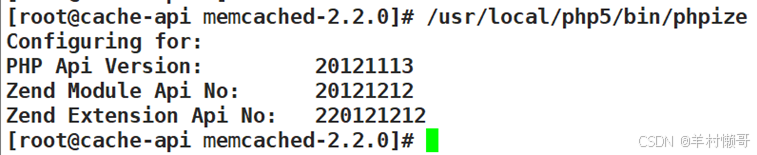
在这一步时,输入n
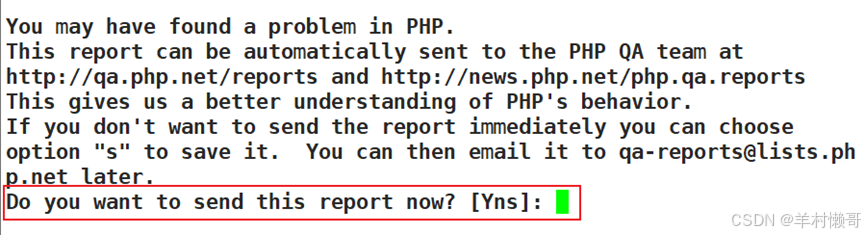
获得共享地址
bash
Installing shared extensions: /usr/local/php5/lib/php/extensions/no-debug-zts-20121212/- 配置php添加memcached组件
bash
cd /usr/local/php5/
vim php.ini
#输入刚刚获得的共享地址
extension_dir = "/usr/local/php5/lib/php/extensions/no-debug-zts-20121212/"
extension=memcached.so
- 访问并查看是否添加成功
bash
vim /usr/local/httpd/htdocs/index.php
<?php
phpinfo();
?>
#重启httpd
systemctl restart httpd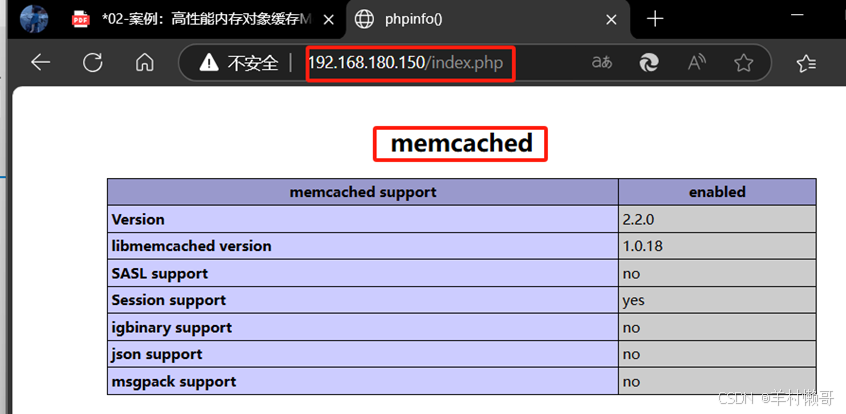
🚨有些时候可能访问不到这个页面,但是在本地访问却可以访问到
bash
curl 127.0.0.1/index.php | grep memcached🚨可以看到是有内容的,有内容就可以直接进行下一步
- 测试memcached-api功能
bash
vim /usr/local/httpd/htdocs/test02.php
<?php
$memcache = new Memcached();
$memcache->addServer('192.168.180.110', 11211);
$memcache->set('key', 'Memcache test successful!', 0, 60);
$result = $memcache->get('key');
unset($memcache);
echo $result;
?>
#重启httpd,可以多重启几次
systemctl restart httpd🚨当访问这个的时候,可能也会访问不到,多重启几次httpd就可以了,上面的模块index.php也可以访问到了
- 浏览器访问,看到这句话就说明已经被memcache记录了
192.168.180.150/test02.php
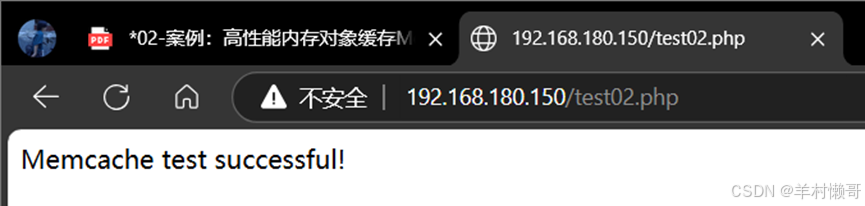
- 在cache1上安装telnet,并远程登录
bash
yum install -y telnet
telnet 127.0.0.1 11211
输入:get key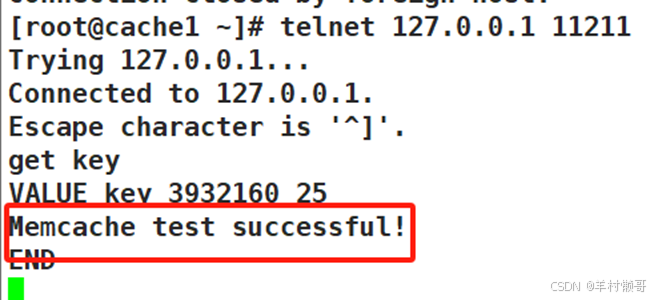
memcache实现主主复制以及高可用(基于以上完成)
cache1,2:
- 删除cache1,2上的memcache1.5.1版本
bash
rm -rf /usr/src/memcached-1.5.1/
rm -rf memcached-1.5.1.tar.gz- 重新下载支持复制功能的memcache
bash
yum install -y psmisc
#关闭memcache
/usr/local/memcached/memcached_service.sh stop
netstat -nultp | grep memcached
#解压
tar zxf memcached-1.2.8-repcached-2.2.tar.gz
cd memcached-1.2.8-repcached-2.2
#编译
./configure --prefix=/usr/local/memcached_replication --enable-replication --with-libevent=/usr/local/libevent
- 修改配置文件
bash
vim memcached.c
#将原先的删除,替换成新的
#ifndef IOV_MAX
# define IOV_MAX 1024
#endif
#再进行安装
make && make install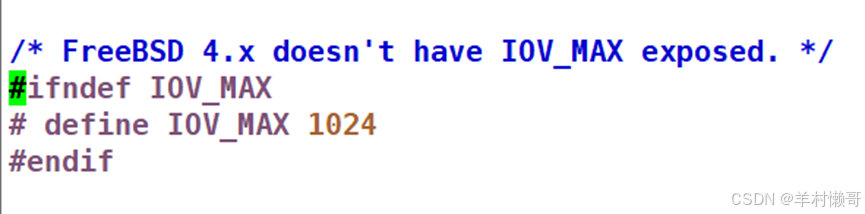
- 启动memcache服务
bash
ln -s /usr/local/libevent/lib/libevent-2.1.so.6 /usr/lib64/
cache1:/usr/local/memcached_replication/bin/memcached -d -u root -m 128 -x 192.168.180.120
cache2:/usr/local/memcached_replication/bin/memcached -d -u root -m 128 -x 192.168.180.110
netstat -nultp | grep memcache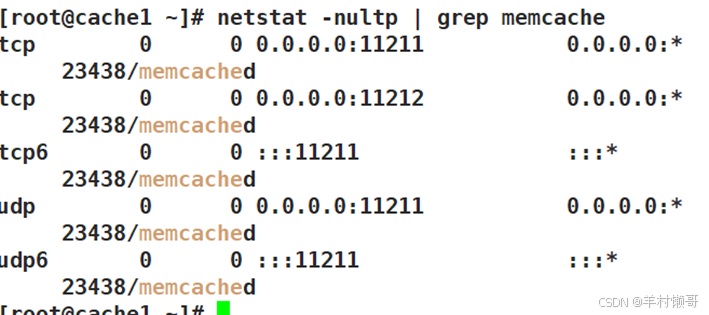
- 在cache1远程登录并插入数值
bash
telnet 192.168.180.110 11211
set username 0 0 8
20250215
get username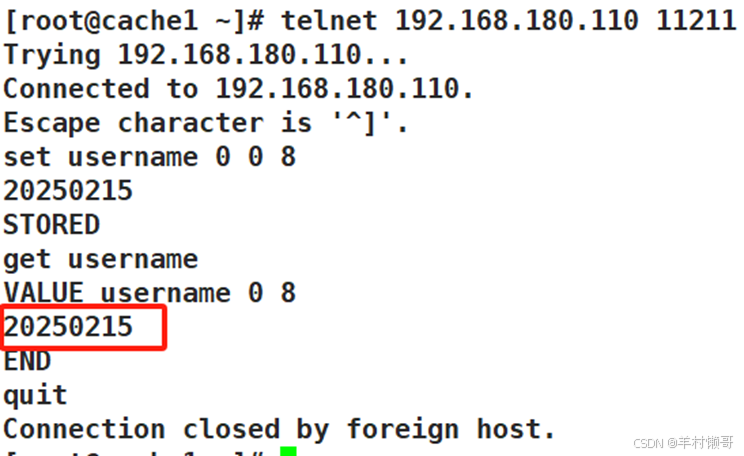
- 在cache2上安装telnet并登录查看cache1插入的数值
bash
yum install -y telnet
telnet 192.168.180.120 11211
get username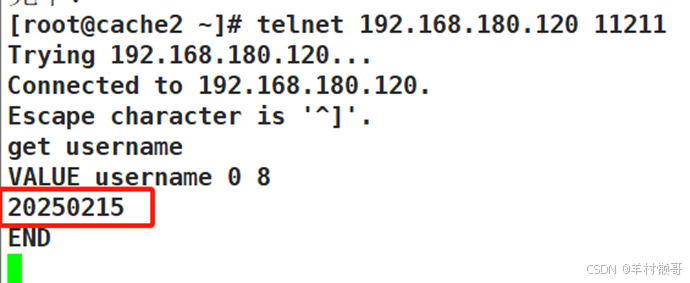
memcache+keepalived(基于以上完成)
cache1,2:
- 均安装keepalived
bash
yum install -y keepalived
#cache1修改主配置文件,将原先内容删除
vim /etc/keepalived/keepalived.conf
! Configuration File for keepalived
global_defs {
router_id route
}
vrrp_instance VI_1 {
state MASTER //主备都为主
interface ens33 //网卡类型
virtual_router_id 51
priority 100 //优先级
advert_int 1
nopreempt //不主动抢占资源,只在Master或者高优先级服务器上设置
authentication {
auth_type PASS
auth_pass 1111
}
virtual_ipaddress {
192.168.180.200 //定义虚拟VIP地址
}
}
virtual_server 192.168.180.200 11211 //VIP故障检测
delay_loop 6
lb_algo rr
lb_kind NAT
persistence_timeout 20
protocol TCP
sorry_server 192.168.180.120 11211 //对端IP,也就是cache2
real_server 192.168.180.110 11211 { //本机IP
weight 3
notify_down /root/memcached.sh //当 memcached 宕机,停止keepalived服务
TCP_CHECK {
connect_timeout 3
nb_get_retry 3
delay_before_retry 3
connect_port 11211
}
}
}
#编写完成退出,将这一份文件复制到cache2上
scp /etc/keepalived/keepalived.conf 192.168.180.120:/etc/keepalived/
echo "/usr/bin/systemctl stop keepalived" > /root/memcached.sh
chmod +x memcached.sh
bash
#在cache2上,修改配置文件的一些内容
vim /etc/keepalived/keepalived.conf
! Configuration File for keepalived
global_defs {
router_id route
}
vrrp_instance VI_1 {
state MASTER
interface ens33
virtual_router_id 51
priority 99 //优先级修改
advert_int 1
nopreempt(删除) //将这一个删除
authentication {
auth_type PASS
auth_pass 1111
}
virtual_ipaddress {
192.168.180.200
}
}
virtual_server 192.168.180.200 11211
delay_loop 6
lb_algo rr
lb_kind NAT
persistence_timeout 20
protocol TCP
sorry_server 192.168.180.110 11211 //对端IP
real_server 192.168.180.120 11211 { //本机IP
weight 3
notify_down /root/memcached.sh
TCP_CHECK {
connect_timeout 3
nb_get_retry 3
delay_before_retry 3
connect_port 11211
}
}
}
echo "/usr/bin/systemctl stop keepalived" > /root/memcached.sh
chmod +x memcached.sh- 均开启
bash
systemctl start keepalived- 查看VIP是否生成
bash
ip address show dev ens33 | grep 192.168.180.200
- 验证高可用性
bash
#关闭seten 0
#cache1杀掉memcache:
killall memcached
在cache2上查看,VIP已转移到cache2上