目录
[1. 引言](#1. 引言)
[2. DropdownButton 的基本用法](#2. DropdownButton 的基本用法)
[3. 主要属性](#3. 主要属性)
[4. 自定义 DropdownButton](#4. 自定义 DropdownButton)
[4.1 组合 DropdownButton 与 InputDecoration](#4.1 组合 DropdownButton 与 InputDecoration)
[4.2 从列表动态生成选项](#4.2 从列表动态生成选项)
[4.3 异步数据加载(API 请求)](#4.3 异步数据加载(API 请求))
[4.4 按钮外观定制](#4.4 按钮外观定制)
[4.5 自定义下拉菜单](#4.5 自定义下拉菜单)
[4.6 多级联动下拉菜单](#4.6 多级联动下拉菜单)
[4.7 搜索过滤功能](#4.7 搜索过滤功能)
[5. 结论](#5. 结论)
1. 引言
DropdownButton 是 Flutter 中用于创建下拉菜单的组件,适用于表单选择、筛选项等场景。它允许用户从多个选项中选择一个,并支持自定义样式和交互逻辑。本文将介绍 DropdownButton 的基本用法、主要属性及其自定义方法。
2. DropdownButton 的基本用法
DropdownButton 需要 value 指定当前选中项,并通过 onChanged 监听用户选择。
Dart
String selectedValue = '选项2';
List<String> items = ['选项1', '选项2', '选项3'];
DropdownButton<String>(
value: selectedValue,
onChanged: (String? newValue) {
setState(() {
selectedValue = newValue!;
});
},
items: items.map((String item) {
return DropdownMenuItem<String>(
value: item,
child: Text(item),
);
}).toList(),
)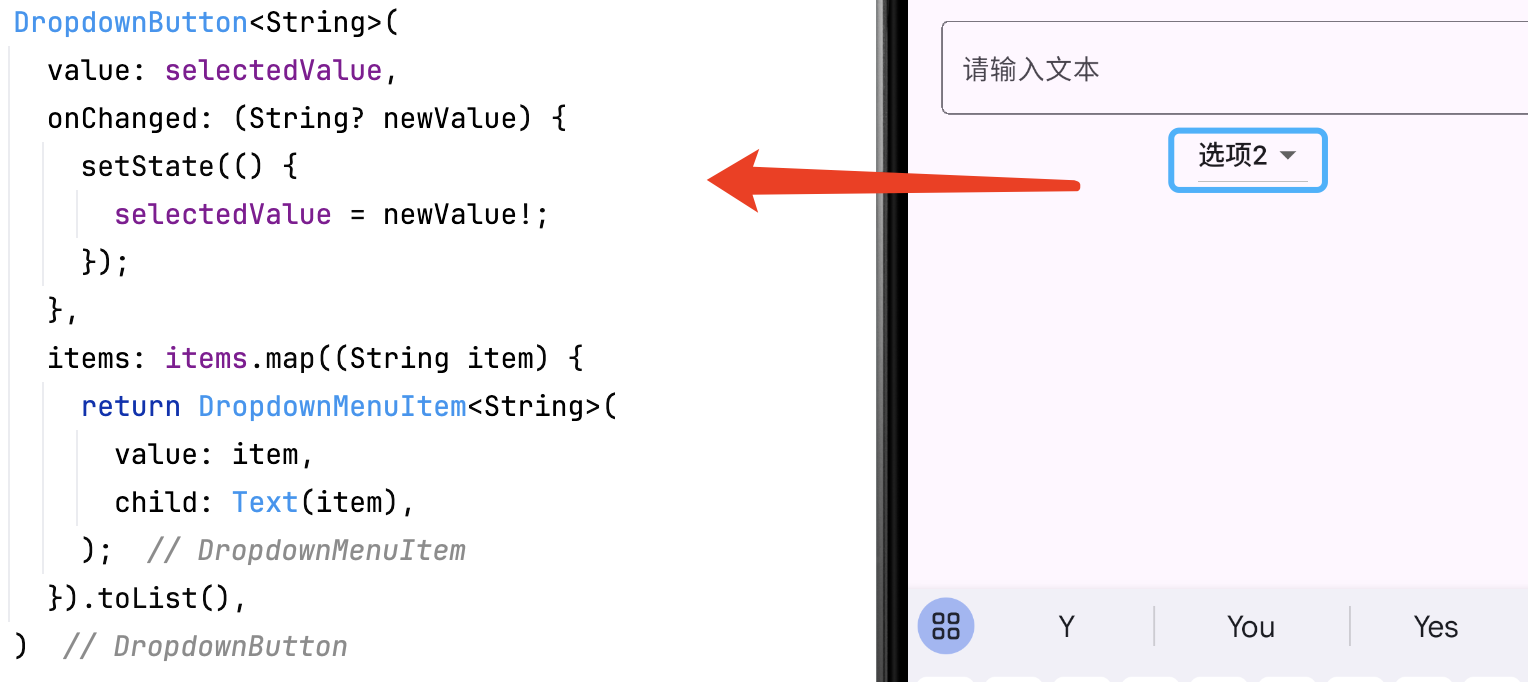
3. 主要属性
| 属性 | 说明 |
|---|---|
value |
当前选中的值 |
items |
下拉选项列表(必须是 DropdownMenuItem 列表) |
onChanged |
选项变更时的回调 |
hint |
默认提示文本(未选择时显示) |
disabledHint |
当 onChanged 为 null 时的提示文本 |
icon |
自定义下拉按钮的图标 |
underline |
自定义下划线 |
style |
文字样式 |
dropdownColor |
下拉菜单背景颜色 |
示例:
Dart
DropdownButton<String>(
value: selectedValue,
dropdownColor: Colors.blueAccent,
style: TextStyle(color: Colors.white, fontSize: 16),
underline: Container(height: 2, color: Colors.white),
icon: Icon(Icons.arrow_drop_down, color: Colors.white),
onChanged: (String? newValue) {
setState(() {
selectedValue = newValue!;
});
},
items: items.map((String item) {
return DropdownMenuItem<String>(
value: item,
child: Text(item),
);
}).toList(),
)4. 自定义 DropdownButton
4.1 组合 DropdownButton 与 InputDecoration
可以将 DropdownButton 嵌入 InputDecorator 以模拟表单输入框样式。
Dart
InputDecorator(
decoration: InputDecoration(
labelText: '选择一个选项',
border: OutlineInputBorder(),
),
child: DropdownButtonHideUnderline(
child: DropdownButton<String>(
value: selectedValue,
onChanged: (String? newValue) {
setState(() {
selectedValue = newValue!;
});
},
items: items.map((String item) {
return DropdownMenuItem<String>(
value: item,
child: Text(item),
);
}).toList(),
),
),
)4.2 从列表动态生成选项
Dart
final List<String> _list = ['苹果', '香蕉', '橘子', '葡萄'];
String? _selected;
DropdownButton<String>(
value: _selected,
items: _list.map((s) {
return DropdownMenuItem(
value: s,
child: Text(fruit),
);
}).toList(),
onChanged: (value) => setState(() => _selectedFruit = value),
)4.3 异步数据加载(API 请求)
Dart
FutureBuilder<List<String>>(
future: _fetchFruitsFromApi(),
builder: (context, snapshot) {
if (snapshot.connectionState == ConnectionState.waiting) {
return const CircularProgressIndicator();
}
if (snapshot.hasError) {
return Text('加载失败: ${snapshot.error}');
}
return DropdownButton(
items: snapshot.data!.map((fruit) =>
DropdownMenuItem(value: fruit, child: Text(fruit))
.toList(),
onChanged: (value) {/*...*/},
);
},
)4.4 按钮外观定制
Dart
DropdownButton<String>(
style: TextStyle(
color: Colors.blue[800],
fontSize: 16,
fontWeight: FontWeight.w600
),
dropdownColor: Colors.blue[50], // 下拉菜单背景色
icon: const Icon(Icons.arrow_drop_down_circle),
iconSize: 24,
iconEnabledColor: Colors.blue,
underline: Container( // 移除默认下划线
height: 0,
color: Colors.transparent,
),
// ...其他参数
)4.5 自定义下拉菜单
Dart
DropdownButton<String>(
isExpanded: true, // 宽度撑满父容器
menuMaxHeight: 300, // 最大高度
itemHeight: 60, // 单个选项高度
selectedItemBuilder: (context) { // 选中态特殊样式
return _fruitList.map((fruit) =>
Text(fruit, style: const TextStyle(color: Colors.red))
.toList();
},
// ...其他参数
)4.6 多级联动下拉菜单
Dart
// 省份-城市联动
String? _selectedProvince;
String? _selectedCity;
Column(
children: [
// 省份选择
DropdownButton(
value: _selectedProvince,
items: provinces.map((province) => /*...*/),
onChanged: (value) {
setState(() {
_selectedProvince = value;
_selectedCity = null; // 重置城市选择
});
},
),
// 动态城市列表
if (_selectedProvince != null)
DropdownButton(
value: _selectedCity,
items: cities[_selectedProvince]!.map((city) => /*...*/),
onChanged: (value) => setState(() => _selectedCity = value),
)
],
)4.7 搜索过滤功能
Dart
final TextEditingController _searchController = TextEditingController();
Widget build(BuildContext context) {
return Column(
children: [
TextField(
controller: _searchController,
decoration: InputDecoration(
hintText: '搜索水果...',
prefixIcon: Icon(Icons.search)),
onChanged: (value) => setState(() {}),
),
DropdownButton(
items: _fruitList
.where((fruit) => fruit.contains(_searchController.text))
.map((fruit) => DropdownMenuItem(...))
.toList(),
// ...其他参数
)
],
);
}5. 结论
DropdownButton 是 Flutter 中用于选择单个选项的组件,适用于表单输入、筛选等场景。结合 DropdownMenuItem 可动态生成选项列表,并可通过 style、icon、dropdownColor 等属性进行自定义。掌握 DropdownButton 的使用,可以更好地优化应用的用户交互体验。
相关推荐
Flutter 输入组件 Checkbox 详解-CSDN博客文章浏览阅读725次,点赞26次,收藏10次。在 Flutter 中,Checkbox 是一个常用的多选组件,适用于设置开关选项、同意协议、筛选条件等场景。Checkbox 允许用户勾选或取消勾选,并可通过 value 和 onChanged 进行状态管理。本文将介绍 Checkbox 的基本用法、主要属性及自定义样式。https://shuaici.blog.csdn.net/article/details/146068557Flutter 输入组件 Radio 详解-CSDN博客文章浏览阅读920次,点赞24次,收藏30次。在 Flutter 中,Radio是用于单选的按钮组件,适用于需要用户在多个选项中选择一个的场景,如表单、设置选项等。Radio通过value和groupValue进行状态管理,并结合onChanged监听选中状态的变化。本文将介绍Radio的基本用法、主要属性及自定义样式。
https://shuaici.blog.csdn.net/article/details/146068599