什么是css
Cascading Style Sheet 层叠级联样式表
表现 (美化网页)
字体,颜色,边距,高度,宽度,背景图片,网页定位,网页浮动..
发展史
CSS1.0
CSS2.0 DIV(块)+CSS,HTML与CSS结构分离的思想,网页变得简单,SEO
CSS2.1 浮动,定位
CSS3.0 圆角,阴影,动画...浏览器兼容性~
css入门
html
<!DOCTYPE html>
<html lang="en">
<head>
<meta charset="UTF-8">
<meta name="viewport" content="width=device-width, initial-scale=1.0">
<title>Document</title>
<!-- 规范,<style>标签,css代码写在这里面,每一个声明用分号隔开
语法:
选择器{
声明1;
声明2;
声明3;
}
-->
<link rel="stylesheet" href="css/style.css">
</head>
<body>
<h1>我的第一个css程序</h1>
</body>
</html>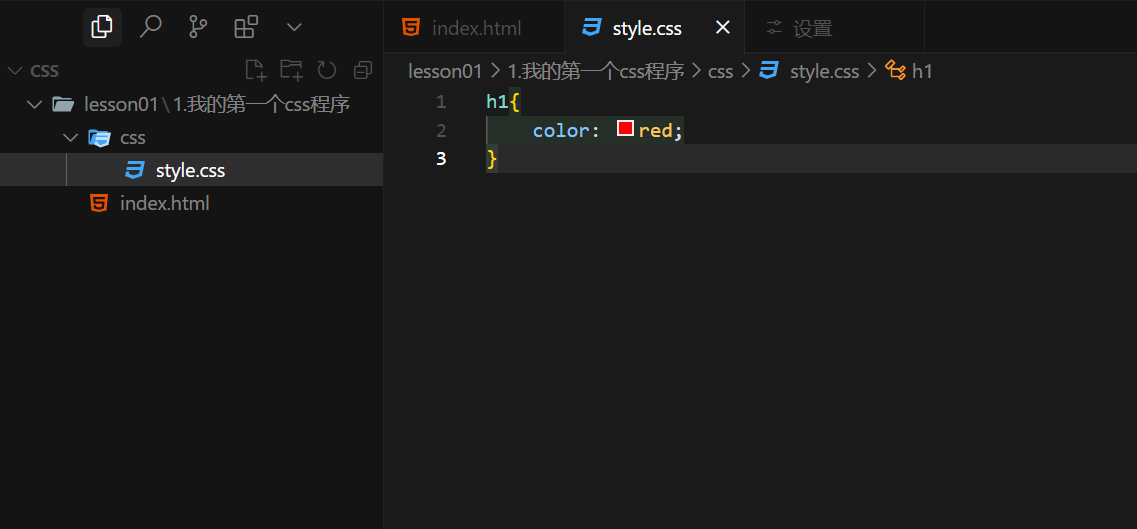
建议使用这种规范
css的优势:
1、内容和表现分离
2、网页结构表现统一,可以实现复用
3、样式十分的丰富
4、建议使用独立于html的css文件
5、利用SEO,容易被搜索引擎收录!
css的三种导入方式
html
<!DOCTYPE html>
<html lang="en">
<head>
<meta charset="UTF-8">
<meta name="viewport" content="width=device-width, initial-scale=1.0">
<title>Document</title>
</head>
<!-- 内部样式 -->
<style>
h1{
color: red;
}
</style>
<!-- 外部样式 -->
<link rel="stylesheet" href="css/style.css">
<body>
<!-- 优先级:就近原则,谁离标签近,就听谁的 -->
<!-- 行内样式:在标签元素中编写一个style属性,然后编写样式即可 -->
<h1 style="color: green;">导入样式</h1>
</body>
</html>扩展:外部样式的两种写法
- 链接式:
html
html
<!-- 外部样式 -->
<link rel="stylesheet" href="css/style.css">- 导入式
@Import是CSS2.1特有的
html
<style>
@import url("css/style.css");
</style>三种基本选择器
1、标签选择器:选择一类标签 标签{}
html
<!DOCTYPE html>
<html lang="en">
<head>
<meta charset="UTF-8">
<meta name="viewport" content="width=device-width, initial-scale=1.0">
<title>标签选择器</title>
<!-- 标签选择器 -->
<style>
h1{
color: red;
}
p{
color: blue;
}
</style>
</head>
<body>
<h1>陈兴勇</h1>
<h1>2025海南专升本</h1>
<p>上岸海南热带海洋学院软件工程专业</p>
</body>
</html>2、类选择器 class:选择所有class 属性一致的标签,跨标签.类名{}
html
<!DOCTYPE html>
<html lang="en">
<head>
<meta charset="UTF-8">
<meta name="viewport" content="width=device-width, initial-scale=1.0">
<title>Document</title>
<!--
类选择器的格式.class的名称{}
好处,可以多个标签归类,是同一个class,可以复用
-->
<style>
.title{
color: red;
}
.content{
color: blue;
}
</style>
</head>
<body>
<h1 class="title">陈兴勇</h1>
<h1 class="content">2025海南专升本</h1>
<p class="content">上岸海南热带海洋学院软件工程专业</p>
</body>
</html>3、id 选择器:全局唯一! #id名{}
html
<!DOCTYPE html>
<html lang="en">
<head>
<meta charset="UTF-8">
<meta name="viewport" content="width=device-width, initial-scale=1.0">
<title>Document</title>
<style>
/*
id选择器的格式:#id的名称{}
好处:id选择器是唯一的,不能重复,所以不能复用
优先级:不遵循就近原则,固定的
id选择器>class选择器>标签选择器
*/
#title{
color: red;
}
#content{
color: blue;
}
h1{
color: green;
}
.title{
color: yellow;
}
</style>
</head>
<body>
<h1 id="title" class="title">陈兴勇</h1>
<h1 id="title">2025海南专升本</h1>
<p id="content">上岸海南热带海洋学院软件工程专业</p>
<h1>加油</h1>
</body>
</html>**优先级:**id选择器>class选择器>标签选择器
层次选择器
后代选择器:在某个元素的后面 祖爷爷 爷爷 爸爸 你
html
/* 后代选择器
body p{
color: red;
} */子选择器:一代,儿子
html
/* 子选择器
body > p{
color: blue;
} */相邻兄弟选择器:同辈
html
/* 相邻兄弟选择器 */
.active + p{
background-color: red;
}通用选择器
html
/* 通用选择器 选中当前元素向下的所有兄弟元素 */
.active ~ p{
background-color: blue;
}结构伪类选择器
html
<!DOCTYPE html>
<html lang="en">
<head>
<meta charset="UTF-8">
<meta name="viewport" content="width=device-width, initial-scale=1.0">
<title>Document</title>
<style>
/* 避免使用id,class选择器 */
/* ul第一个子元素 */
ul li:first-child{
background-color: red;
}
/* ul最后一个子元素 */
ul li:last-child{
background-color: green;
}
/* 选中p1:定位到父元素,选择当前的第一个元素
选择当前p元素的父级元素,选中父级元素的第二个,并且是当前元素才生效!,顺序 */
p:nth-child(2){
background-color: yellow;
}
/* 选中父元素,下的p元素的第二个,类型 */
p:nth-of-type(2){
background-color: aqua;
}
</style>
</head>
<body>
<h1>h1</h1>
<p>p1</p>
<p>p2</p>
<p>p3</p>
<ul>
<li>li1</li>
<li>li2</li>
<li>li3</li>
</ul>
</body>
</html>属性选择器(常用)
把id+class结合
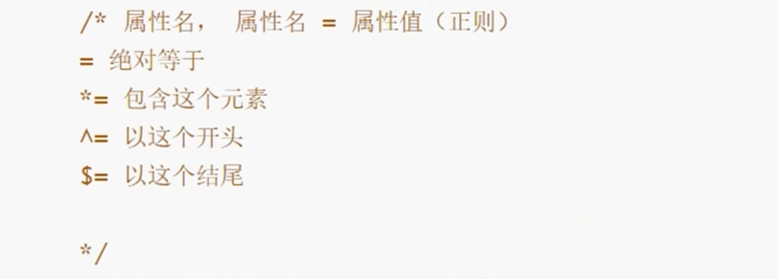
html
<!DOCTYPE html>
<html lang="en">
<head>
<meta charset="UTF-8">
<meta name="viewport" content="width=device-width, initial-scale=1.0">
<title>Document</title>
<style>
demo af {
float: left;
display: block;
height: 50px;
width: 50px;
border-radius: 10px;
background: #2700ff;
text-align: center;
color: gainsboro;
text-decoration: none;
margin-right: 5px;
font: bold 20px/50px Arial;
}
/* 属性名,属性名 = 属性值(正则
= 绝对等于
*= 是包含这个元素
^= 以这个开头
$= 以这个结尾
) */
/* 存在id的元素 a[]{}*
a[id]{
background: yellow;
} */
/* id = first的元素
a[id = first]{
background: yellow;
} */
/* class中含有links的元素
a[class *= "links"]{
background: yellow;
} */
/* 选中href中以http开头的元素
a[href^=http]{
background: yellow;
} */
/* 选中href中以http结尾的元素 */
a[href $= pdf ]{
background: yellow;
}
</style>
</head>
<body>
<p class="demo">
<a href="https://www.baidu.com" class="links item first" id="first">1</a>
<a href="https://una" class="links item active" target="_blank" title="test">2</a>
<a href="images/123.html" class="links item">3</a>
<a href="images/123.png" class="links item">4</a>
<a href="images/123.jpg" class="links item">5</a>
<a href="abc" class="links item">6</a>
<a href="/a.pdf" class="links item">7</a>
<a href="/abc.pdf" class="links item">8</a>
<a href="abc.doc" class="links item">9</a>
<a href="abcd.doc" class="links item last">10</a>
</p>
</body>
</html>美化网页元素
为什么要美化网页
1、有效的传递页面信息
2、美化网页,页面漂亮,才能吸引用户
3、凸显页面的主题
4、提高用户的体验
span标签:重点要突出的字,使用span 套起来
html
<!DOCTYPE html>
<html lang="en">
<head>
<meta charset="UTF-8">
<meta name="viewport" content="width=device-width, initial-scale=1.0">
<title>Document</title>
<style>
#title1{
font-size: 50px;
}
</style>
</head>
<body>
欢迎学习 <span id="title1">Java</span>
</body>
</html>字体样式
html
<!DOCTYPE html>
<html lang="en">
<head>
<meta charset="UTF-8">
<meta name="viewport" content="width=device-width, initial-scale=1.0">
<title>Document</title>
<!--
font-family:字体
font-size:字体大小
font-weight:字体粗细
color:字体颜色
-->
<style>
body{
font-family: 楷体;
color: green;
}
h1{
font-size: 50px;
}
.p1{
font-weight: bold;
}
</style>
</head>
<body>
<h1>桃野又奈</h1>
<p class="p1">xxx</p>
<p>xxxxxx</p>
<p>xxxxxxx</p>
</body>
</html>文本样式
- 颜色 color rgba rgb
- 文本对齐方式 text-align = center
- 首行缩进 text-indent:2em
- 行高 line-height
- 装饰 text-decoration
- 文本图片水平对齐:vertical-align:middle
html
<!DOCTYPE html>
<html lang="en">
<head>
<meta charset="UTF-8">
<meta name="viewport" content="width=device-width, initial-scale=1.0">
<title>Document</title>
<!--
颜色:
单词
RGB 0-F
RGBA A:0-1
text-align:排版居中;
text-indent:2em; 段落首行缩进
行高,和块的高度一致就可以上下居中
-->
<style>
h1{
color: rgba(0, 255, 255, 0.9);
text-align: center;
}
.p1{
text-indent: 2em;
}
.p3{
background: goldenrod;
height: 300px;
line-height: 300px;
}
/* 下划线 */
.l1{
text-decoration: underline;
}
/* 中划线 */
.l2{
text-decoration: line-through;
}
/* 上划线 */
.l3{
text-decoration: overline;
}
/* 超链接去下划线 */
a{
text-decoration: none;
}
/* 文字图片水平对齐 */
img,span{
vertical-align: middle;
}
</style>
</head>
<body>
<p class="l1">123321</p>
<p class="l2">123321</p>
<p class="l3">123321</p>
<h1>故事介绍</h1>
<p class="p1">
陈兴勇2025海南专升本上岸海南热带海洋学院软件工程专业
</p>
<p class="p3">
hahahhaahahahhahahaha
</p>
</body>
</html>阴影:
css
/* text-shadow:阴影颜色,水平偏移,垂直偏移,阴影半径 */
#beautiful{
text-shadow: blue 10px 10px 10px;
}超链接伪类:正常情况下:a:hover
css
/* 默认的颜色 */
a{
text-decoration: none;
color: #000000;
}
/* 鼠标悬浮的状态(只需要记住) */
a:hover{
color: orange;
font-size: 50px;
}列表
css
/*
list-style:
none 去掉原点
circle 空心圆
decimal 数字
square 正方形
*/
ul li{
height: 30px;
list-style: none;
text-indent: 1em;
}背景
背景颜色
背景图片
css
div{
width: 1000px;
height: 700px;
border: 1px solid red;
background-image: url("images/3.jpg");
/* 默认是全部平铺的 */
}
.div1{
background-repeat: repeat-x;
}
.div2{
background-repeat: repeat-y;
}
.div3{
background-repeat: no-repeat;
}渐变
css
background-color:#FFFFFF;
background-image: linear-gradient(115deg, #FFFFFF 0%,#6284FF 50%, #FF0000 100%)盒子模型
什么是盒子模型
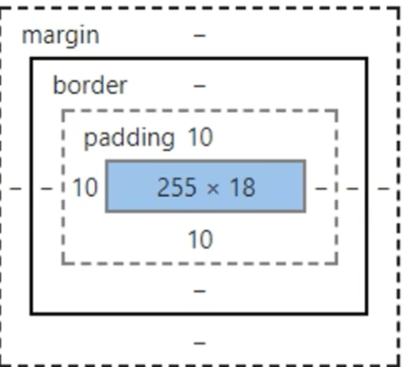
margin:外边距
padding:内边距
border:边框
边框
1.边框的粗细
2.边框的样式
3.边框的颜色
css
<style>
body{
margin: 0;
}
/* border:粗细 样式 颜色 */
#box{
width: 300px;
border: 1px solid red;
}
form{
background: green;
}
div:nth-of-type(1) input{
border: 3px solid blue;
}
h2{
font-size: 16px;
background-color: green;
line-height: 30px;
color: white;
}
div:nth-of-type(2) input{
border: 3px dashed red;
}
div:nth-of-type(3) input{
border: 3px dashed pink;
}
</style>内外边距
html
<!DOCTYPE html>
<html lang="en">
<head>
<meta charset="UTF-8">
<meta name="viewport" content="width=device-width, initial-scale=1.0">
<title>Document</title>
<!-- 外边距的妙用:居中元素
margin:0 auto
-->
<style>
body{
margin: 0;
}
/* border:粗细 样式 颜色 */
#box{
width: 300px;
border: 1px solid red;
margin: 0 auto;
}
/*
顺时针旋转
margin:0
margin:0 1px
margin:0 1px 2px 3px
*/
form{
background: green;
}
h2{
font-size: 16px;
background-color: green;
line-height: 30px;
color: white;
}
input{
border: 1px solid black;
}
</style>
</head>
<body>
<div id="box">
<h2>会员登录</h2>
<form action="#">
<div>
<span>用户名:</span>
<input type="text">
</div>
<div>
<span>密码:</span>
<input type="password">
</div>
<div>
<span>邮箱:</span>
<input type="text">
</div>
</form>
</div>
</body>
</html>盒子的计算方式(margin+border+padding+内容宽度)

圆角边框
css
<!--
左上 右上 右下 左下,顺时针方向
-->
<!--
圆圈:圆角=半径
-->
<style>
div{
width: 100px;
height: 100px;
border: 10px solid red;
border-radius: 100px;
}
</style>阴影
html
<!DOCTYPE html>
<html lang="en">
<head>
<meta charset="UTF-8">
<meta name="viewport" content="width=device-width, initial-scale=1.0">
<title>Document</title>
<style>
img{
border-radius: 50px;
box-shadow: 10px 10px 100px yellow;
}
</style>
</head>
<body>
<div style="width: 500px;display: block; text-align: center;">
<img src="images/1.jpg" alt="">
</div>
</body>
</html>浮动
标准文件流
行内元素:独占一行
h1-h6 p div 列表...
行内元素:不独占一行
span a img strong
行内元素可以包含在块级元素中,反之,则不可以
display
css
<!--
block 块元素
inline 行内元素
inline-block 是块元素,但是可以内联,在一行!
none
-->
<style>
div{
width: 100px;
height: 100px;
border: 1px solid red;
display: none;
}
span{
width: 100px;
height: 100px;
border: 1px solid red;
display: inline-block;
}
</style>1.这是一种实现行内元素排序方式,但我们很多情况都是用float
float
元素怎样浮动
元素的水平方向浮动,意味着元素只能左右移动而不能上下移动。
一个浮动元素会尽量向左或向右移动,直到它的外边缘碰到包含框或另一个浮动框的边框为止。
浮动元素之后的元素将围绕它。
浮动元素之前的元素将不会受到影响。
如果图像是右浮动,下面的文本流将环绕在它左边:
img
{
float:right;
}彼此相邻的浮动元素
如果你把几个浮动的元素放到一起,如果有空间的话,它们将彼此相邻。
在这里,我们对图片廊使用 float 属性:
.thumbnail
{
float:left;
width:110px;
height:90px;
margin:5px;
}清除浮动 - 使用 clear
元素浮动之后,周围的元素会重新排列,为了避免这种情况,使用 clear 属性。
clear 属性指定元素两侧不能出现浮动元素。
使用 clear 属性往文本中添加图片廊:
css
.text_line
{
clear:both;
}父级边框塌陷的问题
1.增加父级元素的高度

2.增加一个空的div标签
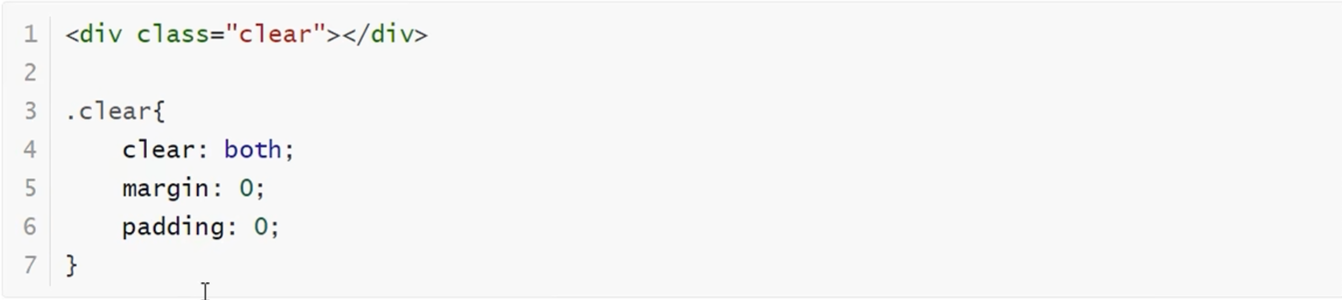
3.overflow

4.父类增加一个伪类:after
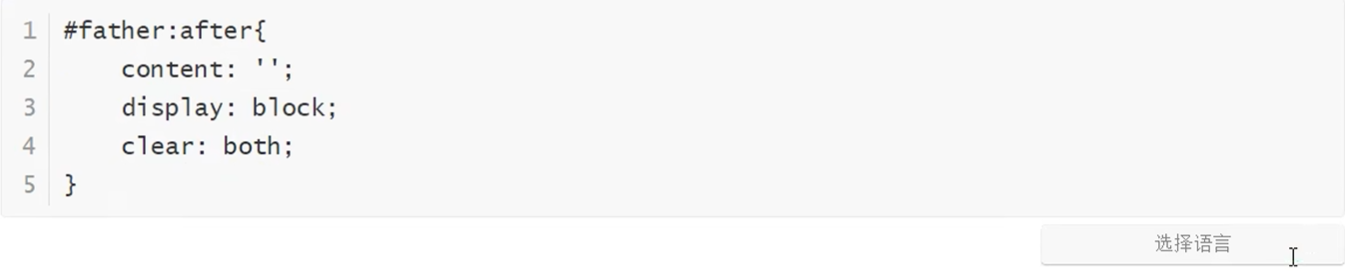
小结:
- 浮动元素后面增加空div:简单,代码中尽量避免空div
- 设置父元素的高度:简单,元素假设有了固定的高度,就会被限制
- overflow:简单,下拉的一些场景避免使用
- 父类添加一个伪类:after(推荐)写法稍微复杂一点,但是没有副作用,推荐使用!
对比
- display
- 方向不可以控制
- float
- 浮动起来的话会脱离标准文档流,所以要解决父级边框塌陷的问题~
定位
默认情况
css
<!DOCTYPE html>
<html lang="en">
<head>
<meta charset="UTF-8">
<meta name="viewport" content="width=device-width, initial-scale=1.0">
<title>Document</title>
<style>
div{
margin: 10px;
padding: 5px;
font-size: 12px;
line-height: 25px;
}
#father{
border: 1px solid green;
padding: 0;
}
#first{
border: 1px dashed gray;
background-color: blueviolet;
}
#second{
border: 1px dashed blue;
background-color: aqua;
}
#third{
border: 1px dashed red;
background-color: yellowgreen;
}
</style>
</head>
<body>
<div id="father">
<div id="first">第一个盒子</div>
<div id="second">第二个盒子</div>
<div id="third">第三个盒子</div>
</div>
</body>
</html>相对定位
相对定位:position: relative;
相对于原来的位置,进行指定的偏移,相对定位的话任然在标准文档流中!原来的位置会被保留
css
top:-20px;
left: 20px;
bottom:-10px;
right:20px;绝对定位
定位:基于xxx定位,上下左右
1、没有父级元素定位的前提下,相对于浏览器定位
2、假设父级元素存在定位,我们通常会相对于父级元素进行偏移
3、在父级元素范围内移动
相对于父级或浏览器的位置,进行指定的偏移,绝对定位的话,它不在在标准文档流中,原来的位置不会被保留