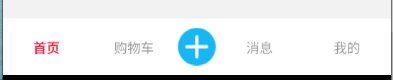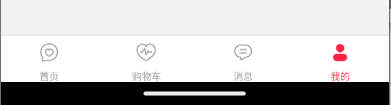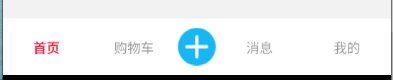一、基础TabBar
javascript
复制代码
import { createBottomTabNavigator } from '@react-navigation/bottom-tabs'
// ...
const BottomTabBar = createBottomTabNavigator()
return (
<View style={{width: '100%', height: '100%'}}>
<BottomTabBar.Navigator
screenOptions={({route}) => {
console.log('res:', route)
return {
tabBarIcon: ({focused, color, size}) => {
let name = focused ? `${route.name}Active` : route.name
return (
<Image
style={{width: size, height: size, tintColor: color}}
source={IconTabMap[name]} />
)
}
}
}}
>
<BottomTabBar.Screen
name='Home'
component={Home}
options={{
title: '首页',
headerShown: false,
tabBarActiveTintColor: '#ff2442',
tabBarInactiveTintColor: '#999'
}}
/>
<BottomTabBar.Screen
name='Shop'
component={Shop}
options={{
title: '购物车',
headerShown: false,
tabBarActiveTintColor: '#ff2442',
tabBarInactiveTintColor: '#999'
}}
/>
<BottomTabBar.Screen
name='Message'
component={Message}
options={{
title: '消息',
headerShown: false,
tabBarActiveTintColor: '#ff2442',
tabBarInactiveTintColor: '#999'
}}
/>
<BottomTabBar.Screen
name='Mine'
component={Mine}
options={{
title: '我的',
headerShown: false,
tabBarActiveTintColor: '#ff2442',
tabBarInactiveTintColor: '#999'
}}
/>
</BottomTabBar.Navigator>
</View>
)
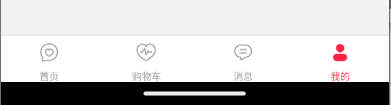
二、自定义TabBar
javascript
复制代码
const TabBarRender = ({state, descriptors, navigation}) => {
// index:当前选中
const { routes, index } = state
return (
<View style={styles.tabBar}>
{
routes.map((route, i) => {
// route -> {key, name, params}
// descriptors->{key值: {navigation, options(Screen上的options值), route, render}}
console.log('descriptors', descriptors[route.key])
const { options: { title } } = descriptors[route.key]
const isActive = index === i
if (i === 2) {
return (
<TouchableOpacity
activeOpacity={0.7}
onPress={() => {
// ....
}}
>
<Image
style={styles.img}
source={IconAdd}
/>
</TouchableOpacity>
)
}
return (
<TouchableOpacity
style={styles.tabItem}
key={`tab-item-${i}`}
activeOpacity={0.7}
onPress={() => {
navigation.navigate(route.name)
}}
>
<Text style={[styles.text, isActive ? styles.textActive : {}]}>
{ title }
</Text>
</TouchableOpacity>
)
})
}
</View>
)
}
// ...
<BottomTabBar.Navigator
tabBar={props => <TabBarRender {...props} />} // 自定义
>
<BottomTabBar.Screen
name='Home'
component={Home}
options={{
title: '首页',
headerShown: false,
}}
/>
<BottomTabBar.Screen
name='Shop'
component={Shop}
options={{
title: '购物车',
headerShown: false,
}}
/>
<BottomTab.Screen
name='Add'
component={Shop}
options={{
title: '新增',
headerShown: false,
}}
/>
<BottomTabBar.Screen
name='Message'
component={Message}
options={{
title: '消息',
headerShown: false,
}}
/>
<BottomTabBar.Screen
name='Mine'
component={Mine}
options={{
title: '我的',
headerShown: false,
}}
/>
</BottomTabBar.Navigator>