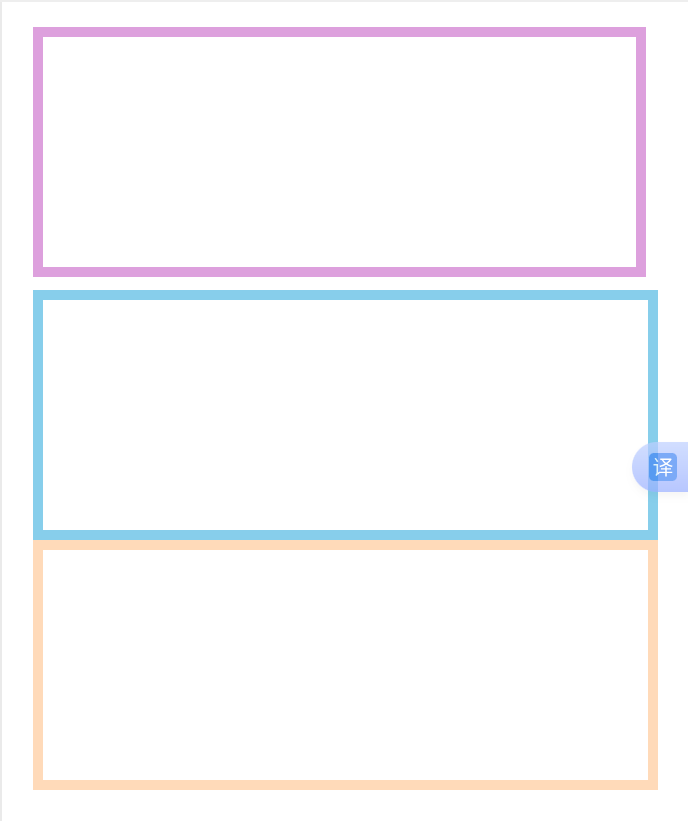目录
相关文章
一、使用内联块级元素布局
- 让想要横着的元素(
left、mid、right)变成内联块级元素。
示例
htnl
<body>
<div class="top">
<div class="left">left</div>
<div class="mid">mid</div>
<div class="right">right</div>
</div>
<div class="bottom"></div>
</body>
css
.top{
width: 800px;
background: red;
}
.left{
width: 200px;
height: 100px;
background: greenyellow;
display:inline-block;
}
.mid{
width: 200px;
height: 100px;
background: bisque;
display:inline-block;
}
.right{
width: 200px;
height: 100px;
background: blueviolet;
display:inline-block;
}
.bottom{
width: 800px;
height: 100px;
background: palevioletred;
}效果图:
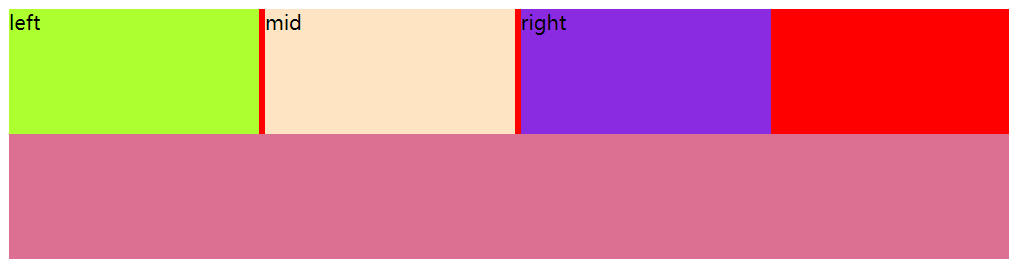
问题1: left、mid、right元素之间有空隙。
原因: html中元素之间换行,浏览器解析为一个空格。
解决方案:
- 方案一:元素首尾相连
- 方案二:改为
span标签;问题:内容多或不适合使用span标签的内容 - 方案三:将父级(
top)设置字体大小为0font-size:0;;问题:由于继承性,left、mid、right字体也消失了,需要在相对于的子集中设置有效的字体大小
问题2: 想将子集均匀的分散开,需要计算,有可能无法均分。
解决方案: 可以使用margin元素;但依然可能分散的不均匀。
问题3: 每个子集都要写一遍,代码冗余。
二、使用float布局
- 哪些元素想要浮动,可使用
float属性
示例
htnl
<body>
<div class="top">
<div class="left">left</div>
<div class="mid">mid</div>
<div class="right">right</div>
</div>
<div class="bottom"></div>
</body>
css
.top{
width: 800px;
background: red;
}
.left{
width: 200px;
height: 100px;
background: greenyellow;
float: left;/* 浮动 */
}
.mid{
width: 200px;
height: 100px;
float: left;
background: bisque;
}
.right{
width: 200px;
height: 100px;
float: left;
background: blueviolet;
}
.bottom{
width: 800px;
height: 100px;
background: palevioletred;
}效果图:

解决了上面的空隙问题。
新问题: 父级元素被覆盖了。
原因: 父级元素没有设置高,原来父级元素由子集内容撑着,现在脱离了父级,父级元素高变为了0。
解决方案:
- 方案一:父级元素设置高。
- 方案二:不设置父级元素的高度,在父级上使用超出部分隐藏掉
overflow:hidden,可以使父级元素随子集元素中最高的而变化。
上述的问题2 和问题3没有解决。
三、使用弹性盒子布局
- 让父级元素变为弹性盒子。
- 弹性盒子会配套其他属性一起使用,这些属性没有继承性。
- [1.
flex-direction](#1. flex-direction) - [2.
justify-content](#2. justify-content) - [3.
order](#3. order) - [4.
flex复合属性](#4. flex复合属性) - [5.
align-items](#5. align-items) - [6.
align-content](#6. align-content)
- [1.
htnl
<body>
<div class="top">
<div class="left">left</div>
<div class="mid">mid</div>
<div class="right">right</div>
</div>
<div class="bottom"></div>
</body>
css
.top{
width: 800px;
background: red;
display: flex;
}
.left{
width: 200px;
height: 100px;
background: greenyellow;
}
.mid{
width: 200px;
height: 100px;
}
.right{
width: 200px;
height: 100px;
background: blueviolet;
}
.bottom{
width: 800px;
height: 100px;
background: palevioletred;
}效果图:
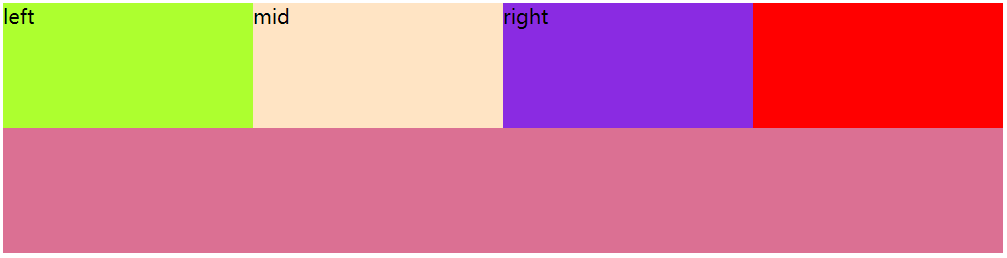
上面的问题都解决了。
1. flex-direction
- 控制弹性盒子内子元素的排列方向
- 作用在父级元素上
属性值
row:横向(默认值),从左到右row-reverse:反转,从右到左column:竖着,从上到下column-reverse:反转,从下到上
2. justify-content
- 控制弹性盒子内子元素的分布方式
- 作用在父级元素上
属性值
flex-start:分布在开始位置flex-end:分布在结束位置center:分布在中间位置space-between:分散开,空白在元素之间space-around:空白在元素两边space-evenly:空白均匀的分布
3. order
- 控制子元素的排列顺序
- 作用在具体元素上
属性值
- 数字:整数
4. flex复合属性
- 是复合属性
- 作用在子元素上
4.1 flex-grow:拉伸因子
- 子元素占满父级
- 子元素均匀分占父级,拉伸因子都为1
属性值: 整数
示例:
css
.top{
width: 800px;
background: red;
display: flex;
}
.left{
width: 200px;
height: 100px;
background: greenyellow;
flex-grow: 1;
}
.mid{
width: 200px;
height: 100px;
flex-grow: 2;
background: bisque;
}
.right{
width: 200px;
height: 100px;
flex-grow: 5;
background: blueviolet;
}
.bottom{
width: 800px;
height: 100px;
background: palevioletred;
}效果图:
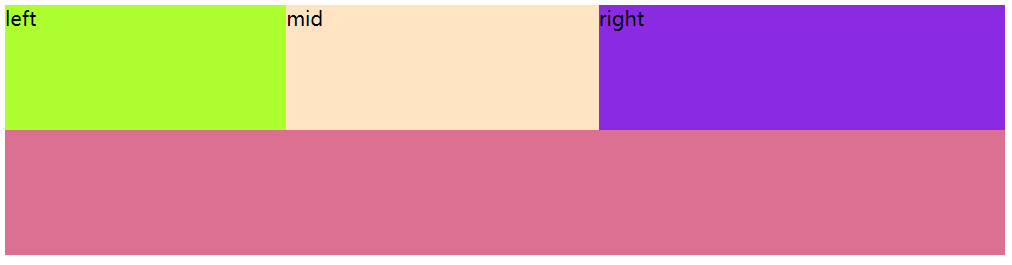
4.2 flex-shrink:压缩因子
- 子元素宽超过父级元素的宽度,弹性盒子默认等比压缩
- 作用在子元素上
属性值: 整数
4.3 flex-basis:基准因子
- 以谁为基准做拉伸或压缩。
5. align-items
- 控制弹性盒子内子元素在垂直方向上的分布方式。
- 作用在父级元素上
属性值: flex-start:顶部(左边)对齐flex-end:底部(右边)对齐center:中间对齐
6. align-content
- 控制弹性盒子内子元素多行的分布方式
- 与
flex-wrap配合使用
属性值: flex-start:开始位置flex-end:结束位置center:中间位置space-between:空白在行和行之间space-around:空白在行上下两测space-evenly:空白均匀的分布
7. flex-wrap:wrap
- 弹性盒子内子元素换行
- 作用在父级元素上
四、服务器字体
字体的其他属性还可以查看积累CSS样式属性:padding、margin、display:flex、font、position、cursor、:hover、:nth-child()、border-radius这篇文章中的相关内容。
- 使用的字体可以放在项目里,一起打包
- 从网上下载下来的后缀为:ttf、otf
定义服务器字体
- 使用
@font-face - 可以定义多个
基本格式
html
<style>
@font-face {
font-family: ;
src: url();
}
</style>font-family:字体的名字
注意:font-family放在选择器里面表示,使用哪种字体;放在@font-face里面表示定义字体的名字src:字体资源的地址format:字体资源的类型,属性值如下:- TrueType,是ttf格式的资源
- OpenType,是otf格式的资源
示例:
html
<!DOCTYPE html>
<html lang="en">
<head>
<meta charset="UTF-8">
<meta name="viewport" content="width=device-width, initial-scale=1.0">
<title>Document</title>
<style>
div{
font-family: 'aaa';
}
@font-face {
font-family: 'aaa';
src: url(../font/ZiHunDunHuangJingYunKai\(ShangYongXuShouQuan\)-2.ttf) format(TrueType);
}
@font-face {
font-family: 'bbb';
src: url(../font/GongFanNuFangTi\(TaoBaoSouGongFanZiKuKeMaiDanZiShouQuan\)-2.ttf);
}
</style>
</head>
<body>
<div>你好</div>
<p>你好</p>
</body>
</html>效果图:
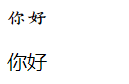
五、响应式布局
- 使用的式
@madia 设备类型
基本格式
css
@media screen {
}screen:屏幕,大部分使用的都是屏幕设备screen前可以加not:意思是除了屏幕,别的设备都去检测screen前可以加only:意思是只检测屏幕screen后可以加设备类型width:max-width:最大宽度,设备不到XXpx,走这里面的样式min-width:最小宽度
- 样式冲突的走响应式布局,不冲突的样式走外面的
示例:
box-sizing: border-box;:加上这句,width/height设置整个盒子的尺寸,不再是内容的尺寸了
html
<body>
<div class="contaner">
<div class="item1"></div>
<div class="item2"></div>
<div class="item3"></div>
</div>
</body>
css
.contaner{
width: 750px;
display: flex;
flex-wrap: wrap;
margin: 100px auto;
}
.item1{
box-sizing: border-box;
width: 300px;
height: 200px;
border: 8px solid plum;
margin: 0px 10px 10px 0px;
}
.item2{
box-sizing: border-box;
width: 420px;
height: 200px;
border: 8px solid skyblue;
}
.item3{
box-sizing: border-box;
width: 700px;
height: 200px;
border: 8px solid peachpuff;
}
@media screen and (max-width:700px){
/* 屏幕尺寸不到700走这套样式 */
.contaner{
width: 500px;
}
.item1{
width: 500px;
}
.item2{
width: 500px;
}
.item3{
width: 500px;
}
}效果图:
浏览器屏幕大于700px:
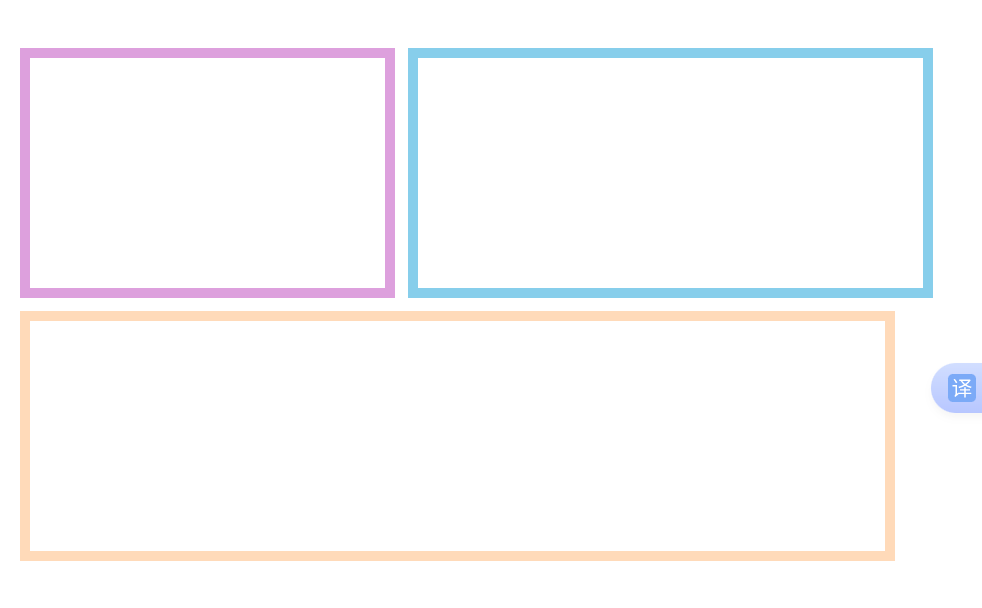
浏览器屏幕下于700px: