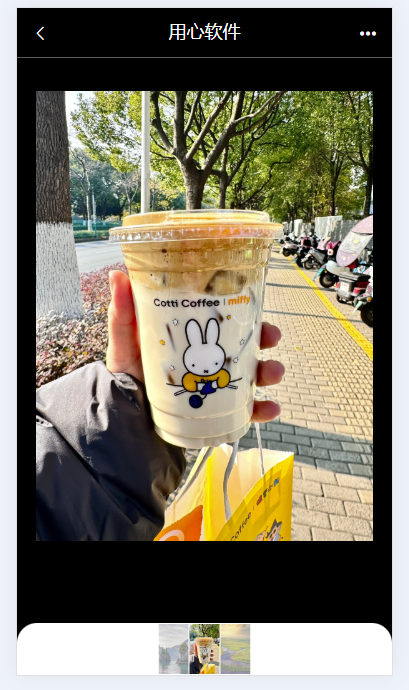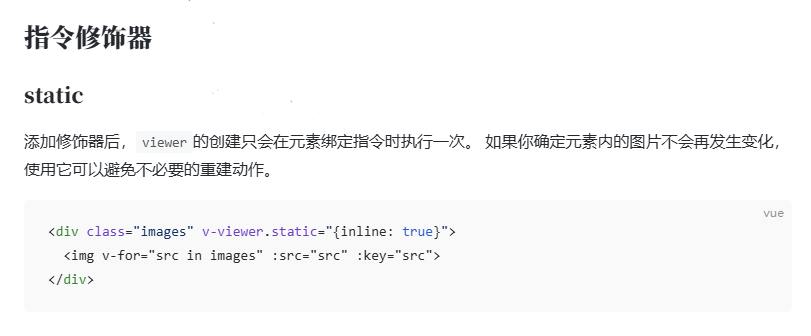1、安装:
npm install v-viewer viewerjs2、在 main.js 中全局注册:
import Viewer from 'v-viewer';
import 'viewerjs/dist/viewer.css';
Vue.use(Viewer );
//配置项(可选,根据需求调整)
// Vue.use(Viewer, {
// defaultOptions: {
// zIndex: 9999, // 预览弹窗层级
// // toolbar: true, // 是否显示工具栏(缩放、旋转等按钮)
// toolbar: false, // 是否显示工具栏(缩放、旋转等按钮)
// navbar: true, // 可选:同时隐藏底部缩略图导航
// title: false, // 可选:隐藏标题栏
// clickToClose: false, // 禁止点击阴影处关闭预览
// zoomRatio: 0.1, // 每次缩放的比例
// minZoomRatio: 0.1, // 最小缩放比例
// maxZoomRatio: 10, // 最大缩放比例
// toggleOnDblclick: false, // 双击是否切换缩放状态
// // 更多配置参考:https://github.com/fengyuanchen/viewerjs#options
// }
// });3、使用:解决在微信浏览器的页面点击事件老是触发预览初始化的问题
<template>
<div id="PDA_PP">
<div class="navbar" @click.stop>
<i class="el-icon-arrow-left"></i>
<span>用心软件</span>
<i class="el-icon-more" @click="bottomDrawer"></i>
</div>
<div class="viewer" ref="imgContainer" v-viewer.static="viewerOptions">
<img class="image" v-for="(item, index) in srcList" :key="index" :src="item">
</div>
<el-drawer :with-header="false" :visible.sync="drawer" direction="btt" custom-class="btt-custom-drawer" :before-close="handleClose">
<el-button plain class="el-drawer-item">设为默认</el-button>
<el-button plain class="el-drawer-item">删除图片</el-button>
<el-button plain class="el-drawer-item">手机拍照</el-button>
<el-button plain class="el-drawer-item">从手机相册选择</el-button>
<el-button plain class="el-drawer-item" @click="handleClose">取消</el-button>
</el-drawer>
</div>
</template>
<script>
export default {
data() {
return {
imgdata: [
{ id: 0, pjname: '大灯', pjcode: '33101', url: 'http://gzyxdoc.oss-cn-shenzhen.aliyuncs.com/doc/2025/04/d9d60e4f7bc8f5737c282a388e73eedd.png' },
{ id: 1, pjname: '大灯', pjcode: '33101', url: 'http://gzyxdoc.oss-cn-shenzhen.aliyuncs.com/doc/2025/04/a99c2e5b3121012cddef0bbbcb1153ee.png' },
{ id: 2, pjname: '大灯', pjcode: '33101', url: 'http://gzyxdoc.oss-cn-shenzhen.aliyuncs.com/doc/2025/06/ee3e8506953f3f3c9f4f014342e66071image/png' },
],
srcList: [],
viewerOptions: {
className: 'mobile-custom-viewer',
zIndex: 999,
inline: false,
toolbar: false,
navbar: true,
title: false,
button: false,
backdrop: 'static',//禁止点击阴影关闭预览
hide: function () {
return true
},
},
mIndex: 1,
mItemInfo: {},
drawer: false,
}
},
created() {
this.imgdata.forEach((item, index) => {
this.srcList.push(item.url)
});
},
mounted() {
setTimeout(() => {
const viewer = this.$refs.imgContainer.$viewer;
console.log(viewer)
if (viewer) viewer.show();
this.update_mindex(this.mIndex);
}, 100);
},
methods: {
update_mindex(index) {
const viewer = this.$refs.imgContainer.$viewer;
if (viewer) viewer.view(index);
},
getCurrentIndex() {
const viewer = this.$refs.imgContainer.$viewer;
if (viewer) {
console.log('当前显示的是第', viewer.index, '张图片')
this.mIndex = viewer.index;
this.mItemInfo = this.imgdata[this.mIndex];
console.log(this.mItemInfo)
}
},
bottomDrawer() {
this.drawer = true;
this.getCurrentIndex()
},
handleClose() {
this.drawer = false;
},
},
}
</script>
<style lang="">
html,
body {
width: 100%;
height: 100%;
padding: 0;
margin: 0;
background: #000;
}
#PDA_PP {
width: 100%;
height: 100%;
overflow: hidden;
background: #000;
}
.navbar {
color: #fff;
display: flex;
align-items: center;
justify-content: space-between;
height: 50px;
font-size: 18px;
border-bottom: 1px solid #5c5c5c;
position: relative;
z-index: 1002;
background: #000;
}
.navbar > i {
padding: 10px 15px;
}
.viewer {
display: flex;
line-height: 20px;
padding: 10px;
margin: 10px;
border-radius: 8px;
display: none;
}
.image {
width: 80px;
height: 80px;
margin-right: 10px;
}
.mobile-custom-viewer .viewer-navbar {
background: #fff;
border-top-left-radius: 20px;
border-top-right-radius: 20px;
}
.btt-custom-drawer {
border-top-left-radius: 20px;
border-top-right-radius: 20px;
height: auto !important;
}
.btt-custom-drawer .el-drawer__body .el-drawer-item {
display: block;
width: 100%;
font-size: 16px;
color: #000;
height: 50px;
line-height: 50px;
text-align: center;
margin: 0;
padding: 0;
outline: 0;
border: 0;
border-top: 1px solid #f7f7f7;
font-family: 微软雅黑;
background: #fff;
}
.btt-custom-drawer .el-drawer__body .el-drawer-item:hover {
background: #fff;
}
.btt-custom-drawer .el-drawer__body .el-drawer-item:disabled {
color: #999;
}
.btt-custom-drawer .el-drawer__body .el-drawer-item:first-child {
border-top: 0;
}
.btt-custom-drawer .el-drawer__body .el-drawer-item:last-child {
border-width: 4px;
}
</style>4、效果图: