前言
在Three.js的学习中过程中如果你已经对材质,几何体,灯光,动画,模型,场景,相机,渲染器等内容非常熟悉之后,那么作者非常推荐你去进阶学习一下ShaderMaterial (着色器材质)的使用,因为ShaderMaterial 不仅能实现很多炫酷的效果,而且也是很多数字孪生平台项目中必会出现的场景之一。
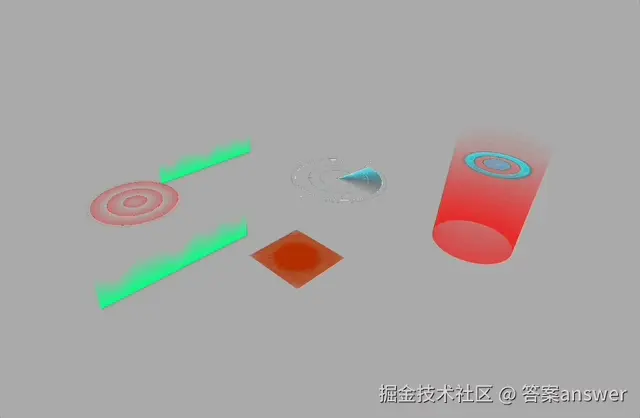
关于 ShaderMaterial 的介绍
官网文档:threejs.org/docs/#api/z...
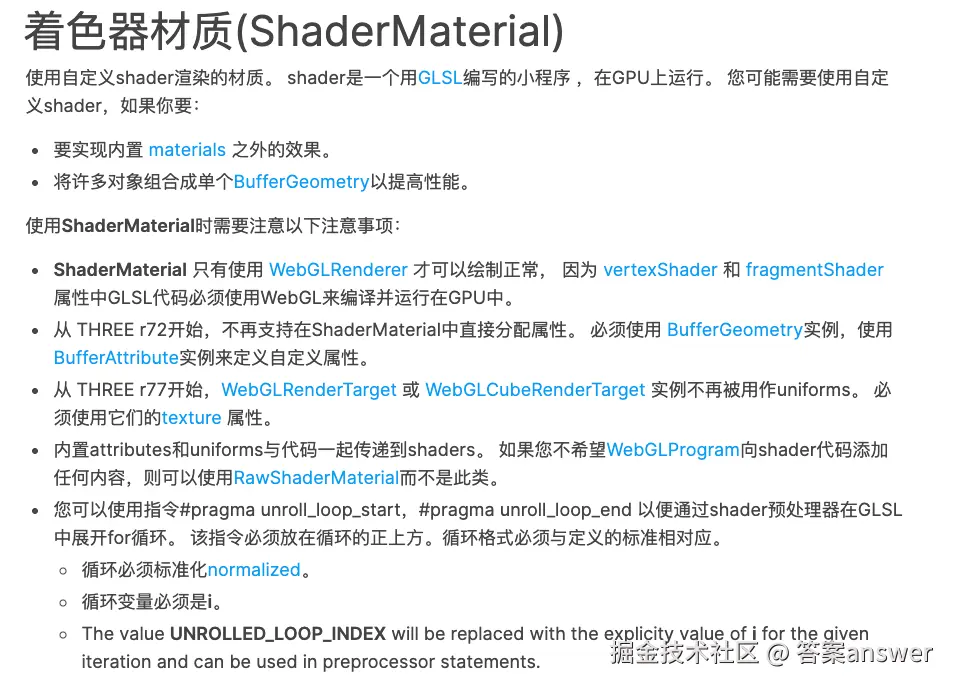
官网的介绍依旧很官方
当然这个不重要了,这里我们大概简单介绍一下最重要的几个 API
1.vertexShader(顶点着色器) :把模型空间的顶点坐标变换到裁剪空间(最终写入 gl_Position),并把需要在片元阶段使用的中间数据(如 uv、法线、颜色、光照系数等)通过 varying / out 传给片元着色器(会被插值)
2.fragmentShader(片元着色器) :根据传入的 varying(已插值)和 uniform(全局不变量)计算该像素的最终颜色(输出 gl_FragColor 或 GLSL3 的 out 变量)
3.uniforms:全局变量参数,通过修改uniforms中 的值来实现动态的 shader 效果
实现一个警告标记效果
在数字孪生和物联网项目中,经常会有类似于设备损坏需要一个警告标记的效果,这时候我就可以通过ShaderMaterial来实现了
这里使用了两个 Three.js 关键 API THREE.PlaneGeometry 和 THREE.ShaderMaterial
这里将其封装成一个函数方法
代码如下:
js
function createWarningShader() {
const geometry = new THREE.PlaneGeometry(2, 2, 2, 2);
const material = new THREE.ShaderMaterial({
side: THREE.DoubleSide,
transparent: true,
uniforms: {
uTime: { value: 0 },
uColor: { value: new THREE.Color(1.0, 0.0, 0.0) },
uIntensity: { value: 1.0 },
uSpeed: { value: 1.0 },
uRadius: { value: 0.5 }
},
vertexShader: `
varying vec2 vUv;
void main() {
vUv = uv;
gl_Position = projectionMatrix * modelViewMatrix * vec4(position, 1.0);
}
`,
fragmentShader: `
varying vec2 vUv;
uniform float uTime;
uniform vec3 uColor;
uniform float uIntensity;
uniform float uSpeed;
uniform float uRadius;
void main() {
vec3 color = uColor;
vec2 center = vec2(0.5, 0.5);
float dis = distance(vUv, center);
float p = 6.0;
float r = fract(dis * p - uTime * uSpeed) / 3.0 + step(0.99, fract(dis * p - uTime * uSpeed));
if (dis > uRadius) {
r = 0.0;
}
gl_FragColor = vec4(color, r * uIntensity);
}
`
});
const mesh = new THREE.Mesh(geometry, material);
mesh.rotation.x = Math.PI / 2;
return mesh;
}添加到场景中
js
const shader = createWarningShader()
scene.add(shader)通过动画帧不断更新着色器参数,实现动态效果
js
sceneAnimation() {
this.renderAnimation = requestAnimationFrame(() => this.sceneAnimation());
shader.material.uniforms.uTime.value = this.click.getElapsedTime();
}效果:
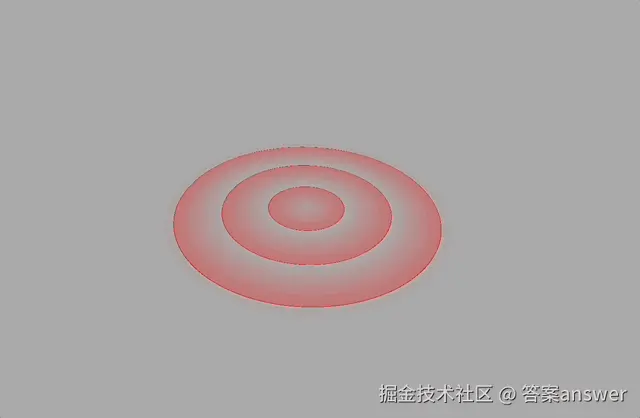
实现一个收缩光环效果

如图所示,这是一个智慧机房监测系统中常见的一个收缩光环效果,一般会和一个文本标签内容一起存在,这里我们参照这个效果实现一个类似的
和上面的警告光圈效果实现的逻辑一样,这里将其封装成一个函数方法
在uniforms中我们定义一下会用到的参数值
在fragmentShader中实现圆环的变换效果
js
function createApertureShader() {
const geometry = new THREE.PlaneGeometry(3, 3, 500, 500);
const material = new THREE.ShaderMaterial({
side: THREE.DoubleSide,
transparent: true,
depthWrite: false,
uniforms: {
uTime: { value: 0 },
uOuterColor: { value: new THREE.Color("#2b90e0") }, // 外圆圆环颜色 - 鲜艳的蓝色
uOuterGlowColor: { value: new THREE.Color("#00bfff") }, // 外环发光颜色 - 亮蓝色发光
uInnerColor: { value: new THREE.Color(0x87ceeb) }, // 内圆颜色 - 柔和的浅蓝色
uInnerGlowColor: { value: new THREE.Color(0x87ceeb) }, // 内圆发光颜色 - 柔和的发光
uIntensity: { value: 0.8 }, // 透明度
uSpeed: { value: 2.5 }, // 加快收缩速度
uOuterRadius: { value: 0.9 }, // 外圆半径
uInnerRadius: { value: 0.4 }, // 增大内圆半径
uRingDistance: { value: 0.18 }, // 内外圆固定距离
uHexDensity: { value: 2.0 }, // 六边形密度
uGlowIntensity: { value: 2 } // 辉光强度
},
vertexShader: `
varying vec2 vUv;
varying vec3 vPosition;
void main() {
vUv = uv;
vPosition = position;
gl_Position = projectionMatrix * modelViewMatrix * vec4(position, 1.0);
}
`,
fragmentShader: `
varying vec2 vUv;
varying vec3 vPosition;
uniform float uTime;
uniform vec3 uOuterColor;
uniform vec3 uOuterGlowColor;
uniform vec3 uInnerColor;
uniform vec3 uInnerGlowColor;
uniform float uIntensity;
uniform float uSpeed;
uniform float uOuterRadius;
uniform float uInnerRadius;
uniform float uRingDistance;
uniform float uHexDensity;
uniform float uGlowIntensity;
// 六边形距离场函数
float hexDist(vec2 p) {
p = abs(p);
return max(p.x * 0.866025 + p.y * 0.5, p.y);
}
// 六边形网格函数
vec2 hexGrid(vec2 p) {
vec2 h = vec2(0.866025, 0.5);
vec2 g1 = vec2(h.x, -h.y);
vec2 g2 = vec2(0.0, 1.0);
vec2 id1 = floor(vec2(dot(p, g1), dot(p, g2)));
vec2 id2 = floor(vec2(dot(p, g1), dot(p, g2)) + 0.5);
vec2 p1 = p - id1.x * g1 - id1.y * g2;
vec2 p2 = p - id2.x * g1 - id2.y * g2;
float d1 = hexDist(p1);
float d2 = hexDist(p2);
if (d1 < d2) {
return vec2(d1, 0.0);
} else {
return vec2(d2, 1.0);
}
}
// 噪声函数
float noise(vec2 p) {
return fract(sin(dot(p, vec2(12.9898, 78.233))) * 43758.5453);
}
// 平滑噪声
float smoothNoise(vec2 p) {
vec2 i = floor(p);
vec2 f = fract(p);
float a = noise(i);
float b = noise(i + vec2(1.0, 0.0));
float c = noise(i + vec2(0.0, 1.0));
float d = noise(i + vec2(1.0, 1.0));
vec2 u = f * f * (3.0 - 2.0 * f);
return mix(a, b, u.x) + (c - a) * u.y * (1.0 - u.x) + (d - b) * u.x * u.y;
}
void main() {
vec2 uv = (vUv - 0.5) * 2.0;
vec2 center = vec2(0.0, 0.0);
float dist = length(uv);
// 时间动画 - 光圈收缩效果,统一频率
float time = uTime * uSpeed;
float shrinkFactor = 0.3 + 0.7 * (0.5 + 0.5 * sin(time)); // 更快的收缩速度
// 计算当前半径,保持固定距离
float currentInnerRadius = uInnerRadius * shrinkFactor;
float currentOuterRadius = currentInnerRadius + uRingDistance;
// 确保不重叠,外圆最小半径
currentOuterRadius = max(currentOuterRadius, currentInnerRadius + 0.05);
// 外环发光效果 - 更细的环
float outerRing = smoothstep(currentOuterRadius - 0.08, currentOuterRadius, dist) *
(1.0 - smoothstep(currentOuterRadius, currentOuterRadius + 0.15, dist));
// 内环 - 实心圆
float innerRing = 1.0 - smoothstep(currentInnerRadius - 0.03, currentInnerRadius, dist);
// 六边形图案 - 只在外环区域
vec2 hexUV = uv * uHexDensity;
vec2 hexData = hexGrid(hexUV);
float hexPattern = 1.0 - smoothstep(0.2, 0.3, hexData.x);
// 添加噪声变化
float noiseValue = smoothNoise(hexUV * 1.5 + time * 0.3);
hexPattern *= (0.6 + 0.4 * noiseValue);
// 只在外环区域内显示六边形
float ringMask = smoothstep(currentOuterRadius - 0.1, currentOuterRadius, dist) *
(1.0 - smoothstep(currentOuterRadius, currentOuterRadius + 0.1, dist));
hexPattern *= ringMask;
// 发光效果 - 增强外环发光
float outerGlow = exp(-abs(dist - currentOuterRadius) * uGlowIntensity * 0.8) * outerRing;
float outerGlow2 = exp(-abs(dist - currentOuterRadius) * uGlowIntensity * 0.4) * outerRing * 0.6;
float innerGlow = exp(-abs(dist - currentInnerRadius) * uGlowIntensity * 1.5) * innerRing;
// 组合颜色 - 内外圆使用不同颜色
vec3 finalColor = vec3(0.0);
// 外环颜色 - 圆环使用uOuterColor,发光使用uOuterGlowColor
if (outerRing > 0.0) {
finalColor += uOuterColor * outerRing;
finalColor += uOuterGlowColor * (outerGlow + outerGlow2) * 2.5; // 增强亮蓝色发光
}
// 内圆颜色 - 圆环使用uInnerColor,发光使用uInnerGlowColor
if (innerRing > 0.0) {
finalColor += uInnerColor * innerRing;
finalColor += uInnerGlowColor * innerGlow * 0.3; // 减弱内圆发光
}
// 六边形图案颜色 - 使用外环颜色
if (hexPattern > 0.0) {
finalColor += uOuterColor * hexPattern * 0.6;
}
// 添加中心区域的柔和发光 - 使用内圆发光颜色
if (dist < currentInnerRadius) {
float centerGradient = 1.0 - smoothstep(0.0, currentInnerRadius * 0.7, dist);
finalColor += uInnerGlowColor * centerGradient * 0.2; // 减弱中心发光
}
// 透明度计算
float alpha = (outerRing + innerRing + hexPattern + outerGlow + outerGlow2 + innerGlow) * uIntensity;
alpha = clamp(alpha, 0.0, 1.0);
// 如果颜色强度很低,设为完全透明
if (alpha < 0.01) {
alpha = 0.0;
}
gl_FragColor = vec4(finalColor, alpha);
}
`
});
const mesh = new THREE.Mesh(geometry, material);
mesh.rotation.x = Math.PI / 2;
return mesh;
}效果:

实现一个动态光圈效果
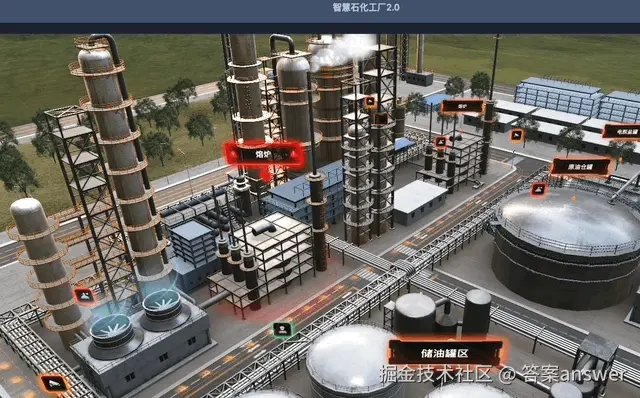
这里我们参照这个智慧石化工厂效果来实现一个类似的
js
function createWarningApertureShader(): THREE.Mesh {
const curve = new THREE.LineCurve3(
new THREE.Vector3(),
new THREE.Vector3().setY(1.5)
);
const geometry = new THREE.TubeGeometry(curve, 200, 0.7, 200, false);
geometry.computeBoundingBox();
const { max, min } = geometry.boundingBox || new THREE.Vector3();
// 创建材质
const material = new THREE.ShaderMaterial({
transparent: true,
side: THREE.DoubleSide,
uniforms: {
uMax: { value: max },
uMin: { value: min },
uColor: { value: new THREE.Color(1.0, 0.0, 0.0) },
},
vertexShader: `
varying vec4 vPosition;
void main() {
vPosition = modelMatrix * vec4(position,1.0);
gl_Position = projectionMatrix * modelViewMatrix * vec4(position, 1.0);
}
`,
fragmentShader: `
uniform vec3 uColor; // 半径
uniform vec3 uMax;
uniform vec3 uMin;
uniform mat4 modelMatrix; // 世界矩阵
varying vec4 vPosition; // 接收顶点着色传递进来的位置数据
void main() {
vec4 uMax_world = modelMatrix * vec4(uMax,1.0);
vec4 uMin_world = modelMatrix * vec4(uMin,1.0);
// 计算从底部到顶部的渐变透明度,整体透明度更低
float heightFactor = (vPosition.y - uMin_world.y) / (uMax_world.y - uMin_world.y);
float opacity = (1.0 - heightFactor) * 0.6; // 最大透明度0.6,从底部到顶部逐渐降低
gl_FragColor = vec4( uColor, opacity);
}
`,
});
const mesh = new THREE.Mesh(geometry, material);
return mesh;
}效果:
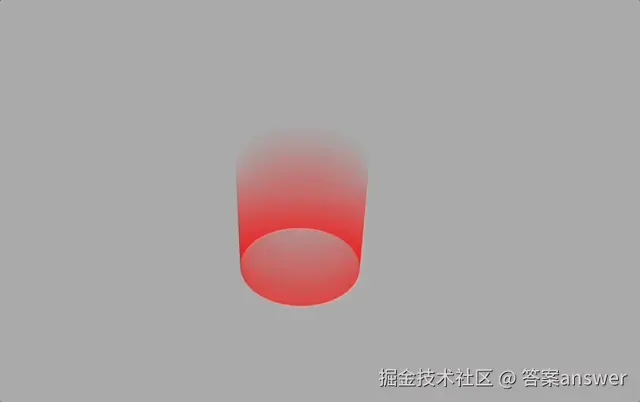
结语
剩余的几个效果,实现的逻辑和方式都大致一样,这里作者就不过多阐述了
完整的案例效果在作者的开源 和非开源项目中都有展示:
开源:
three3d-0gte3eg619c78ffd-1301256746.tcloudbaseapp.com/threejs-3dm...
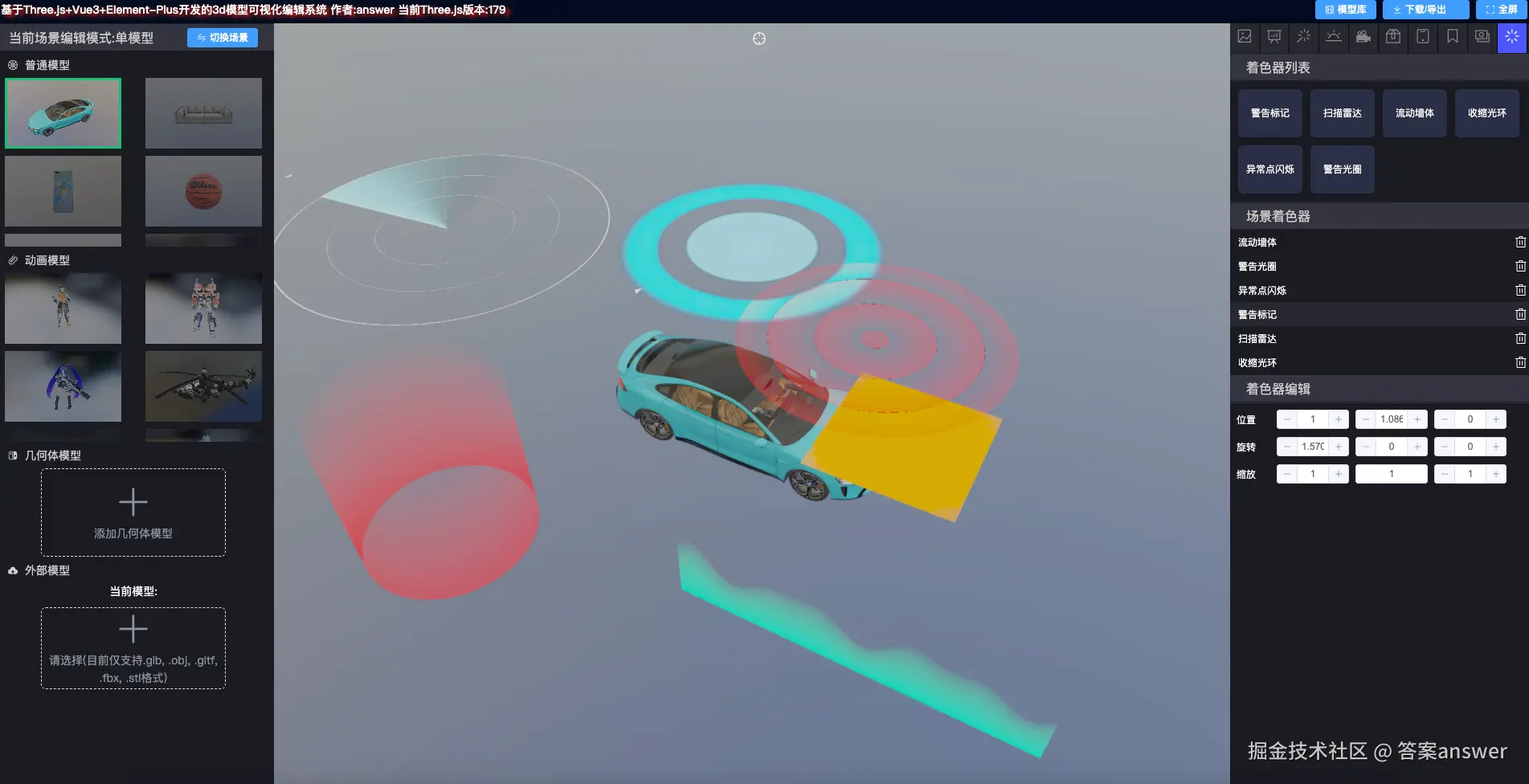
非开源: three3d-0gte3eg619c78ffd-1301256746.tcloudbaseapp.com/threejs-mod...
开源项目地址:
github:github.com/zhangbo126/...
gitee:gitee.com/ZHANG_6666/...
部分效果实现参考网站:
z2586300277.github.io/three-cesiu...
如果你有更好的实现方式,欢迎留言沟通