1、盒模型的宽度计算

答案:122px。
因为 offsetWidth=(内容宽度+内边距+边框),无外边距
补充:如何让offsetWidth等于100px?答案:设置 box-sizing: border-box;
2、margin 纵向重叠的问题
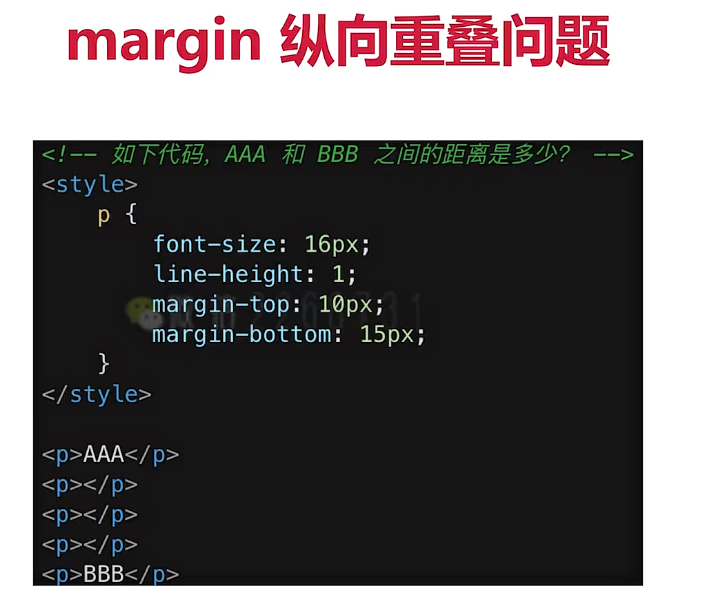
答案:15px。
因为相邻元素的margin-bottom和margin-top会发生重叠。
空白内容标签的margin会被忽略。
3、margin 负值会怎么样

margin-top、margin-left 设置负值,元素会向上、向左移动。
margin-right 设置负值,右侧元素向左移动,自身不受影响。
margin-bottom 设置负值,下方元素上移,自身不受影响。
4、BFC理解与应用

1、定义:Block Format Context 是块级格式化上下文,是一个独立的渲染区域。
2、特性:一块独立渲染区域,内部元素的渲染不会影响边界以外的元素,也不受外部影响。
3、形成 BFC 的常见条件
float 不是 none
position 是 absolute 或 fixed
overflow 不是 visible
display 是 flex inline-block 等
5、考查 float 布局
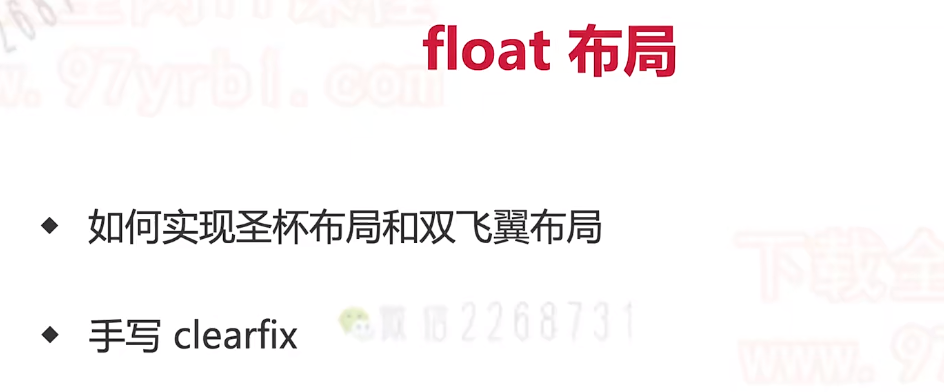
1、圣杯布局和双飞翼布局的目的
(1)三栏布局,中间一栏最先加载和渲染(内容最重要)因为**浏览器解析 HTML 是从上到下执行的,**中间栏的 HTML 代码被放在了结构最前面,所以会被优先加载和渲染。
(2)两侧内容固定,中间内容随着宽度自适应。
(3)一般用于pc页面。
2、圣杯布局和双飞翼布局的技术总结
(1)使用float布局
(2)两侧使用 margin 负值,以便和中间内容横向重合。
(3)防止中间内容被两侧覆盖,一个用padding一个用margin。
html
//圣杯布局
<style>
.box{
padding-left: 200px;
padding-right: 300px;
}
.box-item{
float: left;
height: 100px;
}
.center{
background: #000;
width: 100%;
}
.left{
background: #ccc;
width: 200px;
margin-left: -100%;
position: relative;
left: -200px;
}
.right{
background: red;
width: 300px;
margin-right: -300px;
}
.footer{
height: 100px;
background: blue;
clear: both;
}
.banner{
height: 100px;
background: green;
}
</style>
<body>
<div class="banner"></div>
<div class="box">
<div class="box-item center">1</div>
<div class="box-item left">2</div>
<div class="box-item right">3</div>
</div>
<div class="footer"></div>
</body>
html
//双飞翼布局
<style>
.container {
width: 100%;
height: 200px;
background-color: lightgray;
}
.box {
float: left;
}
.main {
margin: 0 180px 0 180px;
background: orange;
height: 200px;
}
.left-sidebar {
width: 180px;
height: 200px;
background-color: lightblue;
margin-left: -100%;
}
.right-sidebar {
width: 180px;
height: 200px;
background-color: lightgreen;
margin-left: -180px;
}
</style>
<body>
<div class="container box">
<div class="main"></div>
</div>
<div class="left-sidebar box"></div>
<div class="right-sidebar box"></div>
</body>6、手写clearfix
javascript
.clearfix:after{
content: '';
dispaly: table;
clear: both;
}
.clearfix{
*zoom: 1; /*兼容低版本IE*/
}7、flex 布局

常用语法:
flex容器:flex-direction justify-content align-items flex-warp gap
flex元素:flex-grow(放大比例)flex-shrink(收缩比例) flex-basis(基准尺寸) order(排列顺序) align-self(交叉轴对齐方式) flex:flex-grow flex-shrink flex-basis
html
<style>
.box{
width: 200px;
padding: 20px;
border: 1px solid #000;
flex-direction: column;
display: flex;
}
.box-item{
width: 40px;
height: 40px;
border: 1px solid #000;
border-radius: 50%;
}
.box-item:nth-child(2){
align-self: center;
}
.box-item:nth-child(3){
align-self: flex-end;
}
</style>
<body>
<div class="box">
<div class="box-item">1</div>
<div class="box-item">2</div>
<div class="box-item">3</div>
</div>
</body>8、css定位

1、absolute 依据最近一层定位元素定位,如果没有就依据body定位。
2、relation 依据自身定位。
3、定位元素 absolute relative fixed / body
html
.box{
width: 200px;
height: 200px;
border: 1px solid #000;
position: relative;
}
.box-item{
width: 40px;
height: 40px;
border: 1px solid #000;
position: absolute;
top: 30px;
left: 30px
}水平居中
1、行内元素:text-align:center
2、block:margin:auto、flex+justity-content
3、absolute元素:left:50%+margin-left 负值/translateX(-50%)
4、absolute元素:left right = 0 + margin:0 auto
垂直居中
1、行内元素:line-height=height
2、absolue元素:top: 50% + margin-top 负值/ translateY(-50%)
3、absolue元素:top left right bottom = 0 + margin:auto
4、block:flex+align-items
9、css 图文样式

line-height 继承
1、写具体数值,如 30px,则继承该值。
2、写比例,如 2 / 1.5,则继承该比例。
3、写百分比,如200%,则继承计算出来的值。
html
body{
font-size: 20px;
/* line-height: 20px; p标签继承父级行高为20px*/
/* line-height: 1.5; p标签继承父级行高为24px*/
/* line-height: 200%; p标签继承父级行高为40px*/(重点)
}
p{
font-size: 16px;
}10、css 响应式

px:绝对长度单位。
em:相对长度单位,相对于父元素。 text-indent:2em
rem:相对长度单位,相对于跟元素。
响应式布局的常用方案:media-query + rem
XML
@media only screen and (max-width: 374px) {
body{
font-size: 16px;
}
}
@media only screen and (min-width: 375px) and (max-width: 413px) {
body{
font-size: 16px;
}
}
@media only screen and (min-width: 414px) and (max-width: 768px) {
body{
font-size: 16px;
}
}11、vw/vh
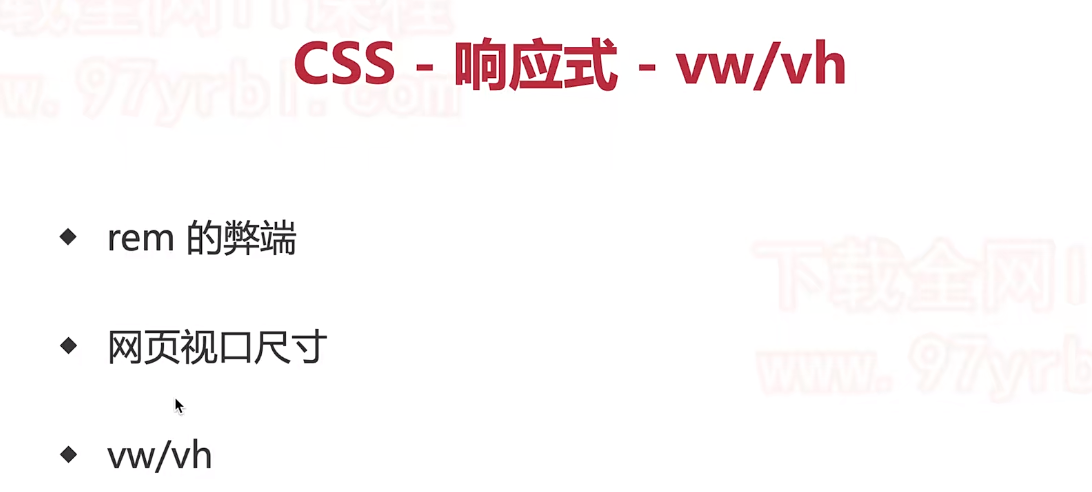
1、rem 的弊端:"阶梯"性。
2、网页视口尺寸
window.screen.height //屏幕高度
window.innerHeight //视口高度(浏览器去掉上下工具栏)
document.body.clientHeigh //页面内容高度
3、专用获取视觉视口(兼容 iOS 11+、Android 8+)
window.visualViweport.width //安全区域的宽度
4、vw/vh
1vw 网页视口宽度的 1/100 (window.innerWidth)
1vh 网页视口高度的1/100 (window.innerHeight)
vmax 取两者最大值
vmin 取两者最小值