技术文章大纲:UniApp微信小程序引入高德地图
准备工作
开发指南 :https://lbs.amap.com/api/wx/gettingstarted
- 注册高德地图开发者账号并申请小程序应用的Key
- 确保UniApp项目已配置微信小程序平台支持
- 了解微信小程序与高德地图API的兼容性限制
高德地图SDK引入
-
下载高德地图微信小程序JavaScript SDK
-
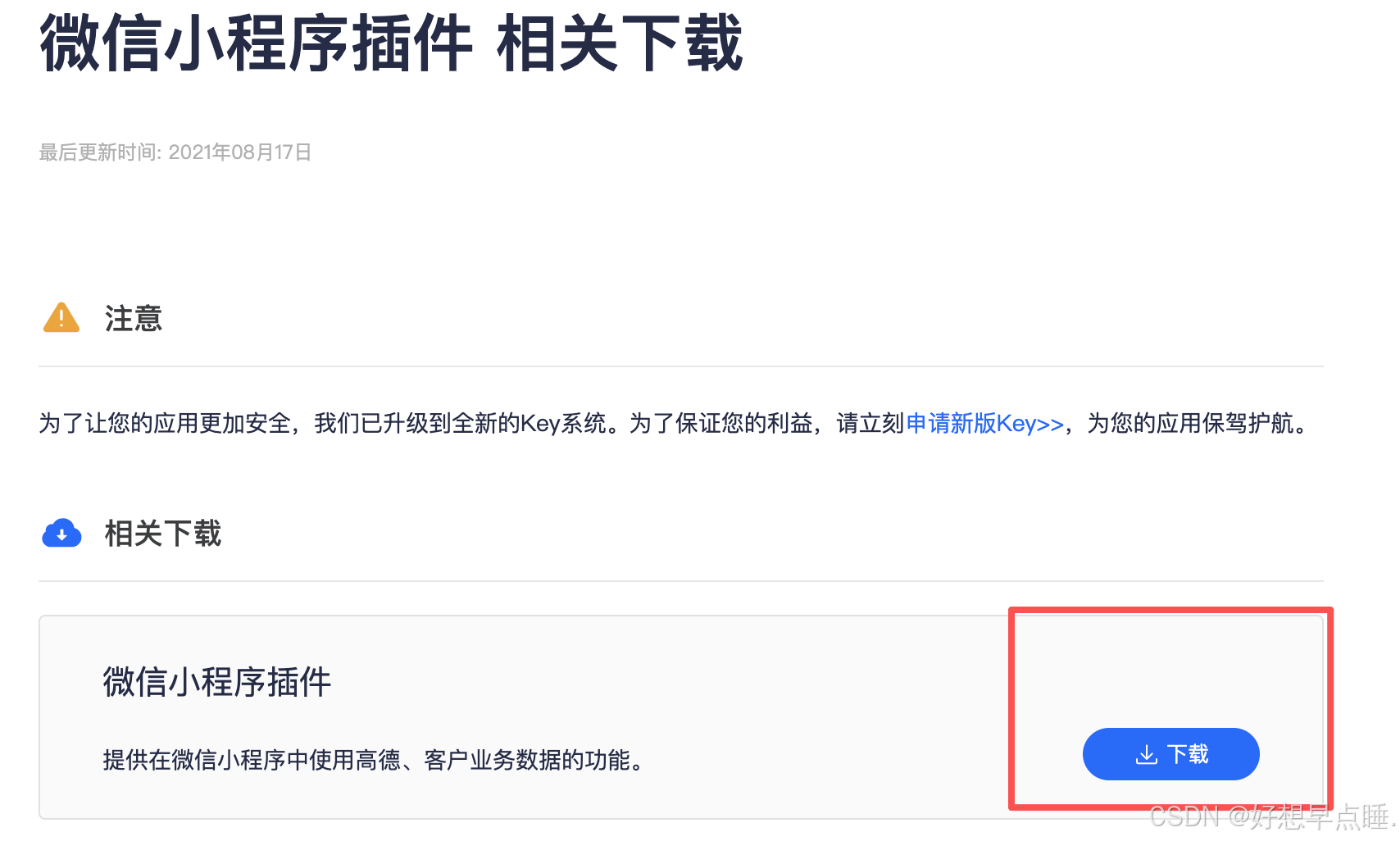
-
将SDK文件放置于UniApp项目静态资源目录
-
const amapFile = require('@/libs/amap-wx.130.js')
基础地图功能实现
- 在页面中声明
map组件,使用的是uniapp的map组件 - https://uniapp.dcloud.net.cn/component/map.html#map
- 注:因为地图服务商问题,引入高德地图api但是显示是腾讯地图
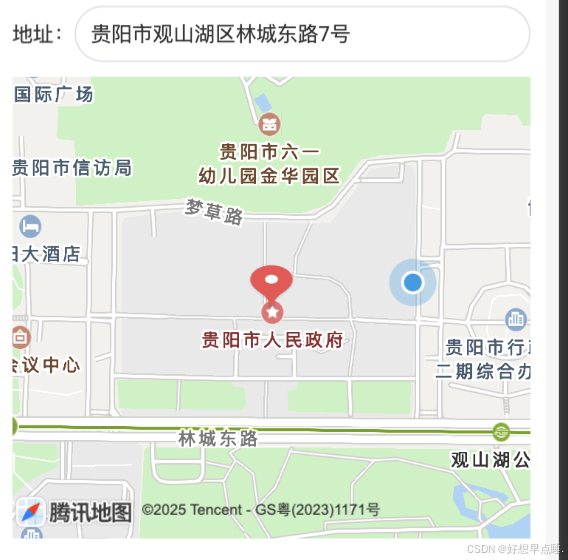
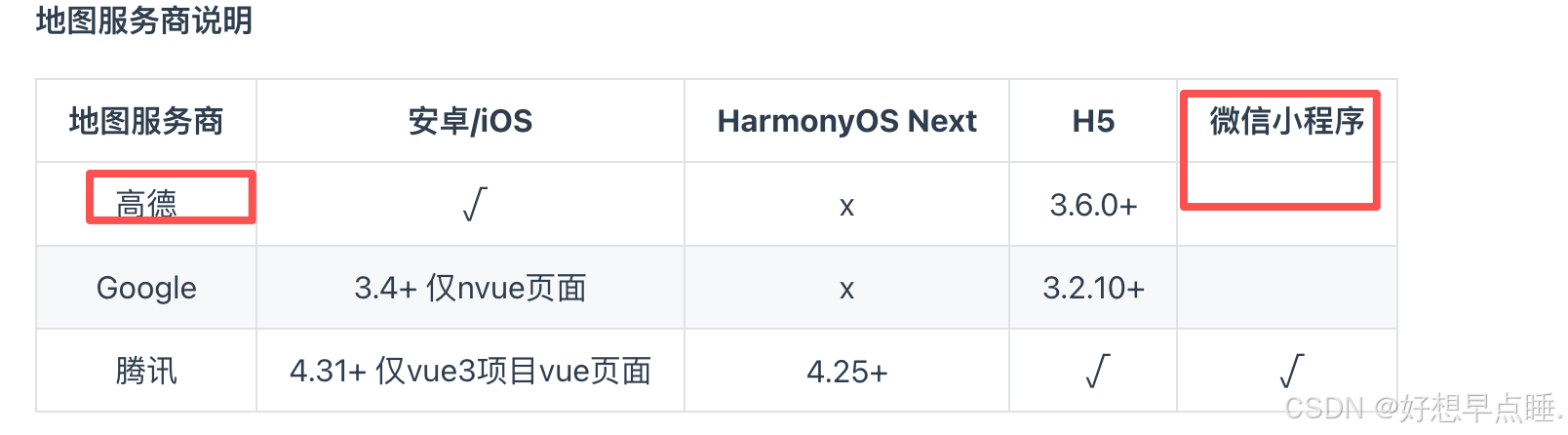
- 模板中嵌入地图组件并设置初始经纬度
- 通过CSS调整地图容器样式与尺寸
javascript
<template>
<view class="map-location-component">
<view class="map-container">
<view class="search-bar">
地址:<u-input v-model="searchKeyword" placeholder="请输入地址关键词搜索"
@input="handleSearch" class="search-input" clearable shape="circle"></u-input>
</view>
<view v-if="poiList.length > 0" class="poi-list">
<view v-for="poi in poiList" :key="poi.id" class="poi-item" @click="selectPoi(poi)">
<view class="poi-content">
<view class="poi-name">{{ poi.name }}</view>
<view class="poi-address">{{ poi.address }}</view>
</view>
</view>
</view>
<!-- 地图容器 -->
<map id="amap-container" class="amap-container" :longitude="longitude" :latitude="latitude"
:markers="markers" :scale="16" @tap="handleMapClick" show-location></map>
</view>
</view>
</template>
<script>
const amapFile = require('@/libs/amap-wx.130.js')
export default {
name: 'MapLocation',
data() {
return {
searchKeyword: '',
searchLoading: false,
locationLoading: false,
poiList: [],
longitude: '',
latitude: '',
markers: [],
selectedLocation: null,
searchTimer: null,
amapKey: '地图key'
}
},
mounted() {
this.initMap()
},
methods: {
//初始化位置
setInitialLocation(coordinates, address) {
if (!this.amap) {
this.initMap()
}
if (coordinates && address) {
const [lng, lat] = coordinates.split(',').map(Number)
this.longitude = lng
this.latitude = lat
this.selectedLocation = {
coordinates,
address
}
this.searchKeyword = address
this.markers = [{
id: 1,
longitude: lng,
latitude: lat,
title: address,
width: 30,
height: 30
}]
this.confirmSelection()
}
},
confirmSelection() {
if (this.selectedLocation) {
this.$emit('confirm', this.selectedLocation)
}
},
// 初始化地图
initMap() {
if (!this.amap) {
this.amap = new amapFile.AMapWX({
key: this.amapKey
})
}
},
// 获取当前位置
getCurrentLocation() {
uni.showLoading({
title: '定位中...'
})
this.amap.getRegeo({
success: (res) => {
uni.hideLoading()
const {
longitude,
latitude
} = res[0]
const address = res[0].name || res[0].desc
this.longitude = longitude
this.latitude = latitude
const locationStr = `${longitude},${latitude}`
this.markers = [{
id: 1,
longitude,
latitude,
title: address,
width: 30,
height: 30
}]
this.searchKeyword = address
this.selectedLocation = {
coordinates: locationStr,
address: address
};
this.confirmSelection()
},
fail: (err) => {
uni.hideLoading()
uni.showToast({
title: '定位失败',
icon: 'none'
})
console.error('定位失败:', err)
}
})
},
// 搜索地址
handleSearch() {
if (!this.searchKeyword.trim()) {
this.poiList = []
return
}
clearTimeout(this.searchTimer)
this.searchTimer = setTimeout(() => {
this.amap.getInputtips({
keywords: this.searchKeyword,
city: '',
success: (res) => {
this.poiList = res.tips.filter(item => item.location)
},
fail: () => {
uni.showToast({
title: '搜索失败',
icon: 'none'
})
}
})
}, 500)
},
selectPoi(item) {
const address = item.name
this.searchKeyword = address
const [lng, lat] = item.location.split(',').map(Number)
const locationStr = `${lng},${lat}`
this.longitude = lng
this.latitude = lat
this.markers = [{
id: 1,
longitude: lng,
latitude: lat,
title: address,
width: 30,
height: 30
}]
this.poiList = []
this.selectedLocation = {
coordinates: locationStr,
address: address
};
this.confirmSelection()
},
handleMapClick(e) {
const lng = e.detail.longitude
const lat = e.detail.latitude
this.getAddressByLocation(lng, lat)
},
getAddressByLocation(lng, lat) {
this.amap.getRegeo({
location: `${lng},${lat}`,
success: (res) => {
const lng = res[0].longitude
const lat = res[0].latitude
const locationStr = `${lng},${lat}`
const address = res[0].regeocodeData.formatted_address
this.searchKeyword = address
this.markers = [{
id: 1,
longitude: lng,
latitude: lat,
title: address,
width: 30,
height: 30,
}];
this.selectedLocation = {
coordinates: locationStr,
address: address
};
this.confirmSelection()
}
})
}
}
}
</script>
<style scoped>
.map-location-component {
/* padding: 16rpx; */
box-sizing: border-box;
}
.map-container {
width: 100%;
}
.search-bar {
display: flex;
align-items: center;
margin-bottom: 20rpx;
position: relative;
}
.search-input {
flex: 1;
padding: 0 20rpx;
border: 1px solid #dcdfe6;
border-radius: 40rpx;
font-size: 28rpx;
}
.clear-btn {
position: absolute;
right: 20rpx;
width: 50rpx;
height: 50rpx;
line-height: 50rpx;
text-align: center;
font-size: 36rpx;
color: #999;
background: transparent;
padding: 0;
}
.poi-list {
max-height: 400rpx;
overflow-y: auto;
border: 1px solid #ebeef5;
border-radius: 16rpx;
margin-bottom: 20rpx;
}
.poi-item {
padding: 20rpx;
border-bottom: 1px solid #f5f5f5;
cursor: pointer;
}
.poi-item:last-child {
border-bottom: none;
}
.poi-item:active {
background-color: #f5f7fa;
}
.poi-name {
font-weight: bold;
color: #303133;
font-size: 30rpx;
margin-bottom: 8rpx;
}
.poi-address {
font-size: 26rpx;
color: #606266;
}
.amap-container {
width: 100%;
height: 600rpx;
border-radius: 16rpx;
margin-bottom: 20rpx;
}
.btn-group {
display: flex;
gap: 20rpx;
}
.get-location-btn,
.confirm-btn {
flex: 1;
height: 88rpx;
line-height: 88rpx;
font-size: 30rpx;
border-radius: 16rpx;
}
.get-location-btn {
background-color: #f5f7fa;
color: #303133;
}
.confirm-btn {
background-color: #007aff;
color: #fff;
}
.confirm-btn:disabled {
background-color: #b3d4fc;
}
</style>引入:
javascript<template> <MapLocation @confirm="handleLocationConfirm" ref="mapLocation"></MapLocation> </template> <script> import MapLocation from "@/components/MapLocation.vue"; export default{ components: { MapLocation }, } </script>需要引入地图的方法里调用定位到当前位置:this.$refs.mapLocation.getCurrentLocation();
已有经纬度坐标和位置调用定位到已有位置:this.$refs.mapLocation.setInitialLocation(lng, lat); // lng:经度 lat:纬度
地图交互功能扩展
- 监听地图缩放、拖动等事件
- 添加标记点并实现点击弹窗
- 集成位置搜索与路线规划功能
性能优化与注意事项
- 控制地图渲染频率避免性能损耗
- 处理微信小程序与H5环境差异
- 遵守高德地图API调用频次限制
调试与发布
- 使用真机调试解决API权限问题
- 配置合法域名白名单
- 提交微信小程序审核时的地图相关注意事项
更多功能,查看官方文档添加相关控件https://uniapp.dcloud.net.cn/component/map.html#map