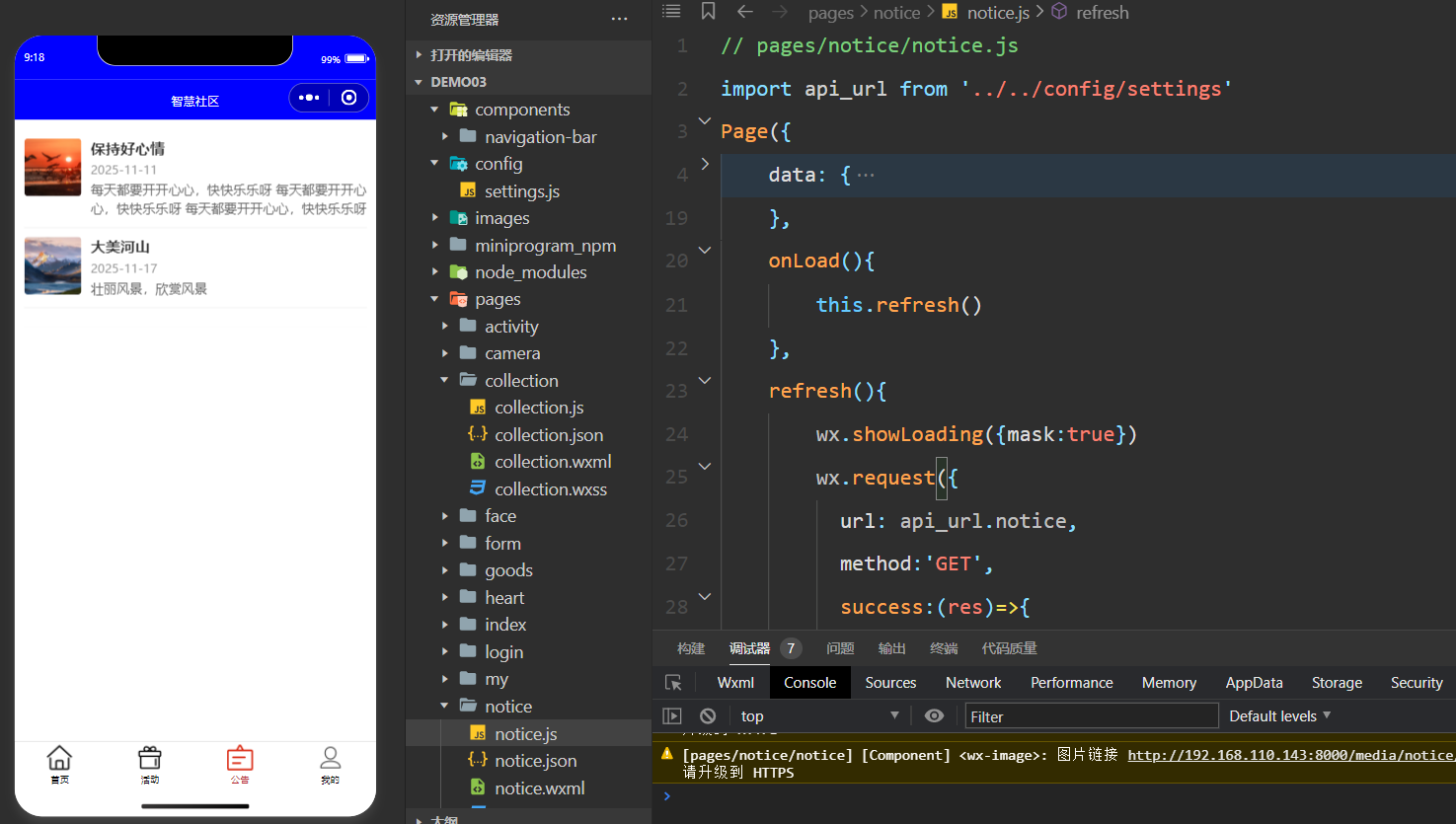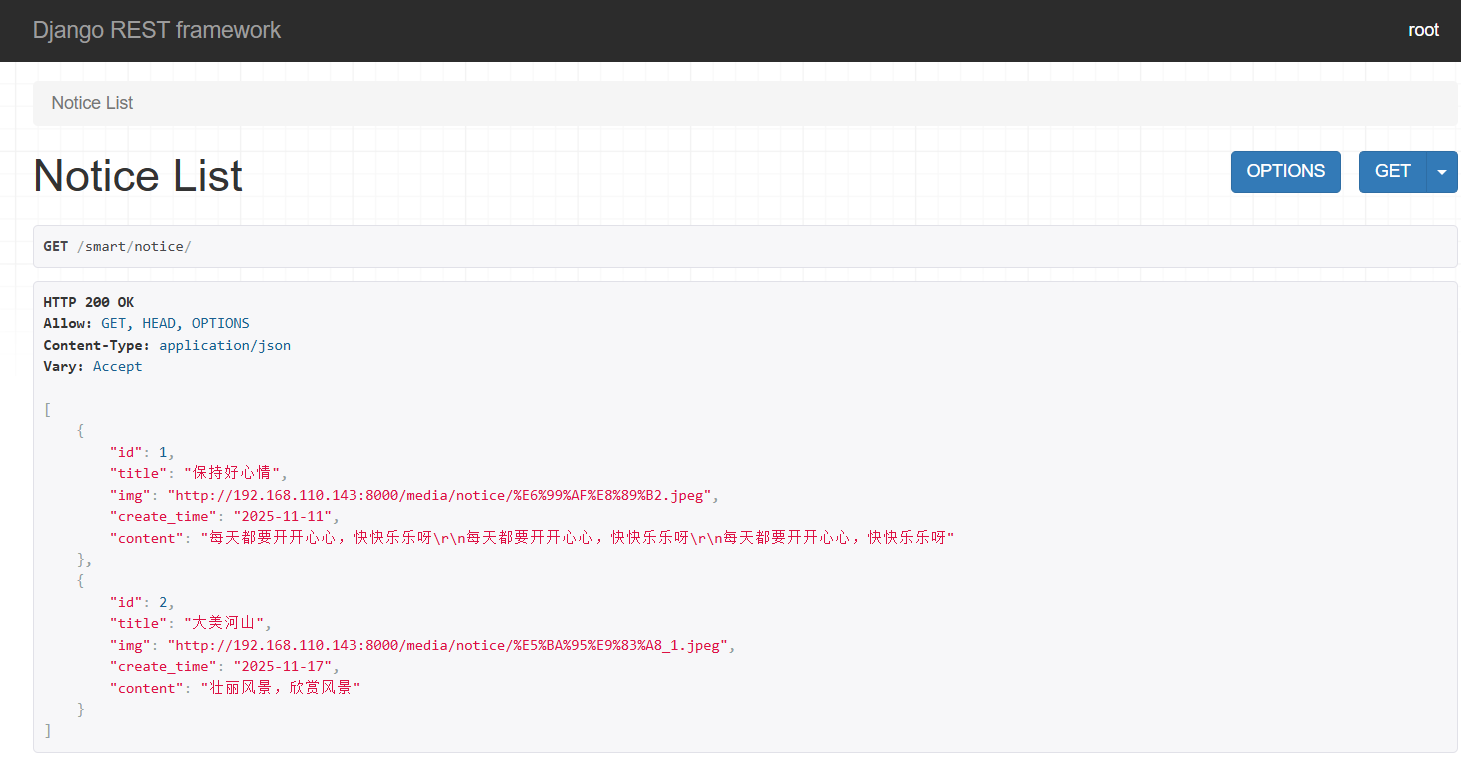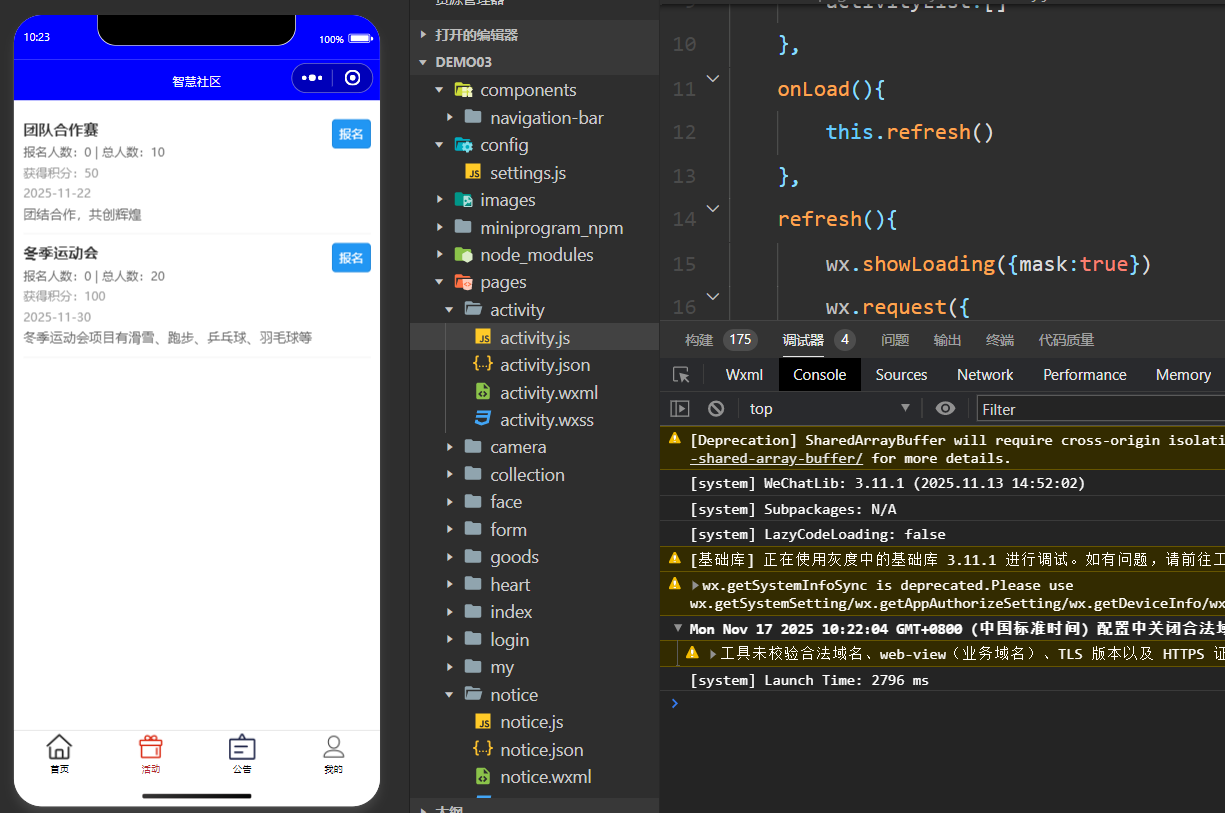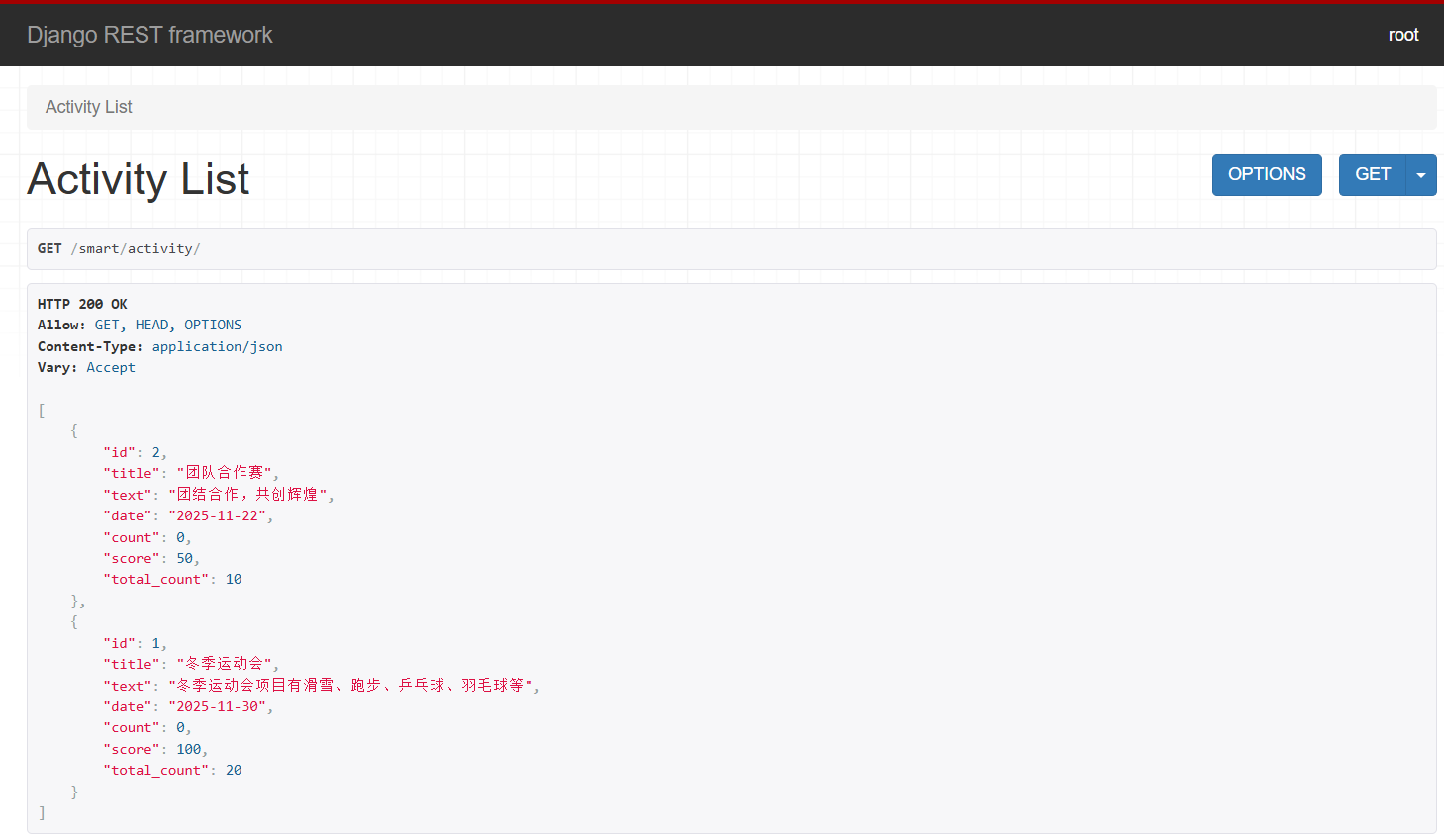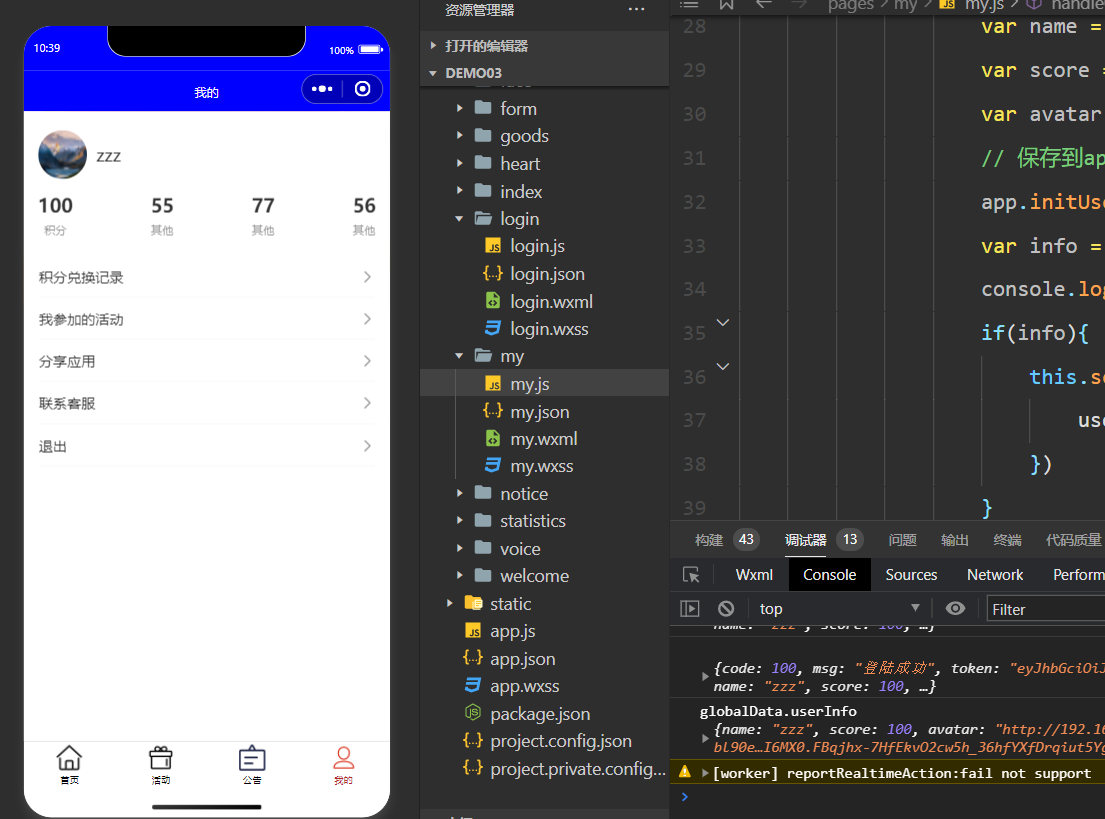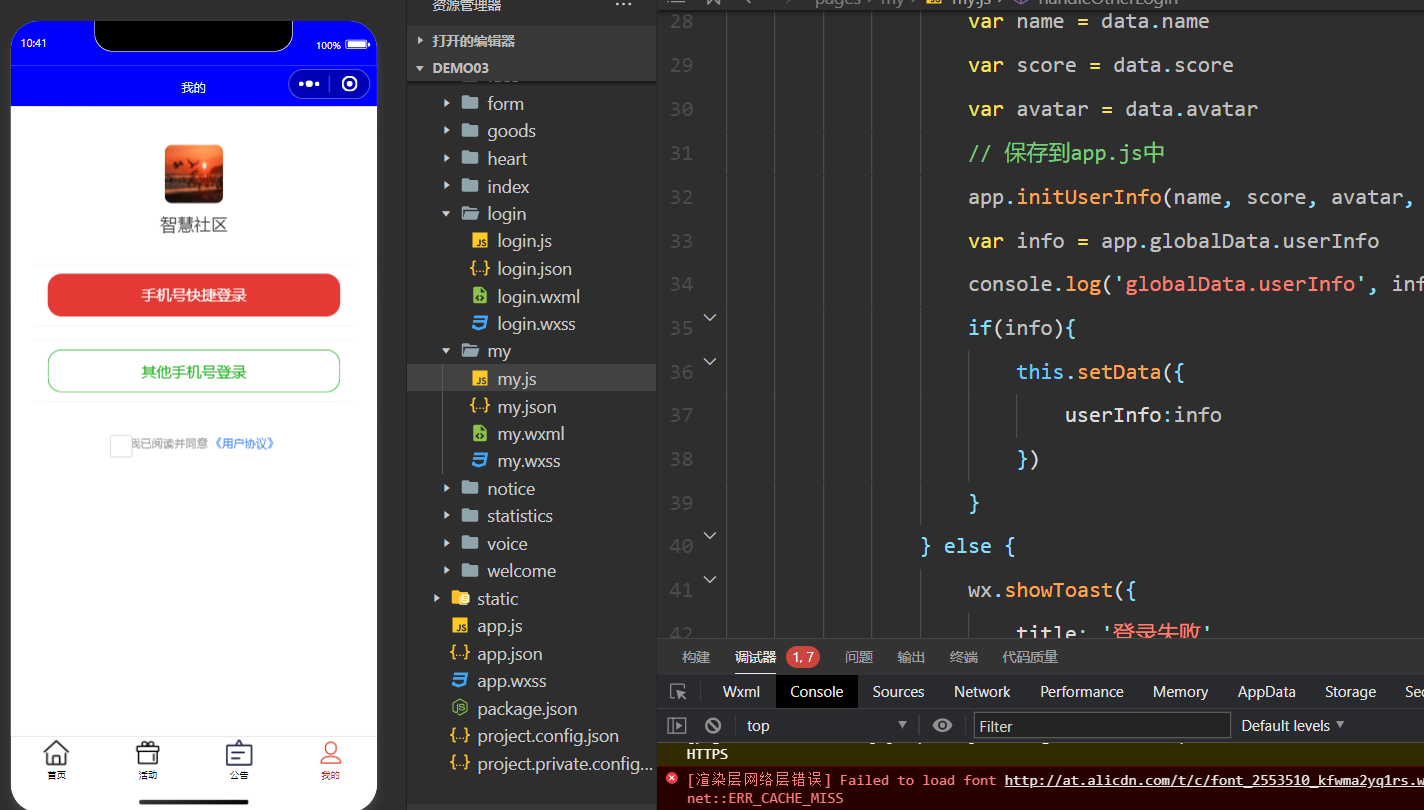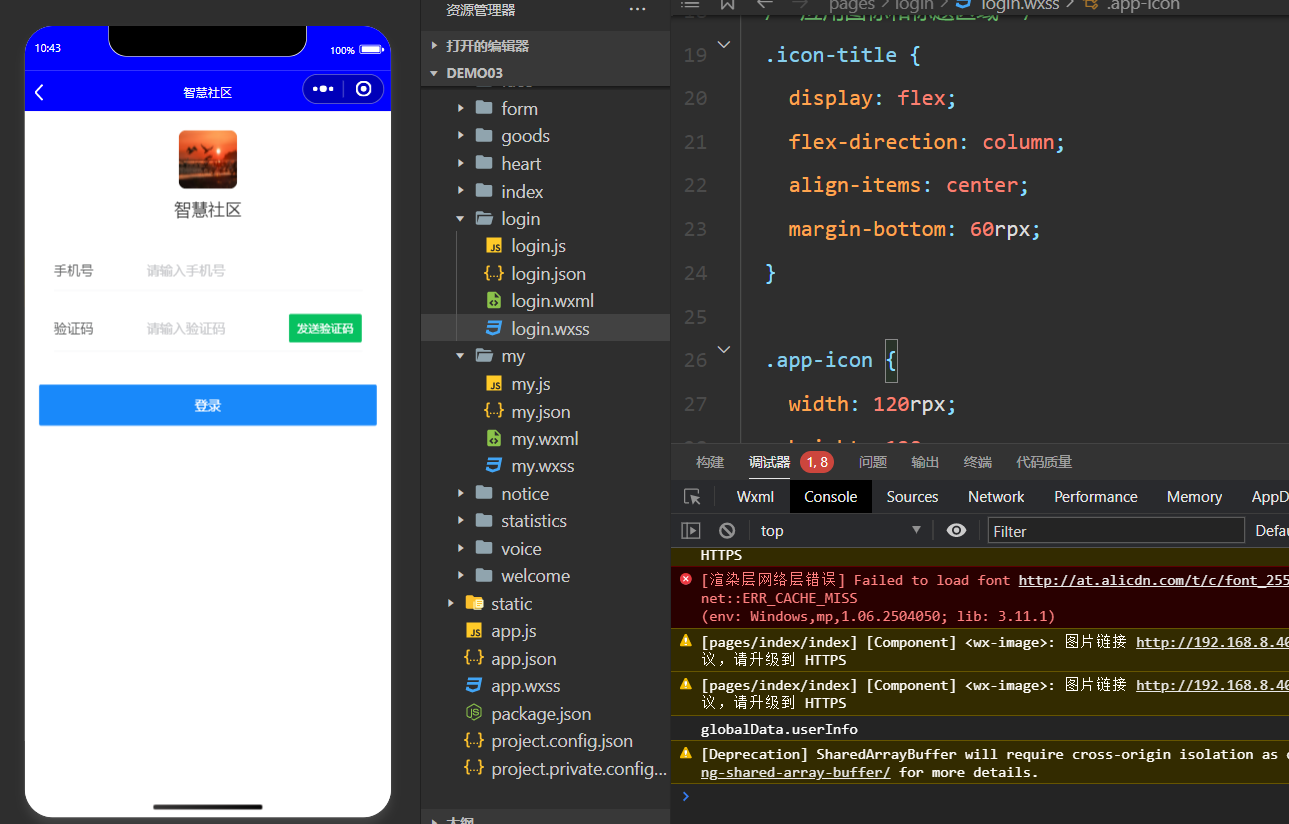微信小程序学习-08
1 公告
1.1 微信小程序端
html
复制代码
<!--pages/notice/notice.wxml-->
<view class="container">
<!-- 使用wx:for循环遍历社区公告列表 -->
<view wx:for="{{noticeList}}" wx:key="index" class="notice-item">
<!-- 左侧图片 -->
<image class="notice-image" src='{{item.img}}' mode="aspectFill"></image>
<!-- 右侧内容 -->
<view class="notice-content">
<view class="notice-title">{{item.title}}</view>
<view class="notice-time">{{item.create_time}}</view>
<view class="notice-details">{{item.content}}</view>
</view>
</view>
</view>
css
复制代码
/* pages/notice/notice.wxss */
/* 页面整体布局 */
page {
background-color: #fff;
font-size: 28rpx;
}
/* 公告列表容器 */
.container {
padding: 20rpx;
}
/* 单条公告项 */
.notice-item {
display: flex;
padding: 20rpx 0;
border-bottom: 1rpx solid #eee;
}
/* 公告图片 */
.notice-image {
width: 120rpx;
height: 120rpx;
border-radius: 8rpx;
margin-right: 20rpx;
}
/* 公告内容区域 */
.notice-content {
flex: 1;
display: flex;
flex-direction: column;
justify-content: space-between;
}
/* 公告标题 */
.notice-title {
font-size: 32rpx;
font-weight: bold;
color: #333;
}
/* 公告时间 */
.notice-time {
font-size: 26rpx;
color: #999;
margin-top: 8rpx;
}
/* 公告详情 */
.notice-details {
font-size: 28rpx;
color: #666;
margin-top: 8rpx;
line-height: 40rpx;
}
js
复制代码
// pages/notice/notice.js
import api_url from '../../config/settings'
Page({
data: {
noticeList: [{
title: '公告标题1',
create_time: '2025-11-15',
content: '公告内容描述1,公告内容描述1,公告内容描述1,', // 可以根据实际情况添加更多内容
img: '/images/notice/notice1.jpeg' // 图片路径,根据实际情况修改
},
{
title: '公告标题2',
create_time: '2025-11-16',
content: '公告内容描述2,公告内容描述2,公告内容描述2,', // 可以根据实际情况添加更多内容
img: '/images/notice/notice2.jpeg' // 图片路径,根据实际情况修改
}
]
// 可以添加更多社区公告数据
},
onLoad(){
this.refresh()
},
refresh(){
wx.showLoading({mask:true})
wx.request({
url: api_url.notice,
method:'GET',
success:(res)=>{
this.setData({
noticeList:res.data
})
},
complete:()=>{
wx.hideLoading()
}
})
}
})
js
复制代码
// settings.js
notice: rootUrl + '/notice/'
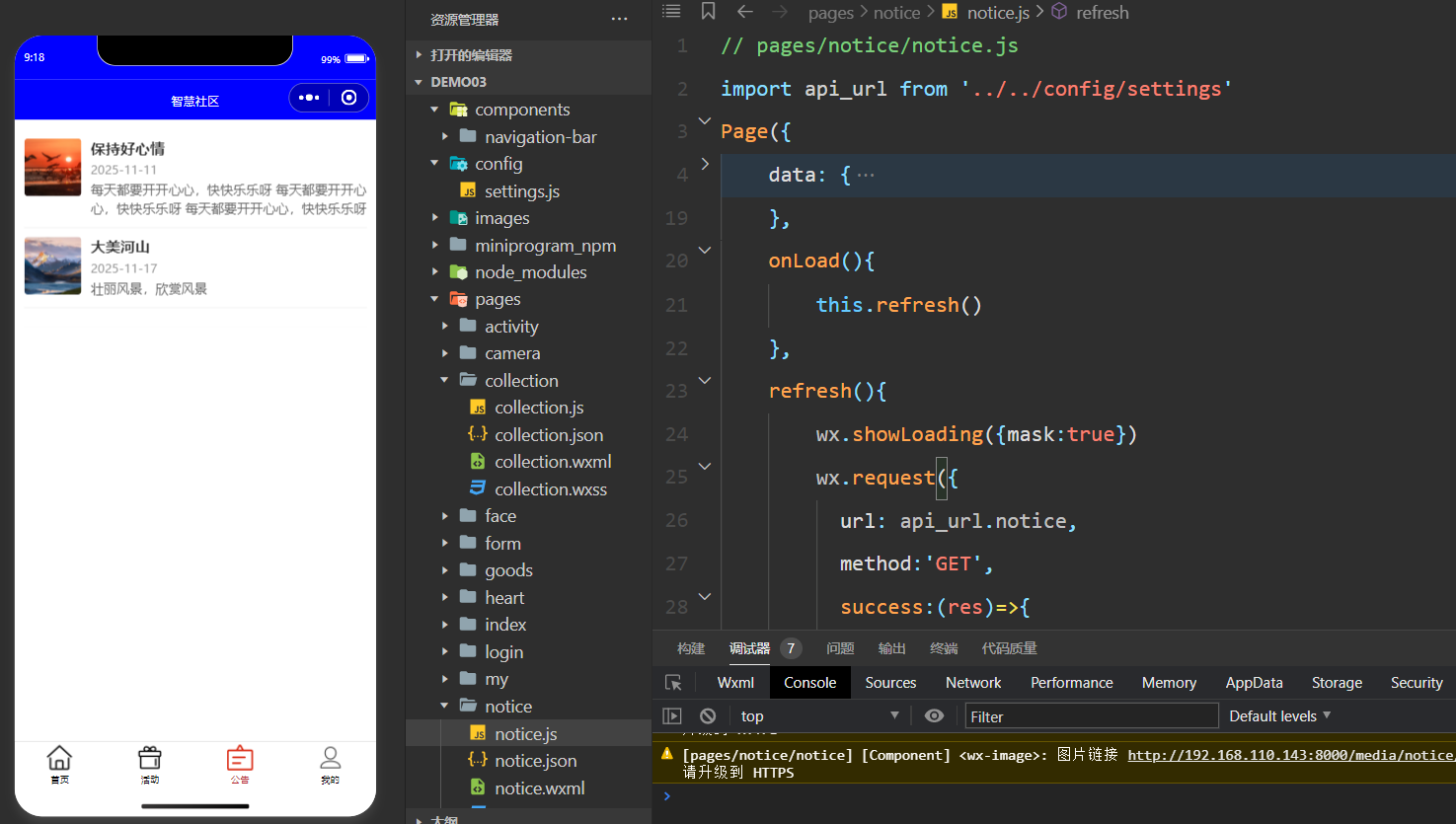
1.2 后端接口
python
复制代码
###############serializer.py###############################
class NoticeSerializer(serializers.ModelSerializer):
class Meta:
model = Notice
# fields = '__all__'
fields = ['id', 'title', 'img', 'create_time', 'content']
# create_time 只想要年月日,不要时分秒
extra_kwargs = {
'create_time':{'format':'%Y-%m-%d'}
}
###################urls.py###########################
route.register('notice', Notice_View, 'notice')
###################views.py###########################
### 公告接口
from .models import Notice
from .serializer import NoticeSerializer
class Notice_View(GenericViewSet, ListModelMixin):
queryset = Notice.objects.all().order_by('create_time')
serializer_class = NoticeSerializer
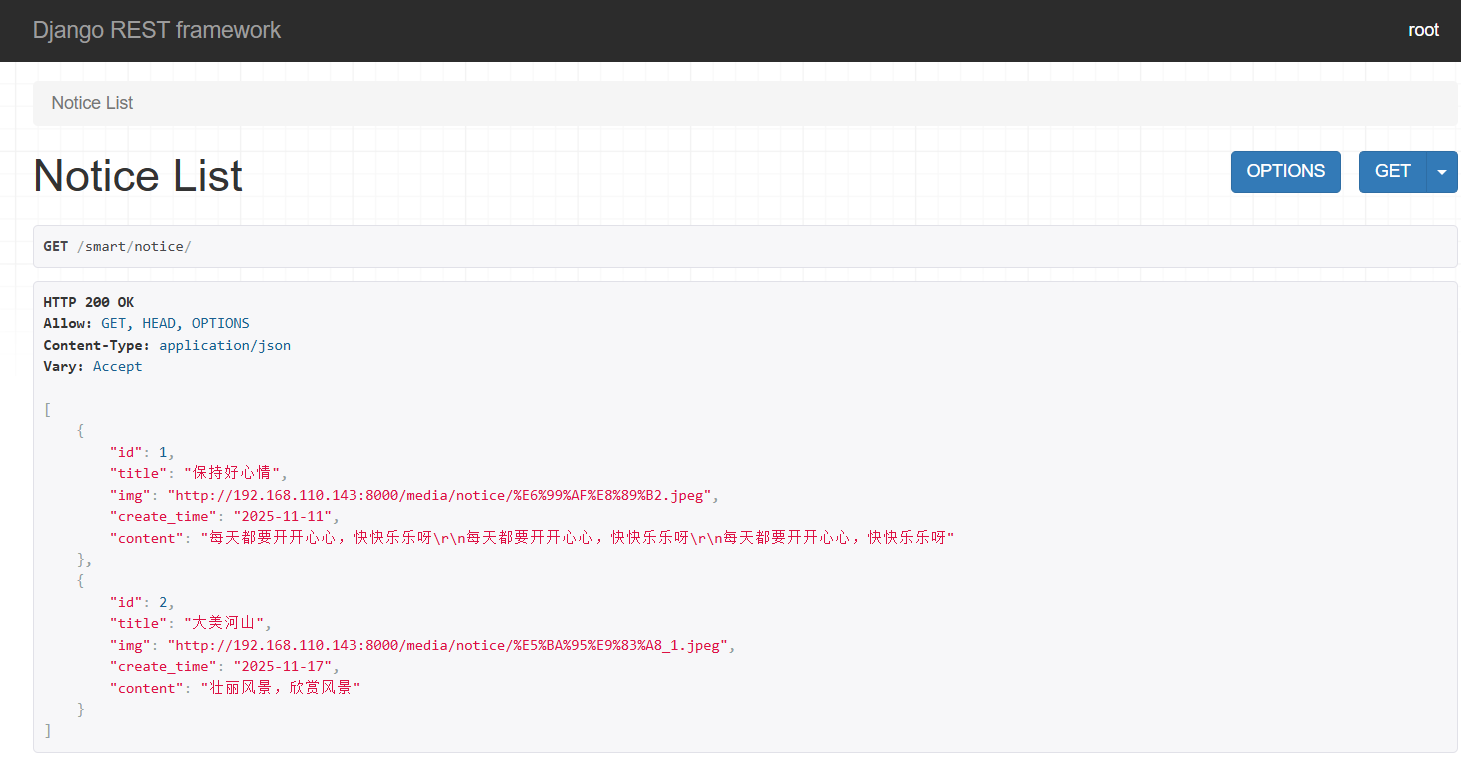
2 活动列表
2.1 微信小程序端
html
复制代码
<!--pages/activity/activity.wxml-->
<view class="container">
<!-- 使用wx:for循环遍历活动报名列表 -->
<view wx:for="{{activityList}}" wx:key="index" class="activity-item">
<!-- 活动内容 -->
<view class="activity-content">
<view class="activity-title">{{item.title}}</view>
<view class="activity-enrollment">报名人数:{{item.count}} | 总人数:{{item.total_count}}</view>
<view class="activity-time">获得积分:{{item.score}}</view>
<view class="activity-time">{{item.date}}</view>
<view class="activity-description">{{item.text}}</view>
</view>
<!-- 报名按钮 -->
<button class="signup-btn" bind:tap="handleSignup">报名</button>
</view>
</view>
css
复制代码
/* pages/activity/activity.wxss */
/* 页面整体样式 */
page {
background-color: #fff;
font-size: 28rpx;
}
/* 容器样式 */
.container {
padding: 20rpx;
}
/* 单个活动项样式 */
.activity-item {
display: flex;
justify-content: space-between;
align-items: flex-start;
padding: 20rpx 0;
border-bottom: 1rpx solid #eee;
}
/* 活动内容区域样式 */
.activity-content {
flex: 1;
margin-right: 20rpx;
}
/* 活动标题样式 */
.activity-title {
font-size: 32rpx;
font-weight: bold;
color: #333;
margin-bottom: 10rpx;
}
/* 报名人数、总人数样式 */
.activity-enrollment {
font-size: 26rpx;
color: #666;
margin-bottom: 10rpx;
}
/* 积分、日期样式 */
.activity-time {
font-size: 26rpx;
color: #999;
margin-bottom: 10rpx;
}
/* 活动描述样式 */
.activity-description {
font-size: 28rpx;
color: #666;
line-height: 40rpx;
}
/* 报名按钮样式 调整宽度和文字显示 */
.signup-btn {
min-width: 80rpx; /* 最小宽度保证文字显示 */
padding: 0 12rpx; /* 左右内边距 */
height: 60rpx;
line-height: 60rpx;
background-color: #2196f3;
color: #fff;
border-radius: 8rpx;
font-size: 26rpx; /* 调整字体大小适配按钮 */
display: flex;
align-items: center;
justify-content: center;
}
js
复制代码
// pages/activity/activity.js
import api_url from '../../config/settings'
Page({
/**
* 页面的初始数据
*/
data: {
activityList:[]
},
onLoad(){
this.refresh()
},
refresh(){
wx.showLoading({mask:true})
wx.request({
url: api_url.activity,
method:'GET',
success:(res)=>{
this.setData({
activityList:res.data
})
},
complete:()=>{
wx.hideLoading()
}
})
}
})
js
复制代码
// settings.js
activity: rootUrl + '/activity/'
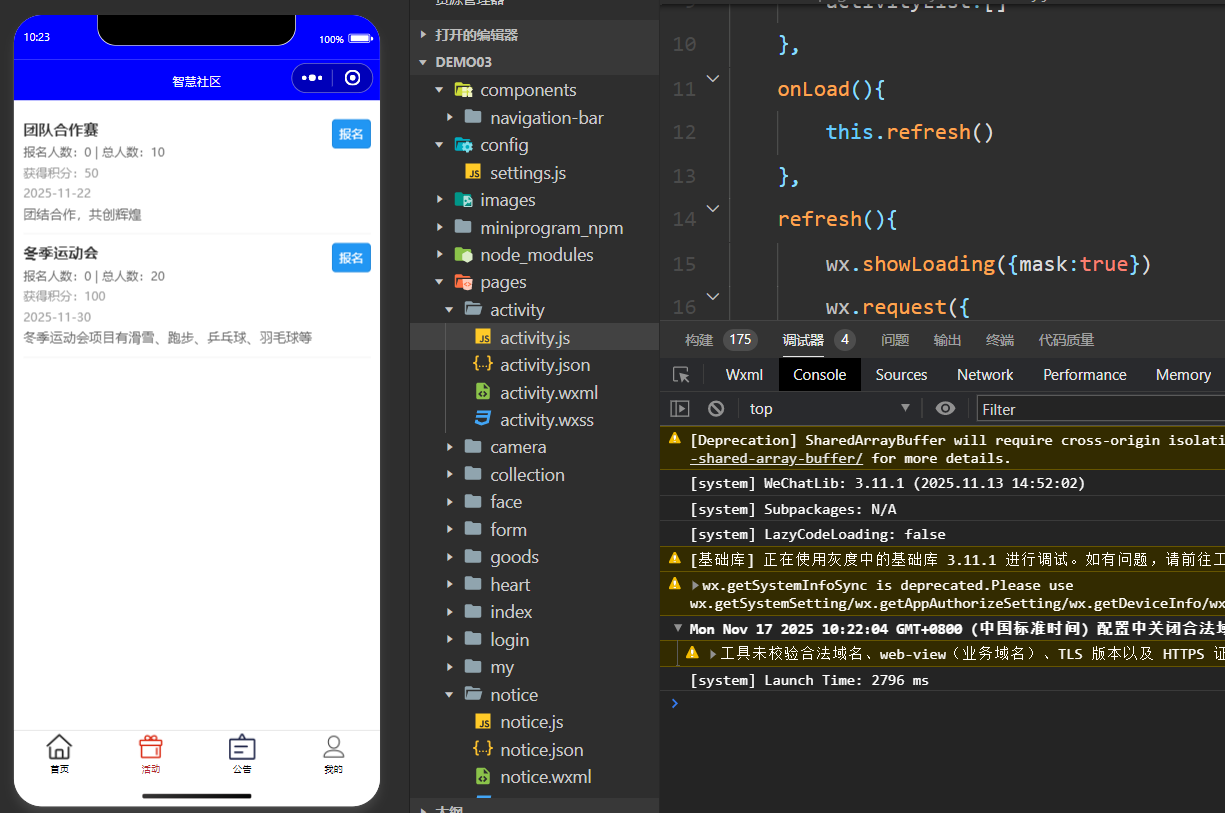
2.2 后端接口
python
复制代码
###############serializer.py###############################
class ActivitySerializer(serializers.ModelSerializer):
class Meta:
model = Activity
fields = ['id', 'title', 'text', 'date', 'count', 'score', 'total_count']
extra_kwargs = {
'date':{'format':'%Y-%m-%d'}
}
###################urls.py###########################
route.register('activity', Activity_View, 'activity')
###################views.py###########################
### 活动接口
from .models import Activity
from .serializer import ActivitySerializer
class Activity_View(GenericViewSet, ListModelMixin):
queryset = Activity.objects.all().order_by('date')
serializer_class = ActivitySerializer
###################models.py###########################
# 用户表
class UserInfo(models.Model):
name = models.CharField(verbose_name='姓名', max_length=32)
avatar = models.FileField(verbose_name='头像', max_length=128, upload_to='avatar')
create_date = models.DateField(verbose_name='日期', auto_now_add=True)
score = models.IntegerField(verbose_name='积分', default=0)
# 用户需要手机号登录--》手机号字段
mobile = models.CharField(verbose_name='手机号', max_length=11, null=True)
class Meta:
verbose_name_plural = '用户表'
def __str__(self):
return self.name
# 活动表
class Activity(models.Model):
title = models.CharField(verbose_name='活动标题', max_length=128)
text = models.TextField(verbose_name='活动描述', null=True, blank=True)
date = models.DateField(verbose_name='举办活动日期')
count = models.IntegerField(verbose_name='报名人数', default=0)
total_count = models.IntegerField(verbose_name='总人数', default=0)
score = models.IntegerField(verbose_name='积分', default=0, null=True)
# 一个用户可以报名多个活动
join_record = models.ManyToManyField(verbose_name='参与者', through='JoinRecord', through_fields=('activity','user'), to='UserInfo')
class Meta:
verbose_name_plural = '活动表'
def __str__(self):
return self.title
# 活动报名记录表--》跟用户多对多关系--》一个用户可以报名多个活动
class JoinRecord(models.Model):
user = models.ForeignKey(verbose_name='用户',to='UserInfo', on_delete=models.CASCADE)
activity = models.ForeignKey(verbose_name='活动', to='Activity', on_delete=models.CASCADE, related_name='ac')
exchange = models.BooleanField(verbose_name='是否已兑换', default=False)
class Meta:
verbose_name_plural = '活动报名记录表'
###################admin.py###########################
admin.site.register(Activity)
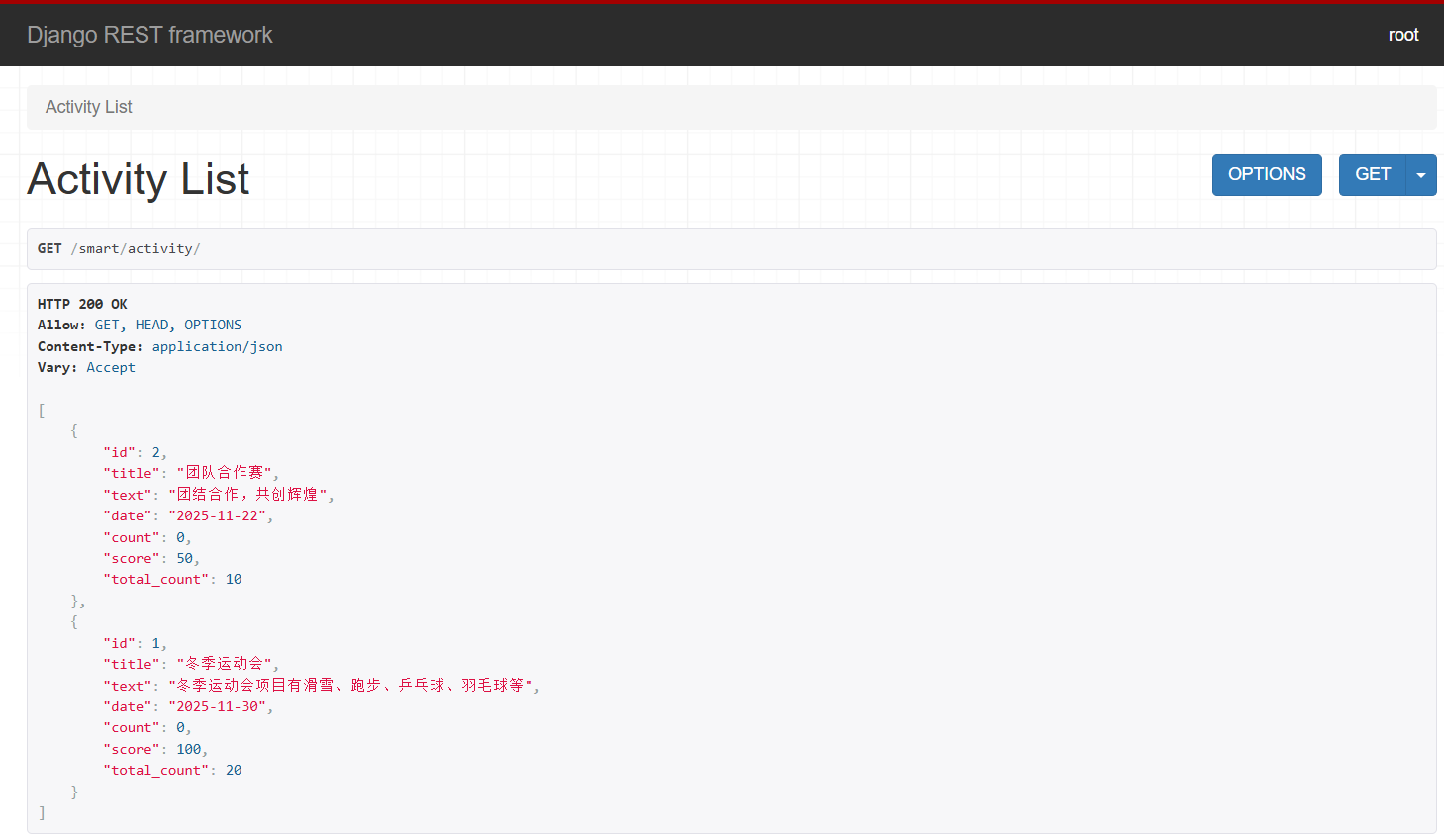
3 登录功能
3.1 登录分析
tex
复制代码
(个人类型用不了,需要企业)
# 1 一键登录--》使用微信的手机号
小程序可以获取微信手机号--》code--》向后端发送请求--》后端通过code访问微信开放平台--》换取手机号--》去自己数据校验用户是否存在,如果存在--》说明是我们的用户--》直接签发token--》如果不存在--》说明第一次用该小程序--》使用这个手机号注册--》签发token
# 2 其他手机号登录
登录页面--》手机号--》发送验证码(腾讯验证码)--》手机号+验证码--》后端--》去自己数据库校验用户是否存在,如果存在--》说明是我们的用户--》直接签发token--》如果不存在--》说明第一次用该小程序--》使用这个手机号注册--》签发token
# 发送短信接口
-腾讯发送短信
3.2 my页面
html
复制代码
<block wx:if="{{userInfo==null}}">
<!-- 显示手机号快捷登录和其他手机号登录 -->
<view class="container1">
<view class="main">
<view class="icon-view">
<!-- 应用图标 -->
<image src="/images/my/景色.jpeg" class="app-icon"></image>
<text class="title">智慧社区</text>
</view>
</view>
<van-cell-group>
<van-cell>
<button type="warn" open-type="getPhoneNumber" bindgetphonenumber="getPhoneNumber" class="btn">手机号快捷登录</button>
</van-cell>
</van-cell-group>
<!-- 其他手机号登录 -->
<van-cell-group>
<van-cell>
<button type="primary" plain bind:tap="handleOtherLogin" class="btn">其他手机号登录</button>
</van-cell>
</van-cell-group>
<!-- 用户协议同意 -->
<view class="agreement-container">
<checkbox class="checkbox" value="{{agreed}}" bindchange='handleAgreeChange'></checkbox>
<text class="agreement-text">我已阅读并同意</text>
<navigator url="" class="agreement-link">《用户协议》</navigator>
</view>
</view>
</block>
<block wx:else>
<view class="container">
<!-- 顶部用户信息区域 -->
<view class="top-view">
<view class="user">
<view class="row">
<image class="avatar" src="{{userInfo.avatar}}"></image>
<view class="name">
<view bind:tap="logout">{{userInfo.name}}</view>
</view>
</view>
</view>
<view class="numbers">
<view class="row">
<text class="num">{{userInfo.score}}</text>
<text class="label">积分</text>
</view>
<view class="row">
<text class="num">55</text>
<text class="label">其他</text>
</view>
<view class="row">
<text class="num">77</text>
<text class="label">其他</text>
</view>
<view class="row">
<text class="num">56</text>
<text class="label">其他</text>
</view>
</view>
</view>
<!-- 列表区域(使用 van-cell 需确保已引入 Vant Weapp 组件库) -->
<van-list>
<van-cell title="积分兑换记录" is-link />
<van-cell title="我参加的活动" is-link />
<van-cell title="分享应用" is-link />
<van-cell title="联系客服" is-link />
<van-cell title="退出" is-link bind:tap="handleLogout" />
</van-list>
</view>
</block>
css
复制代码
// my.wxss
page {
height: 100%;
background-color: #fff;
}
/* 未登录区域样式 */
.container1 {
display: flex;
flex-direction: column;
align-items: center;
justify-content: flex-start;
padding: 80rpx 40rpx;
box-sizing: border-box;
height: 100%;
}
.icon-view {
display: flex;
flex-direction: column;
align-items: center;
margin-bottom: 60rpx;
}
.app-icon {
width: 120rpx;
height: 120rpx;
border-radius: 16rpx;
margin-bottom: 20rpx;
}
.title {
font-size: 36rpx;
color: #333;
font-weight: 500;
}
/* 按钮区域样式 */
.van-cell-group {
width: 100%;
margin-bottom: 30rpx;
}
.van-cell {
background-color: transparent;
border: none;
padding: 0;
}
button {
width: 95%; /* 进一步加宽按钮宽度到95% */
height: 90rpx;
line-height: 90rpx;
border-radius: 45rpx;
margin: 0 auto;
font-size: 32rpx; /* 保持文字大小 */
}
button[type="warn"] {
background-color: #e53935;
color: #fff;
}
button[type="primary"].plain {
background-color: #fff;
color: #4caf50;
border: 1rpx solid #4caf50;
}
/* 用户协议区域样式 */
.agreement-container {
display: flex;
align-items: center;
font-size: 24rpx;
color: #999;
margin-top: 40rpx;
justify-content: center;
}
.checkbox {
width: 32rpx;
height: 32rpx;
margin-right: 10rpx;
}
.agreement-link {
color: #4285f4;
margin-left: 6rpx;
}
/* 已登录区域样式(与原有样式合并调整) */
.container {
height: 100%;
}
.top-view {
background-color: #fff;
color: #333;
padding: 40rpx 30rpx;
}
.top-view .user .row {
display: flex;
align-items: center;
margin-bottom: 30rpx;
}
.top-view .user .avatar {
width: 100rpx;
height: 100rpx;
border-radius: 50%;
}
.top-view .user .name {
padding-left: 20rpx;
}
.top-view .user .name view {
font-size: 36rpx;
font-weight: 500;
color: #333;
}
.top-view .numbers {
display: flex;
flex-direction: row;
justify-content: space-between;
font-size: 28rpx;
}
.top-view .numbers .row {
display: flex;
flex-direction: column;
align-items: center;
}
.top-view .numbers .num {
font-size: 40rpx;
font-weight: bold;
margin-bottom: 10rpx;
color: #333;
}
.top-view .numbers .label {
font-size: 24rpx;
opacity: 0.7;
color: #666;
}
/* 调整 van-cell 样式 */
.van-list {
margin-top: 20rpx;
}
.van-cell {
background-color: #fff;
margin-bottom: 1rpx;
padding: 30rpx;
}
.van-cell__title {
font-size: 30rpx;
color: #333;
}
.van-cell__value {
font-size: 30rpx;
color: #999;
}
.btn {
width: 600rpx; /* 最大化宽度,仅留少量边距 */
height: 90rpx;
line-height: 90rpx;
border-radius: 30rpx;
margin: 0 auto;
font-size: 32rpx;
}
js
复制代码
// pages/my/my.js
import api_url from '../../config/settings'
var app = getApp() // 取到app.js对象
Page({
data: {
userInfo: null
},
// 手机号快速登录
getPhoneNumber(event) {
console.log(event)
// 通过获取手机号返回的code--》传递给后端--》后端调用微信小程序开发平台获取手机号的接口--》
// 获取手机号--》够短签发token给前端
wx.request({
url: api_url.quick_login,
method: 'POST',
data: {
code: event.detail.code
},
success: (res) => {
console.log(res)
// 在此返回登录信息
var data = res.data
console.log(data)
if (data.code == 100) {
//登陆成功,保存用户信息
console.log(data)
var token = data.token
var name = data.name
var score = data.score
var avatar = data.avatar
// 保存到app.js中
app.initUserInfo(name, score, avatar, token)
var info = app.globalData.userInfo
console.log('globalData.userInfo', info)
if(info){
this.setData({
userInfo:info
})
}
} else {
wx.showToast({
title: '登录失败',
})
}
}
})
},
// 其他手机号登录
handleOtherLogin() {
wx.navigateTo({
url: '/pages/login/login',
})
},
onShow() {
// 1 取出放在app.js中的用户信息,赋值到当前的userInfo中,userInfo只要有值,页面就显示用户信息了
var info = app.globalData.userInfo
console.log('globalData.userInfo', info)
if (info) {
this.setData({
userInfo: info
})
}
},
handleLogout() {
// 1 调用app.js的退出
app.logoutUserInfo()
// 2当前页面中的userInfo置为空
this.setData({
userInfo: null
})
}
})
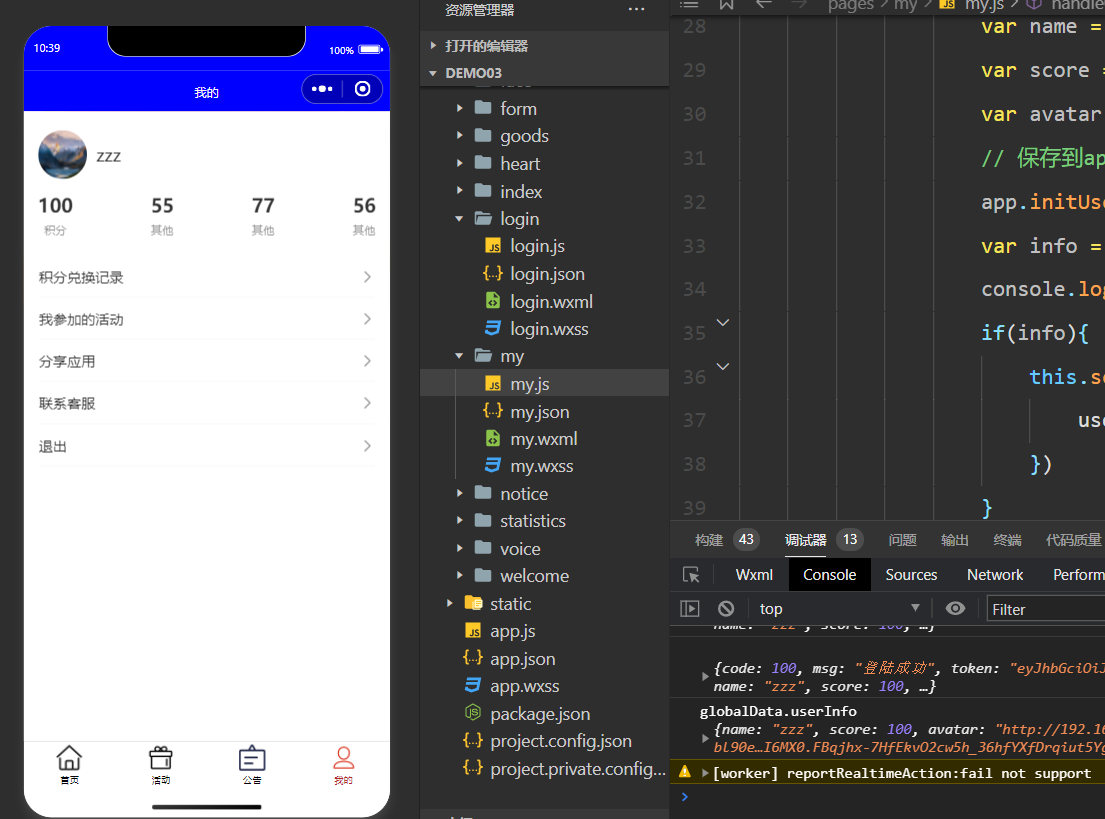
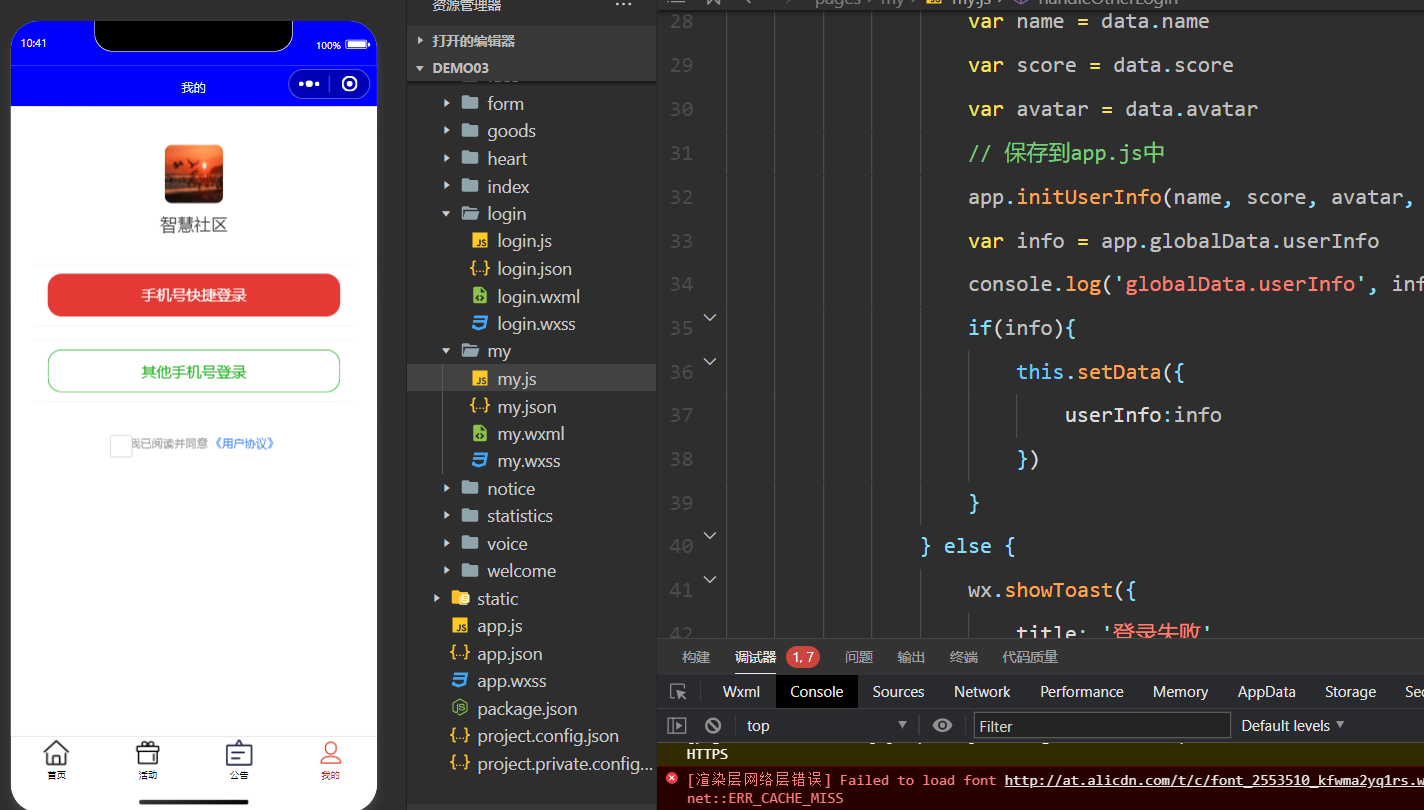
3.3 发送短信、登录接口、快速登录接口
python
复制代码
###################urls.py###########################
route.register('user', Login_View, 'user')
###################views.py###########################
### 发送短信验证码接口--》快速登录--》普通手机号登录
from libs.send_tx_sms import get_code, send_sms_by_phone_simple
from django.core.cache import cache
from rest_framework.decorators import action
from .models import UserInfo
from faker import Faker
from rest_framework_simplejwt.tokens import RefreshToken
class Login_View(GenericViewSet):
# http://192.168.110.143:8000/smart/user/send_sms/?mobile=12345678901
@action(methods=['GET'], detail=False)
def send_sms(self, request, *args, **kwargs):
# 1 取出前端传入手机号(get请求传过来的)
mobile = request.query_params.get('mobile')
# 2 获取手机验证码
code = get_code()
print('验证码', code)
# 3 验证码放到缓存-->临时存储,能存,后期可以根据key取出来--》django提供的
cache.set(f'sms_{mobile}', code)
# 4 发送短信
res = send_sms_by_phone_simple(mobile, code)
if res:
return Response({'code':100,'msg':'短信发送成功'})
else:
return Response({'code':101,'msg':'短信发送失败,请稍后再试'})
@action(methods=['POST'], detail=False)
def login(self, request, *args, **kwargs):
# 1 取出手机号和验证码
mobile = request.data.get('mobile')
code = request.data.get('code')
# 2 校验验证码是否正确
old_code = cache.get(f'sms_{mobile}')
if old_code == code:
# 3 数据库查询用户,如果存在直接签发token登陆成功
user = UserInfo.objects.filter(mobile=mobile).first()
if not user:
# 4 如果用户不存在,创建用户,再签发token
# 随机生成一个中文名 pip install Faker
fake = Faker('zh_CN')
username = fake.name()
user = UserInfo.objects.create(mobile=mobile, name=username)
# 5 能查到用户,直接签发token--》simple-jwt--》pip install djangorestframework-simplejwt
refresh = RefreshToken.for_user(user)
return Response({'code':100, 'msg':'登陆成功', 'token':str(refresh.access_token), 'name':user.name,
'score':user.score, 'avatar':'http://192.168.8.40:8000/media/'+str(user.avatar)})
else:
return Response({'code':101, 'msg':'验证码错误'})
@action(methods=['POST'], detail=False)
def quick_login(self, request, *args, **kwargs):
# 1 取出前端传入的code
code = request.data.get('code')
# 2 通过code,调用微信开发平台接口,换取手机号
# 3 拿到手机号在自己库中查,能查到,签发token
# 4 查不到注册再签发token
# 假数据--》只要点快速登录就签发第一个用户
user = UserInfo.objects.filter(pk=1).first()
refresh = RefreshToken.for_user(user)
return Response({'code':100, 'msg':'登陆成功', 'token':str(refresh.access_token), 'name':user.name,
'score':user.score, 'avatar':'http://192.168.8.40:8000/media/'+str(user.avatar)})
###################libs/send_tx_sms.py###########################
import random
import json
def get_code(length=6):
"""
生成指定长度的数字验证码
"""
code = ''.join([str(random.randint(0, 9)) for _ in range(length)])
return code
# 没有使用腾讯云SDK,可以使用requests的简化版本
def send_sms_by_phone_simple(mobile, code):
"""
简化版的短信发送(如果需要的话)
"""
try:
print(f"【模拟发送】向手机号 {mobile} 发送验证码: {code}")
# 模拟发送成功
return True
except Exception as e:
print(f"发送短信异常: {e}")
return False
3.4 login页面
html
复制代码
<!--pages/login/login.wxml-->
<view class="container">
<!-- 应用图标区域 -->
<view class="icon-title">
<image src="/images/login/景色.jpeg" class="app-icon"></image>
<text class="title">智慧社区</text>
</view>
<!-- 手机号输入框 -->
<van-field value='{{phone}}' bind:input="onPhoneInput" label='手机号' type='tel' placeholder='请输入手机号' clearable='{{true}}' class="field"></van-field>
<!-- 验证码输入框 -->
<van-field value='{{code}}' bind:input="onCodeInput" center clearable label='验证码' placeholder='请输入验证码' use-button-slot class="field">
<van-button slot='button' size='small' type='primary' bind:tap="sendCode" disable='{{sendCodeDisabled}}' class="code-btn">{{buttonText}}</van-button>
</van-field>
<!-- 登录按钮 -->
<van-button type="info" block='{{true}}' bind:tap="login" class="login-btn">登录</van-button>
</view>
css
复制代码
/* pages/login/login.wxss */
/* 页面整体布局 */
page {
background-color: #fff;
font-size: 28rpx;
}
/* 容器样式 */
.container {
padding: 40rpx 30rpx;
display: flex;
flex-direction: column;
align-items: center;
width: 100%; /* 确保容器宽度占满 */
box-sizing: border-box;
}
/* 应用图标和标题区域 */
.icon-title {
display: flex;
flex-direction: column;
align-items: center;
margin-bottom: 60rpx;
}
.app-icon {
width: 120rpx;
height: 120rpx;
border-radius: 16rpx;
margin-bottom: 20rpx;
}
.title {
font-size: 36rpx;
color: #333;
font-weight: 500;
}
/* 输入框样式 */
.field {
width: 100%;
margin-bottom: 30rpx;
}
/* 验证码按钮样式 */
.code-btn {
width: 160rpx !important;
font-size: 26rpx !important;
}
/* 登录按钮样式(增加!important确保优先级) */
.login-btn {
width: 100% !important;
height: 90rpx;
line-height: 90rpx;
border-radius: 45rpx;
font-size: 32rpx;
margin-top: 40rpx;
}
js
复制代码
// pages/login/login.js
import api_url from '../../config/settings'
var app = getApp() // 取到app.js对象
Page({
data: {
phone:'',
code:'',
agreed: false,
sendCodeDisabled: false,
buttonText: '发送验证码',
loading: false,
timer: null,
countDown: 60
},
// 监听手机号输入
onPhoneInput(event){
this.setData({
phone: event.detail
})
},
// 监听验证码输入
onCodeInput(event){
this.setData({
code: event.detail
})
},
// 发送验证码
sendCode(){
// 在这里编写发送验证码的逻辑,此处仅做示例
console.log('发送验证码', this.data.phone, this.data.code)
if(this.data.phone){
wx.request({
url: api_url.send_sms+'?mobile='+this.data.phone,
method:'GET',
success:(res)=>{
wx.showToast({
title: res.data.msg,
})
}
})
this.setData({
sendCodeDisabled:true,
timer: setInterval(this.countDown, 1000)
})
}else{
wx.showToast({
title: '请输入手机号',
})
}
},
// 验证码倒计时
countDown(){
let countDown = this.data.countDown
if(countDown==0){
clearInterval(this.data.timer)
this.setData({
buttonText:'发送验证码',
sendCodeDisabled:false,
countDown:60
})
return
}
this.setData({
buttonText:countDown + 's',
countDown: countDown - 1
})
},
//页面移走,销毁定时器
onUnload(){
clearInterval(this.data.timer)
},
// 登录接口
login(){
if(this.data.phone && this.data.code){
wx.request({
url: api_url.login,
method:'POST',
data:{mobile:this.data.phone, code:this.data.code},
success:(res)=>{
var data = res.data
if(data.code==100){
//登陆成功,保存用户信息
console.log(data)
var token = data.token
var name = data.name
var score = data.score
var avatar = data.avatar
// 保存到app.js中
app.initUserInfo(name, score, avatar, token)
var info = app.globalData.userInfo
console.log('globalData.userInfo', info)
wx.navigateBack()
}else{
wx.showToast({
title: '登录失败',
})
}
}
})
}else{
wx.showToast({
title: '请填写信息',
})
}
}
})
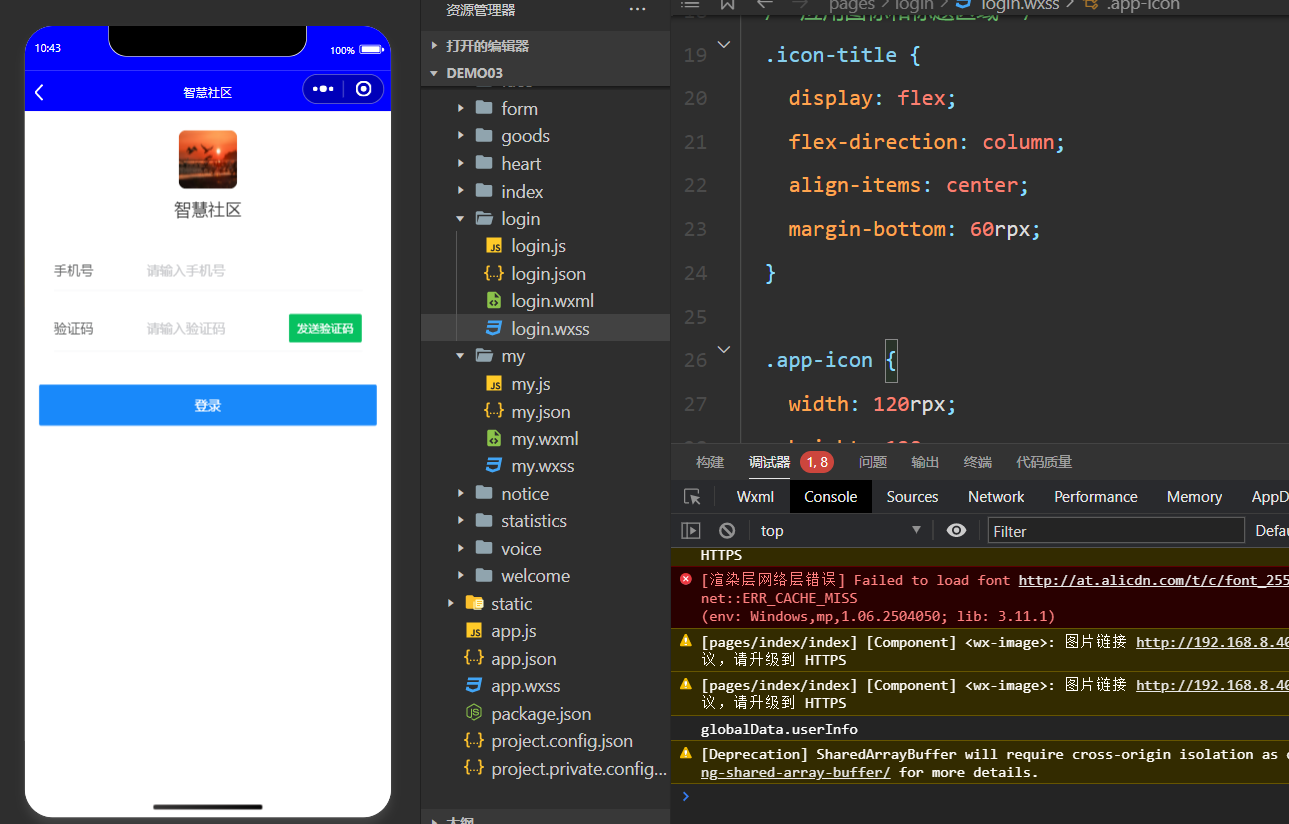
3.5 app.js
js
复制代码
// app.js
App({
// 用来存放用户登录信息,以后在任意页面,通过var app = getApp() 都能取到当前app
globalData:{
userInfo:null
},
// 登录成功后调用,把用户登录信息保存到app.js中,并且存放到本地存储中
initUserInfo:function(name, score, avatar, token){
var info = {
name: name,
score: score,
avatar: avatar,
token: token
}
this.globalData.userInfo = info
// 保存到本地存储
wx.setStorageSync('userInfo', info)
},
// 退出功能
logoutUserInfo:function(){
wx.removeStorageSync('userInfo')
this.globalData.userInfo=null
},
// 小程序一启动,本地存储中有登录数据,用户就是登录状态
onLaunch(){
var info = wx.getStorageSync('userInfo')
console.log(info)
this.globalData.userInfo = info
}
})
4 活动报名
4.1 小程序端
html
复制代码
<!--pages/activity/activity.wxml-->
<button class="signup-btn" bind:tap="handleSignup" mark:id="{{item.id}}">报名</button>
js
复制代码
// pages/activity/activity.js
import api_url from '../../config/settings'
var app = getApp() // 取到app.js对象
Page({
/**
* 页面的初始数据
*/
data: {
activityList:[]
},
onLoad(){
this.refresh()
},
refresh(){
wx.showLoading({mask:true})
wx.request({
url: api_url.activity,
method:'GET',
success:(res)=>{
this.setData({
activityList:res.data
})
},
complete:()=>{
wx.hideLoading()
}
})
},
// 活动报名接口
handleSignup(event){
// 1 校验用户是否登录
var info = app.globalData.userInfo
if(info){
// 2 处理报名按钮点击事件
var index = event.mask.id // 获取当前点击的活动索引
console.log('点击了报名按钮,索引为:', index)
wx.request({
url: api_url.join,
method:'POST',
data:{'id':index},
header:{token:info.token}, // 用户登录信息,带在请求头中
success:(res)=>{
wx.showToast({
title: res.data.msg,
})
}
})
}else{
wx.showToast({
title: '请先登录',
})
}
}
})
js
复制代码
// settings.js
join: rootUrl+'/join/join/'
4.2 后端接口
python
复制代码
###################urls.py###########################
route.register('join', ActivityJoinView, 'join')
###################views.py###########################
### 报名后端接口
from .auth import MyJSONWebTokenAuthentication
from .models import JoinRecord
class ActivityJoinView(GenericViewSet):
print('请求收到')
authentication_classes = [MyJSONWebTokenAuthentication]
@action(methods=['POST'], detail=False)
def join(self, request, *args, **kwargs):
# 1 取出要参加的活动id
activity_id = request.data.get('id')
# 2 取出当前登录用户
user = request.user
# 3 查出当前活动
activity = Activity.objects.filter(pk=activity_id).first()
# 4 判断时间,判断人数
# 5 判断是否报名过
join_record = JoinRecord.objects.filter(activity_id=activity_id, user=user).first()
if join_record:
return Response({'code':101, 'msg':'已经报名过,不用重复报名'})
else:
# 6 报名人数+1,报名表存入
activity.count = activity.count + 1
activity.save()
JoinRecord.objects.create(activity=activity, user=user)
# 7 返回报名成功
return Response({'code':100, 'msg':'报名成功'})
################### auth.py 认证类 ###########################
from rest_framework.exceptions import AuthenticationFailed
from rest_framework_simplejwt.authentication import JWTAuthentication
from .models import UserInfo
class MyJSONWebTokenAuthentication(JWTAuthentication):
def authenticate(self, request):
jwt_value = request.META.get('HTTP_TOKEN')
if not jwt_value:
raise AuthenticationFailed('token 字段是必须的')
validated_token = self.get_validated_token(jwt_value)
print(validated_token['user_id'])
user = UserInfo.objects.filter(pk=validated_token['user_id']).first()
return user, jwt_value
5 积分商城(没写)
5.1 小程序端