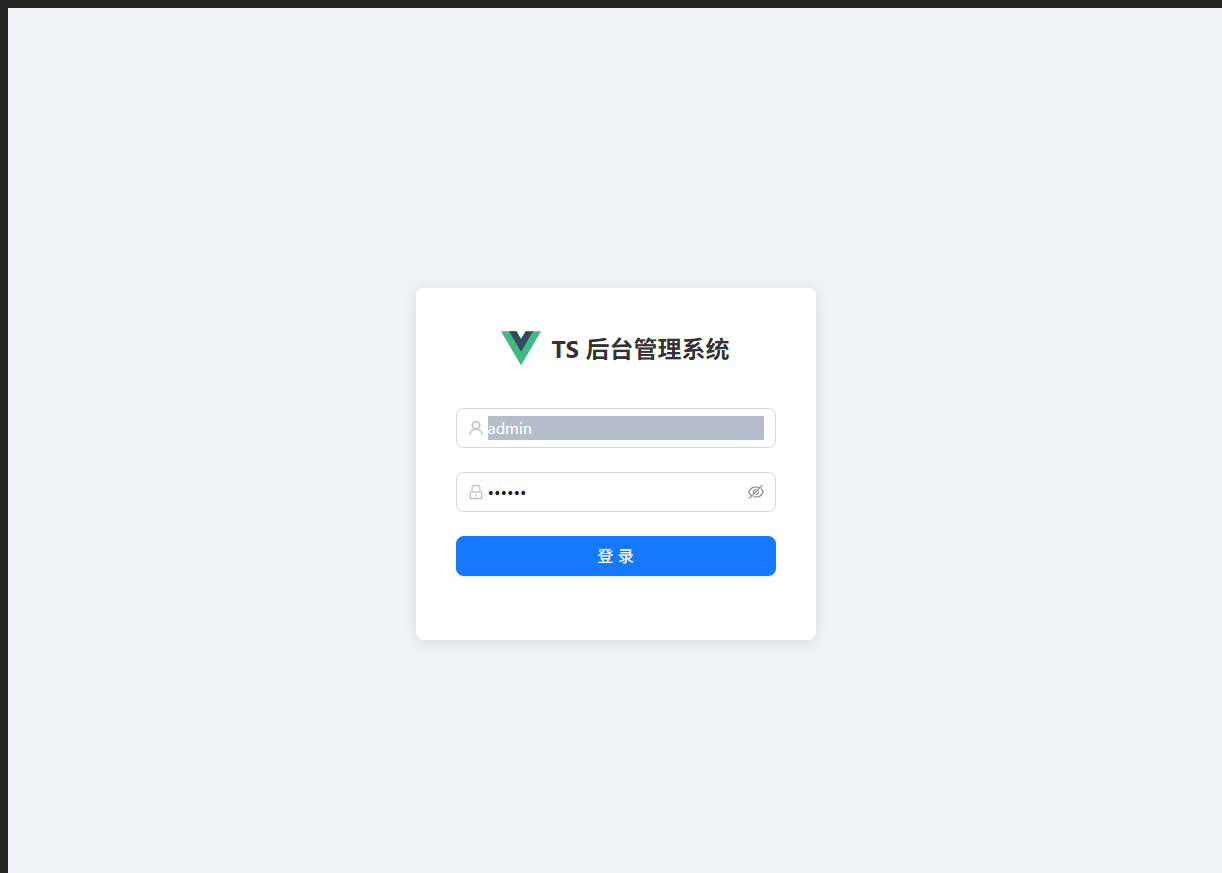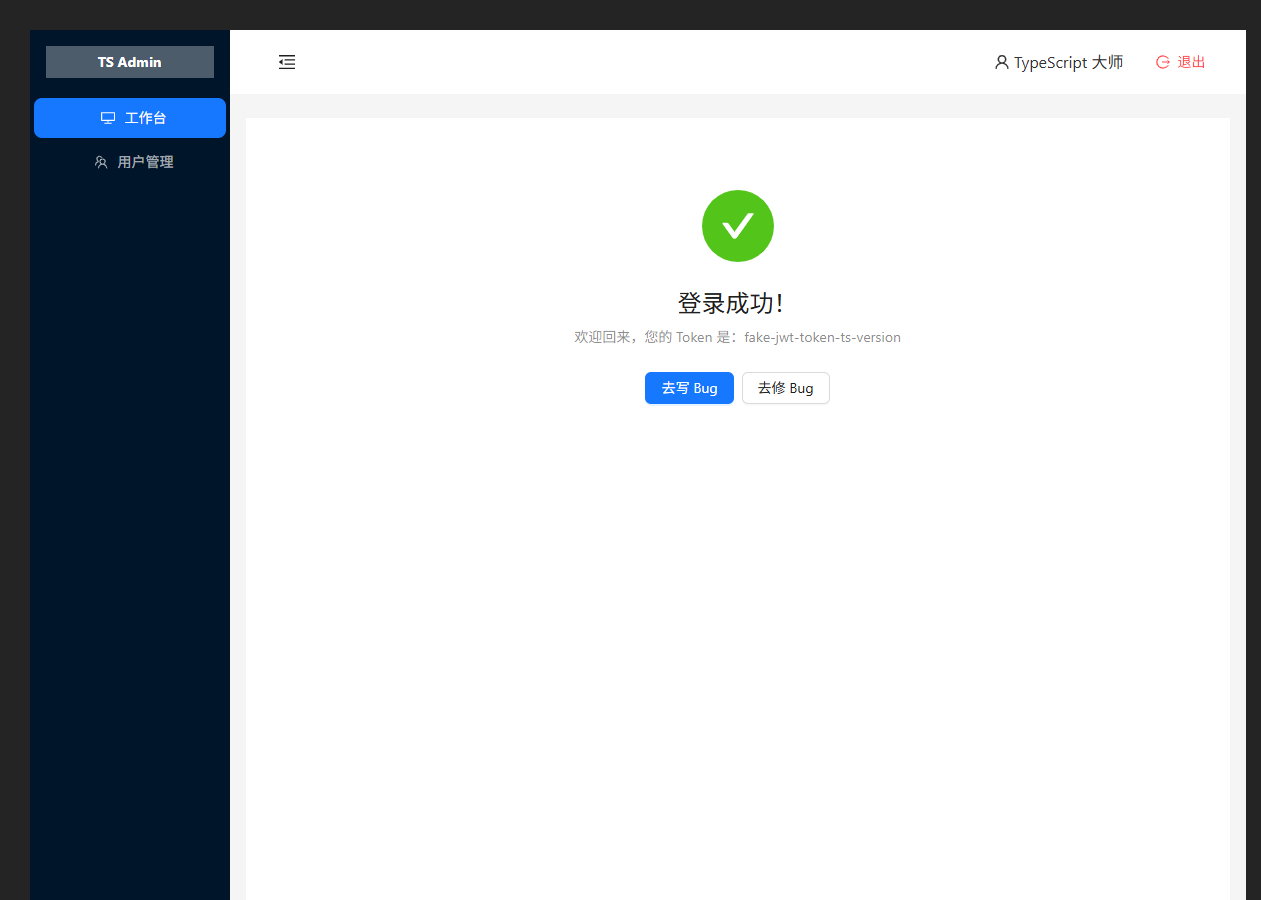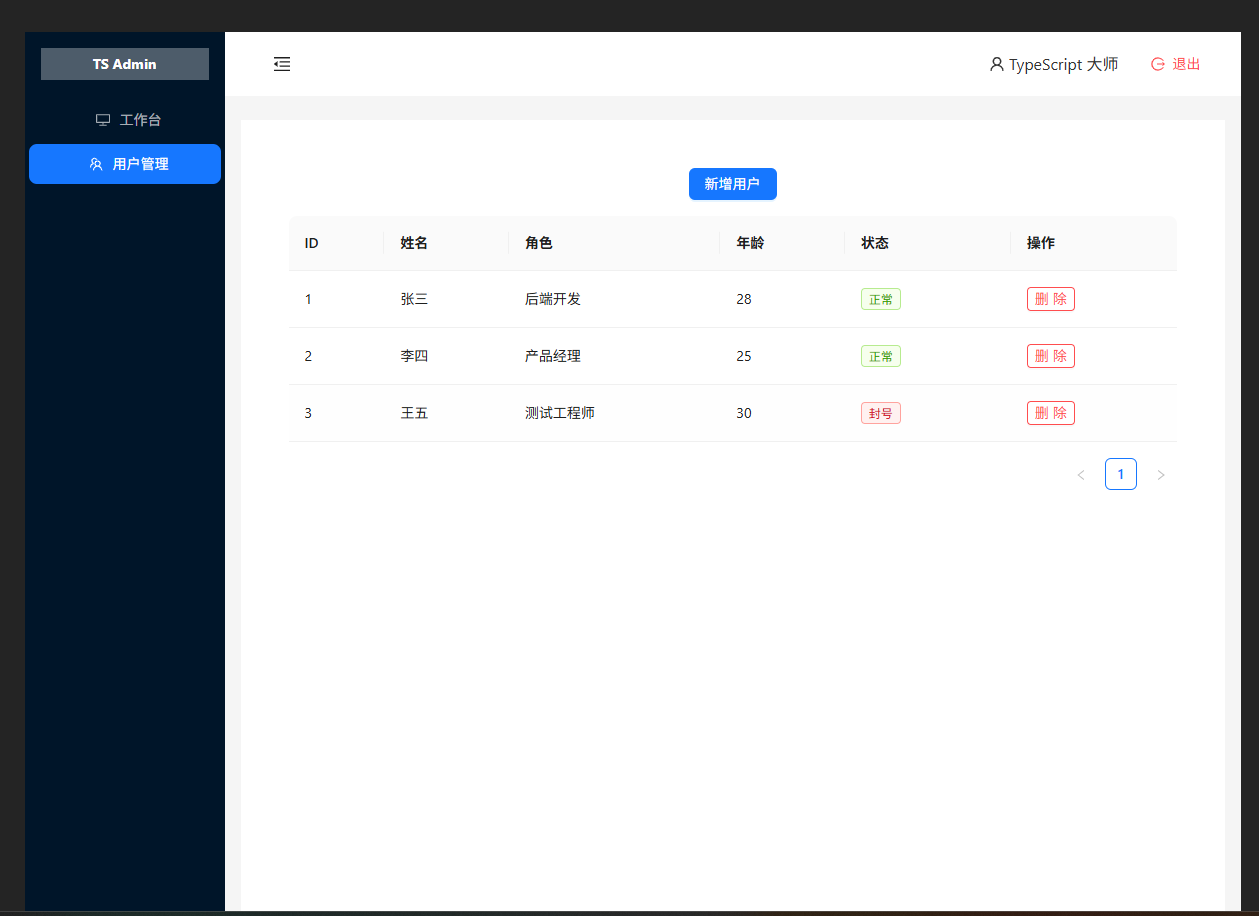这就是我们在做项目时最常见的需求变更:"从单页面应用(SPA)进化为后台管理系统架构"。
要做这个功能,我们需要引入一个非常核心的前端架构概念:嵌套路由 (Nested Routes)。
🏠 架构重构思路(后端视角的解释)
之前的 HomeView.vue 只是一个单纯的页面。现在我们要把它升级成一个 "母版页" (Master Page / Layout)。
- Layout (原 HomeView):负责画侧边栏、顶栏、底栏。这部分是不变的。
- Content (变化区) :中间那块白色的区域,挖个坑(
<router-view>),根据菜单点击,动态填入"工作台"或"用户管理"的内容。
我们分四步走,稳得很。
🧱 第一步:创建两个新页面 (View层)
先把要展示的内容画出来。我们需要两个组件:
- DashboardView.vue: 原来的欢迎页(工作台)。
- UserView.vue: 新的用户管理页(表格)。
在 src/views 目录下新建这两个文件。
1. src/views/DashboardView.vue (原来的欢迎内容移到这里)
<script setup lang="ts">
import { useUserStore } from '@/stores/userStore';
const userStore = useUserStore();
</script>
<template>
<a-result
status="success"
title="登录成功!"
:sub-title="`欢迎回来,您的 Token 是:${userStore.token}`"
>
<template #extra>
<a-button key="console" type="primary">去写 Bug</a-button>
<a-button key="buy">去修 Bug</a-button>
</template>
</a-result>
</template>2. src/views/UserView.vue (新的用户列表页)
这里我们要用 Ant Design 最强大的组件:Table。它自带分页、表头,非常有排面。
<script setup lang="ts">
import { reactive, ref } from 'vue';
import { message } from 'ant-design-vue';
// 1. 定义用户数据的 DTO (接口)
interface UserItem {
id: number;
name: string;
role: string;
age: number;
status: 'active' | 'banned';
}
// 2. 模拟表格列定义 (相当于数据库字段)
const columns = [
{ title: 'ID', dataIndex: 'id', key: 'id' },
{ title: '姓名', dataIndex: 'name', key: 'name' },
{ title: '角色', dataIndex: 'role', key: 'role' },
{ title: '年龄', dataIndex: 'age', key: 'age' },
{ title: '状态', dataIndex: 'status', key: 'status' },
{ title: '操作', key: 'action' }, // 操作列
];
// 3. 模拟一些数据 (真实场景是从 API 获取)
const userList = ref<UserItem[]>([
{ id: 1, name: '张三', role: '后端开发', age: 28, status: 'active' },
{ id: 2, name: '李四', role: '产品经理', age: 25, status: 'active' },
{ id: 3, name: '王五', role: '测试工程师', age: 30, status: 'banned' },
]);
// 4. 删除逻辑
const handleDelete = (id: number) => {
// 过滤掉被删除的 ID
userList.value = userList.value.filter(item => item.id !== id);
message.success('删库跑路成功!');
};
</script>
<template>
<div class="user-page">
<div class="toolbar">
<a-button type="primary">新增用户</a-button>
</div>
<!-- dataSource: 数据源, columns: 列定义 -->
<a-table :dataSource="userList" :columns="columns" rowKey="id">
<!-- 自定义状态列的显示 (插槽) -->
<template #bodyCell="{ column, record }">
<!-- 如果是状态列,显示成标签 -->
<template v-if="column.key === 'status'">
<a-tag :color="record.status === 'active' ? 'green' : 'red'">
{{ record.status === 'active' ? '正常' : '封号' }}
</a-tag>
</template>
<!-- 如果是操作列,显示按钮 -->
<template v-else-if="column.key === 'action'">
<a-button danger size="small" @click="handleDelete(record.id)">删除</a-button>
</template>
</template>
</a-table>
</div>
</template>
<style scoped>
.user-page {
background: white;
padding: 24px;
border-radius: 8px;
}
.toolbar {
margin-bottom: 16px;
}
</style>🗺️ 第二步:配置嵌套路由 (Router层)
现在要告诉路由器:HomeView 是个框,Dashboard 和 User 都要往这个框里装。
修改 src/router/index.ts:
import { createRouter, createWebHistory } from 'vue-router';
import type { RouteRecordRaw } from 'vue-router';
import LoginView from '../views/LoginView.vue';
import HomeView from '../views/HomeView.vue'; // 它是布局容器
// 引入刚才建的两个新页面
import DashboardView from '../views/DashboardView.vue';
import UserView from '../views/UserView.vue';
const routes: Array<RouteRecordRaw> = [
{
path: '/login',
name: 'login',
component: LoginView,
},
{
path: '/',
name: 'layout',
component: HomeView, // 父路由:加载布局框架
redirect: '/dashboard', // 默认跳到工作台
meta: { requiresAuth: true }, // 整个后台都需要登录
// --- 核心变化:子路由 (children) ---
children: [
{
path: '/dashboard', // 访问 /dashboard 时
name: 'dashboard',
component: DashboardView // 放到 HomeView 的 <router-view> 里
},
{
path: '/user', // 访问 /user 时
name: 'user',
component: UserView
}
]
},
];
const router = createRouter({
history: createWebHistory(import.meta.env.BASE_URL),
routes,
});
// ... (保持之前的路由守卫代码不变)
export default router;🏠 第三步:改造 HomeView (Layout层)
把 HomeView.vue 里的具体业务内容挖空,换成"插座" <router-view />。同时给侧边栏加个链接。
修改 src/views/HomeView.vue:
<script setup lang="ts">
import { useRouter, useRoute } from 'vue-router';
import { useUserStore } from '@/stores/userStore';
import {
LogoutOutlined,
UserOutlined,
DesktopOutlined, // 换个图标代表工作台
TeamOutlined, // 加个图标代表用户管理
MenuUnfoldOutlined,
MenuFoldOutlined
} from '@ant-design/icons-vue';
import { message, Modal } from 'ant-design-vue';
import { ref, watch } from 'vue';
const router = useRouter();
const route = useRoute(); // 获取当前路由信息,用于菜单高亮
const userStore = useUserStore();
const collapsed = ref<boolean>(false);
// 控制菜单选中状态 (根据当前 URL 自动选中)
const selectedKeys = ref<string[]>(['dashboard']);
// 监听路由变化,路由变了,菜单高亮也要变
watch(() => route.path, (newPath) => {
if (newPath.includes('/user')) {
selectedKeys.value = ['user'];
} else {
selectedKeys.value = ['dashboard'];
}
}, { immediate: true });
// 菜单点击跳转
const handleMenuClick = ({ key }: { key: string }) => {
router.push(`/${key}`);
};
const handleLogout = () => {
Modal.confirm({
title: '确认退出',
content: '这就下班了?',
onOk() {
localStorage.removeItem('token');
userStore.token = '';
router.replace('/login');
}
});
};
</script>
<template>
<a-layout class="layout-container">
<a-layout-sider v-model:collapsed="collapsed" :trigger="null" collapsible>
<div class="logo">TS Admin</div>
<!-- 菜单区域 -->
<a-menu
theme="dark"
mode="inline"
v-model:selectedKeys="selectedKeys"
@click="handleMenuClick"
>
<!-- 菜单项 1 -->
<a-menu-item key="dashboard">
<desktop-outlined />
<span>工作台</span>
</a-menu-item>
<!-- 菜单项 2 -->
<a-menu-item key="user">
<team-outlined />
<span>用户管理</span>
</a-menu-item>
</a-menu>
</a-layout-sider>
<a-layout>
<a-layout-header style="background: #fff; padding: 0 24px; display: flex; justify-content: space-between; align-items: center;">
<component
:is="collapsed ? MenuUnfoldOutlined : MenuFoldOutlined"
class="trigger"
@click="() => (collapsed = !collapsed)"
/>
<div class="header-right">
<span class="user-name">
<UserOutlined /> {{ userStore.userInfo?.realName || '管理员' }}
</span>
<a-button type="text" danger @click="handleLogout">
<template #icon><LogoutOutlined /></template>
退出
</a-button>
</div>
</a-layout-header>
<a-layout-content :style="{ margin: '24px 16px', minHeight: '280px' }">
<!--
重要!这里就是"挖的坑"。
子路由 (DashboardView 或 UserView) 会显示在这里
-->
<router-view />
</a-layout-content>
</a-layout>
</a-layout>
</template>
<style scoped>
/* 样式保持不变,复用之前的 */
.layout-container { height: 100%; width: 100%; display: flex; }
.logo { height: 32px; background: rgba(255, 255, 255, 0.3); margin: 16px; color: white; text-align: center; line-height: 32px; font-weight: bold; overflow: hidden; white-space: nowrap; }
.trigger { font-size: 18px; line-height: 64px; cursor: pointer; transition: color 0.3s; }
.trigger:hover { color: #1890ff; }
.header-right { display: flex; align-items: center; gap: 16px; }
</style>🚀 第四步:启动测试
- 保存所有文件。
- 浏览器访问
http://localhost:5173/。 - 登录进去。
- 你会发现默认显示的是 "工作台"(DashboardView)。
- 点击左侧侧边栏的 "用户管理"。
- 神奇的事情发生了:侧边栏和顶栏不动,只有中间的内容变成了一个漂亮的表格,里面有张三、李四。
- 点击表格右侧红色的 "删除" 按钮,数据行消失,弹出提示。
🎓 后端视角的总结
- DashboardView / UserView : 这就是你在 JSP 里写的那些局部页面 (
include)。 - HomeView : 这就是
Site.Master或者Layout.html,它定义了骨架。 - Router Children : 这就是 Spring MVC 里的路由分发,
/转给 Layout,/user转给 Layout 里的 User 模块。
恭喜你,你现在已经搭建好了一个标准的后台管理系统框架 !在这个基础上,以后你要加"订单管理"、"商品管理",只需要重复 第一步(建页面) 和 第二步(配路由) 即可。简单不?😎
实操: