前言:
DevEco Studio版本:4.0.0.600
Tabs的链接参考:OpenHarmony Tabs
TabContent的链接参考:OpenHarmony TabContent
通过查看链接参考我们知道可以通过TabContent的tabBar来实现自定义TabBar样式(CustomBuilder)
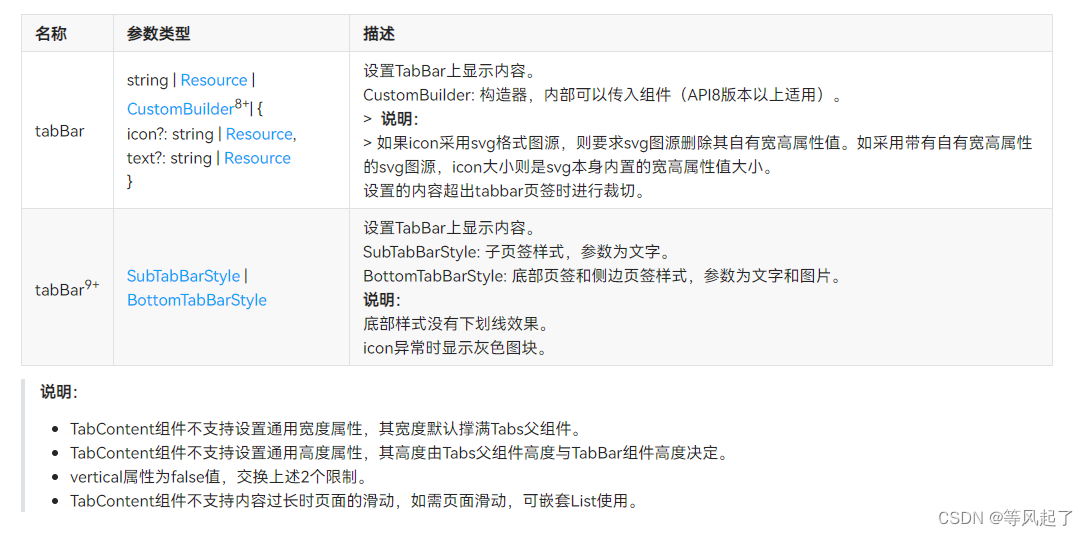
实现效果:
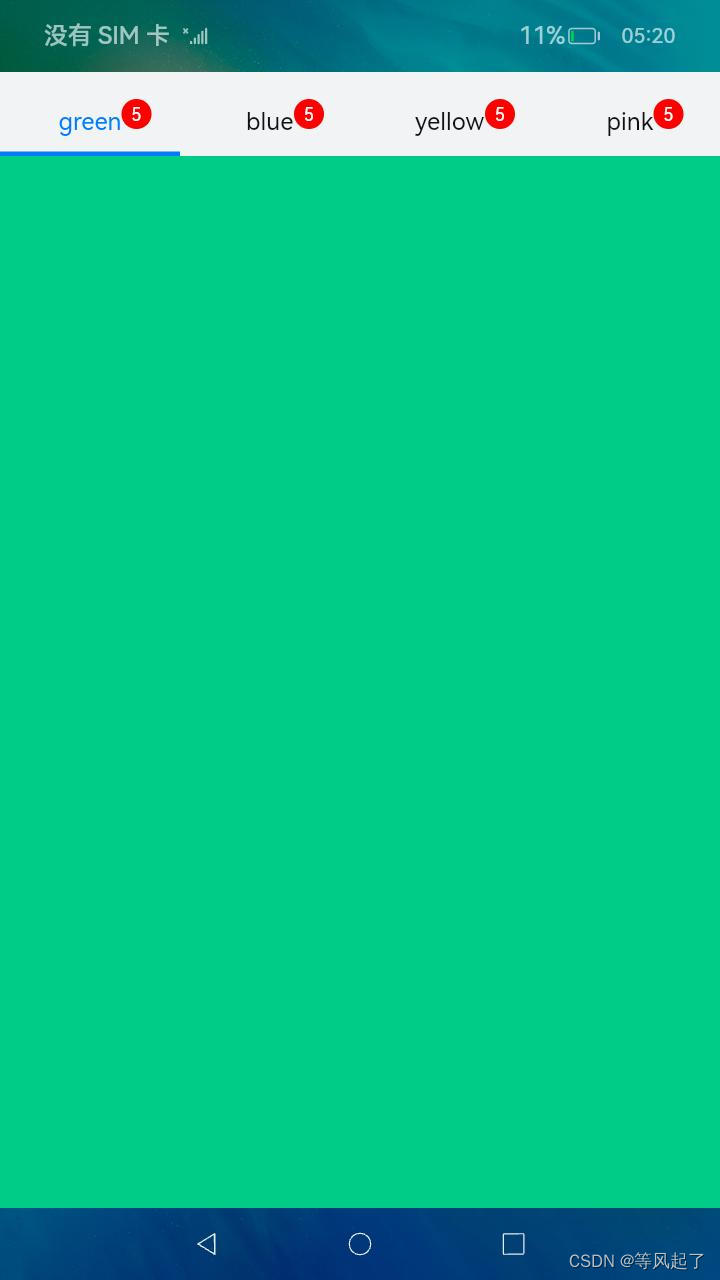
具体实现逻辑:
1、自定义样式
@Builder
tabBuilder(index: number, name: string) {
RelativeContainer() {
Text(name)
.id("textTab")
.fontColor(this.currentIndex === index ? this.selectedFontColor : this.fontColor)
.fontSize(16)
.fontWeight(this.currentIndex === index ? 8 : 4)
.margin({ top: 17, bottom: 7 })
.alignRules({
center: { anchor: '__container__', align: VerticalAlign.Center }, //竖直居中
middle: { anchor: '__container__', align: HorizontalAlign.Center }//水平居中
})
Text("5")
.id("textDot")
.textAlign(TextAlign.Center)
.backgroundColor(Color.Red)
.borderRadius(10)
.fontSize(12)
.fontColor(Color.White)
.width(20)
.height(20)
.alignRules({
left: { anchor: 'textTab', align: HorizontalAlign.End },
center: { anchor: 'textTab', align: VerticalAlign.Center }
})
Divider()
.id("dividerTab")
.strokeWidth(this.strokeWidth)
.color('#007DFF')
.opacity(this.currentIndex === index ? 1 : 0)
.alignRules({
bottom: { anchor: '__container__', align: VerticalAlign.Bottom }, //竖直居中
middle: { anchor: '__container__', align: HorizontalAlign.Center }//水平居中
})
}.width('100%')
}2、完整代码:
@Entry
@Component
struct Index {
@State fontColor: string = '#111111'
@State selectedFontColor: string = '#007DFF'
@State currentIndex: number = 0
private controller: TabsController = new TabsController()
@State strokeWidth: number = 3 //下划线的宽度
@Builder
tabBuilder(index: number, name: string) {
RelativeContainer() {
Text(name)
.id("textTab")
.fontColor(this.currentIndex === index ? this.selectedFontColor : this.fontColor)
.fontSize(16)
.fontWeight(this.currentIndex === index ? 8 : 4)
.margin({ top: 17, bottom: 7 })
.alignRules({
center: { anchor: '__container__', align: VerticalAlign.Center }, //竖直居中
middle: { anchor: '__container__', align: HorizontalAlign.Center }//水平居中
})
Text("5")
.id("textDot")
.textAlign(TextAlign.Center)
.backgroundColor(Color.Red)
.borderRadius(10)
.fontSize(12)
.fontColor(Color.White)
.width(20)
.height(20)
.alignRules({
left: { anchor: 'textTab', align: HorizontalAlign.End },
center: { anchor: 'textTab', align: VerticalAlign.Center }
})
Divider()
.id("dividerTab")
.strokeWidth(this.strokeWidth)
.color('#007DFF')
.opacity(this.currentIndex === index ? 1 : 0)
.alignRules({
bottom: { anchor: '__container__', align: VerticalAlign.Bottom }, //竖直居中
middle: { anchor: '__container__', align: HorizontalAlign.Center }//水平居中
})
}.width('100%')
}
build() {
Column() {
Tabs({ barPosition: BarPosition.Start, index: this.currentIndex, controller: this.controller }) {
TabContent() {
Column().width('100%').height('100%').backgroundColor('#00CB87')
}.tabBar(this.tabBuilder(0, 'green'))
TabContent() {
Column().width('100%').height('100%').backgroundColor('#007DFF')
}.tabBar(this.tabBuilder(1, 'blue'))
TabContent() {
Column().width('100%').height('100%').backgroundColor('#FFBF00')
}.tabBar(this.tabBuilder(2, 'yellow'))
TabContent() {
Column().width('100%').height('100%').backgroundColor('#E67C92')
}.tabBar(this.tabBuilder(3, 'pink'))
}
.vertical(false)
.barMode(BarMode.Fixed)
.barHeight(56)
.animationDuration(400)
.onChange((index: number) => {
this.currentIndex = index
})
.width('100%')
.height('100%')
.backgroundColor('#F1F3F5')
}.width('100%')
}
}总结:
上面的逻辑介绍是提供一种思路,根据这个思路我们可以自定义很多的TabBar的样式,来满足我们的业务需求,比如可以修改间距、颜色、大小、宽度、添加红点等。