(11)调整 xshell 终端的字体大小,默认字体大小是 9 :
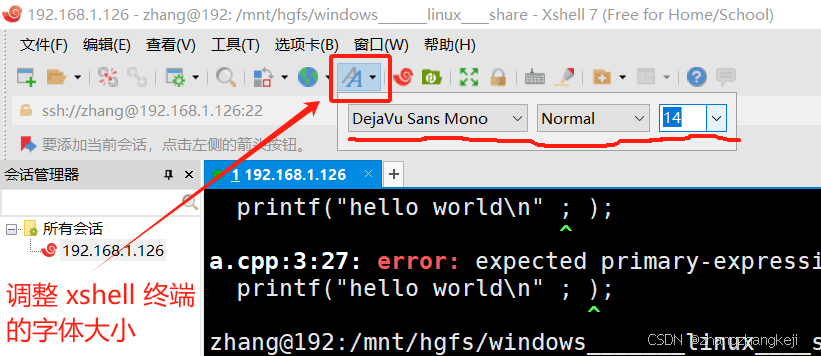
(12) 共享文件夹 hgfs 的含义:
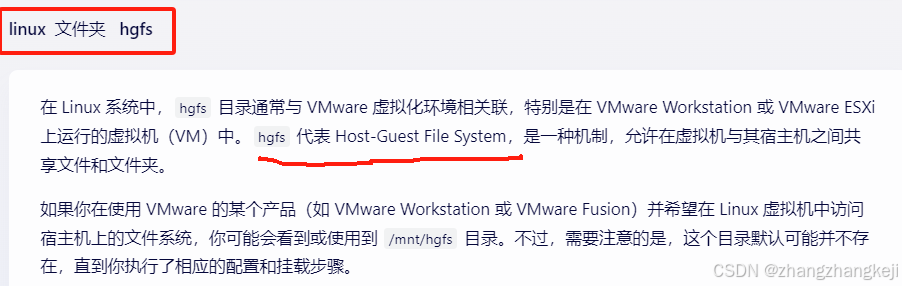
(13)安装 xftp , 傻瓜式安装,出了修改下默认安装位置。

操作大体同 xshell ,新建连接:
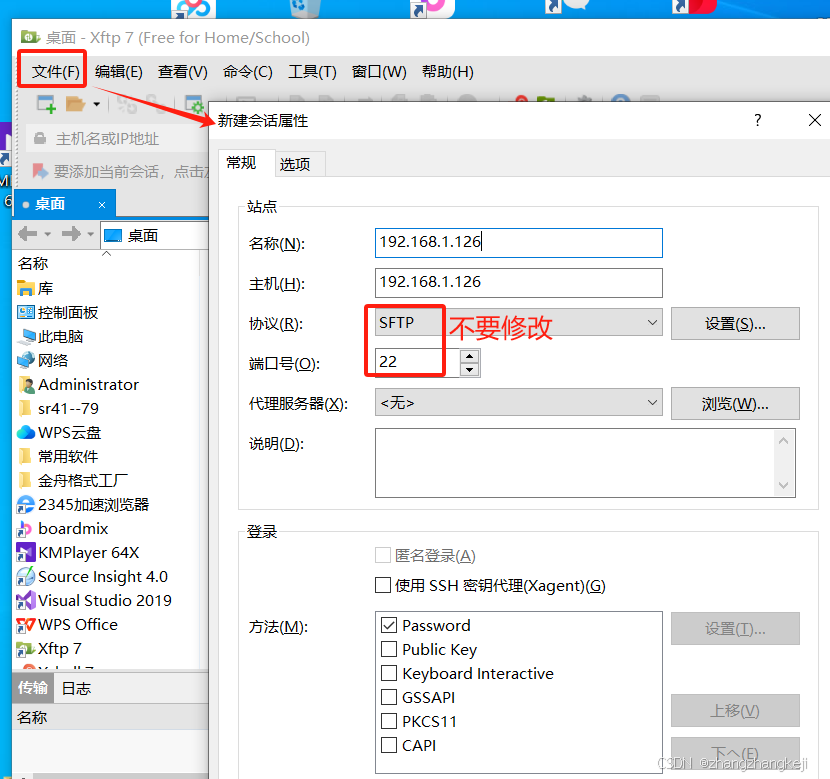
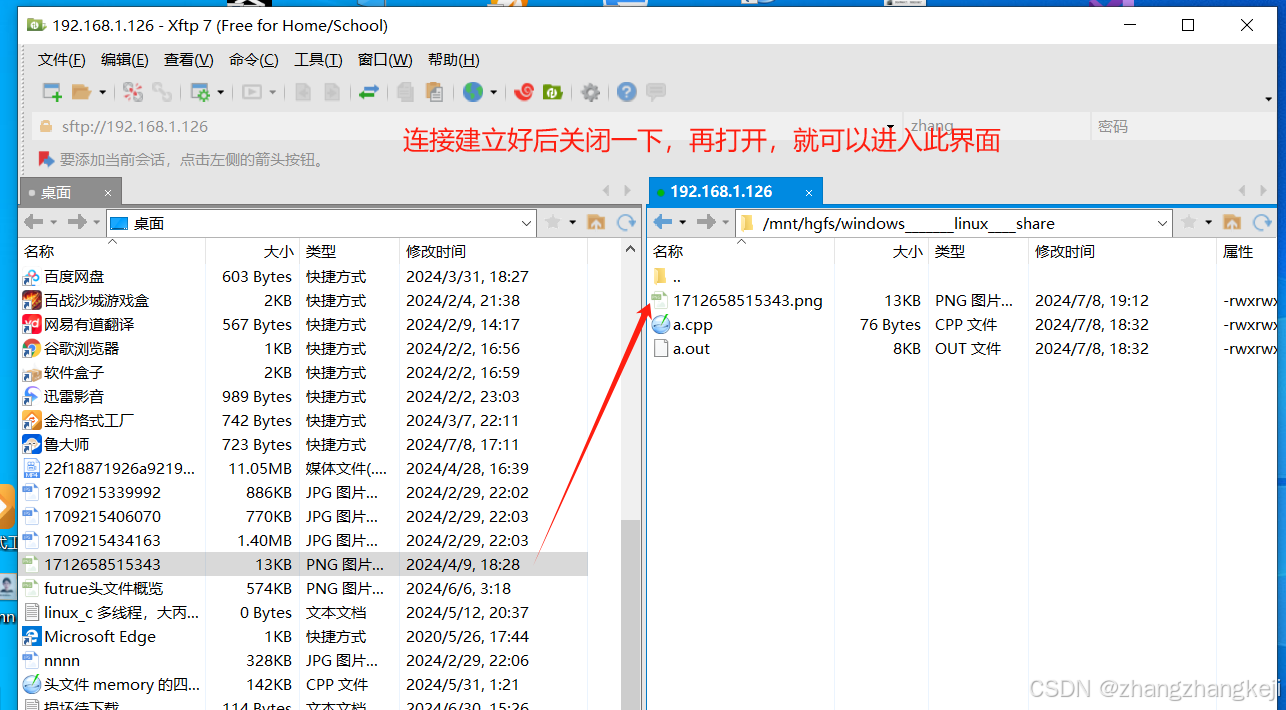
如此传输文件就很方便。
(14)至此,在安装 nginx 之前,可以进行虚拟机克隆。但磁盘有限,就算了。基本就是安装了这几个软件后开始克隆。
(15) 介绍 nginx 简介:
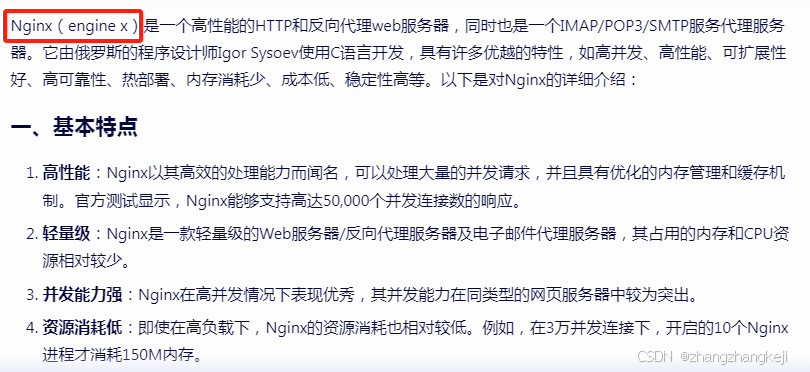
解释什么叫反向代理:


什么是 Apache 呢:
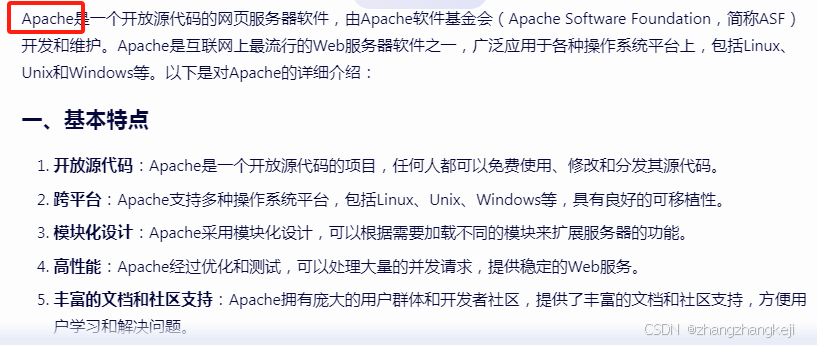
什么是 epoll :

什么是 windows 平台下的 IOCP :
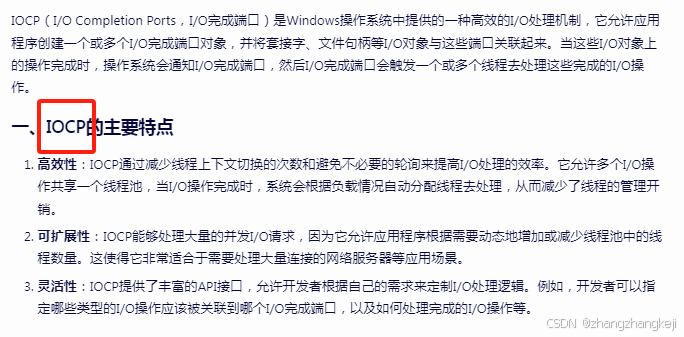
epoll 技术要求 linux 版本高于 2.6
查看 linux 版本的 命令: uname :

安装 nginx 前需要安装解析正则表达式的 PCRE 函数库:
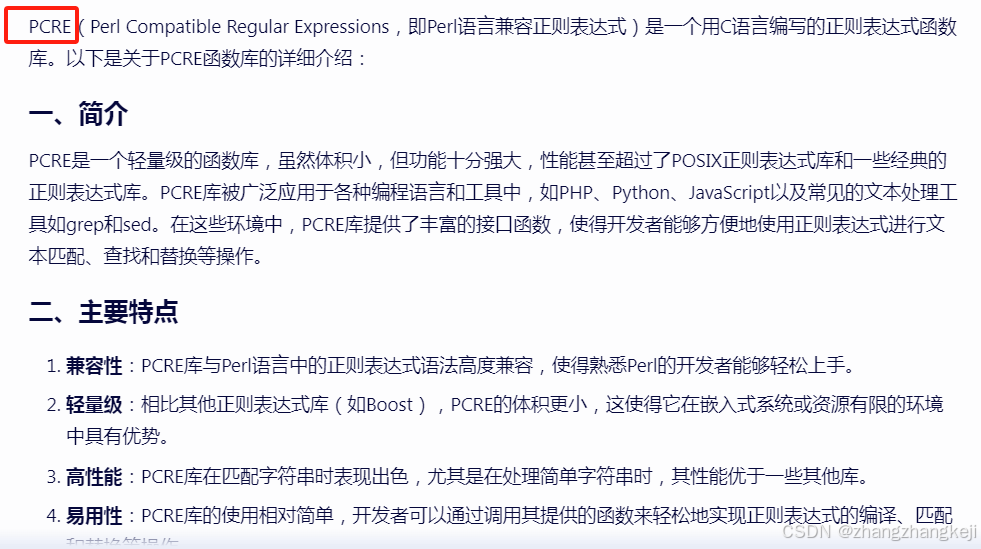

再学习一条 linux 指令 PWD :

安装 PCRE 的命令: sudo apt-get install libpcere3-dev
接着介绍 zlib 库 (该库也会被 Nginx 用到),安装命令 sudo apt-get install libz-dev:


接着介绍 openssl 库,默认情况下 nginx 的编译用不到,除了特殊编译 : sudo apt-get install libssl-dev :
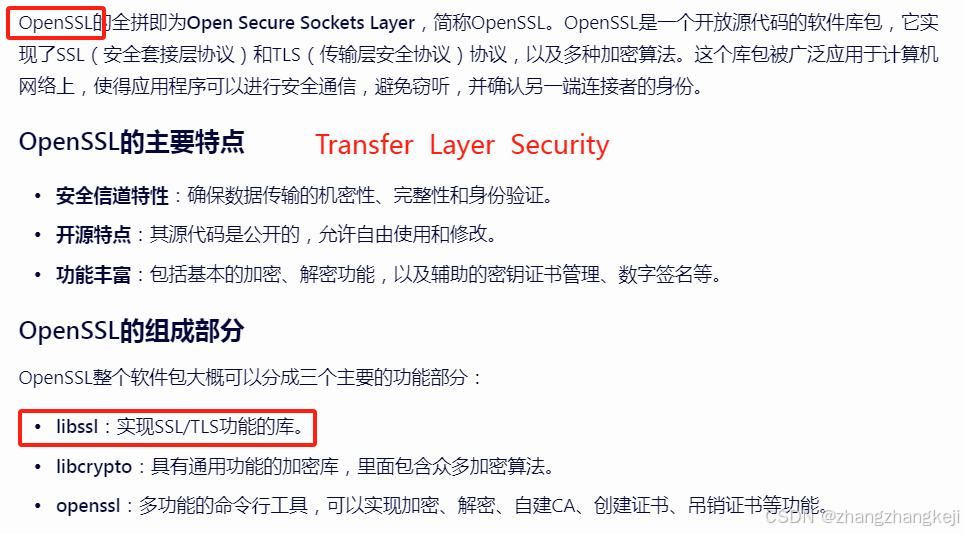
nginx 官网: http:// www . Nginx . org
nginx 的稳定版本的中间数字是偶数。二进制安装的话,不能使用第三方代码。编译方式安装 nginx 更灵活,包含第三方模块。
linux 命令 mkdir :
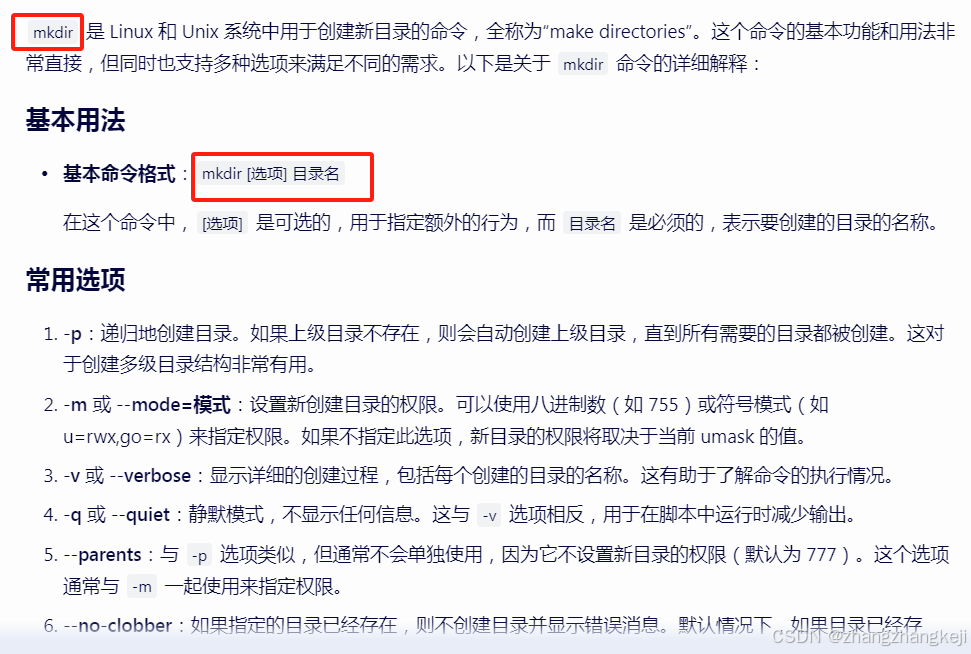
介绍 linux 下的 gz 的含义:
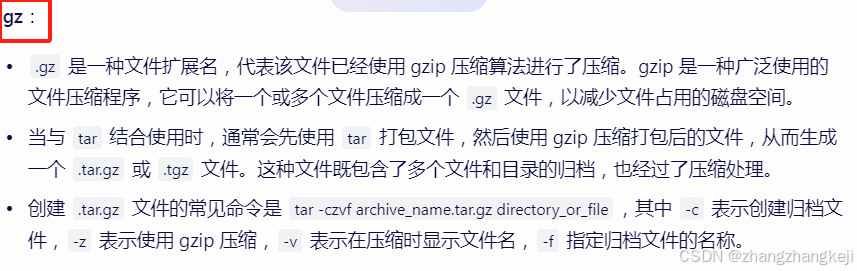
什么是 tar 呢?

什么是 gzip :
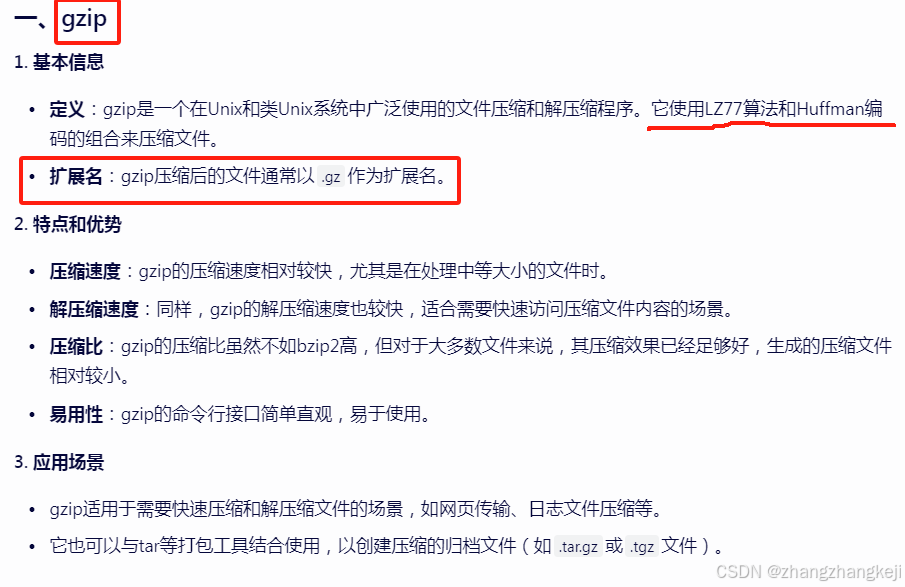
介绍 bzip :
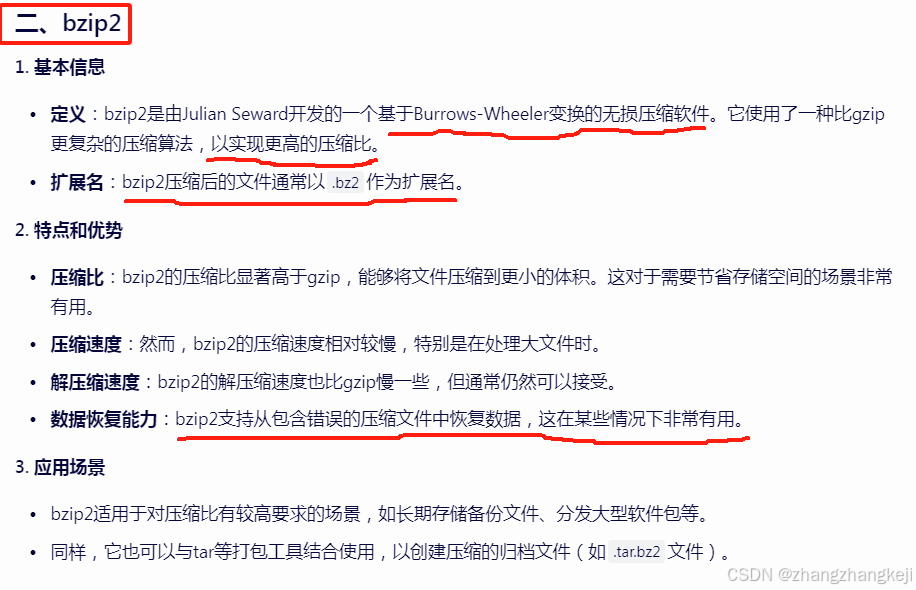
介绍 xz 压缩:
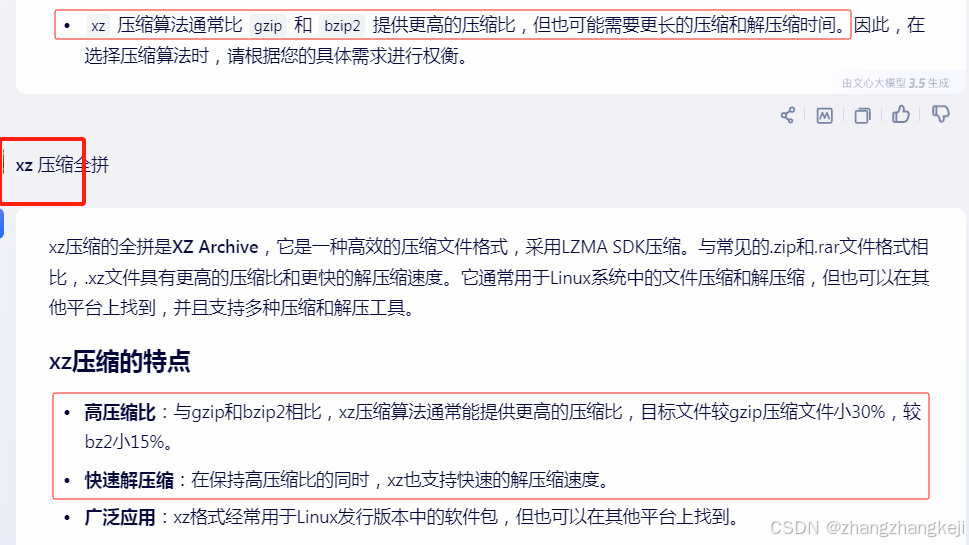
接着学习 tar 命令:
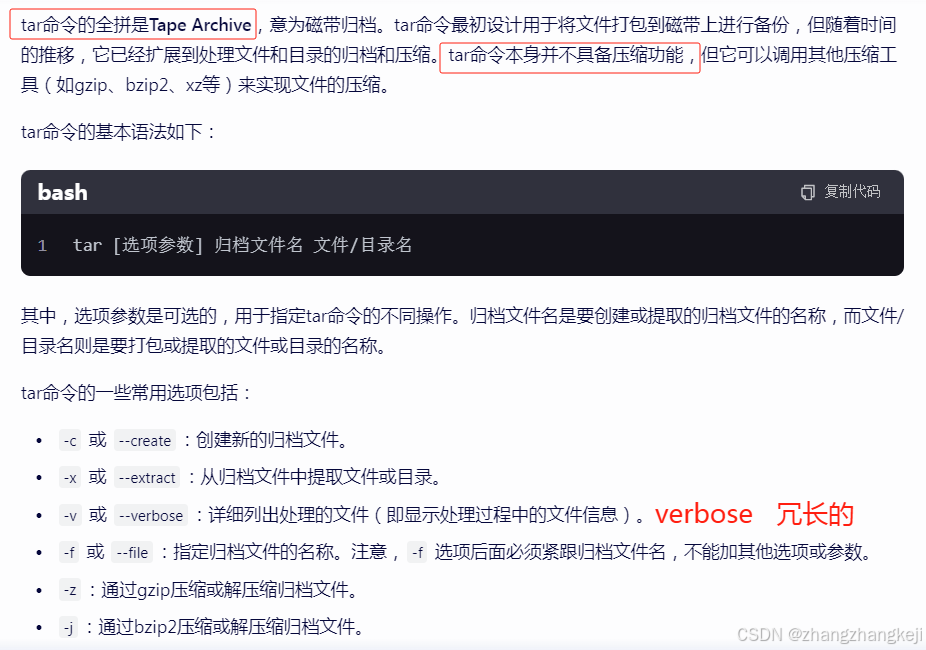
学习 linux 命令 ls :

命令 wget :

Nginx 官网地址: www.nginx.org,nginx 。
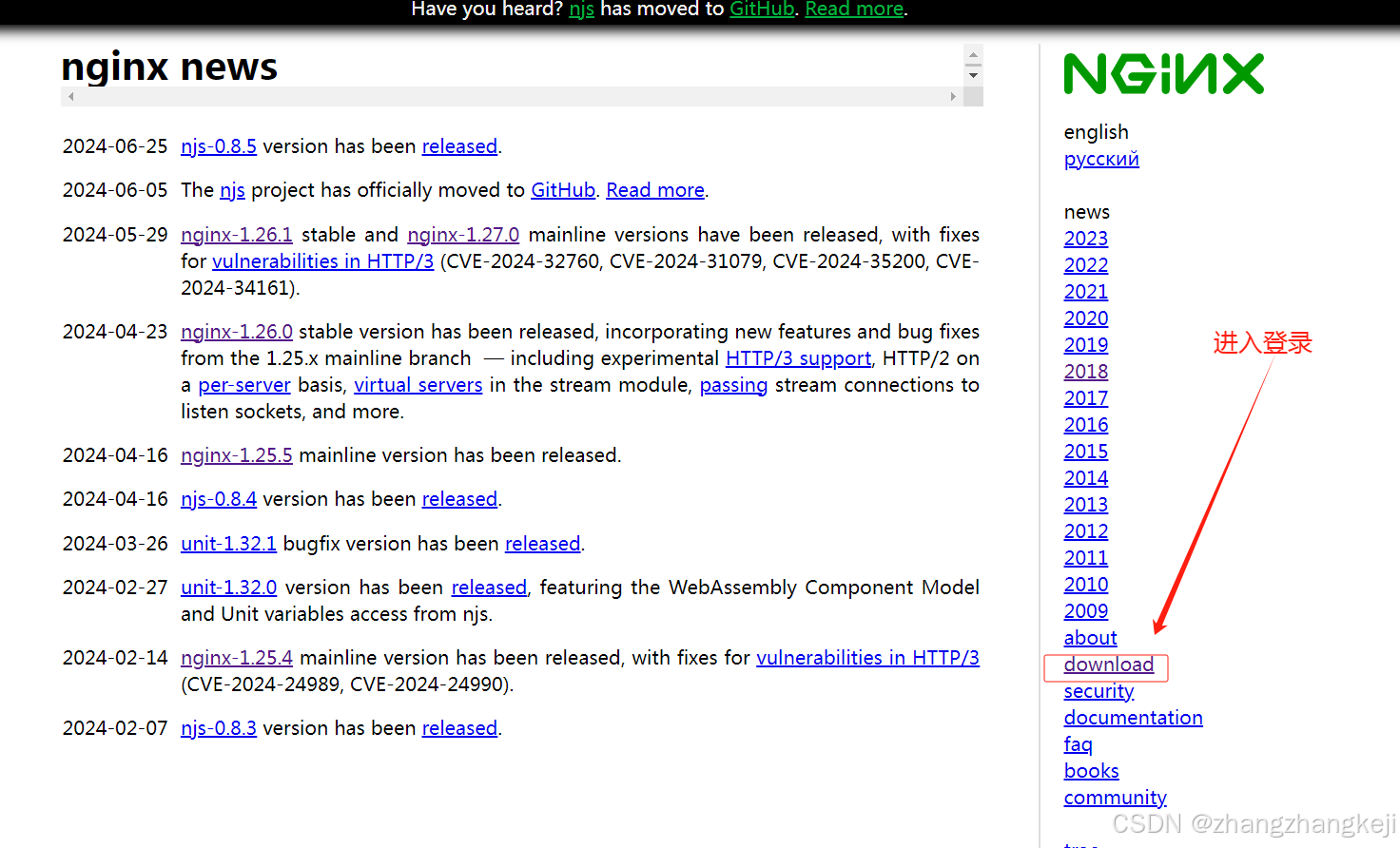

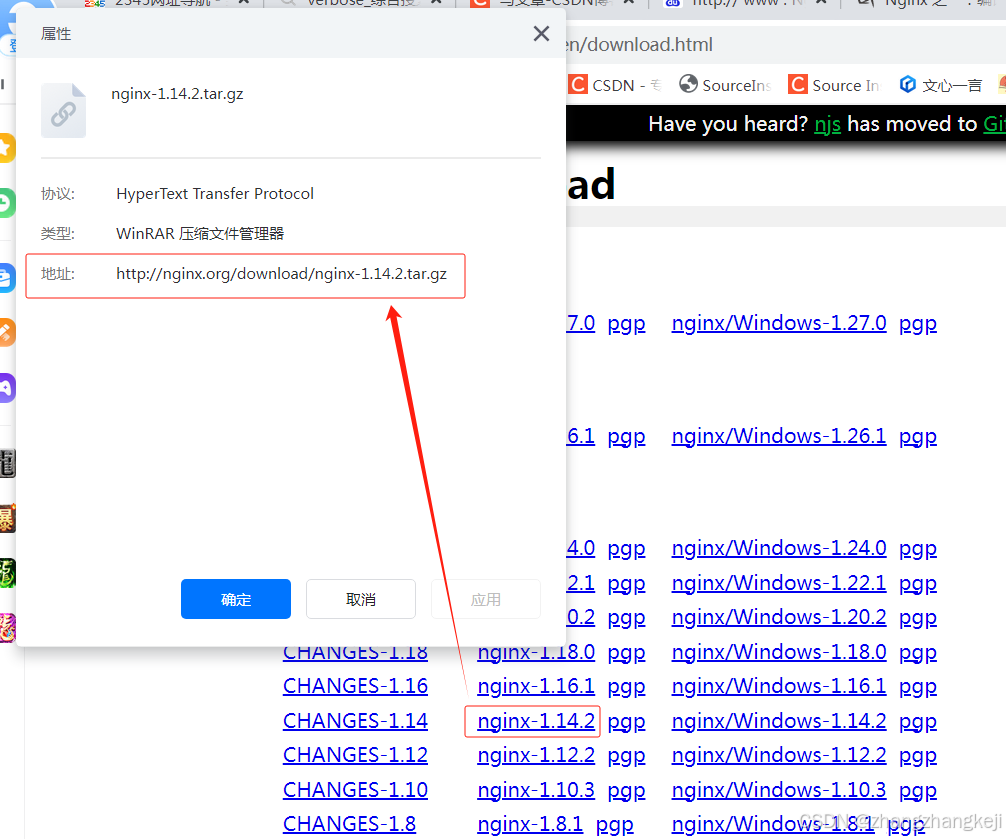
下载命令 : wget http://nginx.org/download/nginx-1.14.2.tar.gz
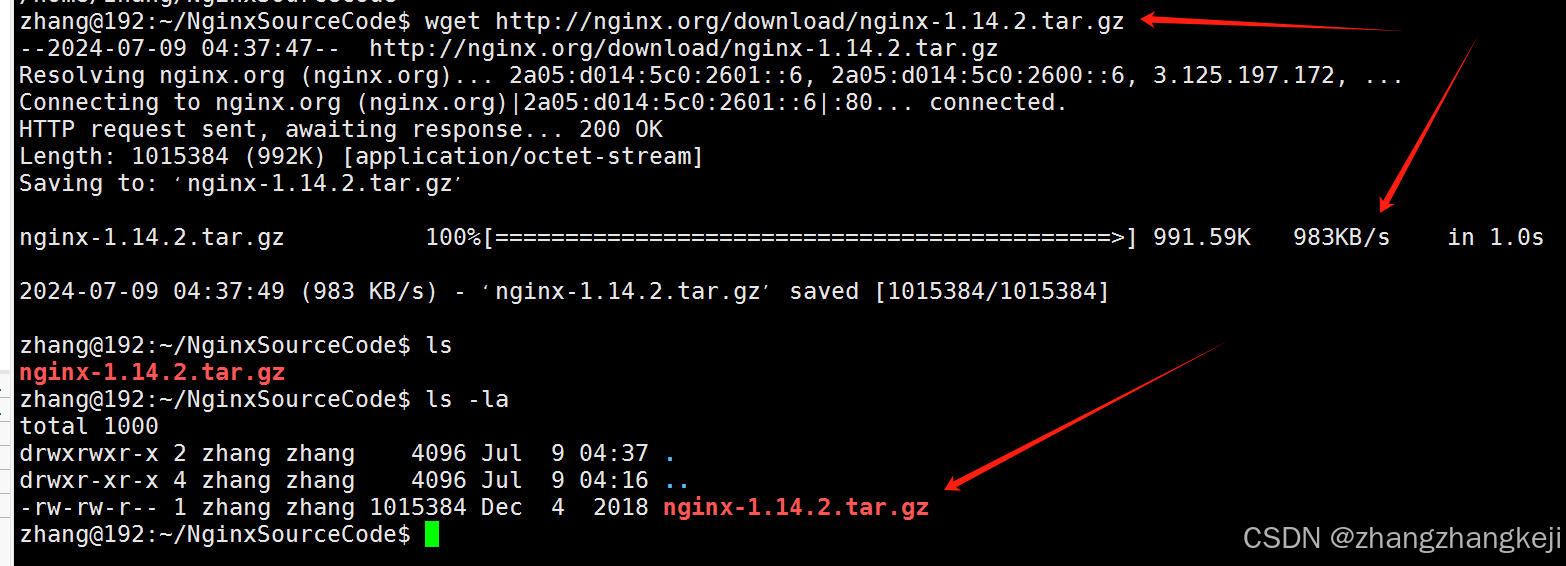
解释下 linux 里的文件属性:
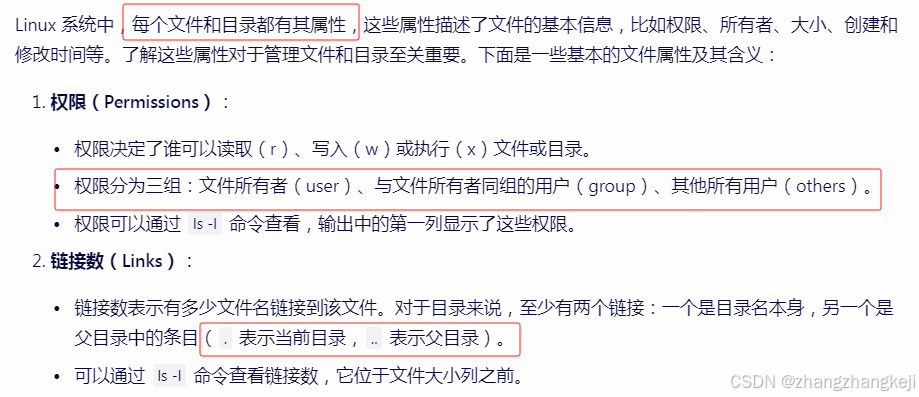
然后把 该压缩文件解压 : tar -xzvf nginx-1.14.2.tar.gz 得到与压缩包在同一目录下的文件夹 :
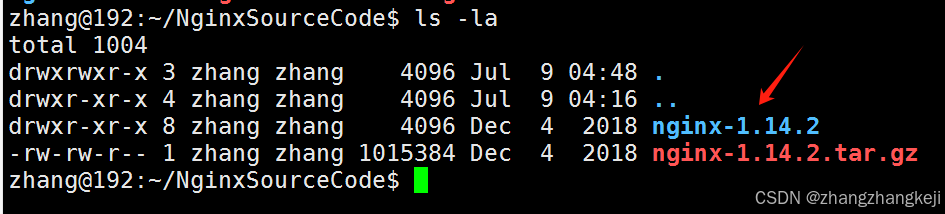
进入 nginx 文件夹看下:
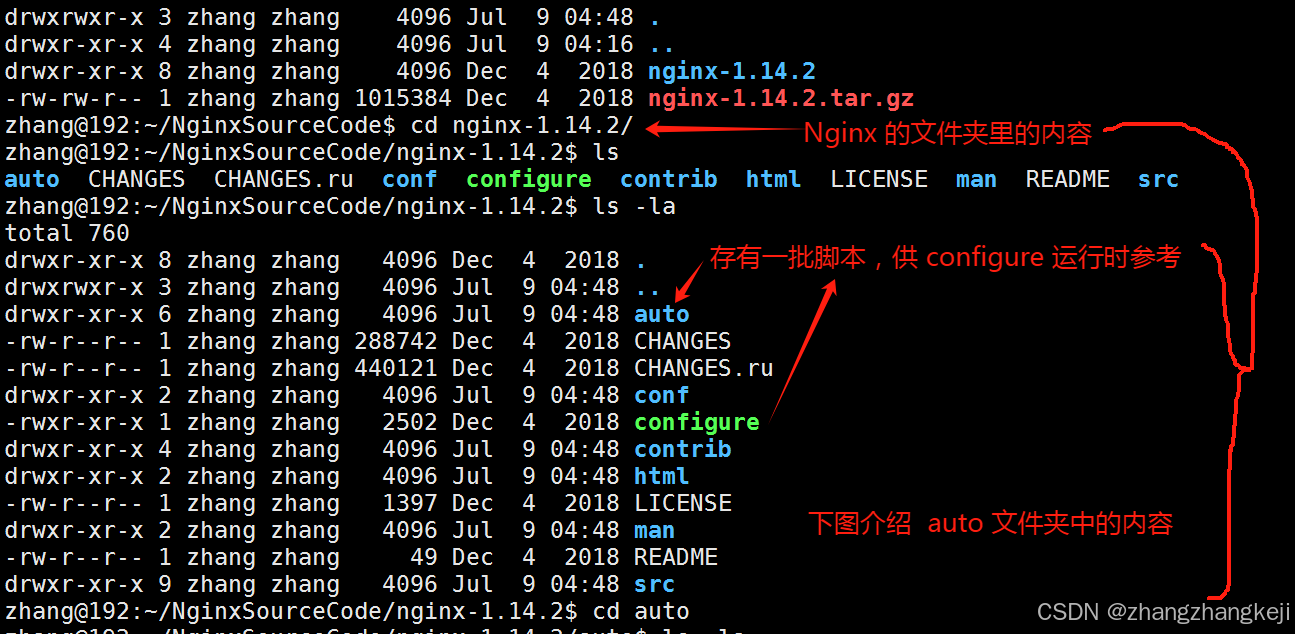
介绍 auto 文件夹:
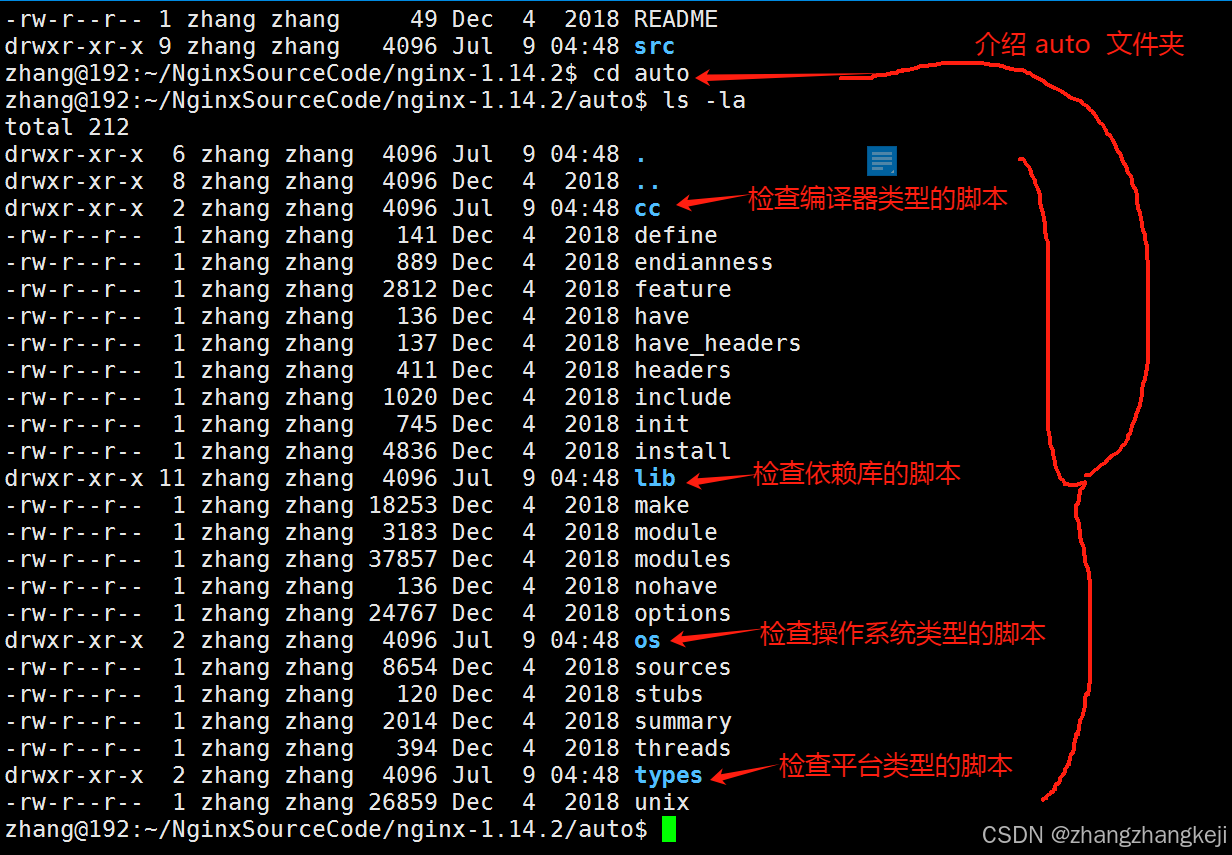
linux 命令 cd ... (两个点)返回上一级目录,以及 cd ~ 。
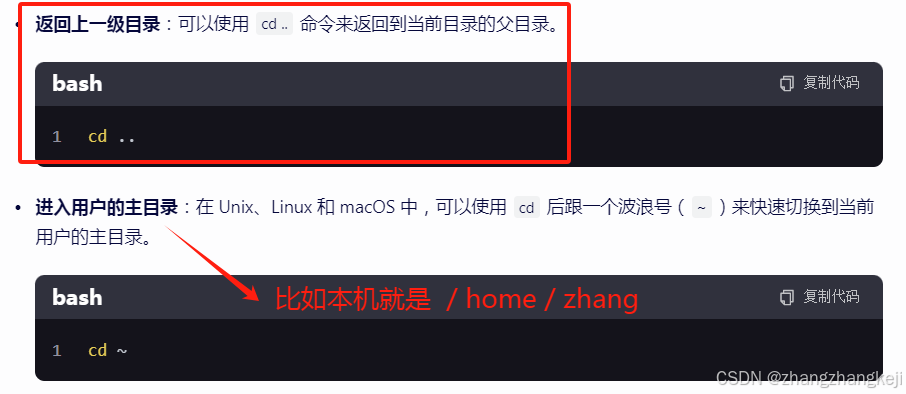
接着学习命令 复制 cp :

如何定义 linux 下的隐藏文件,以 . 点 开头即可:
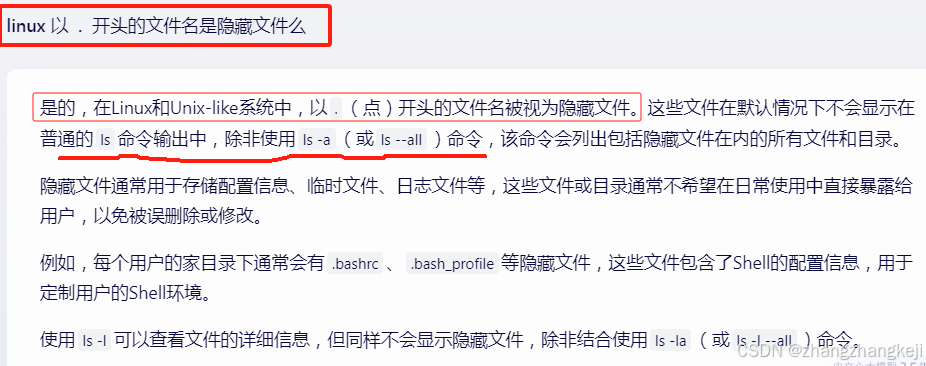
利用 nginx 文件夹里的功能实现 vim 语法高亮:
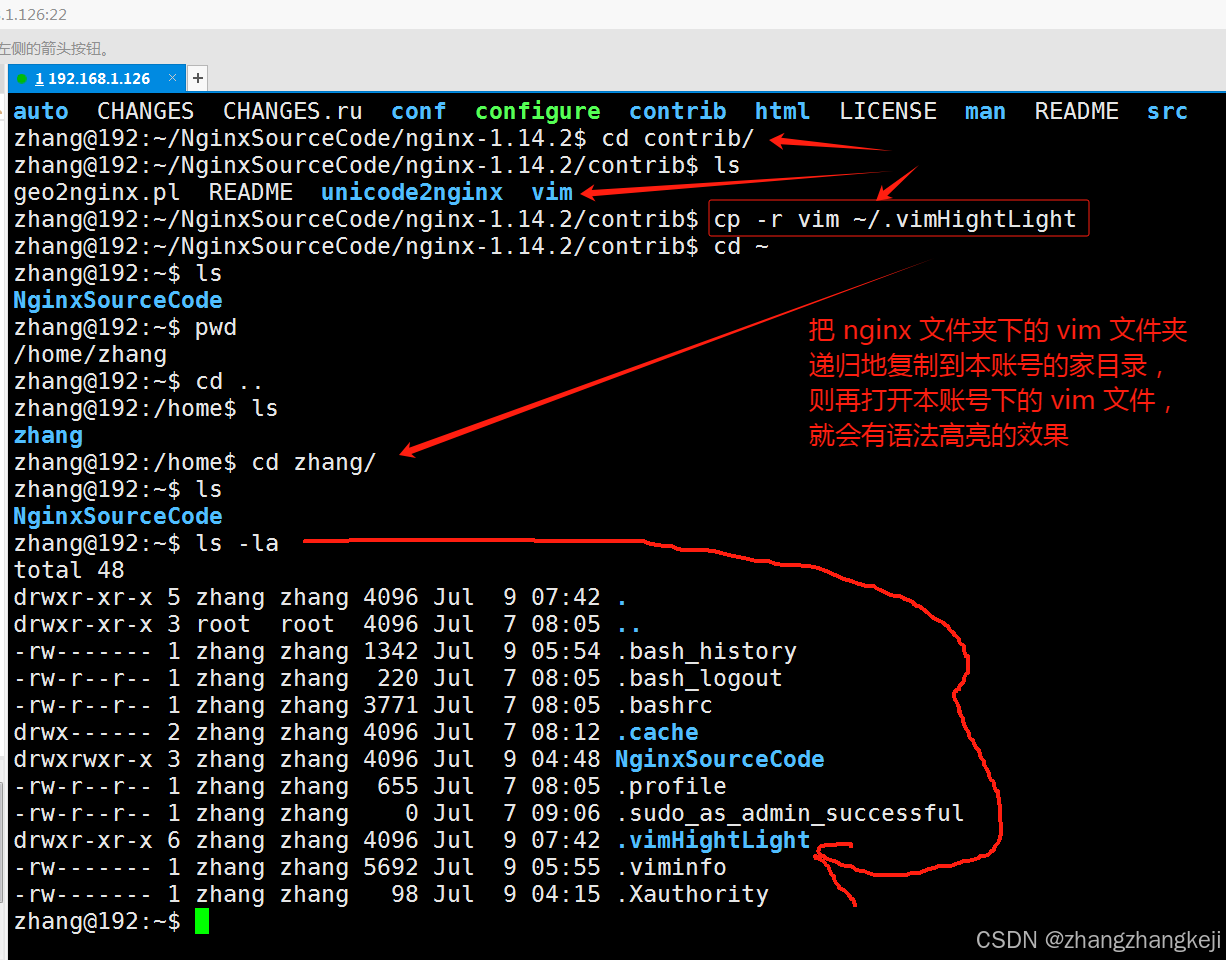
学习 linux 下的删除命令 rm :
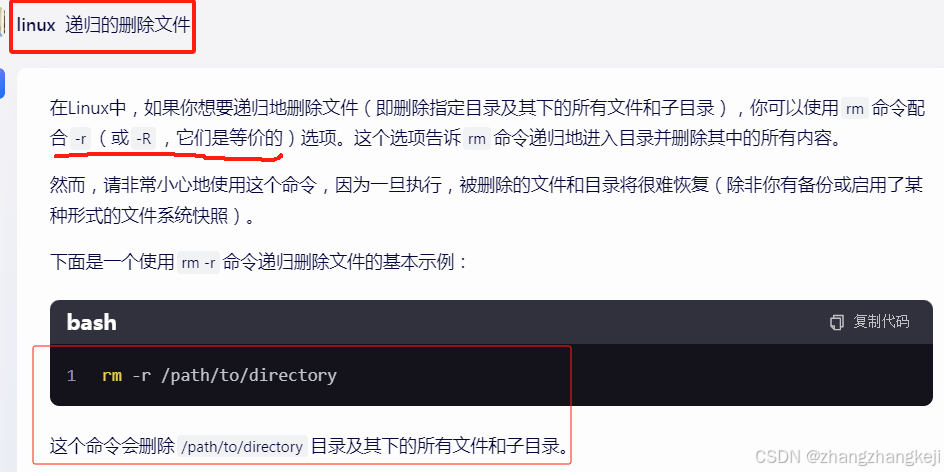
(16)
谢谢