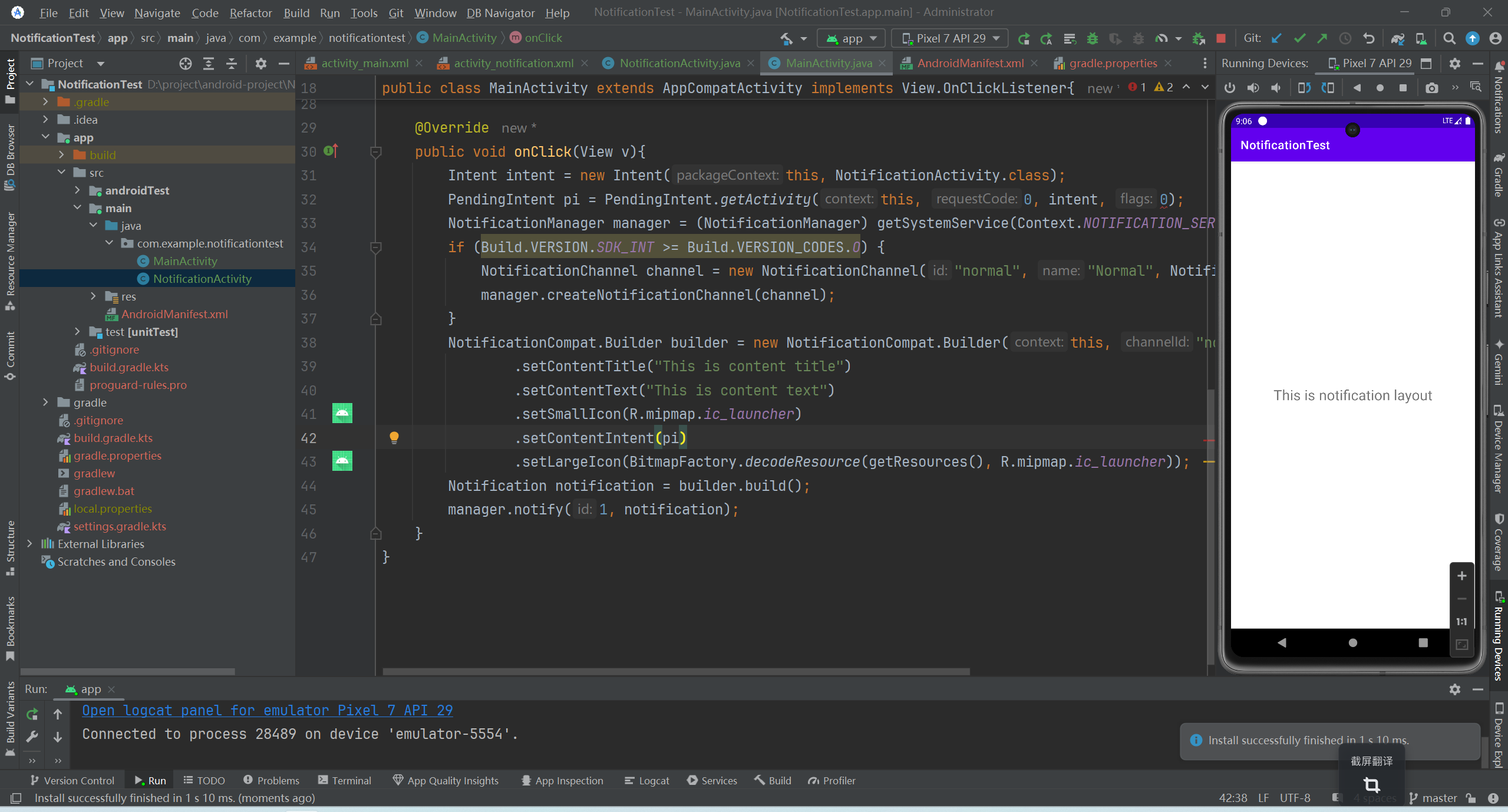文章目录
连接到真机
先用USB线将手机与电脑连接。
打开手机的设置,找到关于手机,点开之后,找到开发者选项界面。或者找到软件版本号,连续点击,系统会提示你点击几次能够打开开发者模式。
然后就可以在Android studio顶部找到自己的真机运行就行了。
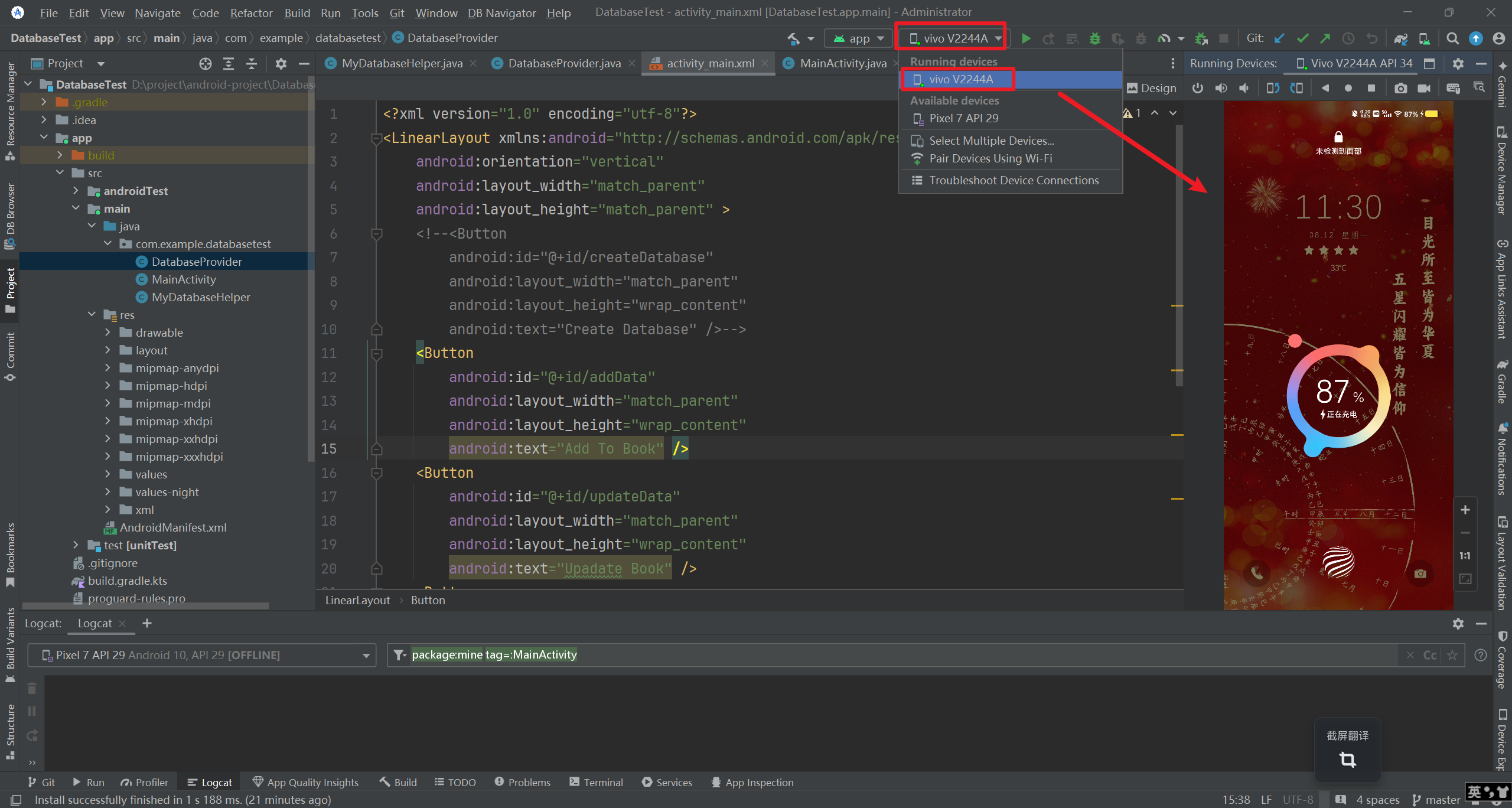
使用通知
通知的简单使用
每条通知都要属于一个对应的渠道。每个应用程序都可以自由地创建当前应用拥有哪些通知渠道,但是这些通知渠道的控制权是掌握在用户手上的。用户可以自由地选择这些通知渠道的重要程度,是否响铃、是否振动或者是否要关闭这个渠道的通知。
通知的重要等级主要有IMPORTANCE_HIGH、IMPORTANCE_DEFAULT、IMPORTANCE_LOW、IMPORTANCE_MIN这几种,对应的重要程度依次从高到低。
修改activity_main.xml文件。
xml
<LinearLayout xmlns:android="http://schemas.android.com/apk/res/android"
android:orientation="vertical"
android:layout_width="match_parent"
android:layout_height="match_parent">
<Button
android:id="@+id/sendNotice"
android:layout_width="wrap_content"
android:layout_height="wrap_content"
android:text="Send Notice" />
</LinearLayout>修改MainActivity.java文件。
java
public class MainActivity extends AppCompatActivity implements View.OnClickListener{
@Override
protected void onCreate(Bundle savedInstanceState) {
super.onCreate(savedInstanceState);
setContentView(R.layout.activity_main);
Button sendNotice = (Button) findViewById(R.id.sendNotice);
sendNotice.setOnClickListener(this);
}
@Override
public void onClick(View v){
NotificationManager manager = (NotificationManager) getSystemService(Context.NOTIFICATION_SERVICE);
if (Build.VERSION.SDK_INT >= Build.VERSION_CODES.O) {
NotificationChannel channel = new NotificationChannel("normal", "Normal", NotificationManager.IMPORTANCE_DEFAULT);
manager.createNotificationChannel(channel);
}
NotificationCompat.Builder builder = new NotificationCompat.Builder(this, "normal")
.setContentTitle("This is content title")
.setContentText("This is content text")
.setSmallIcon(R.mipmap.ic_launcher)
.setLargeIcon(BitmapFactory.decodeResource(getResources(), R.mipmap.ic_launcher));
Notification notification = builder.build();
manager.notify(1, notification);
}
}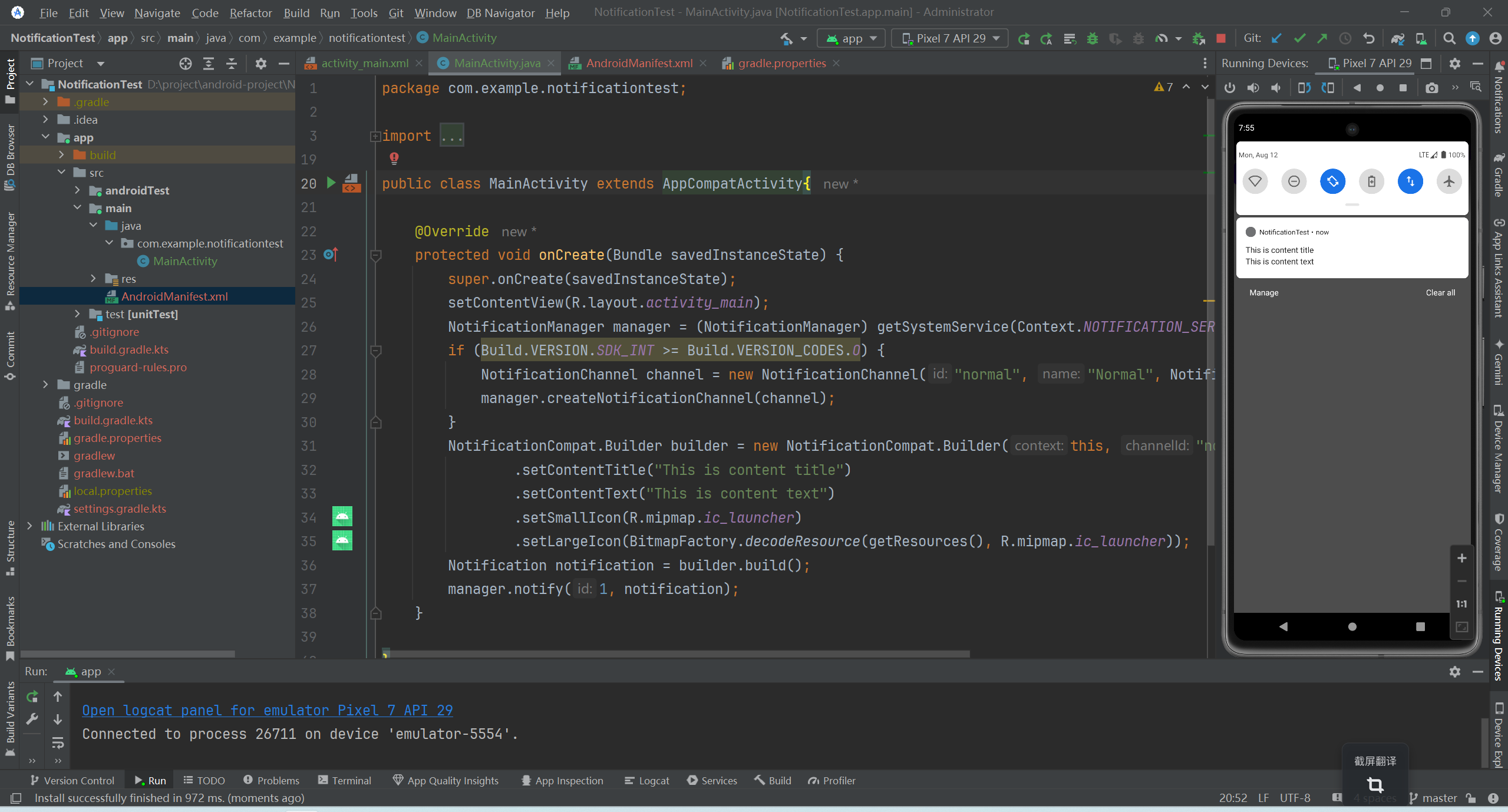
通知的详细信息
实现通知的点击效果需要使用PendingIntent,它主要提供了几个静态方法用于获取PendingIntent的实例,可以根据需求来选择是使用getActivity()方法、getBroadcast()方法,还是getService()方法。这几个方法所接收的参数都是相同的:第一个参数是Context;第二个参数一般用不到,传入0即可;第三个参数是一个Intent对象。第四个参数用于确定PendingIntent的行为,有FLAG_ONE_SHOT、FLAG_NO_CREATE、FLAG_CANCEL_CURRENT和FLAG_UPDATE_CURRENT这4种值可选,通常情况下这个参数传入0就可以了。
新建一个活动NotificationActivity,修改布局文件。
xml
<RelativeLayout xmlns:android="http://schemas.android.com/apk/res/android"
android:layout_width="match_parent"
android:layout_height="match_parent" >
<TextView
android:layout_width="wrap_content"
android:layout_height="wrap_content"
android:layout_centerInParent="true"
android:textSize="24sp"
android:text="This is notification layout"
/>
</RelativeLayout>修改MainActivity.java文件。
java
public class MainActivity extends AppCompatActivity implements View.OnClickListener{
@Override
protected void onCreate(Bundle savedInstanceState) {
super.onCreate(savedInstanceState);
setContentView(R.layout.activity_main);
Button sendNotice = (Button) findViewById(R.id.sendNotice);
sendNotice.setOnClickListener(this);
}
@Override
public void onClick(View v){
Intent intent = new Intent(this, NotificationActivity.class);
PendingIntent pi = PendingIntent.getActivity(this, 0, intent, 0);
NotificationManager manager = (NotificationManager) getSystemService(Context.NOTIFICATION_SERVICE);
if (Build.VERSION.SDK_INT >= Build.VERSION_CODES.O) {
NotificationChannel channel = new NotificationChannel("normal", "Normal", NotificationManager.IMPORTANCE_DEFAULT);
manager.createNotificationChannel(channel);
}
NotificationCompat.Builder builder = new NotificationCompat.Builder(this, "normal")
.setContentTitle("This is content title")
.setContentText("This is content text")
.setSmallIcon(R.mipmap.ic_launcher)
.setContentIntent(pi)
.setLargeIcon(BitmapFactory.decodeResource(getResources(), R.mipmap.ic_launcher));
Notification notification = builder.build();
manager.notify(1, notification);
}
}