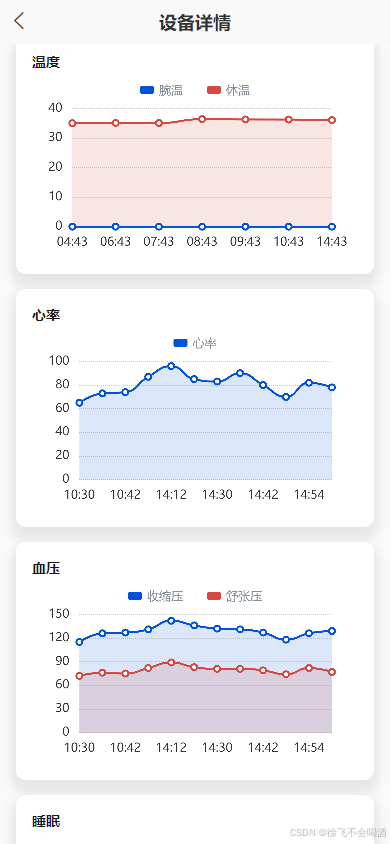实现思路
借助echarts.min.js 搭配l-echart进行配置
废话不多说上代码后自己百度了解配置项的意思就好
下面代码是折线图的 ,柱状图和它一摸一样,只需要把line换成bar就好
javascript
<template>
<l-echart ref="chart"></l-echart>
</template>
<script>
import * as echarts from '@/uni_modules/lime-echart/static/echarts.min.js'
export default {
props: {
// 以下注释部分是从父组件传递过来的options 这仅仅是一个示例 可以很好的展示ui效果
options: {
type: Object,
default: () => {
return null
}
}
},
data() {
return {
chart: null
}
},
mounted() {
this.$nextTick(() => {
this.initChart()
})
},
watch: {
options: {
handler(n) {
if (n) {
this.$nextTick(() => {
this.initChart()
})
}
},
deep: true
}
},
methods: {
initChart() {
const {
labelX,
data1,
data2,
legends,
tipLegends,
legendIcon,
legendWidth,
legendColor,
gridLeft,
gridRight,
axisColor,
splitColor,
lineColor1,
lineColor2,
formatterAfterTextArr
// labels
} = this.options
const series = [
{
type: 'line',
name: (legends && legends[0].name) || tipLegends,
data: data1,
symbolSize: 6,
smooth: true,
areaStyle: {
color: 'rgba(' + (lineColor1 || '60, 127, 252') + ', 0.2)'
},
lineStyle: {
color: 'rgba(' + (lineColor1 || '60, 127, 252') + ', 1)'
},
itemStyle: {
color: 'rgba(' + (lineColor1 || '60, 127, 252') + ', 1)'
}
}
]
if (data2) {
series.push({
type: 'line',
name: legends && legends[1].name,
data: data2,
symbolSize: 6,
smooth: true,
areaStyle: {
color: 'rgba(' + (lineColor2 || '254, 189, 145') + ', 0.2)'
},
lineStyle: {
color: 'rgba(' + (lineColor2 || '254, 189, 145') + ', 1)'
},
itemStyle: {
color: 'rgba(' + (lineColor2 || '254, 189, 145') + ', 1)'
}
})
}
this.$refs.chart.init(echarts, (chart) => {
this.chart = chart
this.chart.setOption({
animation: false,
tooltip: {
trigger: 'axis',
// 使用mousemove时,左右滑动会导致图表消失
triggerOn: 'click',
formatter:
formatterAfterTextArr && formatterAfterTextArr.length > 0
? function (params) {
// x轴文字
var result = params[0].axisValue + '\n'
params.forEach(function (item) {
/**
* marker:图例样式;
* seriesName:series中每一项的name;
* value:data数据中value字段
* formatterAfterTextArr: value之后需要补充的文字,数组格式
* seriesIndex: series数据索引,当有多条series数据时,会自动获取当前选中索引
*/
result += `${item.marker}${item.seriesName}:${item.value}${formatterAfterTextArr[item.seriesIndex]}`
})
return result
}
: null
},
legend: legends && {
top: '5%', // 控制 板块控制器的位置
right: 'center',
data: legends,
icon: legendIcon || 'roundRect',
itemWidth: legendWidth || 14,
itemHeight: 8,
itemGap: 24, //设置两个legend之间的间距
textStyle: {
fontSize: 12,
color: legendColor || '#69748A',
padding: [3, 0, 0, 0],
rich: {}
}
},
grid: {
left: gridLeft || '5%',
top: legends ? '20%' : '10%',
right: gridRight || '8%',
bottom: '5%',
containLabel: true
},
xAxis: [
{
type: 'category',
boundaryGap: false, // 两端空白
axisTick: {
show: false
},
axisLine: {
show: false
},
axisLabel: {
color: axisColor || '#333333',
fontSize: 12,
margin: 10
},
data: labelX || ['周一', '周二', '周三', '周四', '周五', '周六', '周日'],
}
],
yAxis: [
{
type: 'value',
minInterval: 1,
axisTick: {
show: false
},
axisLabel: {
color: axisColor || '#333333',
fontSize: 12,
margin: 10
},
axisLine: {
show: false
},
splitLine: {
lineStyle: {
type: 'dashed',
dashOffset: 20, // 设置虚线的起始偏移量
gap: 20, // 设置虚线间的距离
color: [splitColor || '#ccc']
},
},
splitArea: { show: false }
}
],
series: series
})
})
}
}
}
</script>饼图和柱状图也基本一样 稍微改改就好,很简单。大家可以自己搜索,我这里放的是四个之中相对复杂的,也是摸索了一整子,下面附上效果图,希望能帮到大家。